A Guide On How To Fix Apple Music Not Working On Android
Some Android users, most especially those who are just new to Apple Music subscriptions, are quite not sure and clueless why they are experiencing Apple Music not working on Android. So, to help you with that, I have here a short list of the most possible causes of Apple Music not working on the Android problems as well as the troubleshooting methods to try in order to fix them. You better take note of this list to have the problem easily solved and fixed if experienced again.
Contents Guide Part 1. Why Is Apple Music Not Working on My Android? Part 2. How to Fix Apple Music Not Playing on Android? Part 3. The Best Way to Keep Apple Music Forever To Summarize Everything
Part 1. Why Is Apple Music Not Working on My Android?
Tackled below is the list of the most common reasons why Apple Music is not working on your Android device. Check them out.
- Crashing/Not Responding to Apple Music App: This is actually the most common reason for Apple Music not working on Android problems. Your application naturally will not respond if your Android phone has been turned on all the time and has not been resting for the entire day. This problem is also possible if there are too many applications that are running in your background. These opened applications, which most are not being used actually, will possibly consume some RAM, enough to make your Apple Music application not launch.
- Apple Music Library Won’t Load: This problem usually happens after a system upgrade. This also happens if you are not connected to the internet, since it will require you to have a connection in order to load the songs or albums accessible through the For You tab or Browse and Radio.
- Songs Are Not Available: Some users are frustrated whenever they find out that the songs they are about to play are not available and have been greyed out from the list of Apple Music songs. This usually happens if the items selected are released but are officially made not available and accessible in your country. Another cause might be that the artist has made an adjustment to his current playlist or album.
- Downloaded Songs Are Not Playing Offline: An additional complaint from the users is when their downloaded Apple Music items are not playing offline but will play perfectly just fine if their internet connection is restored.
- Apple Music Items Won’t Proceed Downloading: There are some cases when you try on downloading songs and albums but you cannot succeed in doing such. Actually, these issues are usually caused by insufficient storage space and an unstable internet connection while downloading the files.
These are just some of the major causes of Apple Music not working on Android problems and there are still more to encounter the moment you use the application. If you have no idea how to solve Apple Music not playing on Android problem and are having difficulty finding solutions to fix this, please use the discussion below as your guide.
Part 2. How to Fix Apple Music Not Playing on Android?
Discussed above are the most possible Apple Music not working on Android causes. So now, let us discuss the solutions on how to fix them.
Check Your Apple Music Subscription
Apple Music is a subscription-based service, unlike Spotify' free tier. So before doing any troubleshooting method, it is best to start first by checking if you still have your Apple Music subscription and have not expired yet. To check your Apple Music subscription on Android, you should launch the Apple Music app on your Android device, and tap the button that looks like three dots arranged in a vertical line. Then tap Account Settings > Manage Membership, you can choose an option depending on what you want to do.

Close and Restart Apple Music Application
If you are finished checking your subscription and saw no issues at all, then the next method that you should try is the closing and restarting of your application. You should try to force quit your app and then open it again once it has closed completely. This method could also be done in some applications whenever they crash, freeze, or when are not responding to the functions that you have been doing on them.
Delete Apple Music App and Reinstall it
Once the old Apple Music app was deleted, reinstalled from Google Play Store, and relaunched on your device, it is like you just had a new application once again that is back to its initial settings. This troubleshooting method is very effective especially if your application is not responding despite the repeating or non-stop selecting on its icon. The same goes as well if there are error messages that are constantly showing up whenever a function or service was selected.
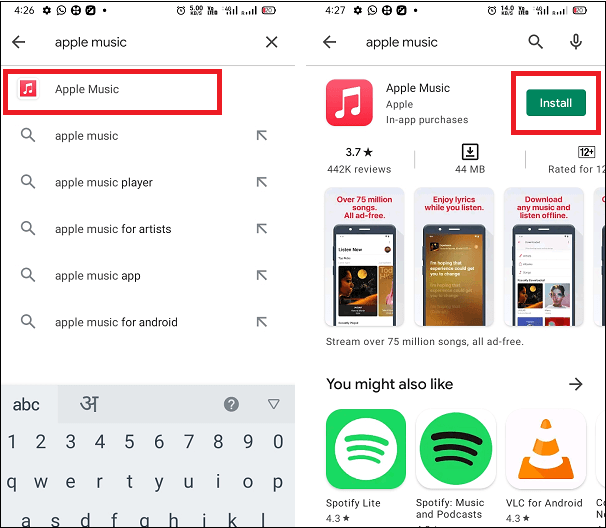
Restart Your Android Device
Let us say that you already tried everything including closing and relaunching your Apple Music app and still nothing happened, you may then proceed to restart your device. Sometimes, there are too many unused applications running on your device and were eating the RAM that is supposed to launch your Apple Music app. Once your device has been restarted, the RAM space will automatically refresh and store more data that is enough to load the applications that you are soon to launch.
Reset Your Network Settings
Sometimes the problem is that you are appearing as offline in Apple Music but your WIFI or mobile data is very okay and fast. To fix issues like your music library is not loading your downloads are not proceeding or if your selected songs are not playing, then you should also give a try on resetting your network settings. This will refresh every application or program that is connected to the internet. Or switch to cellular data to play Apple Music.
Have Your Android Phone Updated
Since the Apple Music app has been updating its features and services, it is possible that some features are designed to work on the latest version and will surely not work on the older version of your device’s system. So, another way to fix common issues happening on your music app is to update your system to the latest version released, such as Android 13.

Free Up Some Storage Space on Your Device
One of the usual Apple Music not working on Android problems is when the songs and playlists are not downloading on your device. This usually happens if there are no more vacant rooms and space for them. So, to proceed with the download process, you should try on browsing your phone and delete those files and applications that are not that important to be kept on your device.
Check if There Is a Problem with Apple Music
Although rare, sometimes the Apple Music server is also having problems and is needed to be down to fix them. If you are seeing complaints and demands that are too many not to notice, then it is proven that there is really a problem with the server itself.
Part 3. The Best Way to Keep Apple Music Forever
If the problems above regarding Apple Music not working on Android are being encountered and experienced multiple times already, it will surely frustrate you, right? However, this isn’t the only problem. Perhaps the Apple Music playlist is gone. In some cases, Apple Music not showing lyrics, or Apple Music songs are greyed out.
So, in order to make it possible for you not to encounter the playing issues again, it is best to download a copy of your favorite Apple Music and make them your own permanently. But since Apple Music has encrypted DRM protection into its contents, it is not possible to download them on your device permanently. In order to do that, then you should use a professional tool that is capable of such services.
AMusicSoft Apple Music Converter is the tool that can help you with the procedure above. It can remove the DRM from Apple Music and will then be available for conversion and download. This music converter can produce the best quality audios even after the process of conversion and can finish the whole process in just a few minutes since its working speed is 16x faster. The output formats that are available in AMusicSoft include MP3, WAV, FLAC, AAC, AC3, and M4A, which are all easy to access on most devices that users use in streaming music.
The steps below should be followed while using AMusicSoft Apple Music Converter in converting songs and playlists.
- Download the application from the AMusicSoft website and then launch it on your Android device.
- Wait for a few minutes until AMusicSoft Apple Music Converter has completely read your Apple Music collection. Once done, load your library and start selecting each title you wish to download.

- Now, choose the output format you want and then modify the initially set settings based on the final result you wish to have. Allot an output folder, too.

- Convert the songs by tapping on the Convert button.

- Select the Converted tab and then see all of your music files.
To Summarize Everything
There are so many issues that you may possibly encounter while using the Apple Music app through your subscription, fortunately, there were a lot of reliable methods that you may try in order to solve such issues. Just make sure to use the discussion above in fixing Apple Music not working on Android problem. On the other hand, utilize AMusicSoft Apple Music Converter and keep your Apple Music favorites with you forever.
People Also Read
- How Can I Add Apple Music to Google Map?
- How To Switch From Individual To Family Apple Music
- What Is DRM Protected Music? Answer This Question Here!
- Learning How To Transfer Your Files From iTunes To Dropbox
- SOLVED: Unable To Download Song On Apple Music
- Can You Download iTunes On Windows XP?
- Learning How To Put A Picture On iTunes Song
- Top 10 Cheap Music Download Sites (100% Legal)
Robert Fabry is an ardent blogger, and an enthusiast who is keen about technology, and maybe he can contaminate you by sharing some tips. He also has a passion for music and has written for AMusicSoft on these subjects.