5 Best Tools To Convert MP4 To AIFF For Free Online
When it comes to preserving audio files, formats like MP4 and AIFF are the go-to choices for many audio enthusiasts. It’s hard to tell how they’re different or why it matters. But if you just like listening to high-quality audio, you should go for an AIFF file. In this article, we will delve into the topic of how to convert MP4 to AIFF using different tools. Whether you're a professional audio engineer or a casual user looking to explore new possibilities, this guide will equip you with the knowledge needed to successfully convert MP4 file to AIFF file format.
Contents Guide Top 1. AMusicSoft Apple Music Converter [Best Recommended]Top 2. CloudConvert MP4 File to AIFF ConverterTop 3. FreeConvert AIFF ConverterTop 4. Wondershare UniConverterTop 5. Freemake Audio ConverterFrequently Asked QuestionsConclusion
Top 1. AMusicSoft Apple Music Converter [Best Recommended]
Recommends: ⭐⭐⭐⭐⭐
Pricing: Free trial, or $13.95 per month
In the market, there are multiple MP4 to AIFF converters that can get AIFF music files from Apple Music, among them, AMusicSoft Apple Music Converter is one of the best ones available. This powerful and reliable program can help you remove DRM from Apple Music and iTunes songs, playlists, podcasts, audiobooks, and purchased files. Also, AMusicSoft Apple Music Converter can convert MP4 to AIFF files for you. Not only does this converter support AIFF, but also it provides other popular formats like MP3, FLAC, and WAV.
AMusicSoft Apple Music Converter will finish the conversion quickly and with ease at a fast speed of at least 5X. This tool ensures you the audio quality of the converted iTunes and Apple Music songs will be as superior as the original ones. Moreover, all original ID3 tags can be well-preserved. And if you like, you can even change the audio metadata information like the album cover on this tool.
These features collectively make AMusicSoft a top MP4 to AIFF converter for users seeking to liberate their media content from DRM enabling seamless playback across multiple platforms and devices. In this way, you won’t need to access the Music application ever or connect your device to the internet to listen to Apple Music offline.
Now, let’s convert MP4 files to AIFF on Windows/Mac in easy and quick steps.
Step 1. AMusicSoft Apple Music Converter is a powerful desktop application designed for batch converting MP4 to AIFF on Windows/Mac. Better still, this converter even offers a 30-day free trial, allowing you to convert MP4 to AIFF on your computer for free. Feel free to download and install it onto your computer.
Step 2. The app is equipped with a built-in Apple Music web player. Click "Open the Apple web player" to sign in to your Apple ID within the AMusicSoft app. Then you can import the MP4 file you wish to convert. Or you can select songs from the Apple Music library for batch conversion.

Step 3. Once the MP4 file(s) are imported, navigate to the output settings. Here, you can choose AIFF as the desired output format. You can also customize other parameters like output quality, codec, sample rate, and more, according to your preferences. Specify the output folder where you want the converted AIFF files to be saved.

Step 4. Confirm your settings and click on the "Convert" button to initiate the conversion process. The software employs advanced conversion technology to ensure high-quality output while preserving the original audio integrity.

Now your songs are DRM free which means that you can play AIFF songs on any device you want. As we all know, Apple Music is a subscription-based service, if you cancel Apple Music free trial or subscription, do you keep the songs forever? It is possible as long as using AMusicSoft Apple Music Converter.
Top 2. CloudConvert MP4 File to AIFF Converter
Recommends: ⭐⭐⭐⭐
Pricing: Free, or choose flexible payment options
You can conveniently convert MP4 files to AIFF format without installing any software by using online file converters. CloudConvert is an online free MP4 to AIFF converter that converts your songs and playlists to AIFF audio files. CloudConvert also supports over 200 formats from audio, spreadsheet, video, document, image, eBook, and presentation. Most conversion types can be adjusted to your needs such as setting the quality and many other options. Here is how to convert MP4 to AIFF online using CloudConver:
Step 1. Head to cloudconvert.com/mp4-to-aiff using your preferred search engine.
Step 2. After accessing the CloudConvert website, click the Select File button to upload your MP4 files. CloudConvert offers multiple ways to upload files, including from a local folder, URL, Google Drive, Dropbox and Onedrive.
Step 3. Next, you can click the spanner icon to set optional options first like audio bitrate, sample rate, volume, etc. The default values are a good start for most cases.
Step 4. Once you have made all the selections, start the conversion process by tapping Convert and patiently wait for it to finish. The time required for conversion may vary depending on the size of the file and the speed of your internet connection. Once the conversion is complete, you can find the downloaded AIFF file on your computer.
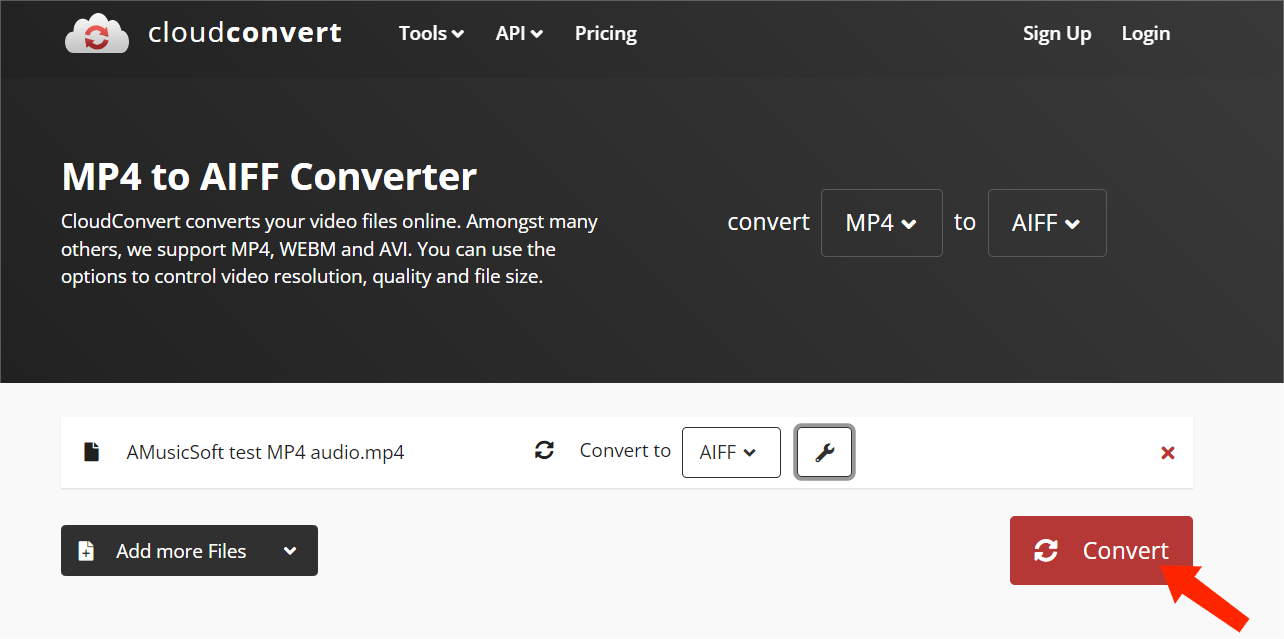
The drawback of using this tool is that not all the time it succeeds in converting DRM (Digital Rights Management) protected files. But at CloudConvert, you can start with the free plan and then gradually adjust it depending on your needs. Free users can convert files up to 25 conversions per day. If you want to improve your plan, you can check out the various packages and subscriptions. Overall, CloudConvert is an excellent online file converter.
Top 3. FreeConvert AIFF Converter
Recommends: ⭐⭐⭐⭐
Pricing: Free, or upgrade to its subscriptions
FreeConvert AIFF Converter, also an MP4 to AIFF online converter for Windows, Linux, and Mac, lets you quickly convert MP4 to AIFF format. After conversion, you can stream AIFF audio files on any media device with no format limitation warning prompts. FreeConvert AIFF Converter adopts a concise and simple program interface, with which you can master the process of converting MP4 to AIFF files after one try only. Now let's see how to convert your MP4 files to AIFF online free by FreeConvert.
Step 1. Step 1. Go to freeconvert.com/aiff-converter. FreeConvert allows you to upload files from your device, Google Drive, or Dropbox, or add them via URL. Click the "Choose Files" button, and upload the MP4 audio to the converter.
Step 2. In the "Advanced options" (the gear icon), you can set the audio codec, adjust the volume, add fade-in and out effects, or reverse the playback.
Step 3. Click the "Convert" button. Once processing is done, download your AIFF files.
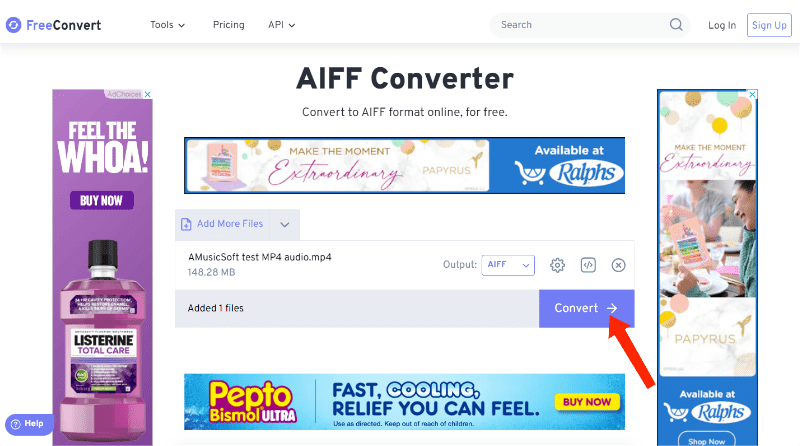
Free users get 20 conversion minutes per day. You do not need to create an account to get AIFF files for free. However, it’s not that reliable compared to AMusicSoft Apple Music Converter. This web-based music converter works some of the time. However, there are situations wherein the conversion process will stop in the middle and the page will reset. While working with large-size files, the conversion takes place for hours. What's more, the website is filled with ads. Still, if you’re looking for a tool to use immediately, you can opt for this one.
Top 4. Wondershare UniConverter
Recommends: ⭐⭐⭐
Pricing: Free trial, or $49.99 per year
Wondershare UniConverter is also the top MP4 to AIFF converter for Mac and Windows. It can convert MP4 files to AIFF, MP3, AVI, MKV, MOV, etc. You can edit the audio files by changing the encoder, sample rate, bitrate, channel, and other parameters. The additional features of the software include video download, recording, compression, DVD burning, and more. Below is a step-by-step guide on how to convert MP4 to AIFF easily and quickly.
Step 1. Launch Wondershare UniConverter and click on the Converter section at the top, then click on the Document icon to choose MP4 files you want to convert to AIFF.
Step 2. Next, enter the below Output Format option. Click on the Audio tab and choose AIFF and then select output quality.
Step 3. Finally, you can now convert all files. Click on the Convert button at the right-bottom of the screen. You will see the conversion progress on the screen. When the conversion completes, you can switch to the Finished tab to fetch the converted .aiff files.
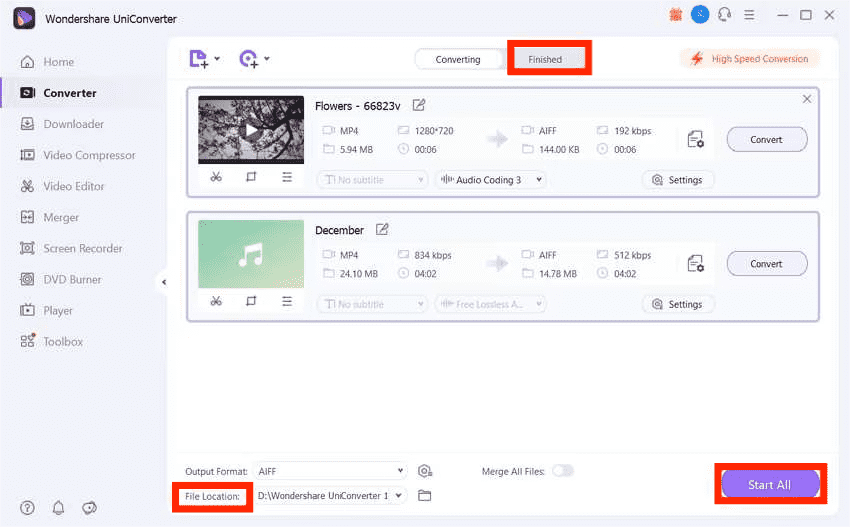
Although Wondershare UniConverter can convert music at 30X faster conversion speed than any conventional converters, it doesn't support batch file conversion with its free trial and you can only download 1/3 length of lossless audio and video. To unlock more features on Wondershare UniConverter, you have to subscribe to its yearly plan. If you are completely familiar with the use of the Wondershare tool, you can buy it with confidence. But if you want to try more features of the software with the least amount of money, it’s best to choose an MP4 to AIFF converter with a monthly subscription, like AMusicSoft Apple Music Converter.
Top 5. Freemake Audio Converter
Recommends: ⭐⭐⭐
Pricing: Free
Another worthy contender for free MP4 to AIFF converters is the Freemake Audio Converter. Freemake software allows you to convert most non-protected audio formats to MP3, AIFF, AAC, FLAC, WMA, WAV, etc. No sound quality drop! Apart from saving results on your local computer, you can also select Dropbox, Google Drive, and OneDrive as the default location for ready tracks. The program will transfer all output audio files to the cloud. Check out the steps below and make sure to follow them correctly.
Step 1. Download the recent version of Freemake Audio Converter on your Microsoft Windows PC or laptop. The supported OS's: Windows Vista, Win 7, Win 8 and 8.1, and Windows 10. You just need to follow the installation wizard steps up to the end. When you click the Finish button, the freeware will start on your computer.
Step 2. Add your MP4 files you need to encode and save as AIFF. Please make sure your original files don’t have any kind of protection. Freemake converter doesn’t support the protected media conversion.
Step 3. Find AIFF among the format buttons. You can also select the audio quality option. Please keep in mind that the higher your bitrate, the bigger the file size of your converted AIFF file will be. Thus, if you don’t have too much free space on your gadget, you’d better choose to convert to an audio file of medium quality. Choose a location for converting your files and click "OK" to save your media profile.
Step 4. When everything is ready, just click the Convert button to change MP4 files to AIFF output format with our free converter for Windows and wait for some time.
Freemake Audio Converter does not have any hidden costs or intrusive advertising, but it is unavailable on Mac.
Frequently Asked Questions
The options of how to convert MP4 to AIFF are easy. But sometimes you may still encounter some problems with it. Following are the FAQs which should be helpful for you.
Q1. MP4 vs AIFF, which is the better audio format?
MP4, short for MPEG-4 Part 14, is a digital multimedia container format commonly used for storing video, audio, and other media files. It is widely supported and compatible with various devices and platforms, making it a popular choice for sharing and distributing multimedia content over the Internet. For instance, many sites like YouTube, Vimeo, and many others use MP4 for their video uploads.
AIFF, which stands for Audio Interchange File Format, is an uncompressed audio file format developed by Apple in 1988. AIFF works mostly on Macs and iOS devices, it can also play on Windows with certain media players, such as VLC. AIFF files store audio data in a format that retains the original quality of the audio source, making it ideal for professional audio editing and production.
Choosing MP4 or AIFF format depends on how you’re using your audio. In most cases, you’ll want to choose MP4, especially if you want your files to be as accessible as possible while saving disk space. If you’re an audio professional who’s planning on editing audio, choosing AIFF allows you to export a file that has high-quality audio.
You may be interested: AIFF VS Apple Lossless: Which Is Better?
Q2. Is it legal to convert MP4 files to AIFF?
It’s okay to convert MP4 files to AIFF as long as you don't circulate the songs commercially, sell, or share them publicly. All DRM-free AIFF music downloaded via the mentioned solutions in this article is only for personal use.
Conclusion
When it comes to converting MP4 to AIFF, there are multiple methods and tools available which might confuse you about which one works best for you. If you’re okay with limited features, you can try to use some online converters. However, you must know that some don’t work at all times. If you want to convert MP4 to AIFF quickly and effortlessly, AMusicSoft Apple Music Converter is the most workable and time-saving way for free. If you want to grab the AMusicSoft Apple Music Converter, you can do so by grabbing it below button. Experience all the benefits of converting MP4 to AIFF files. Plus, remove the DRM protection from your purchased songs easily!
People Also Read
Robert Fabry is an ardent blogger, and an enthusiast who is keen about technology, and maybe he can contaminate you by sharing some tips. He also has a passion for music and has written for AMusicSoft on these subjects.