How To Cancel Apple Music Free Trial Or Subscription?
If you are looking for ways to stop paying for Apple Music, you'll like the guide on how to cancel Apple Music free trial or subscription here. Since its debut, Apple Music has offered a generous free trial period to every new subscriber all the time, so you can try all features and media content from Apple Music for free before subscriber to it.
Generally, the free trial period of Apple Music is about one month and will be automatically renewed after expiration, so it is worth keeping in mind you should cancel your free trial in time if you don't decide to subscribe to it. Otherwise, you will be charged. However, not all users know how to cancel a free trial or Apple Music subscription. To help you with that, below are the procedures to follow to cancel Apple Music's free trial on iOS, Android, Mac, and Windows.
Contents Guide Part 1. Cancel Apple Music Free Trial or Subscription on iOSPart 2. Cancel Apple Music Free Trial or Subscription on AndroidPart 3. Cancel Apple Music Free Trial or Subscription on WindowsPart 4. Cancel Apple Music Free Trial or Subscription on MacPart 5. Bonus: How to Keep Apple Music After Cancelling SubscriptionPart 6. FAQs About Apple Music Free Trial and SubscriptionPart 7. Conclusion
Part 1. Cancel Apple Music Free Trial or Subscription on iOS
In 2022, Apple increased the price of all Apple Music subscription plans. The cheapest plan called Apple Music Voice ($4.99 per month) was also discontinued in November 2023. The cost of streaming music seems to be getting more and more expensive, so many users want to cancel Apple Music or plan to switch to other cheap music streaming services.
How to cancel Apple Music free trial or subscription? Apple Music is the default music streaming service on iOS devices, so you can cancel the Apple Music free trial or subscription directly via the Music app. You can complete cancelation on iPhones/iPad in steps:
Step 1. Open the Apple Music app on your iOS or iPadOS devices, and locate the Listen Now page.
Step 2. Secondly, tap the profile icon in the upper right. From the Account page, tap Manage Subscription > Cancel Free Trial to cancel your subscription.

Part 2. Cancel Apple Music Free Trial or Subscription on Android
Apple Music can be also accessed using most Android devices, so how to cancel Apple Music free trial or subscription on Android? The process on Android devices is very much similar to the procedure on iOS devices. Check out the procedure explained in detail below and have your plan canceled at whatever time you want.
Step 1. Open the Apple Music app on your Android phone. From the home page, tap on the three-dot button which is usually placed in the upper right part.
Step 2. After doing so, the Account option should be selected. Then tap on Subscription and then follow it with the selection of Manage Subscription.
Step 3. Continue scrolling until the lowest part to see the option of Cancel Free Trial. Click on this button to cancel the free trial. Select the Confirm button and then proceed.

You may be interested: Learn about the Apple Music experience for Android matches how friendly the service is on Apple devices here: How Can You Get Apple Music On Android Devices.
Part 3. Cancel Apple Music Free Trial or Subscription on Windows
How to cancel Apple Music free trial or subscription on Windows 7/8/10? Before launching the Apple Music service, iTunes is Apple's original media player and store. If you're on a Windows PC or a Mac (running macOS Mojave or earlier), you can cancel your free trial or subscription there. But first, you have to make sure that your installed iTunes is upgraded to version 12.2 or into a more updated one. Follow the steps below.
Step 1. Open iTunes, take a look at the toolbar on the top and then click Account > View My Account. If prompted, sign in with your Apple ID credentials.
Step 2. Scroll to the bottom of your Account page and click the Manage link next to the setting for Subscriptions. Click Edit next to Apple Music Subscription.
Step 3. At the Edit Subscription page, click the button to Cancel Subscription. A message pops up asking you to confirm that you want to cancel your subscription. Click the Confirm button.
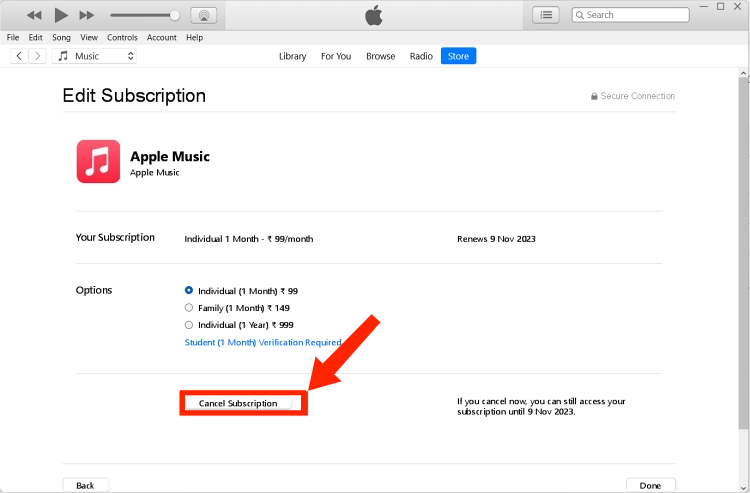
Related Topics: How Can You Download iTunes On Windows XP?
Part 4. Cancel Apple Music Free Trial or Subscription on Mac
Though well received in its early years, iTunes received increasing criticism for a bloated user experience. Beginning with Macs running macOS Catalina and Windows 11 PCs, iTunes was replaced by separate apps, and Apple Music is one of them. Here is how to cancel Apple Music free trial or subscription using Mac and Windows 11.
Cancel Apple Music free trial or subscription on Mac
Step 1. Open the App Store app and click your account name and image in the lower-left corner.
Step 2. Click Account Settings. Scroll to Subscriptions, then click Manage.
Step 3. Next to the Apple Music subscription, click Edit. Click Cancel Subscription. If there's no Cancel or Cancel Subscription button, the subscription has already been canceled.
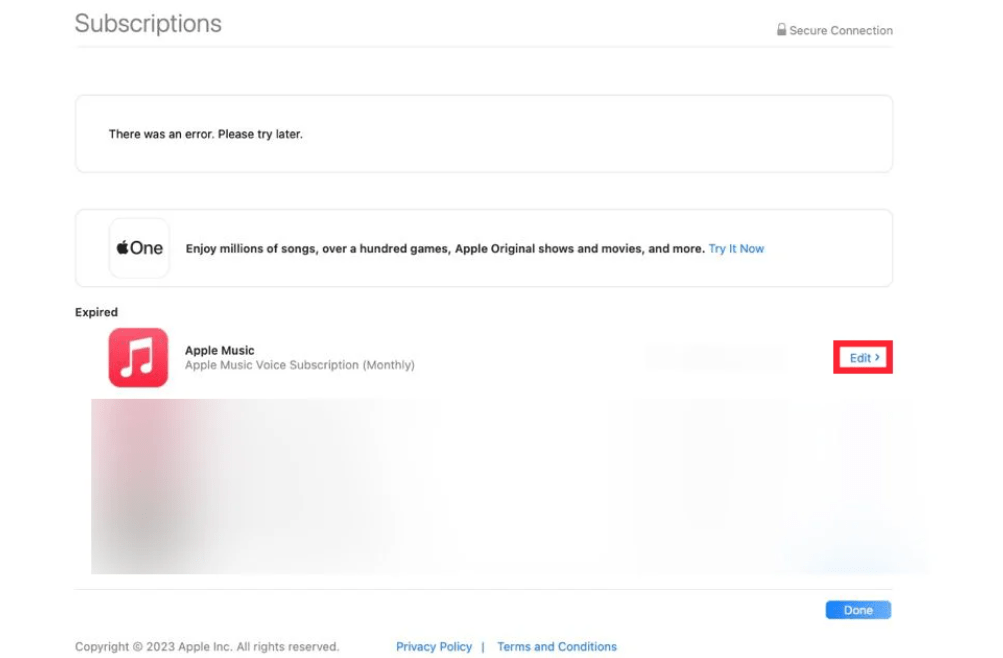
Cancel Apple Music free trial or subscription on Windows 11
Step 1. On your Windows 11, open the Apple Music app. Click your name at the bottom of the sidebar, then choose View My Account. You may need to sign in with your Apple ID.

Step 2. Scroll to the Settings section. Next to Subscriptions, click Manage. Find the Apple Music subscription, then click Edit. Click Cancel Subscription. If there is no Cancel or Cancel Subscription button, the subscription has already been canceled.
Part 5. Bonus: How to Keep Apple Music After Cancelling Subscription
We hope the above steps about how to cancel Apple Music free trial or subscription can help you with ease. If you cancel your free trial, it will end immediately. However, a paid subscription will run until the end of your current billing cycle. Once we cancel the subscription, we won’t be able to access Apple Music service and its app. The music downloaded on a free trial or subscription period can't be also played on other devices because all music on Apple Music is encrypted by digital rights management (DRM), to achieve copy protection and permission management.
Therefore, to keep Apple Music downloads and play them on any device after canceling the free trial or subscription, we must learn how to back up Apple Music songs as MP3 since is the most flexible audio format. At present, the most popular AMusicSoft Apple Music Converter comes to the rescue.
AMusicSoft software is a reliable and efficient DRM media converter for Apple Music that remove DRM from any music file. Say goodbye with DRM! Integrated with the Apple Music web player, you can batch download Apple Music playlists, albums, and songs directly in various popular formats via AMusicSoft like MP3, AAC, and FLAC, without compromising quality.
AMusicSoft Apple Music Converter also maintains the original audio quality, ID3 tags, and metadata, ensuring that no essential information is lost. An outstanding feature of AMusicSoft is its exceptional download and convert speed, nearly 5 times faster than similar software. The following tutorial will show you how to download Apple Music to MP3 and keep songs forever after canceling a free trial.
Step 1. Download, install and run AMusicSoft Apple Music Converter on your Mac or Windows.
Step 2. Right after installing the app, sign into your account and wait for it to finish loading your music collection. Then start adding songs for conversion.

Step 3. Now, choose any format you want from the format options available in AMusicSoft. After doing so, modify the output settings through the section below and follow it with the end destination selection.

Step 4. If everything was set already, tap on the Convert button and wait for a while until the process was finished.

Now you have your music library safely transferred and secure even after canceling your Apple Music subscription. It’s pretty easy!
Part 6. FAQs About Apple Music Free Trial and Subscription
Q1: How much is Apple Music now?
- $10.99 per month for an Individual plan
- $5.99 per month for a Student plan
- $16.99 per month for a Family plan, available for up to six people
It's worth noting there is the Individual of Apple One bundle at $19.95 per month that will save you money if you subscribe to multiple Apple services, including up to 2TB of iCloud+ storage, Apple TV+, Apple Music, and Apple Arcade.
Related Topics: How To Change Your Apple Music Plan
Q2: Can you cancel Apple Music anytime?
Yes. If you signed up for a free or discounted trial subscription and you don't want to renew it, cancel it at least 24 hours before the trial ends.
Q3: Can I still use Apple Music after I cancel the free trial or subscription?
Yes. You can use Apple Music for the remaining days of the free trial or in paid period.
Q4: Is there another way to get a free trial of Apple Music?
Apart from a one-month free trial for new subscribers, you can also get a six-month free trial with the purchase of select products. There are ways to get Apple Music free trial, see How To Get Apple Music Free.
Part 7. Conclusion
Apple Music offers excellent bang for your buck, but what if Apple Music is not everything you want? Perhaps it costs too much, or maybe another music streaming service can meet your budget. Whatever the reason, you can follow our steps on how to cancel Apple Music free trial. If by chance you wish to continue keeping Apple Music songs after canceling a subscription, just use AMusicSoft Apple Music Converter and enjoy them offline.
People Also Read
- How To Get Apple Music Free Without Credit Card?
- How Much Is Apple Music Through Verizon Plan
- How Much is Apple Music Family Plan
- Easy Ways To Get An Apple Music Student Discount
- Guide To Get Apple Music Yearly Subscription
- Do You Have To Pay For Apple Music?
- How To Change Apple Music Plan On Your Device
Robert Fabry is an ardent blogger, and an enthusiast who is keen about technology, and maybe he can contaminate you by sharing some tips. He also has a passion for music and has written for AMusicSoft on these subjects.