FairUse4WM - Remove DRM From Windows Media For Free
Many users find that some audio and video files in Windows Media format cannot be opened by unauthorized devices such as iOS devices etc. This is because these files are secured by Windows Media DRM mechanism introduced by Microsoft. It’s for that reason that they have serious compatibility issues with other media players.
How do I remove Microsoft DRM? Nowldays, tools have been created to strip files of Windows Media DRM, and FairUse4WM is one of them. With this utility, you can remove DRM from files protected with Windows Media DRM. Finally, you have the power to use your media content on device you want to. This article will tell you more about this particular DRM removal tool. Make sure to read until the end to learn of an alternative to this program.
Contents Guide Part 1. What is DRM in Windows Media?Part 2. Overview: What Is FairUse4WM?Part 3. Tutorial: Remove Windows Media DRM Using FairUse4WM Part 4. Alternative: Remove WMDRM Using Apple Music ConverterFAQs About Removing Windows Media DRMConclusion
Part 1. What is DRM in Windows Media?
Windows Media DRM (WMDRM), is a digital rights management service for the Windows Media platform introduced by Microsoft. It is designed to provide delivery of audio or video content over an IP network to a PC or other playback device in such a way that the distributor can control how that content is used. BBC iPlayer, Napster, Yahoo! Music Unlimited and other services all rely on Microsoft's Windows Media protection scheme, preventing their media library from working on unauthorized devices. As a subscriber, you don't actually own all the music. As soon as you stop paying the subscriptions, the music files you've downloaded stop working because of Windows Media DRM.
To, enjoy these DRM-protected media freely on any device, you have to get rid of the Windows Media DRM from WMV videos, WMA music, or WPL playlists. How do I remove Microsoft's DRM scheme? It's never been a secret that DRM can always be removed through various means. In 2006, a hacker "Viodentia" wrote FairUse4WM and broke Microsoft's Windows Media DRM scheme wide open. Jump to the next part to learn about this DRM removal tool.
Part 2. Overview: What Is FairUse4WM?
Windows Media DRM removal programs are abundant to be found on the market. FairUse4WM is the most famous one you can use. This is a free all-in-one tool that strips the copy protection from Windows Media DRM files. What it does is that it takes the DRM header and removes it. It’s for that reason that you end up with a lossless conversion of your media file. With it, you can easily get DRM-free WMA and WMV files and convert them to more flexible formats like MP3, AAC, WMV, FLAC, etc. So you can watch and listen to downloaded and purchased movies or music on any player without device restrictions.
Requirements for Use:
- Supported Windows OS: Windows XP, Windows Vista
- Supported File: Only works on individualized DRM files
- FairUse4WM supports Windows Media Player 9, 10, or 11 beta 1 and 2
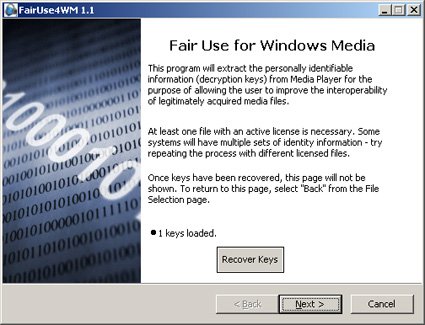
In a word, if you are looking for a reliable Windows Media DRM removal tool, then you can totally choose FairUse4WM on your computer. Let's see how to use it below.
Part 3. Tutorial: Remove Windows Media DRM Using FairUse4WM
How to remove DRM from Windows Media DRM? In this part, we will show you how to use FairUse4WM to remove WMDRM step-by-step. Ensure you have connected to a stable internet connection on your computer before starting.
Step 1. Download FairUse4WM and install this program on your computer by following the wizard. To download the program but be cautious in doing so. Since it’s freeware, it’s offered on a lot of websites. Ensure that the website you’re downloading from is secure.
Step 2. Open DRM-protected Windows Media files with a media player on your computer. After that, a module will be updated and a license will be downloaded automatically. Launch Mirakagi, click on "Start" button to search the license and then quit Mirakagi.
Step 3. Run FairUse4WM, and click on "Add File" button on the bottom left corner of the interface to select the output path. Click on "Next" on the bottom to let the program start the conversion, then a dos interface will pop up.
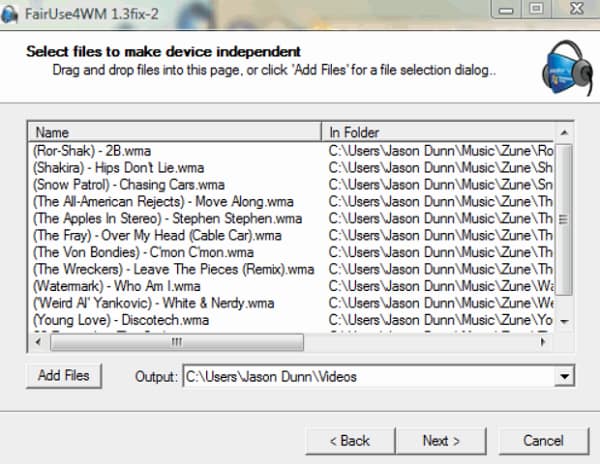
Step 4. After the conversion is completed, then you can click on the "Finish" button to quit the program or click on the "Back" button to remove Windows Media DRM from another file.
Part 4. Alternative: Remove WMDRM Using Apple Music Converter
Although FairUse4WM is a professional WMDRM removal tool, Microsoft responded with urgency in several ways and patched the issue. Some version of it no longer works, so you can't get updates or bug fixes about this software. What's more, FairUse4WM doesn't work in Windows 7 and the latest version. Then is there any alternative to FairUse4WM to remove DRM?
The answer is absolutely positive. AMusicSoft Apple Music Converter is an excellent DRM removal tool for Windows and Mac. With it, you can upload protected WMA and WMV files and the AMusicSoft program will easily remove DRM protection in one click. AMusicSoft Apple Music Converter can also remove DRM protection from Apple Music AAC songs, iTunes M4P songs, M4B Audiobooks, and Audible AA/AAX Audiobooks. With a batch conversion feature provided, the conversion speed can be up to 5X faster. Most importantly, it saves ID3 tags and metadata after conversion for convenient song management.
Without DRM, you can convert files to MP3, MP4, AAC, M4A, FLAC, WAV, or other mainstream format files. All of these formats can easily be accessed and kept on any device, so playing them anytime and anywhere you want wouldn’t be that much concern. In this way, you won’t have the need to access the application ever or connect your device to the internet in order to listen to Apple Music offline.
How to get DRM-free songs? Click the Free Download button to download the AMusicSoft Apple Music Converter on your computer!
Remove DRM with AMusicSoft
Step 1. To remove DRM from Windows Media files, open AMusicSoft software, enter the built-in web player, and sign in with your Apple ID. Then you can upload WMV or WMA files you want to remove DRM. If you need to remove DRM from Apple Music, you can also drag the song to the "+" button.

Step 2. Click on the Output Format dropdown to select MP3 or other formats as your output format, as well as the folder according to your requirements.

Step 3. Click the "Convert" button. AMusicSoft Apple Music Converter will help you remove DRM protection from your files immediately by batch converting them with 5X quick speed.

Step 4. Wait for a while until the process is done. To save the results, access the Finished section and check for tracks available for download. Now your songs are DRM free which means that you can play songs on any device you want.
FAQs About Removing Windows Media DRM
Q1: Is it legal to remove DRM?
It’s okay to remove copyright encryption as long as you don't circulate the DRM-free media content commercially, sell, or share it publicly. All DRM-free music or videos downloaded via FairUse4WM and AMusicSoft Apple Music Converter in this article are only for personal use.
Q2: Are there any other tools like FairUse4WM and AMusicSoft Apple Music Converter?
It's never been a secret that DRM can always be removed through various tools. You can search online and get results. For instance, Requiem 4.1 can remove DRM protection from iTunes, and convert DRM M4P to MP3 format. Aimersoft Media Converter is also a fast DRM remover that can remove DRM protection from WMV legally. However, you have to notice that some DRM removal tools would cause some loss in quality. But the AMusicSoft Apple Music Converter has neither drawback because it is lossless in quality and operates almost instantaneously.
You may be interested: Best Alternative To Requiem DRM Removal
Q3: How do I check if a file is protected?
How to check if an audio or video file is protected by Windows Media DRM? To check it, do the following:
Step 1. Open Windows Media Player. If the Player is currently open and you’re in Now Playing mode, tap or click the Switch to Library button Switch to Library button in the upper-right corner of the Player.
Step 2. Click the Protected column in the Details pane. "Yes" in the Protected column next to each file indicates that it's protected.

Conclusion
Removing DRM from your media files need not be too technical. Unfortunately, with FairUse4WM, it can get a bit technical for most folks. Hence, it is the reason why you are presented with an alternative. The AMusicSoft Apple Music Converter is not just easy to use. It’s also very powerful since it removes the DRM from the entire media file. You are not just limited to ending up with lossless media files since it provides you an exhaustive list of outputs. Have you ever used a DRM removal program? If yes, we would love to hear from you. Feel free to share your valuable thoughts with us. Our ardent readers would surely love to hear from you.
People Also Read
- How To Unprotect iTunes Songs And Remove DRM [3 Ways]
- 3 Reliable Alternatives To myFairTunes To Remove DRM
- Can You Remove DRM From iTunes Movies With Handbrake?
- How To Remove DRM From Apple Music Free [5 Ways]
- Top 5 iTunes DRM Removal Software For Mac/Windows
- How To Remove DRM From iTunes Music Free [4 Methods]
- 5 Best FairPlay DRM Removal Software for Apple Music/iTunes
Robert Fabry is an ardent blogger, and an enthusiast who is keen about technology, and maybe he can contaminate you by sharing some tips. He also has a passion for music and has written for AMusicSoft on these subjects.