How To Gift Music On iTunes? Best Gift For Music Lovers
Are you looking for a simple gift for a music lover in your life? While you may have considered a number of options, you have the ability to purchase music for another person as a gift from your iTunes Store. iTunes is Apple's marketplace for all sorts of media, software, and entertainment. You can use it to purchase apps, books, music, movies, and more.
If you're not familiar with iTunes Store, you might have a few questions about how to use it and what to buy. The procedure to follow in order to gift music on iTunes is only simple and easy. Although there are different versions of the iTunes app released, the main steps would still remain the same. So, let's explore it.
Contents Guide Part 1. How to Gift Your Favorite Track with Your Friends Using iTunes?Part 2. How to Gift the Music You Own with Others?Part 3. Best Way to Share Apple and iTunes Music with OthersPart 4. Conclusion
Part 1. How to Gift Your Favorite Track with Your Friends Using iTunes?
This part explains how to select a song track, album, or other media from the iTunes Store and give it as a gift.
On Windows Computers
The iTunes Store is available on most Apple devices, it was initially available on Mac computers and was later expanded to Microsoft Windows in October 2003. When you know what your friends like, gifting a song is a surefire way to please them. Here's how to gift music on iTunes it on Windows.
- Start with launching the iTunes app and sign in with your account. You can do this by just providing your Apple ID and password.
- Upon launching the application, quickly go to the Music section and select the Store option. A few seconds after that, you will be displayed the tracks and albums saved on your account.
- From your list, select a song or album you want to gift. As you can see, right next to the price of the song is a downward arrow. Select this icon next.
- After selecting the downward icon, choose the “Gift This Song” or “Gift This Album” option.
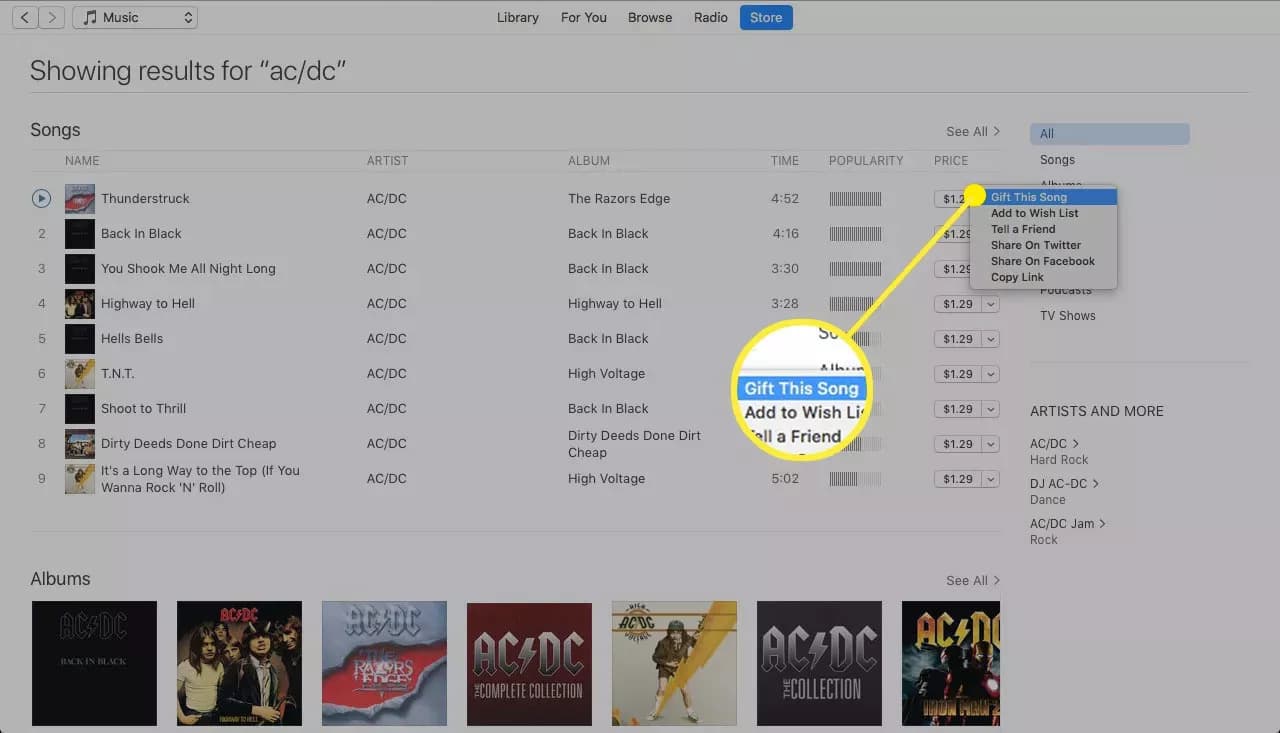
- Once the option was clicked, a new window will show up asking for the email of the recipient. You may also put a short message for him, not exceeding 200 words, and select the exact time when to gift music.
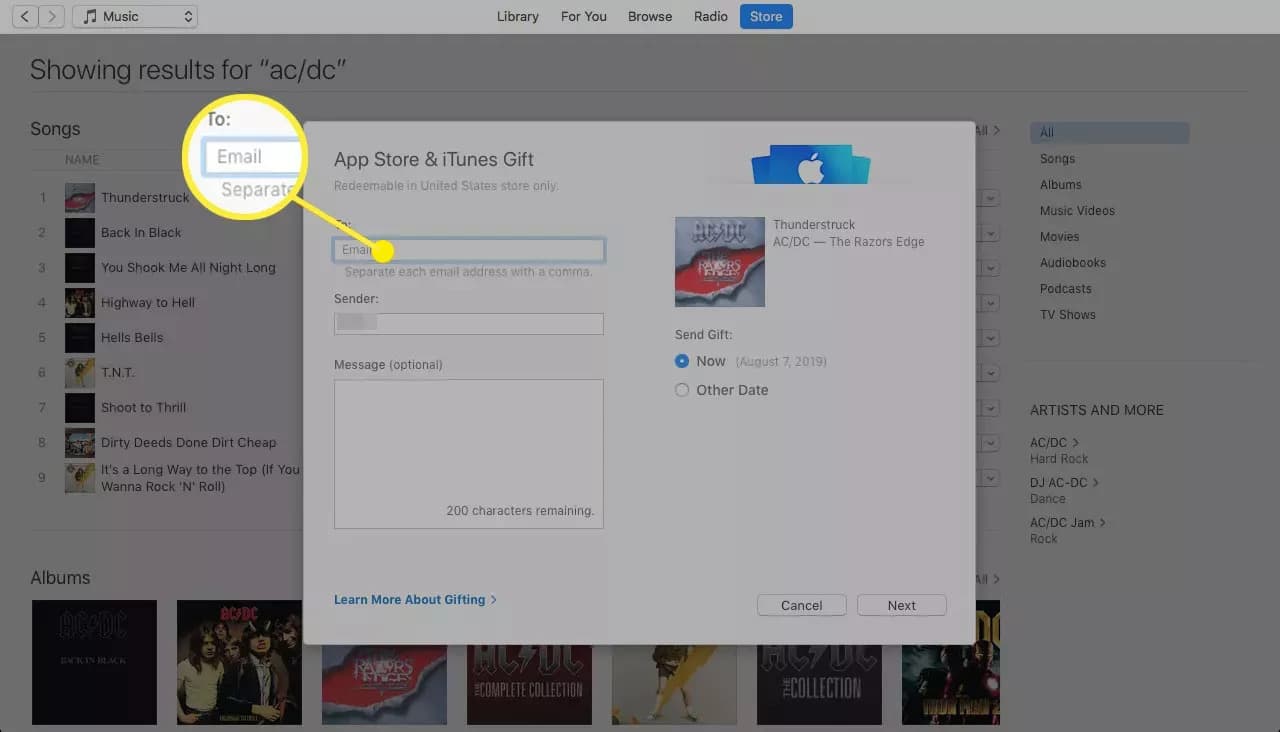
- Next, the theme must be selected. After choosing, click the Next button and tap the Buy button if you are already decided to pay for it.

On Mac
How to gift music on iTunes from your Mac? Beginning with macOS Catalina (10.15), Apple replaced iTunes on the Mac with three apps: Music, Podcasts, and Apple TV. The Music app contains the iTunes Store, so you can still gift songs.
You can find a song you want to gift, and click the Sharing options arrow next to the item’s price. Select Gift This [Book, Song, Album]. Then enter your recipient’s email address and optionally a message for the occasion. Choose when you would like to send the gift and click Next. You can send it immediately or click Today to schedule a date. Select a theme for the email and click Next. Finally, review your order and click Buy Gift.
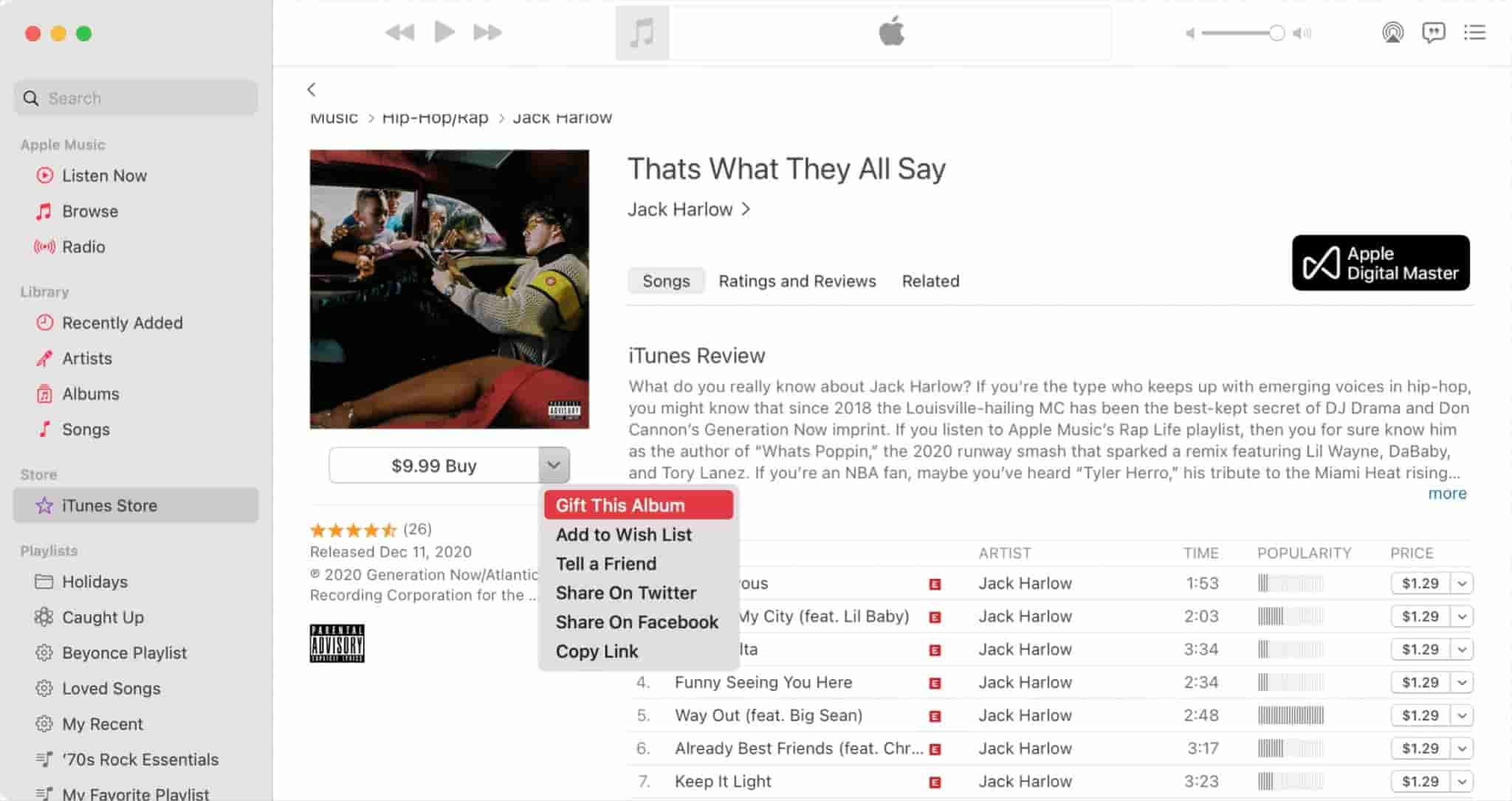
On iPhone
The steps shared above about how to gift music on iTunes using your computer is just the same with how you do it on your iPhone. All you need is to launch your iTunes app, head to the iTunes store and choose the album or song that you want to gift with your friends. Finally, tap the Gift button and provide the email of your friend and pay for the music to proceed with the process.
Part 2. How to Gift the Music You Own with Others?
Let us now talk about how to send iTunes songs and albums as a gift without the need of buying it. On your curated list, there are surely some tracks and playlists that you wish to share with your friends. However, the direct sharing of playlists in iTunes is not allowed anymore. Before, you can just click on the Share Playlist and Gift button, but now it has been discontinued. Only if this feature is continued, all users can enjoy the fastest way of gifting music to others. This time, the only way to share playlists is to transfer them individually.
Even if the process to directly gift music on iTunes on playlists is impossible now, there is still a great alternative how to it which is through copying and sending songs with the help of email or a USB flash drive. See the detailed steps below on how to share music on iTunes using the other method mentioned.
- Start with checking if the songs on your playlist selected are saved in your iTunes library.
- Open your iTunes app and go to your music list to select the specific playlist. After finding the playlist, do a right click on it and then tap the Reveal Finder button. You may also choose Show in Windows Explorer. By doing this, you would know the exact location where the files are saved on your computer.
- With the help of the USB flash drive, transfer the copy of the songs and gift them to your family. You may also use your email to attach the song files and send them to others.
Part 3. Best Way to Share Apple and iTunes Music with Others
iTunes Music purchased after the year 2009 are encoded in the format of M4A with AAC codec, which is known to be protected with DRM and could hardly be transferred to other devices due to this encrypted protection on the files. The methods discussed above are all effective but they can only work on unprotected files. So, if you wish to gift music on iTunes and the items that you want to share happened to be DRM protected, there is no way that you can proceed with the process without having this removed in the beginning.
To share music on iTunes, particularly the protected files, you can use AMusicSoft Apple Music Converter. This is not only applicable to iTunes music but can be used as well on all Apple Music items. With the help of this tool, you will be able to remove the DRM and convert Apple Music to MP3 file format that are allowed to be downloaded as local files on your device. After downloading them, you may save a copy on your USB flash drive or use your email account to share the song attachments. Once every song favorite of yours is saved, it will now be possible for any music to be played without problem via your flash drive, so if you want to restore the Apple Music library, AMusicSoft will help you a lot.
In addition to DRM removal, conversion and download of songs into MP3, FLAC, WAV, AAC, AC3 and M4A, AMusicSoft Apple Music Converter also has a reliable working speed that is 16x faster. It can finish every single process in just a few minutes and it can guarantee that the resulting audio quality is just the same with the original one. It can also keep the important details related to the files such as ID tags and Metadata info. See the procedure below on how to use AMsuicSoft Apple Music Converter.
- Begin with opening your browser to search for the AMusicSoft website. From the page, click the Download button next to the Apple Music Converter and wait for its complete download before proceeding with the installation process.
- Launch AMusicSoft after installing and tap the selection box before each song title chosen.

- Select any audio format to use and choose the output folder as well.

- Click the Convert button to let conversion start.

- Finally, save the resulting files by getting them from the Converted menu.
Part 4. Conclusion
In order to gift music on iTunes, you only have a few simple steps to know and follow. Within just a few minutes, you can already transfer a good copy to your friends or family. Just look at the detailed guide shared above and choose the items that you wish to share with people. Moreover, you can also consider using AMusicSoft Apple Music Converter as this is the best alternative to download and get copies of iTunes Music and so as Apple Music.
People Also Read
- iTunes Not Syncing To iPhone? Easy Solutions To Fix It!
- How To Play Music While Streaming On PS4: A User Guide
- Learning How To Get Soundcloud Songs On Apple Music
- How To Add TV Shows To iTunes (Quick Guide 2024)
- Best Way To Fix: Apple Music On Roku Not Working
- Solved: Why Does Apple Music Shuffle Play The Same Songs?
- How To Add Apple Music To WMP (Windows Media Player)
- How To Play Apple Music On Peloton: Guides And Procedures
Robert Fabry is an ardent blogger, and an enthusiast who is keen about technology, and maybe he can contaminate you by sharing some tips. He also has a passion for music and has written for AMusicSoft on these subjects.