How To Delete a Song From Apple Music Playlist
The Apple Music streaming service has taken over the industry because of a few features that competitors do not have. First of all the number of songs is over 50 million divided into various genres. It also allows you to download those songs and save them in a tool called the music library. To add to that, you can create playlists from the downloaded songs. A playlist is a list of your favorite songs. By common error a song can be on your playlist then how to delete a song from Apple Music playlist will be the next question in your head.
A savior is here and the opening part of this article has content on how to delete a song from Apple Music playlist. Part two has tips to complement part one. It will explain how to save a song after deleting it from the Apple Music library.
Contents Guide Part 1. How To Delete a Song From Apple Music Playlist?Part 2. Bonus: Tips Of Removing Songs From Apple Music LibraryPart 3. Conclusion
Part 1. How To Delete a Song From Apple Music Playlist?
Apple Music has the best music streaming features. One of them is how you can create a playlist for your favorite songs and save it in the Apple Music library. Apple Music has a wide collection of music genres. You can create your playlist from any genre you want. Apple Music can recommend music for you from the common searches you do. You can select specific artists that you always want to see in their music. You can create a playlist with lyrics, listen to and read the lyrics of each song.
Downloading a song on Apple Music is an easy task. Simply click on the Add button and the song will be included in the library. Remember you only create playlists using downloaded files in the music library. You can create many playlists, there is no maximum number of playlists on Apple Music. Of course, you will have one playlist that you love. Sometimes you will find a song that you feel it does not belong there. This case will raise the question of how to delete a song from Apple Music playlist. This is a simple task, just remove the song from the Apple Music library and it will also disappear on the playlist.
On iPhone and iPad, there are two ways you can delete a song from a playlist. You can either use the settings app or the Apple Music app. On Mac, you will only use the Apple Music application.
How To Delete a Song From Apple Music Playlist On iPhone and iPad
Step #1. Launch the Apple Music app on your smart device then tap on "My Music" to open the Apple Music library.
Step #2. Open the list of songs in the library and locate the song you want to delete. If the songs are many you can search for the specific song in the search bar. Press and hold on to the song until a pop-up menu appears.
Step #3. The pop-up menu has many options but select "Remove" or "Remove Download" and the song will be removed from local downloads. There is another option of "Delete from Library" that will remove the song from all devices with your Apple Music account.
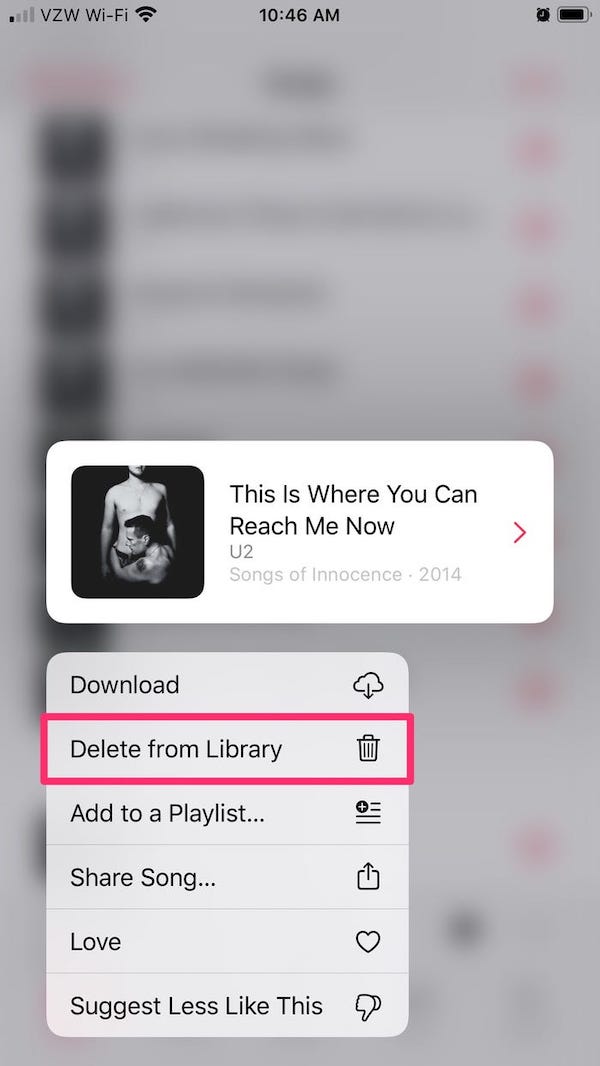
How To Delete a Song From Apple Music Playlist On Mac
Step #1. Open the Apple Music app on your Mac computer then click on "My Music" to open the music library.
Step #2. Get the song you want to delete from the playlist and click on three dots aligned horizontally. And more-menu will open.
Step #3. From the more-menu click on "Remove" or "Remove Download" to erase that song in that mac computer. Click on "Delete from Library" to erase the song in all of your accounts on other devices.
Part 2. Bonus: Tips Of Removing Songs From Apple Music Library
How to delete a song from Apple Music playlist is an easy thing that will force you to delete the song from the library. Sometimes you will want that song out of the playlist but remain in the library. This is a hard situation and the only way to solve it is to save Apple Music songs on your computer. This is how you can backup Apple Music downloads. But the stamp on the road is that it is impossible to download Apple Music songs to your computer because of the encryption. This is the DRM protection on all Apple Music songs that prevent you from owning the song.
DRM protection cannot be the end of enjoying Apple Music songs in the future, use AMusicSoft Apple Music Converter. This software will help you to take out the DRM protection on all Apple Music songs that you have downloaded. It will download and save Apple Music songs to your computer. It also goes the extra mile and converts Apple Music songs to formats compatible with other non-apple devices. Now delete the song from Apple Music playlist and library but you have a copy saved on your computer.
You can call this application a "super app" because of its super-high speeds of 16X and still high-quality end products. High speeds do not mean that the app deletes some part of the song but it produces a high-quality file with excellent sound frequency and volume. The container format on Apple Music is not compatible with non-apple devices. So this software convert song to WAV, AAC, FLAC, MP3, and many more that are much compatible.
Apple Music and iTunes were developed by apple and this software can also convert purchased files on iTunes. It can convert audiobooks and any other audio file in Apple Music or iTunes. It will keep all ID tags from the original file including any metadata information. And the thumb rule is that a good app must be user-friendly. AMusicSoft is easy to use and you will enjoy handling the full conversion process. You will easily import files and sometimes the app will automatically load Apple Music and iTunes files. The app can run on both windows and mac computers.
Install the program on your appropriate computer and launch it. Make sure it loads all files from Apple Music before you start selecting the ones you want to convert. The program has an option to select all files on the main interface. Next, choose the output format and a folder to save the converted files. Go down the page and click on the "Convert" button.

Part 3. Conclusion
How to delete a song from Apple Music playlist can be handled by removing the song from the music library. Open the music library on your device then get the song you want to delete from the library. Choose "Delete from Library" if you want it out of your Apple Music account on all devices. You will remove the song on the current device if you choose "Remove" or "Remove Download".
Genius heads suggest you backup Apple Music songs on your computer. AMusicSoft Apple Music Converter will make this happen. It will make Apple Music songs DRM-free and keep them on your computer for future use.
People Also Read
Robert Fabry is an ardent blogger, and an enthusiast who is keen about technology, and maybe he can contaminate you by sharing some tips. He also has a passion for music and has written for AMusicSoft on these subjects.