How To Download Apple Music To PC For Offline Listening?
Apple Music is a famous music streaming service that can work with Apple devices seamlessly, such as iPhone, iPad, and Mac. Also, Apple Music is now available on Windows. If you subscribe to Apple Music, you can download Apple Music to PC for offline listening like Apple users. How to download Apple Music songs on Windows 11/10/8/7? If you want to know more, reading this article will help.
Contents Guide Part 1. Download Apple Music Songs Using Apple Music App (for Windows 11/10)Part 2. Download Apple Music Songs Using iTunes (for Windows 8/7)Part 3. Download Apple Music Songs On Any Windows/MacPart 4 FAQs About Downloading Apple Music on PCPart 5. To Summarize Everything
Part 1. Download Apple Music Songs Using Apple Music App (for Windows 11/10)
How to download Apple Music to PC for offline listening? Beginning with Windows 11 PCs, iTunes on Windows was replaced by separate apps, namely Apple Music, Apple TV, and Apple Devices. The Music app on Windows offers the same design and features already found on macOS, including unlimited access to millions of songs and your music library. So you can download tracks from the Apple Music app for Windows directly.
Before downloading music, you should ensure your subscription is active because Apple Music is a subscription-based service. Here's a guide for you to download Apple Music tracks on Windows 10/11.
Step 1. You need to download all three apps from the Microsoft Store on your Windows 10 or higher version: the Apple Music app, Apple TV app and Apple Devices app. If you only download one of these apps, iTunes will prompt you to download the other two apps to access your music and video content from your iTunes library.
Step 2. Then open Apple Music. Click Start Listening and log into your Apple Music account using Apple ID.
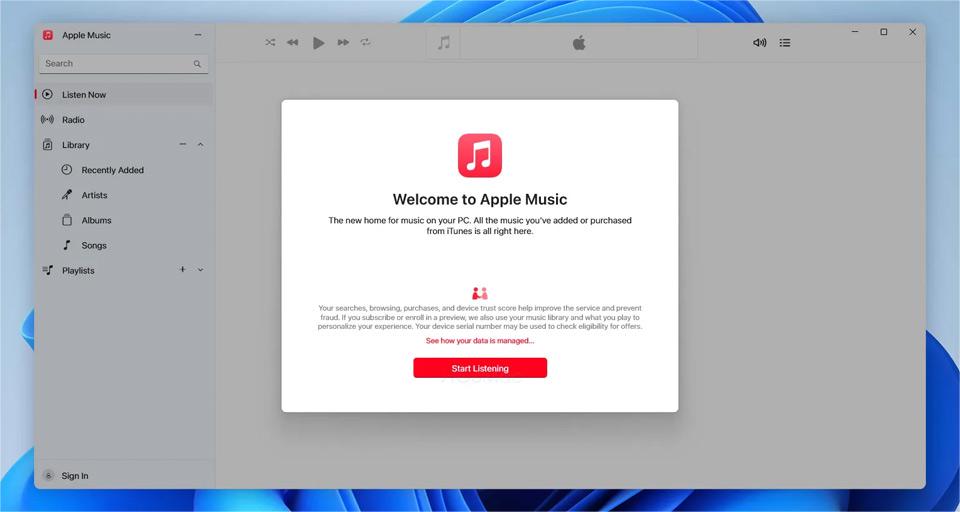
Step 3. Find a song, album, or playlist you want to download. Add it to your library. How to download Apple Music to PC for offline listening? Click the Download button next to a song or at the top of an album or playlist.
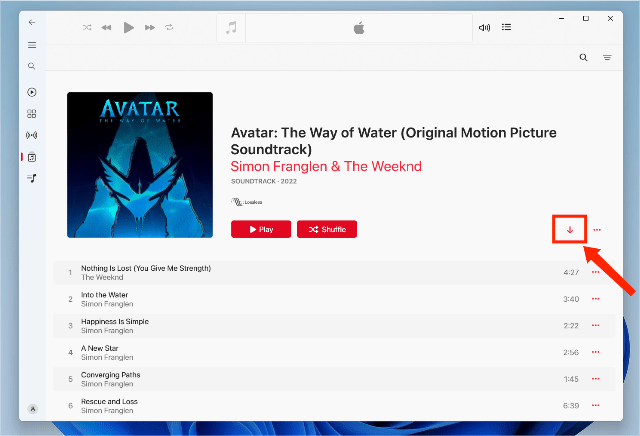
Apart from offline listening, with the Apple Music app, users of Windows 10/11 can also access all the service’s features, including lossless listening, sound enhancer, crossfade settings, etc. Windows users no longer have to go through the hassle of downloading the app from an external source.
You may be interested: How to Get Apple Music Lossless on PC Windows?
Note:
- After installing the Music app, don't remove iTunes, as you'll still need it to view your podcasts and audiobooks on your Windows 10/11.
- If you don’t renew your Apple Music subscription, downloaded items remain on your computer, but you can’t play them until you rejoin. Some users want to transfer them to other players, but the music you download from Apple Music to your PC can’t be opened or played on unauthorized devices, such as USB drives or MP3 music players, because Apple adopted digital rights management (DRM) content encryption to restrict the use of copyrighted media content. Downloaded music can only be played on the Apple Music app or authorized devices.
Part 2. Download Apple Music Songs Using iTunes (for Windows 8/7)
Using the Apple Music app on a PC requires Windows 10 or later. In this case, how to download Apple Music to PC running Windows 8 or earlier versions? PC users not able to update to Windows 10/11 can continue to use iTunes. Now let's see how to download Apple Music songs for offline listening on Windows with iTunes. Also, you have to subscribe to Apple Music first.
Step 1. Open iTunes on PC, choose Music from the pop-up menu at the top left. Move the pointer over a song/album/playlist you want to download, then click the Add button.
Step 2. After you add an item to your iCloud Music Library, you can download it to your computer or device to play at any time, even when you’re offline. In the iTunes app on your PC, choose Music from the pop-up menu at the top left, then click Library.
Step 3. Find the music you want to download, and click the iCloud Download button next to the item. To view only your downloaded items, click Downloaded in the sidebar on the left.
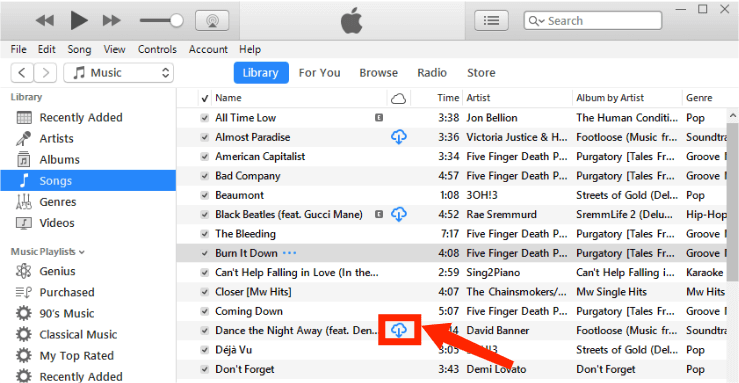
Almost all music you download from iTunes is DRM-free in AAC format because Apple dropped DRM copy protection from millions of iTunes songs starting in 2009. The move means users will be able to play iTunes music on most music players without being locked into using Apple devices. Does your music player support AAC audio?
Part 3. Download Apple Music Songs On Any Windows/Mac
What if your device can't play AAC music files? Though the music you download from iTunes is DRM-free which enables you to play on other devices, the AAC format may not necessarily play on every device, especially the Android and Windows devices. On the other hand, music downloads on Apple Music are still DRM-protected. To play Apple Music downloaded songs on any device you want, you should remove DRM from Apple Music and iTunes, and then convert them to more flexible audio formats, like MP3.
How to download Apple Music to PC and Mac by removing DRM? AMusicSoft Apple Music Converter must be the tool that offers a solution. AMusicSoft can effortlessly remove DRM protection from Apple Music and songs that came from the iTunes Store while keeping lossless audio quality. Without DRM, you can transfer them to any device for backup or listening to Apple Music songs offline. Even if Apple Music songs are greyed out, you can restore them immediately. AMusicSoft Apple Music Converter also can convert music to MP3, MP4, AAC, M4A, FLAC, WAV, or other mainstream format files at 5X faster speeds. AMusicSoft software will keep all the music metadata and ID3 tags for the downloads, including the title, artists, Track ID, and album artwork after the conversion is finished. With this information, you can easily manage your collection of music downloads.
Click download button to get AMusicSoft Apple Music Converter on your Windows/Mac for free. Maintaining the 100% quality of the original file, AMusicSoft can finish the conversion in few minutes with easy operation.
Step 1. Launch AMusicSoft Apple Music Converter on your computer. Sign in to your account on built-in Apple Music web player. After logging in, you can see all your music library. Now, you can pick out the song you want to convert directly to M4A from AMusicSoft Apple Music Converter.

Step 2. Once files are selected, simply choose MP3 as the output format to use because MP3 is supported by virtually all audio devices, computers, and mobile devices. We are suggesting inputting an output folder as well for easy access after the conversion process.

Step 3. Once you are done with the setup, you can allow AMusicSoft Apple Music Converter to start the conversion process by clicking the “Convert” button. Simultaneously, you should expect that the DRM removal will also happen.

Part 4 FAQs About Downloading Apple Music on PC
The options of how to download Apple Music to PC using the Apple Music app and iTunes are easy. But sometimes you may still encounter some problems with it. Following are the FAQs which should be helpful for you.
Q1: Why won't my music download on Apple Music?
Downloading issues can be related to several factors, including network connection issues, subscriptions, or lack of space on your device. Luckily, most other issues are easily fixed. Here are a few solutions:
- Free up the storage space on your device
- Check your network connection
- Update the device system and the Apple Music app
- Contact Apple for help
Related Topics: Why Can’t I Download Songs On Apple Music?
Q2: How long does Apple Music last offline?
Your downloaded music will generally be available offline for as long as you're subscribed to the service. But if the song is removed from Apple Music, it will also be removed from your device.
Related Topics: How Long Does Apple Music Last Offline?
Q3: How many songs can you download from Apple Music?
Though Apple Music provides over 100 million songs to its users, you can download up to 100,000 songs in your music library. Songs that you buy from the iTunes Store don't count against this limit. There are 100,000 songs you can listen to offline, but songs of a higher quality demand more space to store them, which may decrease the total number of tracks that may be downloaded. What's more, you cannot download more songs if you do not have enough storage space for them.
Part 5. To Summarize Everything
Apple and Microsoft are making it easier to use certain Apple services on Windows. As long as you're running Windows 10 version or higher, you can download Apple Music to PC and enjoy music. If you're still running Windows 8 or something older, you can use iTunes to download music.
If you want to download Apple Music songs for offline playback on any device after the subscription, here you meet AMusicSoft Apple Music Converter which is a perfect tool to download Apple Music to MP3 files, you can save them on your computer forever. You can also play these converted songs on any device! We are hoping that this article somewhat help you in any possible way.
People Also Read
- How To Download MP3 From iTunes And Apple Music For Free?
- Learning How To Download Music To iCloud Drive
- Fixed: Why Does Apple Music Keep Deleting My Downloads?
- SOLVED: Unable To Download Song On Apple Music
- Can You Download Apple Music On A Roku TV?
- How To Download Music From iCloud To iPhone/iPad?
- How To Listen To Music On iPod And Download Music Free
- How Can You Download iTunes On Windows XP
Robert Fabry is an ardent blogger, and an enthusiast who is keen about technology, and maybe he can contaminate you by sharing some tips. He also has a passion for music and has written for AMusicSoft on these subjects.