How To Download Purchased Music From iTunes
Music content on apple music and iTunes have DRM protection that secures the copyrights of the artists. Although you can download the purchased music on iTunes to your authorized device. The only nightmare is how to download purchased music from iTunes to your device.
Did you delete your favorite purchased music on the iTunes library? If yes, don’t worry because you can download it again via iTunes features. It is also possible with the purchased files on apple music. However, how to download purchased music from iTunes on different devices is a big problem for many users.
This is a comprehensive article that will inform you on how to download purchased music on iTunes. Each part will hand a specific device starting with a mac computer in the first part. The second part has excellent details on how you can download DRM-free purchased music on iTunes to your computer.
Furthermore, the third part is about how you can do it on iOS devices like iPhone. Do not forget to read through the fourth part that explains the best way to download iTunes music without purchasing.
Contents Guide Part 1. How to Download Purchased Music From iTunes On MacPart 2. How To Download Purchased Music From iTunes to Computer (DRM-free)Part 3. How to Download Purchased Music From iTunes On an iPhone, iPad, or iPodPart 4. Bonus: The Best Way to Download iTunes Music Without PurchasingPart 5. Summary
Part 1. How to Download Purchased Music From iTunes On Mac
Sometimes you may feel like not using the apple music app on your mac so you have to purchase music via iTunes. You can download the music to your computer for offline listening. The downloaded files will be saved on your hard drive. Moreover, you can re-download previously purchased music files via iTunes.
This is also the best way to replace the files that were lost or deleted on iTunes. Furthermore, you have to authorize your mac to play purchases from the iTunes store. This helps to protect the rights of the artists. To authorize this feature; go to the music app and select account where you will turn on the authorization button. Here is how to download purchased music from iTunes on Mac.
Step #1. Authorize your mac to play iTunes purchases via the apple music app.
Step #2. Then navigate to the sidebar and click on iTunes where you will click on “Accounts”
Step #3. Now click on “Purchased” and it will display all purchased music files.
Step #4. Click the downward arrow next to the purchased file and it will save the file to your computer for offline listening.
Part 2. How To Download Purchased Music From iTunes to Computer (DRM-free)
Since 2009 apple removed DRM protection from iTunes purchases at a little fee. However, apple music purchases on the iTunes library will have DRM protection. So how to download purchased music from iTunes to a computer DRM free is a bit complex. But with the help of iTunes Match, you can easily so do it.
This program copies the protected purchases to the cloud where they will be saved as DRM-free files. Now delete the protected files and download the free music back to the library. Lastly, you will download the library to your computer.
Nevertheless, this is not a sure way so you must backup your current library before you start the process. Simply drag and drop the iTunes folder to an external storage device like an external hard drive. Below is what to do after backing up the iTunes library.
Step one: identify songs with DRM protection
Open the iTunes music library and enable the “Kind” feature so that you can see the files with DRM protection. Click on “View” then “Show Options” where you will tick the check box next to “Kind” in the file subheading. Then close the dialog box and open the music library under the “Kind” header to sort the display showing files with encryption.
Step two: upload the iTunes purchases to iCloud
You have to turn on the iTunes match feature via the “Store” option. Then pay $25 for the service and iTunes will match your library and upload it to an iCloud account that you selected. You can upload up to 10,000 songs. However, the uploading speed will depend on the strength of your internet connection and the size of your library.
Step three: delete the DRM protected songs in the iTunes library
Still display your iTunes library using the “Kind” header then hold down the shift key as you sort out the DRM protected files. After selecting all songs tap on the delete key and a prompt will ask to confirm the decision. Agree to delete the files or send them to the trash. Make sure you empty the trash bin before you move to the next step.
Step four: download DRM-free songs from iCloud
After deleting you will see the whole library of the same songs but with the iCloud download symbol (a downward-facing arrow in the cloud). Then highlight all songs in the cloud and select the download option from the menu. And all songs will be in the iTunes library without DRM protection.
Part 3. How to Download Purchased Music From iTunes On an iPhone, iPad, or iPod
In short, these are called iOS devices and how downloading purchased music from iTunes is not a problem with these devices. You can use either apple music or iTunes to download iTunes purchased music.
Using apple music
Step #1. Open the apple music app on any of the above devices and navigate to the bottom left corner where you will tap on the “Library” icon.
Step #2. You will see several categories like artist, album or song. Tap on “Songs” to open the list of purchased music files.
Step #3. Select the songs you wish to download and tap on the red download button next to each one of them and they will be downloaded to your device.
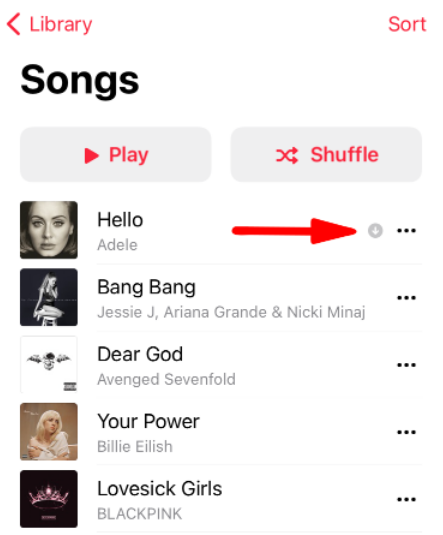
Using iTunes app
Step #1. Launch the iTunes app on your iOS device and tap on “More” at the bottom of the screen.
Step #2. Now tap on the “Music” option to open the list of the purchased music.
Step #3. Tap on the cloud icon with the download arrow to have the music files on the internal storage of your device.
Part 4. Bonus: The Best Way to Download iTunes Music Without Purchasing
All of the above techniques of how to download purchased music from iTunes allow you to get the music but still encrypted. This means that you cannot play your purchases on any other devices except the authorized ones. It is very stressful when you spend money but you cannot own the product. But here is a solution from AMusicSoft Apple Music Converter.
It can eliminate DRM from Apple Music songs, digital broadcasts, audiobooks, and purchased songs on iTunes. Other than DRM evacuation the program can likewise download the purchased songs from iTunes and save them out of the Apple Music application.
The product permits you to appreciate disconnected playback of Apple Music songs utilizing any media player or on any gadget. You can likewise share Apple Music records. It has a 16x conversion speed that allows you an opportunity to convert many songs and audiobooks in a moment or two. It is also convenient because it can run on mac and windows computers.
The superior speed won't influence the nature of the result records. You will in any case partake in the top-notch sound records like they were on Apple Music. The quality additionally relies upon the output formats, and this application has a few output formats like WAV, FLAC, MP3, AC3, and M4A. You can pick the configuration that you love and the program will give it to you.
All computerized content on Apple Music has ID tags that distinguish them. Best of all, this program will keep those ID tags after conversion. On the other hand, the program allows you to customize the purchased music on iTunes before conversion. You can change the artists and album name.
Finally, it is a user-friendly application that has easy-to-master steps and automatically syncs purchased music from iTunes. The following is a guide on how to download iTunes music without purchasing.
Step #1. Open the program and allow it to sync apple music downloads and iTunes library to the main window. Then select the purchased music files from iTunes.

Step #2. Now click on output format to choose the desired one. On the other side, click on the output folder to select a destination folder.

Step #3. Go to the bottom of the screen and click on the “Convert” button.

Part 5. Summary
Now how to download purchased music from iTunes is not a problem. But for full enjoyment please use AMusicSoft Apple Music Converter to have DRM-free files. You can also use the technique in the second part of the article but it is tiresome and complex for an ordinary brain. Listen to purchased music on iTunes without an active subscription to apple music.
People Also Read
Robert Fabry is an ardent blogger, and an enthusiast who is keen about technology, and maybe he can contaminate you by sharing some tips. He also has a passion for music and has written for AMusicSoft on these subjects.