How To Make Your Device One Of Those M4P Players
Are you an avid iTunes and Apple Music lover? If you are, perhaps, you are knowledgeable about the M4P file format and the limitations it has. Furthermore, you might be using authorized M4P players that is why you are able to listen to them. But have you ever thought about trying to play them on any other devices or media players?
If you are not aware, those tracks you are purchasing from the iTunes Store are in M4P format. And those are protected by Apple’s FairPlay protection. This means that it’s not always possible to have them played on any device that you like. Yours has to be an authorized gadget, or specifically, an Apple device. The dilemma comes in if you are using unauthorized ones. In this case, do you still need to buy new M4P players just to stream them? Or do you have to install a media player that can support the access of the M4P files?
Learn how this problem can be solved in this article. As you continue reading, we will be giving a brief introduction or information about the M4P file format (in the first part). In the second part, you’ll know how streaming will be possible even if you are not using the iTunes app or any other known M4P players.
Contents Guide Part 1. What is M4P?Part 2. How to Play M4P Files without iTunes?Part 3. Conclusion
Part 1. What is M4P?
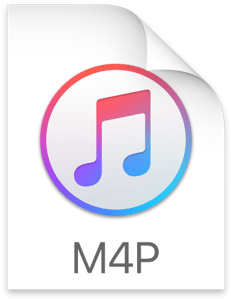
Usually, those files that are with this m4p extension are often called by many “iTunes Music Store audio files”. As mentioned, the files that you are downloading from the iTunes Store are in this file format. This is actually almost the same as M4A. The only difference between them is that the M4P file format is protected by DRM. Do not be confused with M4P and MP4. They are different since the M4P format holds audio data only.
Now, if you wish to access an M4P file since it’s DRM protected, you will need to have some M4P players to do so. Of course, your iTunes app can support the accessing of such files. However, you still need to make sure that you have authorized your account to continue.
Here is how you can authorize the computer you are using in the iTunes app.
Step #1. You need to open your iTunes app on the device (PC) you wish to authorize.
Step #2. On the main page of your iTunes account, there is this menu bar. Look for the button corresponding to “Account”.
Step #3. There will be a drop-down menu displayed on your screen. From the options shown, choose “Authorizations”.
Step #4. Now, select the “Authorize This Computer” option.
Step #5. You would need to input the Apple ID and password you are using to continue (as requested).
After completing this 5-step procedure, you have made the computer in use authorized to play any content on your iTunes account.
Apart from the iTunes app, you can also consider your QuickTime Media Player as one of the reliable M4P players.
Now, what if you are using an Android device? Is this also one of those M4P players that you can use?
The answer to the above question is definitely a “YES”. But you have to take note that this will only be possible if you have an active Apple Music subscription. Since the Apple Music app can be accessed on Android devices, you can have the M4P files streamed on them as well.
What if you do not have authorized M4P players and even an active Apple Music subscription? Can you still play the M4P files that you have? Answer this question and proceed to the second portion of this article.
Part 2. How to Play M4P Files without iTunes?
It is a big issue for some to look for M4P players that they can use to access their M4P files.
But this is actually easy to solve! With the help of apps like AMusicSoft Apple Music Converter, making the device you have an M4P player is now possible!
What’s with this AMusicSoft Apple Music Converter that makes it so good and reliable?
Well, this app can immediately convert your M4P files into MP3 without risking the quality of the files. It has a 16x conversion speed helping you ensure that ID tags from the original songs will be kept and maintained as well as the original quality of the tracks.
Apart from MP3, it can even support the conversion to file formats like M4A, AC3, FLAC, and WAV. And yes, it can also remove the DRM encryption of those M4P files that you have! You can download the songs to your devices and play them offline. It’s also easy and simple to use. You only have to follow three steps to finally have a converted file.
Here is an overview of the conversion procedure.
Step #1. Do the selection of the M4P files you wish to convert to another format.

Step #2. Now, you just have to select the desired output format from the available choices. Of course, choosing flexible formats like MP3 is recommended. Also, it is best if you’ll also input the output folder to easily access the converted files after the whole processing.

Step #3. After setting up everything, just click the “Convert” button. The whole conversion process will happen as well as the removal of the DRM protection.

After a few minutes, the converted files will be available on the output folder you defined in step 2.
Part 3. Conclusion
As simple as that, you can make the devices you own M4P players! Using apps like this AMusicSoft Apple Music Converter can you help make your Apple Music files playable on any device you like!
People Also Read
- How to Play M4P On Android: Understand It Today
- Learning Everything About Apple Music Hack
- Pros And Cons Of Apple Music: Get Them Here
- Apple Music Android SD Card: Things That We Need To Know
- Apple Music Album Covers Not Showing: How to Fix It
- Apple Music Format Not Supported: How to Fix
- How To Get Music On Apple Music: The Steps And Procedures
- How To Get Apple Music Free Without A Credit Card?
Robert Fabry is an ardent blogger, and an enthusiast who is keen about technology, and maybe he can contaminate you by sharing some tips. He also has a passion for music and has written for AMusicSoft on these subjects.