Apple Music Album Covers Not Showing: How to Fix It
You might be one of the people who experienced a dilemma after updating their iOS. Because after they’ve done that suddenly their Apple Music album covers not showing. It may be the music collection or the track icon, they are completely missing or not showing up.
Album artwork for Apple Music is vital to managing your Apple collection. The cover art usually adds the music from it automatically. As a result, if Apple Music album covers aren't displayed, it'll be a huge mess in your library.
In most cases, you may simply add the albums or music to your collection again. But what if you have a larger Apple Music library? If you do it, it will take up a significant amount of your time. Fortunately, instructions on how to fix Apple Music album covers not showing may be found here.
Contents Guide Part 1. Why Do The Album Covers Disappear on Apple Music?Part 2. How to Fix Apple Music Album Covers Not Showing?Part 3. How to Listen to Apple Music Songs Anywhere and Anytime?Part 4. Conclusion
Part 1. Why Do The Album Covers Disappear on Apple Music?
A variety of consequences may have caused Apple Music album covers not showing on your device. Generally, there are three reasons why these are happening.
The first is that account synchronization takes a long time. This data from the file update could have been substantial enough to sync the data on your app automatically. Furthermore, the network connection during the update or synching is insufficient. As a result, data transfer is slowed, and Apple Music albums aren't available.
Also, we cannot deny the fact that the album artwork may have been affected by bugs while the update is happening. This may cause loss of your Apple Music data or troubles in your digital experience.
Another cause could be that the storage space on your Apple iPhone is running out. If this happens, your Apple Music data will almost certainly not display or will appear with a delay. This is because there will not be enough room in the data to save your updates or files.
Part 2. How to Fix Apple Music Album Covers Not Showing?
Apple Music album covers not showing maybe a normal encounter if you had the reasons on the previous section. But as we promised, we will provide you with the methods on how we can fix Apple Music album covers not showing up.
Method 1. Update Your iOS Device
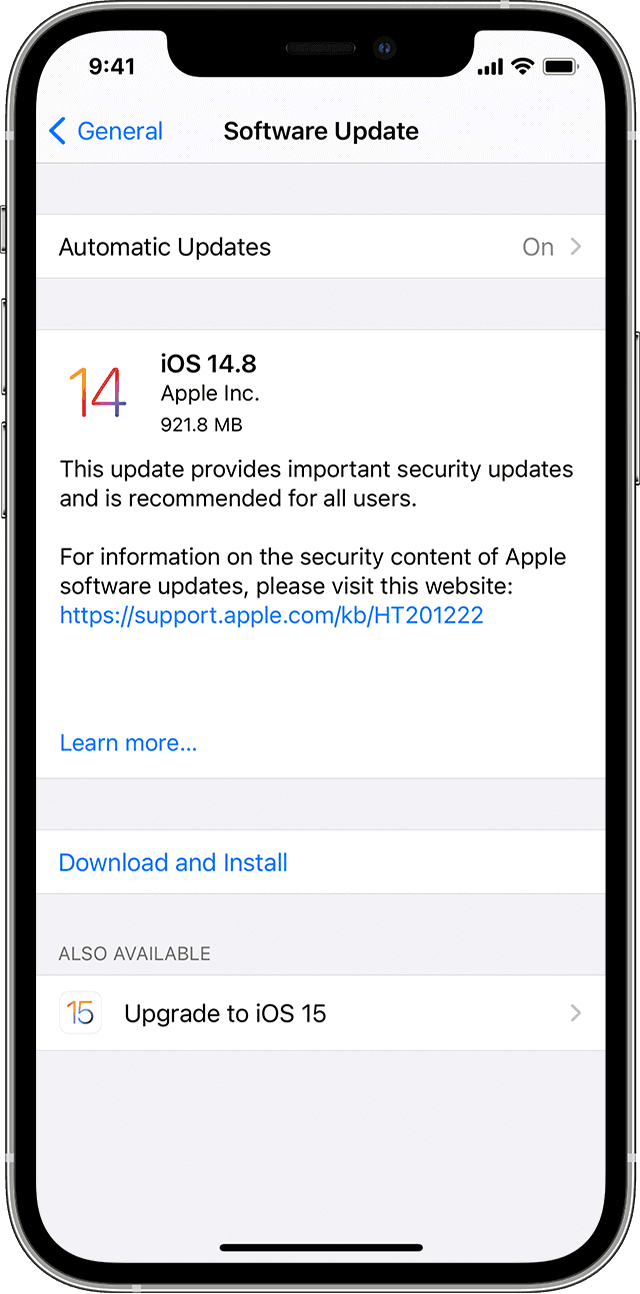
You may upgrade to a new iOS operating system if it's merely a minor bug on the current version. The next iOS will address several issues, including Apple Music album covers not showing up. Just go to App settings, then to the Menu bar, and then to the System Update tab.
From there, you will see if there's an update option available. To upgrade the iPhone to the current iOS version, simply input the passcode. Reboot your device to see if the Apple Music album artwork has gone back to normal.
Method 2. Boost Your iPhone’s Memory Space
The second method is to free some space for your iPhone if it’s running low on storage. Because this might be the simple reason why your Apple Music album covers not showing up. You can delete some downloaded or saved tracks, podcasts or uninstall unnecessary to free up space.
You may also remove some pictures or videos that are duplicated or useless on your storage. There’s a great chance that this is effective since many people have tried this strategy, and it works most of the time. Make sure that your device’s storage is not below 2GB, if yes then you should free up space now.
Method 3. Make a Backup of Your Files on a Hard Disk
This method is applicable if you don’t have enough space to free your device. You can transfer and back up your files on a hard drive. So that, you can remove unnecessary files to clear memory space.
Method 4. Apple Music Cache Should Be Removed
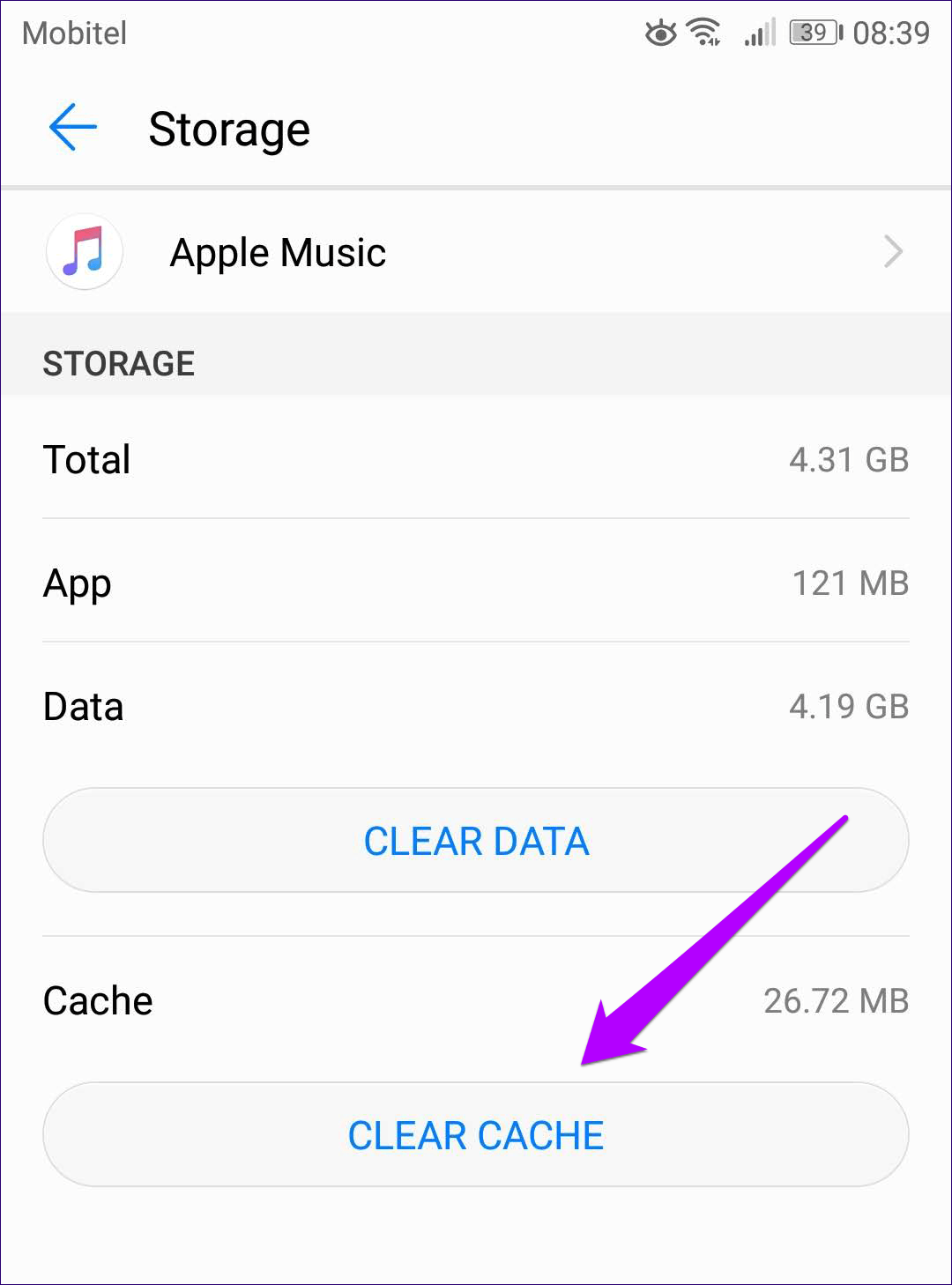
Clearing the cache can also help if Apple Music album covers not showing up. This can help you clear up unwanted data and cached files, as well as reinstall the Apple Music app. Cached data is information that is saved when you visit a website, as you may know. Clearing it may give you space for new data and boost your device’s performance.
Method 5. Apple Music and the iCloud Music Library Should Be Reset
Another method is to reload your application library. To do this you must take the first step of switching off the "Show Apple Music" and "iCloud Music Library". This can be found in the "Settings" then select the "Music." option.
Once you’ve executed that, activate both the "Show Apple Music" and "iCloud Music Library" options by toggling its button. Then when you re-enable the "iCloud Music Library," you'll be prompted with whether you want to "Delete & Replace" or "Keep Music" on your device. Overwrite the music to determine whether the issue with Apple Music album covers not appearing has been fixed.
Part 3. How to Listen to Apple Music Songs Anywhere and Anytime?
It's bothersome to run into issues like Apple Music album covers not appearing, especially if you have no idea how to handle the situation. Fortunately, we have gathered them for you. So you can relax and enjoy your digital experience.
However, did you know that we can avoid that? Indeed, with AMusicSoft Apple Music Converter we won’t have to experience such a problem. You may be asking right now if we can do that? The answer is simple, through free conversion brought by AMusicSoft Apple Music Converter.
This third-party software is a free converter that allows its users to convert multiple albums, tracks, or playlists in any audio format available. For instance, you can convert your Apple Music tracks to MP3. It converts at a speed faster than any other converter. Leaving you original and lossless quality converted files.
You won't have to worry about Apple Music album covers not showing up anymore. The reason is, AMusicSoft Apple Music Converter preserves the metadata and ID3 tags of the files, so it will not happen. Because Apple Music is one of the DRM-protected media services, AMusicSoft Apple Music Converter will unprotect it for you. It can remove the DRM protection of Apple Music songs. You can now take control of your Apple Music playlist and share it with others.
Additionally, you may frown thinking that you should need Apple Subscription for this to work. Well, good news! Whether you are a free trial user or a premium subscriber you can utilize this app! Make your stream, save and share your Apple Music or album anytime you like.
Part 4. Conclusion
It is absolutely irritating getting into trouble with your Apple Music service. But if you run into Apple Music album covers not showing up again. Don’t stress because you can use one of five simple methods we’ve shared to resolve the issue.
On the other hand, if you want to save yourself from this trouble. AMusicSoft Apple Music Converter may be used to convert, manage, and save your Apple Music soundtracks for free. Then enjoy the expense of having a free and untroubled Apple Music playlist anytime and anywhere.
People Also Read
- Apple Music Vs Spotify Premium: Which Is Better
- Tidal vs Apple Music: Which Music Streaming Service to Choose
- How Can You Play Apple Music Without Internet Connection?
- How to Set Apple Music as Alarm Song
- How To Get Apple Music Free Without A Credit Card?
- Apple Music for Android: A Guide
- Easy Ways To Achieve Apple Music Unlimited Downloads
- How to Fix Apple Music Keeps Pausing
Robert Fabry is an ardent blogger, and an enthusiast who is keen about technology, and maybe he can contaminate you by sharing some tips. He also has a passion for music and has written for AMusicSoft on these subjects.