How To Stop Apple Music From Playing Random Songs?
Apple Music plays songs randomly due to multiple factors. The most common reason could be your unstable internet connection causing your application not to function normally. It could also be your storage or cache files, and could also be the bugs appearing on your music collection.
Whatever the reasons are, this post will help you reveal the possible factors causing the songs to play randomly. We will be discussing as well the ways how to stop Apple Music from playing random songs.
Contents Guide Part 1. Why Does Apple Music Play Random Songs?Part 2. How Do I Stop Apple Music from Shuffling Automatically?Part 3. Bonus: Download Apple Music to Computer to Avoid Apple Music Play Random SongsPart 4. Conclusion
Part 1. Why Does Apple Music Play Random Songs?
To explain more in detail the reasons behind your Apple Music playing random songs without commands, I have listed below the most common reasons to consider.
Apple Music Library
It is possible to have the appearance of bugs and glitches within your collection. This is common, especially in libraries with too many items saved in them. Refreshing and modifying your library settings back to their initial state might help you to stop apple music from playing random songs.
Sudden Shaking Of Phone
In most devices now, you can easily manage the music control playback because a mini music player appears on your lock screen. Sometimes, too much shaking and accidentally tapping on your device’s surface can cause the mini player to select a random song and play it. You might not notice these actions that you have made, but the shaking of the phone is a possible reason.
Part 2. How Do I Stop Apple Music from Shuffling Automatically?
The Shuffle feature is made for users who wish to stop Apple Music from playing random songs while streaming. Some users prefer listening to the same set of songs they have curated in their music collection and some wish to explore other genres that may be suitable to their music taste.
You might be wondering why random songs have been playing constantly, but in fact you just had the Shuffle feature enabled. So, in order to stop Apple Music from playing random songs, you must learn how to disable the Shuffle feature.
Turn Off Shuffle Mode On Mobile Devices
- Start the Music app and play some music from your playlists.
- Tap the Player bar at the bottom of the screen. It has a thumbnail icon of the album as well as a Play button and Next track button. Note: The Shuffle button on the playlists page can only turn Shuffle on, not off again. You need to tap the Player bar at the bottom to find the real shuffle control.
- Go to the main screen of the music player showing the playback of songs by just selecting the song title that is currently playing on your device. The Player will now slide up and take up most of the screen, giving you access to additional controls. Swipe it up even further — there's more to this window than fits on the screen.
- Tap the Shuffle button to turn the shuffle on or off. To confirm that the Shuffle Mode feature has been deactivated already, the icon must turn gray.
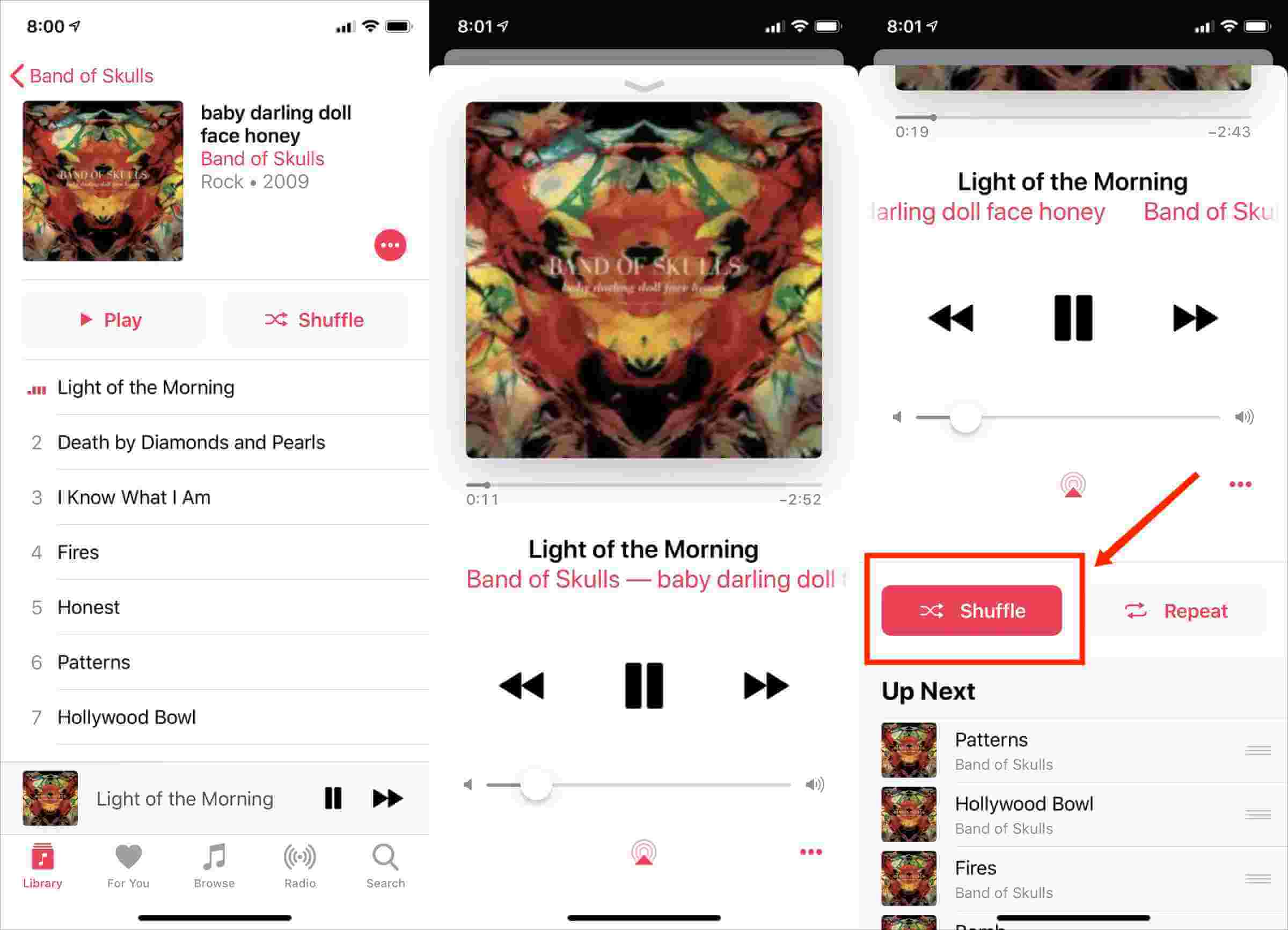
Part 3. Bonus: Download Apple Music to Computer to Avoid Apple Music Play Random Songs
The best way to stop Apple Music from playing random songs is by downloading the Apple Music files you want and then saving them in your local library. In this way, whenever you are streaming, you will be able to select a particular playlist from the collection that you have created. If you have successfully done this, no more random songs to play in between. Also, you will not have to worry about checking the settings of the Shuffle Play feature whenever you wish to stream the same set of songs. As long as you selected the title of the playlist, the music titles will then start to play until the last song is saved in it.
Creating a playlist from locally stored music files is quite easy, however, saving them in the first place is the difficult part. This is due to the DRM encrypted into the files. This protection layer must be removed from the files for you to proceed with the next procedures such as conversion and download. For the process to stop Apple Music from playing random songs, you should use AMusicSoft Apple Music Converter to remove the DRM from the songs.
As a music converter, it can support the formats of MP3, FLAC, AAC, AC3, M4A, and WAV. With a working speed of 16x faster, it can produce good quality audio within just a few minutes. It is important to note as well that this music converter is very easy to use as its functions and features could be managed easily.
The procedure below will tackle the steps that must be followed in using AMusicSoft Apple Music Converter. Make sure to follow these steps to stop Apple Music from playing random songs with ease. Before you start, make sure that you have a stable signal and a fast connection speed that are enough for the download processes to proceed. If you have it checked already, check out the steps below.
- Open the browser utilized on your device and then go to the official website of AMusicSoft to download the music converter application from it. Once on the page already, click the Download button and wait until it is finished.
- Install the application right away and launch it, to begin with, the recognition of songs listed in your collection. After that, select any song title to convert by putting a checkmark on the box before the chosen songs.

- Among the formats available, choose one. You have to select an output folder as well.

- To let the process start, hit the Convert button that is located at the bottom part.

- Download the converted files from the Converted section.
Part 4. Conclusion
In order to stop Apple Music from playing random songs, you can actually do multiple methods to fix it. Checking your settings and making sure that the Shuffle Play feature is disabled is just an easy method to do. But what if your subscription gets expired and you still plan to stream Apple Music files, would you still be able to prevent Apple Music from playing random songs without doing the first method mentioned? For that to be possible, you should use AMusicSoft Apple Music Converter instead. This will secure your long-term rights in managing the music files.
People Also Read
Robert Fabry is an ardent blogger, and an enthusiast who is keen about technology, and maybe he can contaminate you by sharing some tips. He also has a passion for music and has written for AMusicSoft on these subjects.