Three Ways To Upload iTunes Music To Google Play
Are you wondering if it is possible to reduce your storage space consumption even if you are continuously saving music files in your collection? Fortunately, you can save music files online without bothering your device’s storage space through the help of Google Play. This will not even collect any amount from you but will still let you add your music collection to it.
The following discussion will tackle the simplest ways that you may follow to upload iTunes music to Google Play and be able to stream your favorites wherever you are.
Contents Guide Part 1. Can I Transfer iTunes Music To Google Play?Part 2. How To Upload iTunes Music To Google Play Via Google Play Music WebsitePart 3. How To Upload iTunes Music To Google Play Via Music ManagerPart 4. The Best Way To Upload iTunes Music To Google PlayPart 5. Conclusion
Part 1. Can I Transfer iTunes Music To Google Play?
The procedure to upload iTunes music to Google Play is only possible if your purchased iTunes items are not protected with DRM. To know if they are protected or not, those files that you have bought from the iTunes Store after the year 2009, are DRM free. This means that you can have these files directly uploaded to Google Play Music and can be synced as well with other streaming platforms.
On the other hand, if your collection is composed of items purchased way before 2009, then, unfortunately, you might be needing the help of a third-party tool to make them unprotected by removing DRM and converting them into accessible formats.
Part 2. How To Upload iTunes Music To Google Play Via Google Play Music Website
The first method to upload iTunes music to Google Play is via the direct way which is through the Google Play Music website. Check out the steps below.
- First, you have to make sure that your iTunes library is ready and complete with your desired music items to upload. To do this, for Mac users, you may just click on Finder and then Users Folder, then Your Username, Music Folder, and last is iTunes. For Windows users, navigate to your local drive and then User folder, Your Name folder, Music folder, and then iTunes.
- After checking your files, open your browser and then search for the website of Google Play Music.
- Once you are on the page already, log in with your account and then immediately go to the Menu button found in the upper left corner.
- From the menu options shown, choose the Upload Music button.
- Now, to upload iTunes music to Google Play, click next to the button “Select from your computer”. This will automatically direct you to your iTunes music collection so that you can now start adding files. Alternatively, you may do the drag and drop method if this is much easier for you.
- After doing so, just confirm the process and click the Continue button for it to proceed. After that, you may add the Google Plus Music extension to your Chrome browser.
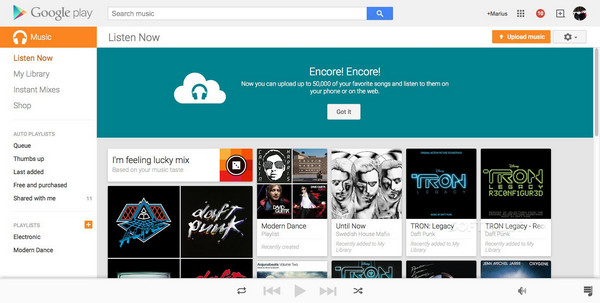
Once all the steps above are done, wait for a few minutes until the uploading process is finished. My simple advice before you start this process is to always check first if your internet connection is strong enough to finish it. This is because the total time to get it done will greatly depend on your WIFI and of course, based on the file size as well.
Part 3. How To Upload iTunes Music To Google Play Via Music Manager
Aside from the method above, there is another way to use order to upload iTunes music to Google Play and that is through the Google Music Manager app. This is very advisable, especially for those users who have been utilizing Google Chrome since then. This method of using the Music Manager app is very advantageous because it can support a total of 50, 000 music files which are all for free.
Without anything more to say, let us get started with the Music Manager app and follow the steps below to easily upload iTunes music to Google Play.
- Click the browser icon on your computer and then quickly navigate to Google Play Store after that.
- Once on the intended location already, select the Music tab and then click the My Music option next. After doing that, you will be asked to sign in with your Google account.
- On the music window, take a look at the left part and locate the three-line button. Select this to see the menu wherein the Upload music option is located. Click on this option next.
- Upon clicking on that option, you will be asked to get the Music Manager application. Download this app if you still do not have one. After getting the app, sign in via your Google account and then tap on the “Upload songs to Google Play” button. Right after that, select Next.
- This will then show you a new window showing possible sources of music. Among them, select iTunes.
- After selecting iTunes, the Music Manager app will start searching for your collection and will display in a new window the total number of songs and playlists that you may upload to Google Play. If in case you had problems loading the available music files from your iTunes account, you can do it manually by selecting the songs and albums that you wish to be uploaded on Google Play.
- From the window shown, there are three choices and among them, select “Upload all songs and playlists”.
- At the bottom part, see the Next button and click it.
- Once Next is clicked, a message will show up asking if you are good with the automatic uploading of songs into Google Play whenever a new item is added to your iTunes account. If you have no problems with that, just hit the Yes button then.
- After this, you will now be able to see your iTunes collection on Google Play.
How To Locate Uploaded iTunes Files In Google Play
After completing the process on how to upload iTunes music to Google Play, let us now locate where they are saved on your respective devices to easily launch them for streaming.
On Mobile Devices
- Open your Google Play Music application.
- At the lower part of the homepage, tap the Library tab.
- After that, click on the Songs section to see the uploaded songs.
On Computers
- Navigate to the Google Play Music web application.
- Select the Music Library section and then hit Songs.
Part 4. The Best Way To Upload iTunes Music To Google Play
As mentioned previously, if you happen to have the music files purchased before 2009, then you cannot do the processes discussed above as they are direct ways how to upload iTunes music to Google Play. Meaning to say, it is only meant for those unprotected items that are free from DRM. Also, doing the abovementioned methods does not guarantee limitless streaming. So, to play it safe and ensure that there is a great streaming experience ahead of you, you must use a powerful tool that can download the songs into your local device in a different format.
The best tool that is capable of the processes mentioned just now is AMusicSoft Apple Music Converter. Aside from download and conversion, it can rip out the DRM protection from iTunes files and can definitely make it possible for you to save them as DRM free and in formats of FLAC, WAV, AAC, AC3, M4A, and MP3. To add, good audio quality is also guaranteed and usage of more than one device of your choice is possible, too. It has a working speed of 16x faster and it can keep important ID tags and Metadata info from songs.
Follow the steps below to download your iTunes favorites.
- Download AMusicSoft Apple Music Converter and install it on your device.
- Upload the songs by tapping on the box before your selected songs.

- Select an output format into which your collection is to be converted.

- Set an output folder and click the Convert button.

- Go to the Converted tab and check all the converted songs.
After converting and saving permanent copies of your favorite iTunes music files on your local computer, to upload iTunes music to Google Play, you may then choose from the first and second methods discussed.
Part 5. Conclusion
It is really fortunate that uploading iTunes music files to Google Play is possible without consuming any storage from your device. This will even allow you to access them on any device you want by just navigating to Google Play Music. But in order to do that, following the explained steps above about how to upload iTunes music to Google Play is necessary. On the other hand, if the situation does not allow you to perform the procedures earlier, you may alternatively use AMusicSoft Apple Music Converter to download the files into accessible formats and then upload them to Google Play. This tool will let you as well to stream the albums and songs unlimitedly.
People Also Read
Robert Fabry is an ardent blogger, and an enthusiast who is keen about technology, and maybe he can contaminate you by sharing some tips. He also has a passion for music and has written for AMusicSoft on these subjects.