How To Unsubscribe On iTunes On iPhone, Android And Computer
Due to some reasons, users are having thoughts of canceling their subscriptions on Apple Music or iTunes. Other users just want to cut some of their expenses, some are planning to switch to another subscription and maybe some are not just using the application frequently. Whatever factors causing you to get rid of your subscription, the important thing is that process of canceling the subscription
Learn about how to unsubscribe on iTunes with the help of the discussion below. In here, you will know how to unsubscribe from Apple service on your mobile phone and computer.
Contents Guide Part 1. How to Cancel Subscriptions from Apple on Computer?Part 2. How to Cancel Subscription on Mobile Phone?Part 3. Best Alternative to Enjoy iTunes/Apple Music Even Without SubscriptionPart 4. Final Words
Part 1. How to Cancel Subscriptions from Apple on Computer?
Not only on mobile phones can you do the how to unsubscribe on iTunes procedure. This is doable on computers too, particularly on Windows and Mac. Here is how to do it.
On Windows
- On your PC, open iTunes. Make sure that you are signed in via your Apple ID and password to proceed.
- After that, from the menu bar above, select the Account tab.
- In the opening window, choose View My Account.
- Scroll to the Settings section. Next to Subscriptions, click Manage.
- Find the subscription that you want to cancel, then click Edit.
- Click Cancel Subscription. Do not forget to click the Done button once it is finished.


Though well received in its early years, iTunes received increasing criticism for a bloated user experience, which incorporated features beyond its original focus on music. Beginning with Macs running macOS Catalina, iTunes was replaced by separate apps.
How to unsubscribe on iTunes using a Mac running macOS Mojave or earlier? The process is similar to Windows users. If you have updated your Mac to Catalina and later, you can follow the steps below.
- Open the App Store app.
- Click your name > Account Settings.
- Scroll to Subscriptions, then click Manage.
- The Manage button next to Subscriptions in the App Store on Mac.
- Next to the subscription, click Edit.
- Click Cancel Subscription.
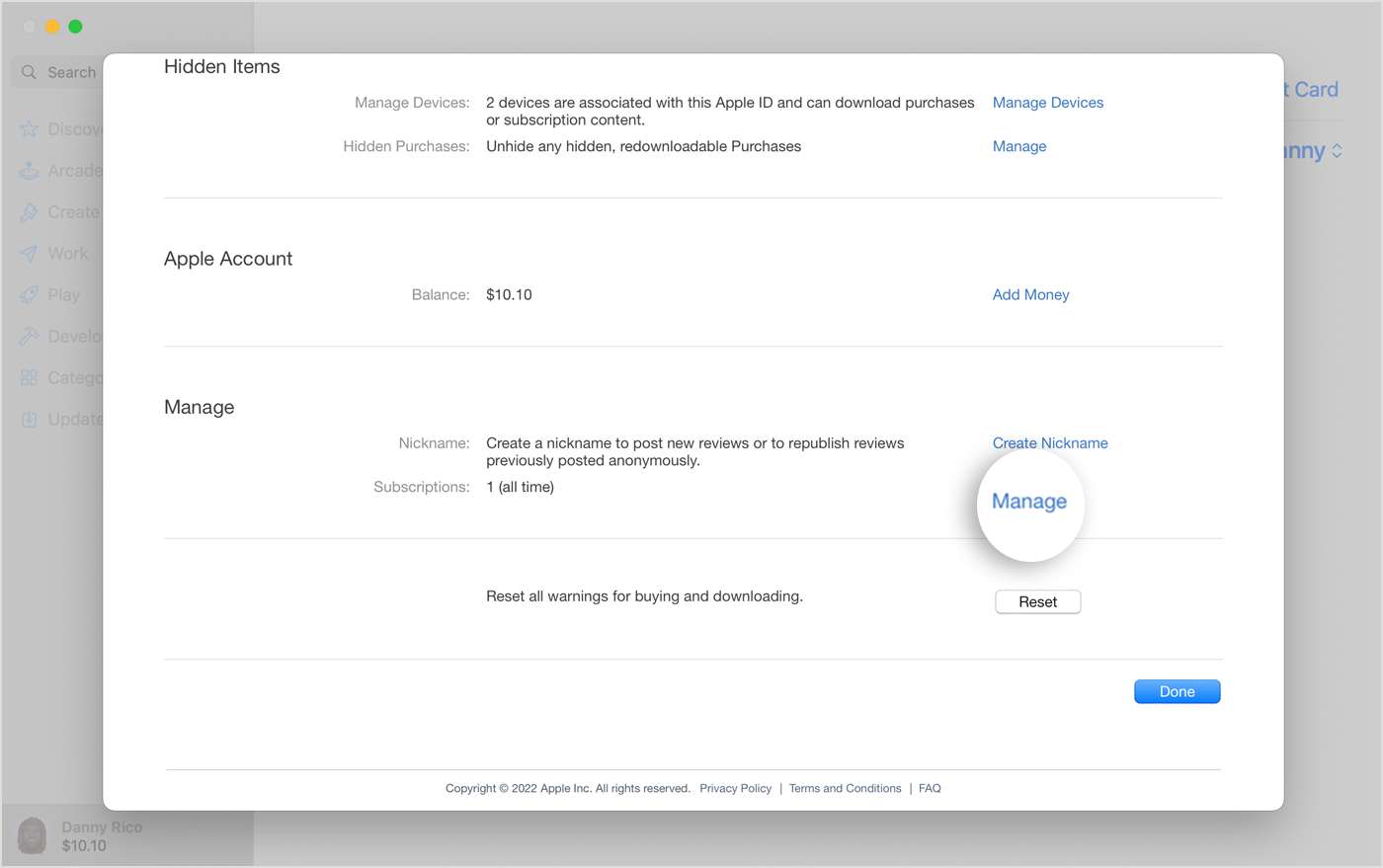
Part 2. How to Cancel Subscription on Mobile Phone?
The procedure about how to unsubscribe on iTunes, as mentioned, can be done as well on your mobile phones. See below the steps on how to cancel a subscription from Apple or a subscription that you purchased with an app from the App Store using your iPhone and Android.
On iPhone
Learn how to cancel a subscription from Apple or a subscription that you purchased with an app from the App Store.
- Start with launching the Settings app on your iPhone by simply clicking on its icon.
- From the Settings window, tap on your name at the top, then choose Subscriptions.
- Select the particular subscription you wish to cancel, such as Apple Music, and then tap on the Cancel Subscription button.
- Lastly, you have to confirm the cancelation of your subscription. The service will automatically not collect any fee from you in the coming month.

On Android
Since there is now a version of the Apple Music app on Android phones as well, you can then proceed with how to unsubscribe from Apple Music on your Android, too. Android users subscribed to Apple Music can tap the Listen Now icon, then open the three-dot settings menu and select Account. From there, choose Manage Subscription and tap Cancel Subscription.

Part 3. Best Alternative to Enjoy iTunes/Apple Music Even Without Subscription
Once your subscription is gone, there is no other way to stream Apple Music or iTunes on your device anymore. Do I keep Apple Music downloads? This is unless you have the music files downloaded on your device in advance. So, before you do the procedure on how to unsubscribe on iTunes, you must first download the music files and convert them into a format that can be accessed on any music player. To make this possible, I would recommend using AMusicSoft Apple Music Converter. This tool can easily be downloaded from the official website of AMusicSoft.
Aside from the ease and convenience of getting the application, there are also so many features that you can experience from the converter itself. First on the list is its capability to break the DRM from the songs. Second is conversion, and third is download. AMusicSoft Apple Music Converter offers multiple kinds of formats namely MP3, FLAC, WAV, AAC, AC3 and M4A. Once the converted files are downloaded on your computer, you can have them transferred on other players then. In such a way, you can have a lot of choices when it comes to streaming them.
It must be your first choice to use in the processing of the conversion of your files so you can be able to burn music from iTunes to CD on your PC. Apart from that, your experience will be unlimited and free. The speed of AMusicSoft is 16x faster and it can finish every process in just a few minutes. The results that you’ll have are also of the same quality with the original files. Let us see below the simple procedure that must be followed when using this music converter.
- First, open any browser available on your computer and then navigate to the website of AMusicSoft. Right after that, proceed with downloading the converter by hitting the Download button. Install it, too, once download is done.
- Open the installed application and then upload the music files by ticking their selection boxes from your music library.

- Select one format of conversion to use and then choose the output folder to save the results.

- Hit the Convert button for the conversion process to start.

- Finally, download the results from the Converted tab.
Part 4. Final Words
As you can see, the process on how to unsubscribe on iTunes can be done on devices like your phone and computers. All you have to do is to make sure that you are following the correct procedure on the right device. Now, if you wish to download the tracks and playlists that you love from the Apple Music service, you can use AMusicSoft Apple Music Converter. By just accessing its website, you can already have this converter saved on your device.
People Also Read
- Why Is My Apple CarPlay Glitching And How To Fix It
- Easy Methods: How To Get All Your Music Back On Apple Music
- Downloading And Burning Music To CD Via Multiple Methods
- GarageBand Guide: How To Edit Songs In Garageband
- Best Tips On How To Make Apple Music Shuffle Better
- What Does Create Station Do In Apple Music?
- Best Applications To Get Free Text Tones For iPhone
- Simplest Methods To Fix Spotify Friend Activity Not Working
Robert Fabry is an ardent blogger, and an enthusiast who is keen about technology, and maybe he can contaminate you by sharing some tips. He also has a passion for music and has written for AMusicSoft on these subjects.