Why Is Audible Not Playing Through Bluetooth and How to Fix
Through the enhancements made on Bluetooth, it has become available as well on some other devices and not just on mobile phones. It can now be used on speakers, computers, laptops, car stereos and more. The Bluetooth function has made it possible to have an easy device connection resulting in convenient file transferring. You can even stream some Audible files on any device you want. However, the Audible not playing through Bluetooth issue has been reported experienced by some users.
To solve this problem, the discussion below will include the possible reasons why. Know as well about the easy steps on how to connect Audible to Bluetooth.
Contents Guide Part 1. Why Is My Audible Book Not Playing? Part 2. How to Connect Audible to Bluetooth?Part 3. Solution to Solve Audible Not Playing Through BluetoothPart 4. Conclusion
Part 1. Why Is My Audible Book Not Playing?
There are many possible reasons why your Audible books are not playing through Bluetooth when selected for streaming. A few of the major causes will be listed below.
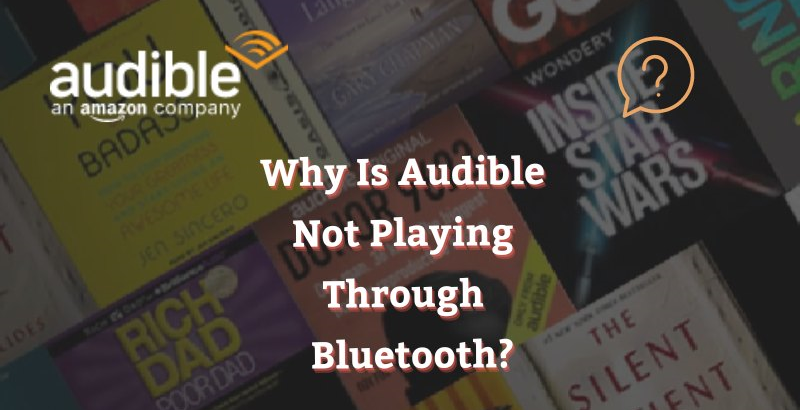
- Incomplete download of files.
- Slow internet connection.
- Corrupted file.
- Your device must be having some errors within its system and is getting a hard time opening your Audible files.
- Too many files are saved in your library making your storage insufficient for more. This can possibly make the application unresponsive.
- Audible system is down.
- Your location maybe not authorized to access Audible.
- Installed anti-virus programs might be causing the Audible app to stop functioning normally.
Part 2. How to Connect Audible to Bluetooth?
The Bluetooth function is one of the most widely used methods in connecting two different devices for file transfer. This is mainly because the steps on how to utilize it are just very simple and easy to follow. The procedure on how to use this function is explained below and we will be using Audible to car stereo as an example. If you plan on doing it on some other devices, the steps are pretty much the same so, you can use this as your guide as well.
Before you start with the process, please keep in mind that the connected device that you are planning to use for streaming must be capable of playing the Audible files without restrictions to think about.
- Look for the Bluetooth function on your car stereo. Once found, select it to turn it on.
- The next step is to get your mobile phone and enable the Bluetooth function on it as well. Make sure that your device was set as discoverable so that other devices can connect.
- After a while, the devices available for pairing will show up. Choose your car to connect it to your phone.
- Then start playing the Audible files on your car stereo by using the Audible Manager application.
Although this function has been effective most of the time, it is still possible to encounter Audible not playing through Bluetooth issues. To know the best solution in order to avoid such concerns, see the tool to be discussed in the next section.
Part 3. Solution to Solve Audible Not Playing Through Bluetooth
With the steps above, it is obvious that connecting Audible to Bluetooth is very easy and convenient to do. However, as mentioned, there are really some situations wherein you cannot avoid the moment Audible not playing through your Bluetooth problem as you play the songs through the mentioned method. Although the most possible issues are already listed above, there are still some factors that may cause it to happen. To solve it, you may delete and install the application once again or unpair and pair Bluetooth multiple times. There are actually a lot of methods to try to solve the Audible not playing through headphones problem but this is not stable at all. It is still best if you can have the Audible files working perfectly every time you plan on streaming them.
The best answer to avoid Audible not playing through Bluetooth is using AMusicSoft Audible Converter. This tool is very reliable when it comes to downloading files. This means that you can even play the Audible files offline. Also, any device could be used to access them without the need for account authorization. This Audible Converter is also commendable for its conversion skill which supports the format of WAV, M4A, FLAC and MP3.
It also has a very fast speed of conversion and download which can definitely shorten the time that you are supposed to consume from waiting for the process to end. It can remove Audible's DRM restrictions as well and guarantee you high-quality audio. All of the book chapters will be preserved as well even after the conversion process.
The easy steps on how to use AMusicSoft Audible Converter are listed below.
Step 1: Get the Audible Converter application from AMusicSoft website and have it installed then on your computer.
Step 2: After making sure that the Audible files are saved on your device and are ready for upload, start adding the files by clicking on the respective area. Tap on that specific area and start the selection of files from your collection. Another way is by dragging and dropping the files into the converter.

Step 3: Now, choose an output format among the given formats mentioned available. Choose an output folder as well.

Step 4: You are also allowed to make some alterations to the resulting file. Once you are done with the changes, click on the Save button to apply them.
Step 5: Now, select the Convert button and let the conversion begin.

As you can see, there are two tabs above and you may tap on the Converting tab to see which files are not yet done with the conversion and the Completed tab to see the finished ones.
Part 4. Conclusion
From the discussion above, you have learned about the easy steps to follow on how to connect and play your Audible files on some other devices via the Bluetooth function. If you wish to use the same method, you may then follow the procedure above but if you wish not to encounter issues such as Audible not playing through Bluetooth, then I suggest using AMusicSoft Audible Converter instead. This will let you enjoy the Audible files without any restrictions.
People Also Read
Robert Fabry is an ardent blogger, and an enthusiast who is keen about technology, and maybe he can contaminate you by sharing some tips. He also has a passion for music and has written for AMusicSoft on these subjects.