How To Stream Audible Offline After Downloading It
Listening to Audible offline on your preferred device is possible only if you have the files purchased from the store and as long as you do have the Audible app to access them. In this case, you can download them and play them on some other authorized devices even without an internet connection.
If you wish to enjoy the files outside of the Audible app and aside from the authorized devices, the tool that you may utilize in making this possible is to be tackled in this post as well.
Contents Guide Part 1. Listen to Audible Books Offline on Android and iOSPart 2. Listen to Audible Books Offline on Windows and MacPart 3. Bonus: Listen to Audible Anywhere Offline Without SubscriptionConclusion
Part 1. Listen to Audible Books Offline on Android and iOS
Audiobooks acquired from the Audible app are usually protected with DRM making it impossible for you to do a direct download on your device. This is only possible if the process was set as authorized and if the medium that you are to use is advised by Audible itself. Thankfully, there is an official Audible application not only for iOS devices but also for Android and Windows computers.
Let us see below the steps to follow on how to listen to Audible audiobooks offline by having the items downloaded on your device.
On Android/iOS
The only way to proceed with the download of Audible book on these devices is to make use of the respective official Audible app for the mentioned devices. If you already have it on your device, then you may be able to stream Audible offline after saving them on your mobile phone.
The detailed steps on how to download and listen to Audible audiobooks offline are listed below. Kindly follow the procedure to obtain the expected results.
- The first thing to do is to download the Audible application on your device. Just navigate to the official website of Audible and get the application from there. Launch the application after installation.
- Once finished, open the Audible app and sign in with your created account on it.
- From the menu list located on the left part, select the Library tab and then click the Cloud option next.
- In this section, you will be able to see the audiobook titles that you may select for download. The items that you see are the titles that you have purchased so far. If you have more items to download, then make sure that they have been bought before proceeding with the process. To do that, just tap the Store tab and purchase everything that you want to stream.
- To officially be capable of listening to Audible audiobooks offline, select the cover photo of the chosen Audible book and then tap the Download button to proceed with the process.
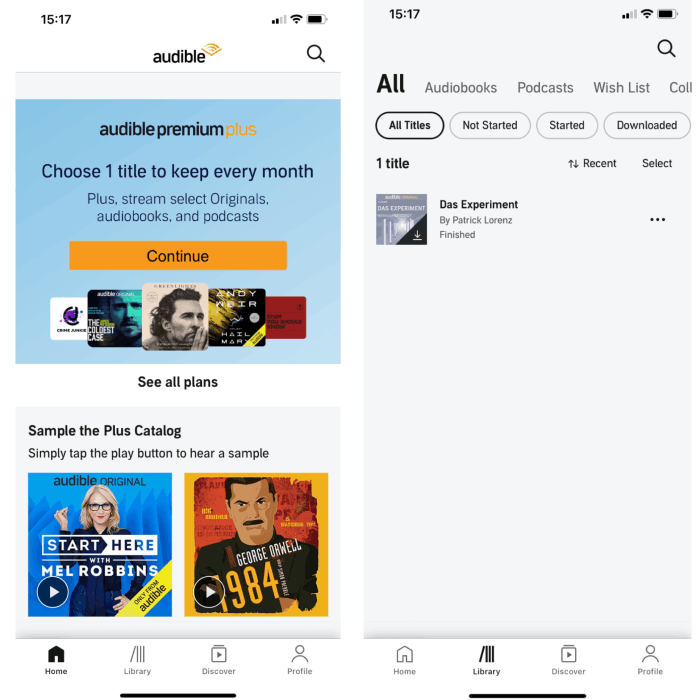
After a few minutes, the audiobooks will then be saved on your device and will be ready for offline streaming.
Part 2. Listen to Audible Books Offline on Windows and Mac
The process of downloading the audiobook files on a PC is quite the same as the set of steps discussed above. So, let us tackle instead the process of how to possibly listen to the audiobooks downloaded offline by adding them to iTunes and Audible Manager.
See the list of steps below for your reference.
On Windows
Via iTunes
- Go to your Library on the Audible desktop site, and click Download next to an audiobook.
- Click Yes in the pop-up message you receive asking you to "authorize your computer".
- Enter your Audible sign-in information.
- Click the orange button that says Activate in iTunes.

- Launch iTunes.
- Click File > Add File to Library.

- Browse to the location your Audible files are stored. Locate and double-click the Audible files you wish to import.
- Click on the Book icon which can be found in the dropdown menu of the iTunes window, then audiobooks.
- Within a few seconds, you will be able then to stream your favorite Audible offline.
Via Audible Manager
- The first is to have the Audible Manager app opened after having it installed and launched on your device.
- As you can see at the menu at the top, there are tabs in which you have to click the File tab.
- From the next set of options shown on the menu list, click Add Audio Files button.
- After a few seconds, a new window will be displayed on your screen wherein your downloaded Audible items are listed.
- Now, select all the items that you wish to stream offline. After choosing, you have to add them into the Audible Manager application.
- To enjoy Audible offline, just click the title that you chose and enjoy them in your own comfort.
On Mac
The method that you should do to stream Audible offline on your Mac computer clearly depends on the type or version of your Mac computer. If you currently own a Mac computer with an operating system of 10.14 or earlier, you should be using the iTunes application to stream the audiobooks offline. On the other hand, if your Mac has an operating system of 10.15 and higher, you may utilize Apple Books to be able to enjoy Audible books offline.
See the steps below on how to stream Audible books offline through the help of the Apple Books application pre-installed on your Mac computer.
- Make sure that all the Audible books that you won't have been saved on your device already.
- After that, proceed to the list of audiobooks that you have.
- Do a right-click on the item that you chose and from the menu that has been shown next, choose Open with Books.
- You will then have to put your device under the authorization of your Audible account.
- Once successful with that, click Activate Now shown next on your screen.
- After a few minutes, all the saved audiobooks will be moved into the iBooks application. Until then, you will be able to stream Audible books offline on your Mac computer any time you want without limit.
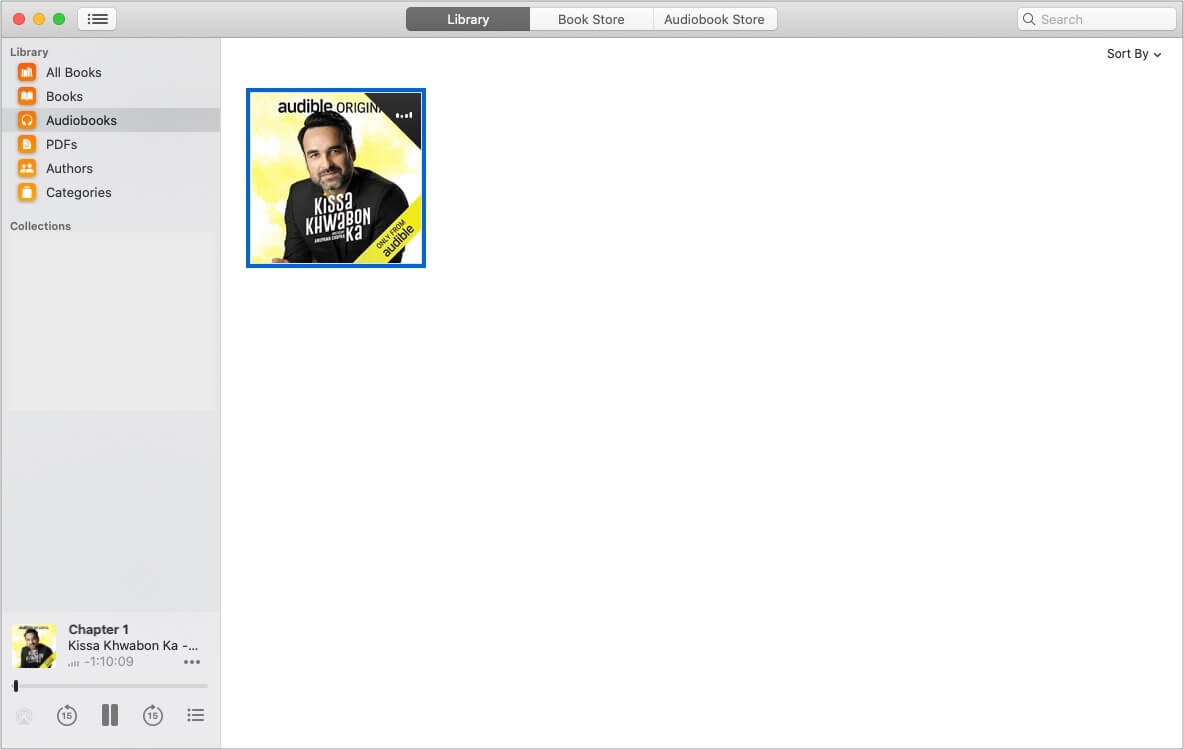
Part 3. Bonus: Listen to Audible Anywhere Offline Without Subscription
Once the Audible books are downloaded on your device, it means that you are able to play and enjoy them even without an internet connection. However, this would only be possible on devices that are authorized for such processes. Meaning to says, even if you have them downloaded, there are still some cases in which you won’t be able to play them on other music players and outside of Audible. The question now is why?
To answer that, Audible books are protected with DRM and cannot just easily be played in unauthorized devices. Also, not all music players do support the Audible app. Is it still possible to play Audible offline on devices other than the authorized ones?
To help you with that, I would recommend using the tool of AMusicSoft Audible Converter. This tool has the capability to remove the DRM from the Audible files which will enable you then to download and convert them into accessible formats. The formats to choose from include MP3, FLAC, WAV, and AAC. Transferring Audible audiobooks to other media players can avoid many Audible app playing issues like Audible not working after an update, Audible not playing sound and more.
All of the converted files are guaranteed to have the best audio quality even after undergoing the process of conversion. Expect as well that the resulting quality would just be the same as the original copy. Also, the process will only take a few minutes of your time. It can work at a speed that allows you to save up so much of your time from waiting. Important details including the ID tags and Metadata info are also kept after the whole process.
Let us see below the detailed steps on how to utilize AMusicSoft Audible Converter to make it possible to stream Audible books offline.
- On your device, navigate to your browser and look up the official website of AMusicSoft. From there, look for the Audible Converter product and tap the Download button to officially get and save it on your device. Installation and launching of it follow then.
- Once okay, start with the selection and uploading of audiobooks. To begin, hit the Add button found at the top left corner, and then start dragging and dropping the files from your library into the Audible converter, respectively.

- If you already have all the items transferred into the converter, choose the output format and the end folder as well where the converted files are to be placed after the process.

- Now, click the Convert All button.

- Select the Completed tab above and review the converted audiobook files.
Conclusion
The discussion above has tackled the different ways how to play Audible offline on different devices, particularly on iOS, Mac, Android, and Windows. I hope you learned a lot about the process and apply it on the coming procedures that you will do in relation to Audible books. Meanwhile, I would recommend using AMusicSoft Audible Converter in getting all your favorite audiobook files and in having them converted into plain formats to be able to stream Audible audiobooks offline without a WIFI connection.
People Also Read
- Storytel Vs Audible: Which Is Better For Audiobooks?
- Audible Plus Vs Audible Premium Plus: Which is Best?
- Methods On Sharing Books On Audible With Family Or Friends
- Top 7 Fixes To Solve Audible Keeps Pausing Issue
- How To Listen To Audible On Garmin Watch [Latest 2 Ways]
- How To Buy An Audible Book Without Getting Membership?
- How To Download Audible For Roku TV? [Best Solutions]
- 7 Best Free Audible Books Worth Listening To
Robert Fabry is an ardent blogger, and an enthusiast who is keen about technology, and maybe he can contaminate you by sharing some tips. He also has a passion for music and has written for AMusicSoft on these subjects.