How To Download Audible For Roku TV? [Best Solutions]
In today's digital age, where entertainment options abound, audiobooks have become increasingly popular for those seeking a more immersive storytelling experience. Audible, the leading provider of audiobooks, its integration with various streaming devices has opened up a whole new world of entertainment possibilities. Whether you're an avid audiobook listener or new to the world of audio storytelling, we will provide you with a comprehensive guide on how to download Audible for Roku TV. So let's dive in and discover the joy of combining these two fantastic platforms!
Contents Guide Can You Listen to Audible on Roku TV?Solution 1. Listen to Audible on Roku TV with Screen MirroringSolution 2. Listen to Audible on Roku TV Using Roku Media PlayerConclusion
Can You Listen to Audible on Roku TV?
Along with watching movies and TV shows on your Roku streaming player or Roku TV, you can also listen to music, radio stations, podcasts, and more from popular streaming services like Spotify, Pandora, TuneIn, and iHeartRadio. But can you listen to audiobooks from Audible on Roku? Is it possible download the app of Audible for Roku TV?
Audible is available on all the mobile platforms like Android and iOS. But it goes well beyond that. Audible also works on select Kindle or Fire tablet devices that support audio, most accessibility devices like SanDisk Clip Jam MSC, SanDisk Clip Sport Plus, Bones Milestone, etc. You can even enjoy Audible on your Fire TV, Fire TV Stick, or Fire Cube, as long as you install the Audible app for Fire TV devices. However, Roku, a famous TV streaming platform, isn't included in the compatible devices list. Roku hasn't announced the addition of the Audible app to all of its streaming devices. So you can't find the channel for Audible on Roku and listen to Audible on your TV, soundbar, or other connected sound systems.
Don't be upset. In this situation, you can follow the solutions shared below to play Audible on Roku TV.
Solution 1. Listen to Audible on Roku TV with Screen Mirroring
Do you want to play your favorite audiobooks on a big screen? Although we can't install the app of Audible for Roku TV, we can use the Screen Mirroring feature on Android and iOS devices to push audiobooks from your Audible mobile app to Roku TV. Most mobile devices support this wireless sharing feature. Let's explore how to stream Audible on Roku using Screen Mirroring on Android and iOS.
Use AirPlay to Mirror Audible on Roku TV
The Screen Mirroring feature on iOS and Apple devices is called AirPlay. AirPlay is a handy feature to cast media and content from your iPhone, iPad, and Mac to a compatible device. If you have a Roku streaming device or Roku TV that supports AirPlay, you can mirror Audible from your Apple devices to Roku. In this way, you can control the playback on your Apple device, all while enjoying the big-screen experience from the comfort of your couch. Here's how you can play Audible on Roku with AirPlay.
Step 1. First, check if the Roku models you own that support AirPlay. Now the Roku devices must be running Roku OS 9.4 or higher to support streaming with AirPlay. To do this, go to the home screen and select Settings > System > About. You will see your Roku model and OS version. If necessary, you can manually have your Roku device check for a software update.
Step 2. To AirPlay on Roku TV, you should also meet the requirements on your iPhone, and Mac to mirror content via AirPlay, such as iPhone should run with iOS 12.3 or later, and Mac should run with macOS Mojave 10.14.5 or later.
Step 3. Make sure that Apple device should be connected to the same Wi-Fi network as your Roku device. From the Roku home screen, navigate to Settings > Apple AirPlay and HomeKit and toggle AirPlay to On.
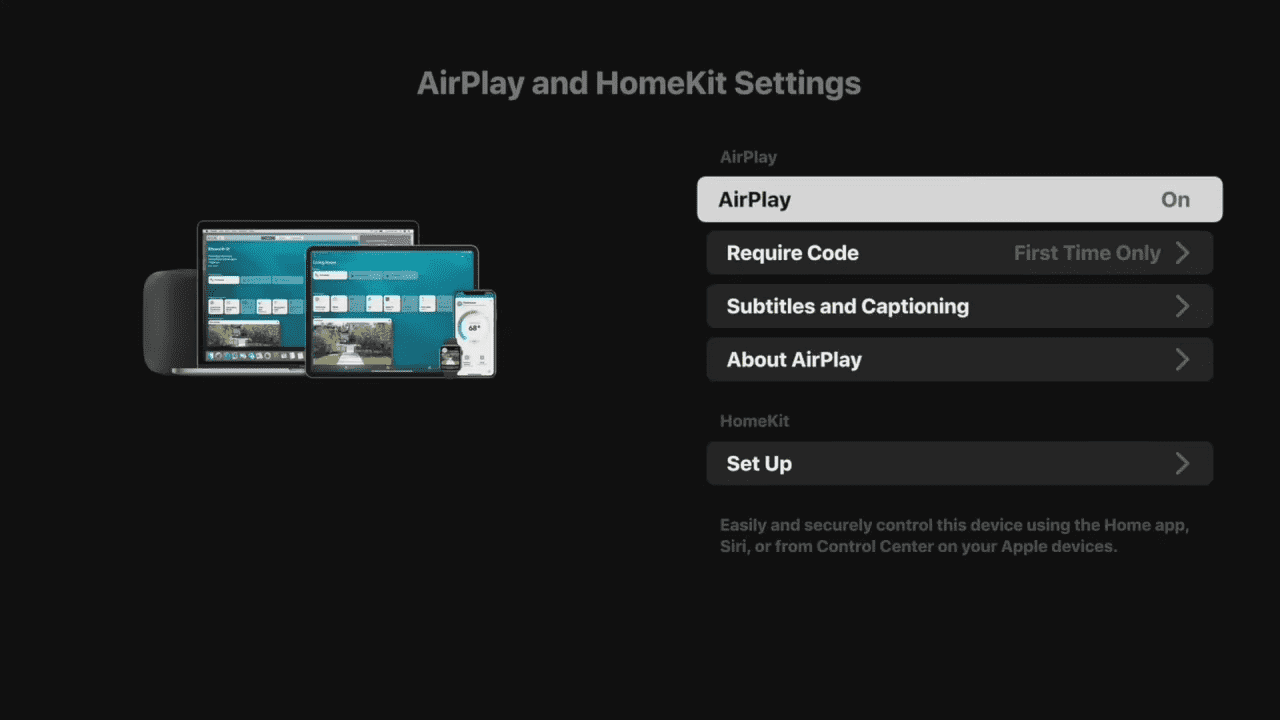
Step 4. Swipe down from the top-right corner of your iPhone to open Control Center. Tap on the Screen Mirroring icon (two overlapping rectangles). Pick your Roku from the list that appears. If you are using a Mac, click the Control Center icon in the Mac menu bar. Select Screen Mirroring then select your Roku streaming device.
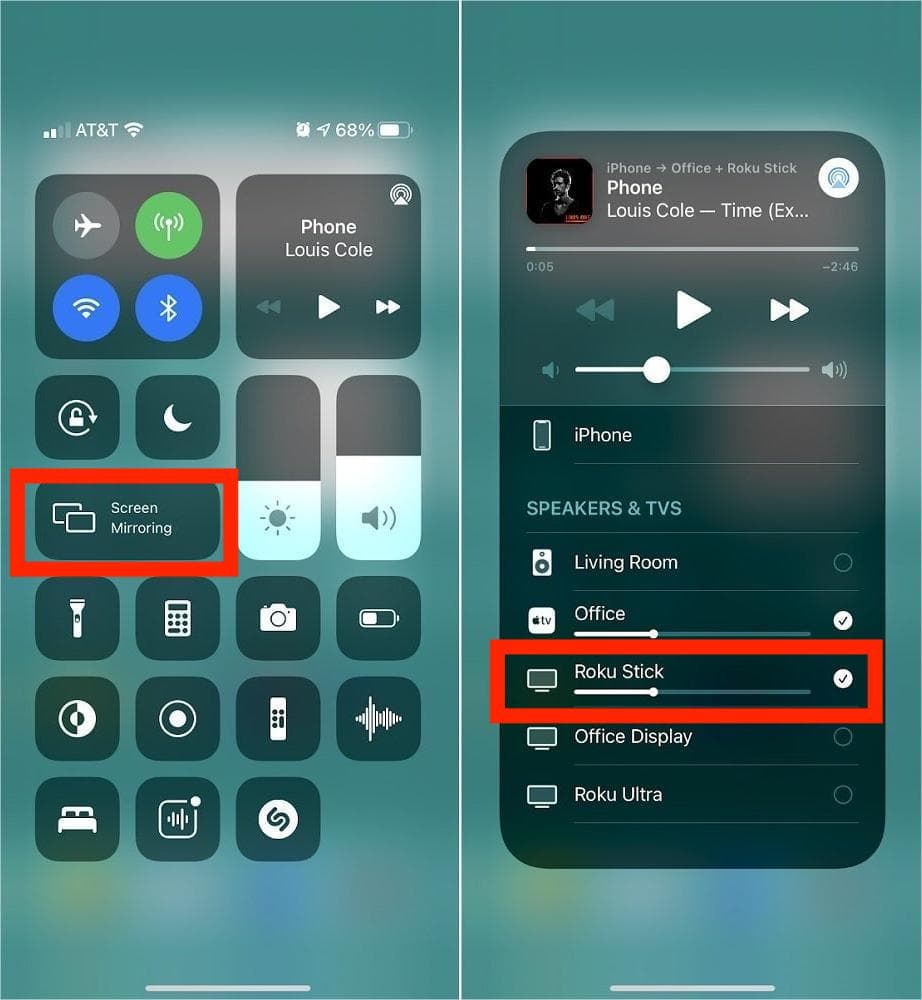
Step 5. If prompted, enter a passcode displayed on your TV. That's it. You can now play Audible on your iPhone or Mac, the content will be displayed on Roku. To stop playing Audible for Roku TV, go to the Control Center again and tap the same icon to stop mirroring.
Use Screen Mirroring/Casting to Play Audible on Roku TV
For Android or Windows users, you can cast Audible from your Android and Windows device to your Roku. The Screen Mirroring on Android and Windows may have different names. Here are some common terms used on popular devices: Smart View, Quick Connect, SmartShare, AllShare Cast, Wireless display, Display mirroring, Screen casting, Cast. Here we will take the Samsung Galaxy phone which uses the term "Smart View" in place of screen mirroring as an example. Follow these steps to cast Audible from Android to Roku:
Step 1. Make sure your Roku TV and Samsung Galaxy phone or tablet are connected to the same Wi-Fi network.
Step 2. On your Samsung Galaxy phone, swipe down twice to open the Quick settings panel. Look for the Smart View tile by swiping left on the available tiles. Tap on the Smart View to enbale it.
Step 3. Your phone will start looking for nearby supported devices. Once it finds your Roku TV, tap on the TV’s name. A pop-up will appear. Tap on Start Now. You might need to enter the PIN or select Allow on your TV screen.
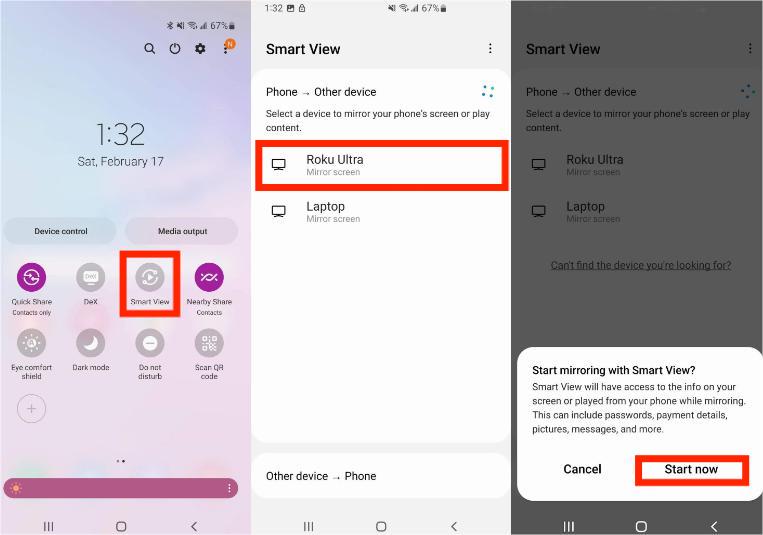
Step 4. Your phone’s screen will be mirrored to the bigger display and you will see the Smart View icon on the phone. Open the Audible app on your phone, and whatever you play will show up on the TV.
Although we can't install the app of Audible for Roku TV, we can stream Audible on Roku using AirPlay or Screen Mirroring. However, to control playback, adjust narration speed, and manage their audiobook library, you can only do so on the Audible mobile app. Plus, not all Roku model supports mirroring, for instance, the Roku Express 3700 or Roku Express+ 3710 don’t.
Solution 2. Listen to Audible on Roku TV Using Roku Media Player
If your Roku doesn't support Screen Mirroring, you can move your Audible downloads to Roku via a USB drive. The Roku Media Player allows you to find, browse, and play content from USB. However, since Audible files are DRM-protected, you will have to use a professional music converter to remove the DRM and download them into Roku-supported formats. Luckily, you can use AMusicSoft Audible Converter to remove the DRM from Audible and get Audible audiobook files in Roku-supported formats, such as MP3, M4A, WAV, and FLAC. Without the app of Audible for Roku TV, you can stream the Audible books offline on a big screen! Transferring Audible audiobooks to other media players can avoid many Audible app playing issues like Audible not working after an update, Audible not playing sound and more.
With AMusicSoft Audible Converter, you can get lossless Audible files with intact ID3 tags preserved. You can keep these audiobooks if you want. Even better, it runs 5 times faster. Users can download the entire audiobook series to Windows and Mac computers with batch downloading. Now, there is a detailed tutorial for those who might not use AMusicSoft Audible Converter to stream Audible books on Roku.
Step 1. Click the Free Download button to download the AMusicSoft Audible Converter on your computer!
Step 2. Open AMusicSoft Audible Converter, and click the "Add" button to import the AA, and AAX audiobooks you want to play on Roku. You can also drag and drop the audiobooks into the program.

Step 3. Roku Media Player supports AAC, MP3, FLAC, ALAC, Vorbis, etc. And AMusicSoft Audible Converter provides the format you need. Select the output format you want for the converted audiobooks from the list of supported formats, such as MP3, FLAC, or AAC.

Step 4. Tap the Convert button to start the process. Select the Finished tab above and see the converted audiobooks.

That's quite easy, right? Now, it is time to add Audible for Roku! Please follow our step-by-step instructions:
Step 1. Connect a USB drive to your computer. Locate the converted Audible audiobooks on your computer. Drag and drop the converted audiobook files onto the USB drive. Safely eject the USB drive from your computer.
Step 2. Go to your Roku channel store and search for the Roku Media Player. Add it to your Roku device. Then open it.
Step 3. Insert the USB device into the USB port on your Roku device. Once you have connected your USB device, select Audio from the Media Type Selection screen.
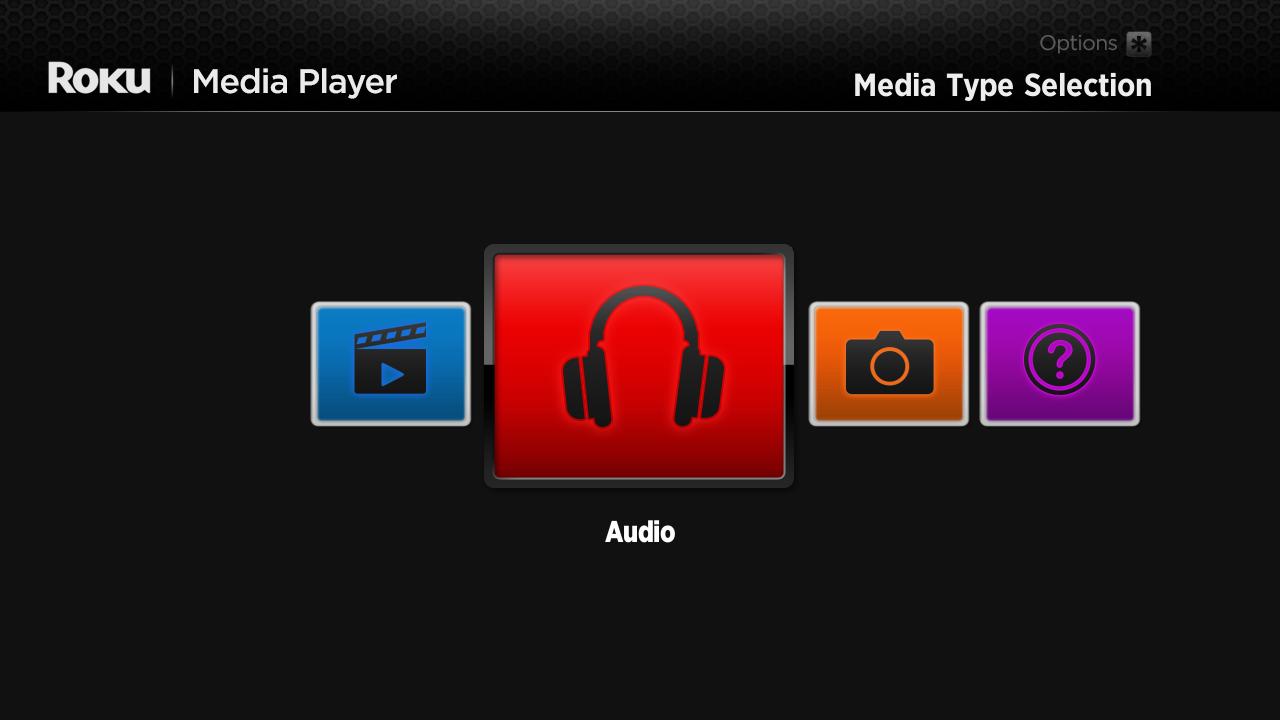
Step 4. Next select your USB from the menu and then the audiobook file you wish to access.
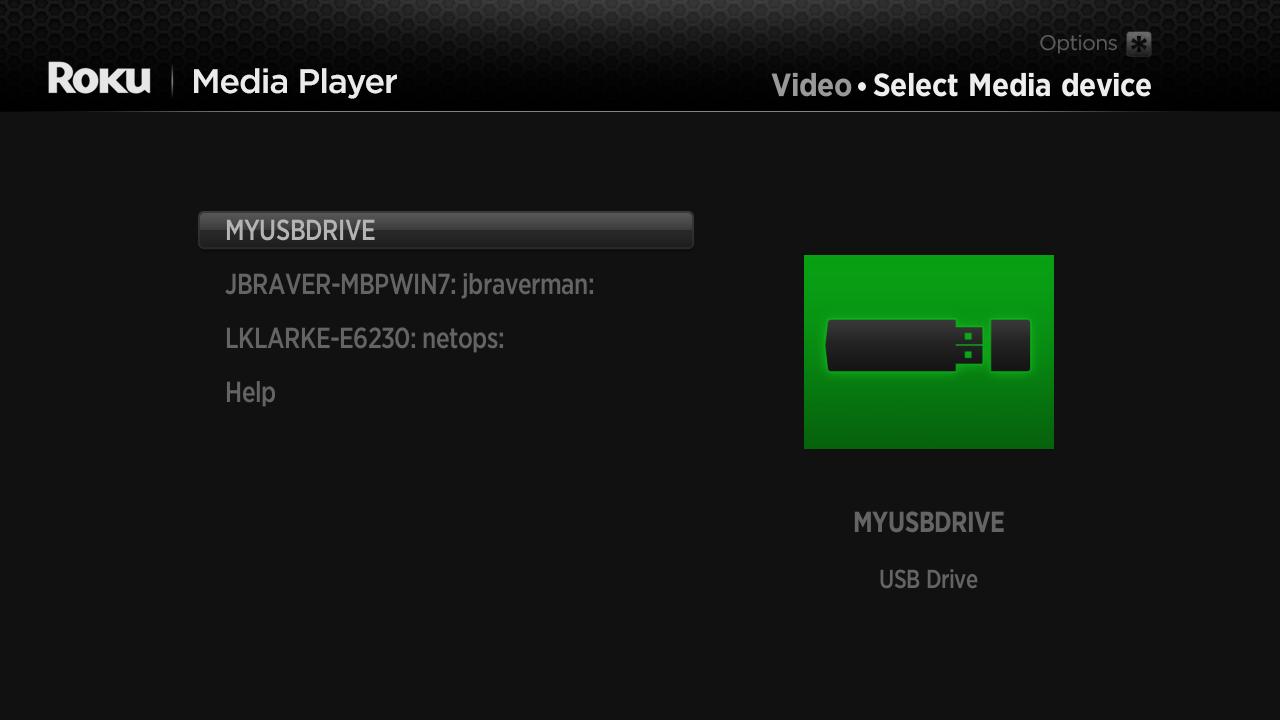
The step below is only for those Roku devices with a USB port. For those Roku devices that don't have a usb port such as Roku Express, Roku Streaming Stick, you can upload the audiobooks to DLNA server such as Plex. You can then launch the Roku Media Player from your Roku device and browser the audiobook file you want to play.
Conclusion
Now you know the ways how to play Audible for Roku TV. Although you can play Audible books on Roku TV by mirroring, you can also use AMusicSoft Audible Converter to play audiobooks from Roku Media Player on those Roku players without supporting mirroring. With it, no matter what device you want to play Audible on, you can easily do it. Plus, it offers a good way to help you save matter, with which you can keep Audible files forever after canceling your subscription.
People Also Read
- List Of Audible Player Download For Audiobook Streaming
- Recommendations For The Best CD Players For Audible Content
- How To Get The CD Formats Compatible With Audible
- Guide On Compatibility Of Audible CDs With Various Players
- Guide On Creating A CD Library For Audible Downloads
- Top Three Best Tools For Converting Audible To CD
- Audible Login And Password Issues, Fixed Here!
Robert Fabry is an ardent blogger, and an enthusiast who is keen about technology, and maybe he can contaminate you by sharing some tips. He also has a passion for music and has written for AMusicSoft on these subjects.