Easy Guide To Convert Audible To MP3 With Chapters
The two most possible reasons why users are trying to learn the ways to convert Audible to MP3 with chapters could be the insufficient device storage space and the limitations that might be encountered if the original Audible format is utilized. But if the books are converted into accessible formats, offline playback and more services would be supported and possible.
Let us learn in this post the methods that may be utilized in doing the procedure to convert Audible to MP3. The step-by-step guide on how to use these methods will be explained below as well.
Contents Guide Part 1. Can You Download Chapters on Audible?Part 2. How to Convert Audible to MP3 Online?Part 3. Best Way to Convert Audible to MP3 with ChaptersPart 4. Conclusion
Part 1. Can You Download Chapters on Audible?
Downloading audiobooks into chapters is actually one of the services that you can do in Audible. But you have to take note that this is not applicable to all items. Your audiobooks must have a duration of 12 hours and longer for them to be divided into chapters. The process of saving them into parts is very convenient with just a few steps to follow, mainly focusing on changing the settings of your Audible.
Downloading Audible books on your device before you want to convert Audible to MP3 with chapters. Then you can set the Download by parts Function on Audible app. Let us check below the procedure that must be followed.
Download Audible Books On Computer
- Utilize your browser and then navigate to Audible official website by just typing “Audible.com”.
- Go to the Library section and then look for the triangle button that is usually located at the left part of the book’s cover photo.
- This will show options in which you have to select the "Download" button placed after the specific part that you want.

Download by Parts in the Audible App for Windows
- Open your Audible app and proceed directly to the Settings section. This could be done by clicking on the gear-like button.
- Browse the page until you see the Downloads section. From there, switch the slider button next to “Download your library by parts” to enable the function.
- Choose the Audible book that you wish to download and it will now be separated into chapters.
Download by Parts in the Audible App for iOS Devices
- Tap the Profile button in the bottom right corner of the screen.
- Tap the gear icon in the top right corner.
- Tap Data & Storage.
- Under "Download By Parts" tap Multi-Part.
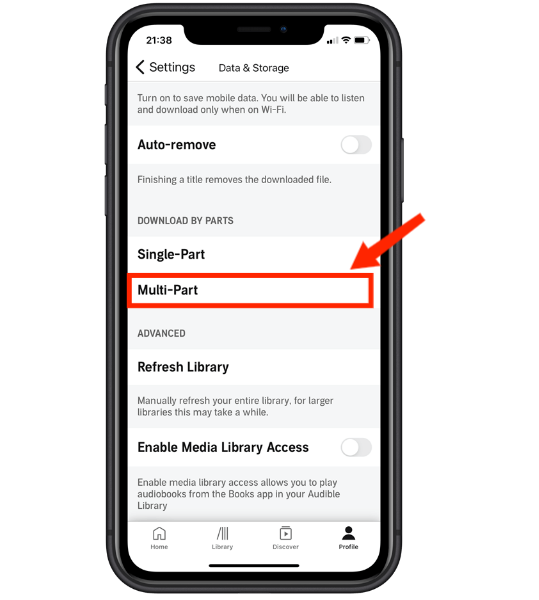
Download by Parts in the Audible App for Android
- Run the Audible app installed on your Android device and then go to Settings window.
- Among the sections here, choose Download Settings.
- After that, click Multi-Part Downloads next.
If your audiobooks are shorter than the requirement of 12 hours, then it is impossible for you to split them and download them into chapters. But if you are really eager to still convert Audible to MP3 with chapters, I have a solution for you and it will be explained in the coming section of this article.
Part 2. How to Convert Audible to MP3 Online?
For the process to convert Audible to MP3, you may be able to do it online. As you look over the web and search for online Audible converters, you will surely get a lot of results but you are of course not sure which among them is good and reliable. There are possibilities that you may get the useful one but it is also possible that you might end up with the worse one, containing viruses, advertisements and hidden charges. To help you in selecting the best tool to convert Audible to MP3 with chapters online, I have here below the top pick of Audible users.
Audio Converter Online
Audio Converter Online can be used for free as long as you have an active internet connection. This tool can easily be used in converting the Audible files into multiple output formats including MP3, M4A, WAV, FLAC, and more. Apart from that, you are given the privilege to do alterations on the output settings. You may adjust the bitrate, the frequency, number of channels and audio quality. Audio Online Converter can accept source files from your PC, Dropbox or Google Drive and URL in adding the files.
Since Audio Online Converter works online, you must be afraid of your files being leaked and being accessed by others. Fortunately, this tool makes sure that all uploaded files are deleted in its system right after they have been processed. Your privacy is very much secured in using this online Audible converter. Now, if you have a lot of audiobook files to convert Audible to MP3 with chapters at the same time, batch conversion is also included in this tool’s features.
To understand the steps clearly, see the steps below.
- To start, click the Open Files button appearing on its interface and start uploading the audiobooks. (Tips: the converter can only handle up to 10 MB in size)
- From the output formats shown in the selection bar, choose MP3 and then adjust the quality settings based on what you prefer to have.
- To convert Audible to MP3 with chapters, click the Convert button located at the bottom part and then wait for a few minutes until it is done.
- Lastly, tap the Download button to save all the converted Audible files on your computer.
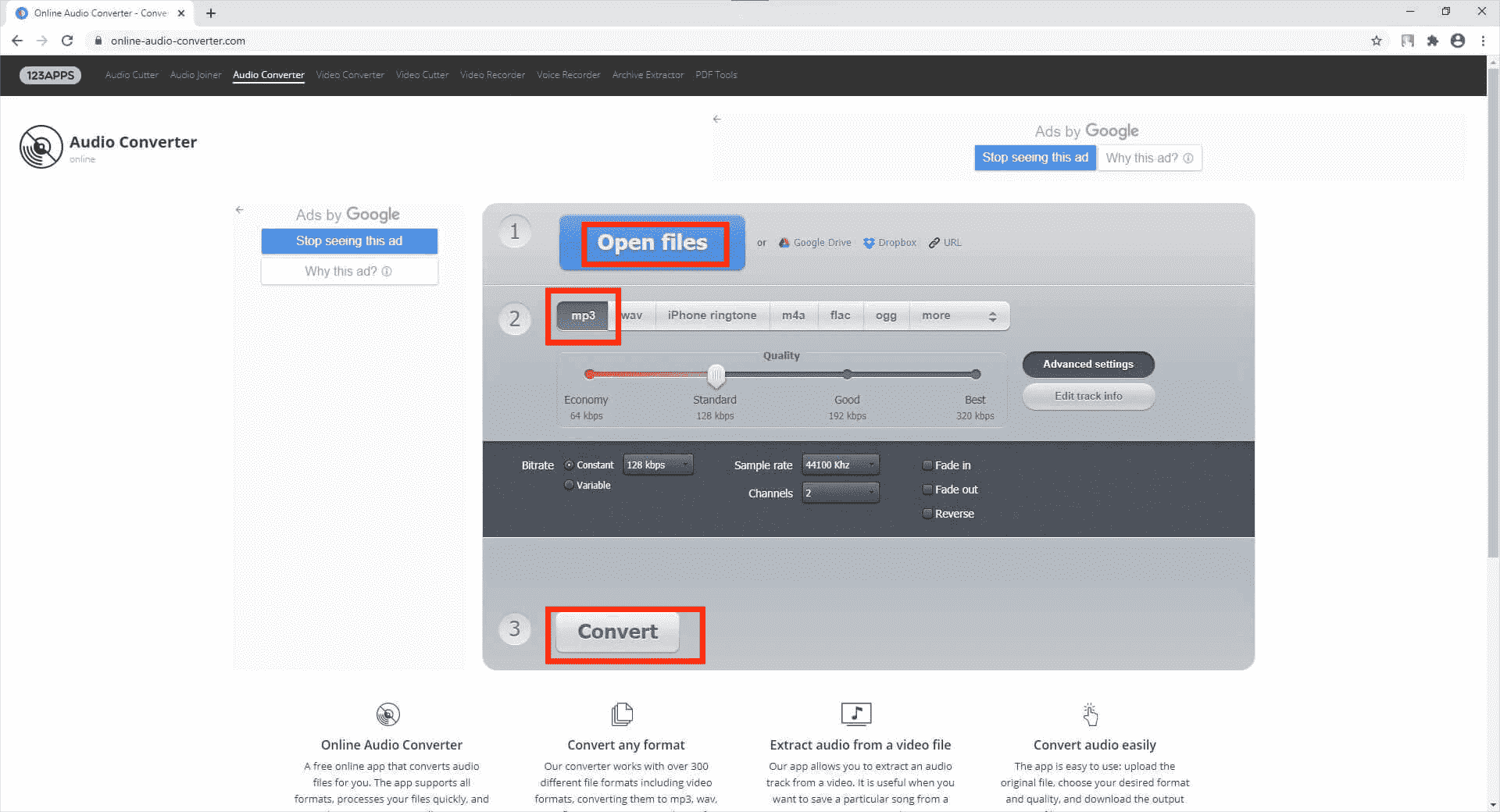
Part 3. Best Way to Convert Audible to MP3 with Chapters
The process to convert Audible to MP3 with chapters is a very important process because not all music players are capable of reading the original format of Audible books. This means that you will be limited to the number and type of devices that you can use in streaming the files. What if you have a certain device in mind which you know can give a good sound quality? How can you use it to play the titles if they are not converted into an accessible format?
This is when the importance of the process to convert Audible to MP3 with chapters comes in. Also, this is more helpful to users with an extensive book collection. Imagine the one-by-one splitting of audiobooks into chapters, it will be too tiring right? Situations like this would require you to get help from a professional Audible converter and splitters. For this process, make sure to note that the books you have purchased and downloaded are in the format of AA/AAX, which is very hard to access outside of Audible because of the DRM copy protection encrypted to them. So, the tool that you must have should be both capable of DRM removal and output format conversion. With that, I suggest using AMusicSoft Audible Converter. This tool is exceptionally good in a lot of things and I will be listing them in detail below.
- AMusicSoft can break the DRM from Audible, making them unprotected files ready for any processes waiting for them.
- It can convert the books into output formats of MP3, WAV, FLAC and M4A.
- Has a faster working speed allowing you to get done with the entire process in the soonest time possible.
- Provides high-quality sound even after all the processes.
- Can help with the download of converted Audible books into your computer and save them as local files, making it possible to listen to Audible on PC and use any media device in streaming the books.
- Has a very clear interface making it easier for the users to understand its functions and features.
Let us now see the easy steps to follow in using AMusicSoft Audible Converter to convert Audible to MP3.
Step 1: To begin, the Audible Converter application must be downloaded, installed and launched on your device first. On your browser, search for AMusicSoft official page and click the Download button under Audible Converter.
Step 2: Next is to add the Audible books into the converter by selecting them from your library after tapping on the area specified by AMusicSoft.

Step 3: Select the MP3 format and follow it with the selection of the destination folder.

Step 4: To begin with the process to convert Audible to MP3 with chapters, hit the Convert button. Check the audiobooks’ conversion progress by clicking on the Converted tab located above.

Part 4. Conclusion
In this post, you have learned that there are multiple options to select from in doing the process to convert Audible to MP3 with chapters. Among them, the easiest and the most reliable one is AMusicSoft Audible Converter. This tool will benefit you the best as well as it will allow the unlimited streaming of Audible books without limitations to think about.
People Also Read
- Can I Download My Audible Books After Canceling Subscription
- How to Download Audible Books to Android [Simplest Methods]
- Can I Remove Audible DRM ?
- Things To Know About Audible Silver Membership
- What Is Audible Student Discount And How To Get It
- Things To Know About Open Audible
- Scribd Vs Audible: In Which Service Should You Invest?
- How To Listen To Audible On PC In The Best Way Possible
Robert Fabry is an ardent blogger, and an enthusiast who is keen about technology, and maybe he can contaminate you by sharing some tips. He also has a passion for music and has written for AMusicSoft on these subjects.