How To Add Music To Movie Maker [Spotify Tricks]
Windows Movie Maker is one of the best video editing tools for Windows computers, providing basic and more advanced video editing functions. Like other video editing software, Windows Movie Maker lets you add and customize audio tracks from other sources for your videos. But can you add music from music streaming services to your Movie Maker video?
Compared with Windows Movie Maker's built-in sound library, music services like Spotify have more sound effects and interesting background music that you can choose from. Perhaps you have a mount of Spotify tracks that you want to add to Movie Maker video as your background music, but how to add music to Movie Maker? Don’t worry because we will guide you on how to add Spotify music to Movie Maker to take your video to the next level. Read and follow the methods below now!
Contents Guide Part 1. Can You Add Spotify Music to Movie Maker Video?Part 2. How to Download Spotify Music for Movie Maker Video?Part 3. How to Add Converted Spotify Music to Movie Maker?Part 4. In Conclusion
Part 1. Can You Add Spotify Music to Movie Maker Video?
Can you add Spotify songs to Windows Movie Maker directly? If you have ever tried to add Spotify downloads to Movie Maker videos directly, you will find that it seems to be an impossible task. Why can't we finish the process of how to add music to Movie Maker? Let's see what the reasons why below.
1. DRM Protection
Digital rights management (DRM) is the adoption of technology and systems to restrict the use of copyrighted digital materials. DRM is designed to protect the copyright holder’s rights and prevent content from unauthorized distribution and modification. DRM is used across a wide range of digital content, such as books, music, videos, software programs, etc. Spotify is one of the examples. So, any audio you purchase or download from Spotify can be only played on authorized devices and its platform. You can't get actual usage control of music even if you pay for Spotify Premium. In this case, you can't directly add Spotify downloads to your Movie Maker video.
2. Compatibility
Currently, the audio file formats supported by Windows Movie Maker typically include MP3, M4A, WAV, WMA, AIF, and OGG. These formats ensure compatibility with your video software, allowing you to seamlessly integrate audio into your videos. Among them. MP3 format is the most popular one. On the other hand, though Spotify uses OGG Vorbis for music streaming, the audio format is DRM-encrypted in Spotify and isn't compatible with Movie Maker. When it comes to adding music to your Movie Maker project, you need to make sure that your songs are converted into Movie Maker-supported DRM-free audio files. Otherwise, the audio can't be played on your video.

You may be interested: What Codec Does Spotify Use >>>>
It seems impossible to import Spotify Music on your Movie Maker project because of DRM and format compatibility. In this case, how to add music to Movie Maker from Spotify? Just continue reading so you will find out the answer.
Part 2. How to Download Spotify Music for Movie Maker Video?
So, how to add music to Movie Maker from Spotify? To make songs from Spotify playable in your Movie Maker project, you do need the help of a third-party tool like AMusicSoft Spotify Music Converter. AMusicSoft Spotify Music Converter can remove DRM from Spotify songs. Without DRM, you can convert them to Movie Maker-supported audio formats like MP3, M4A, WAV, WMA, etc. In this way, you transfer songs to any other device for offline streaming. Even if Spotify not working on your device, you can play them on other music players immediately.
Whether you have a Spotify Premium or a free account, you can download Spotify songs, albums, playlists, and podcasts with the help of AMusicSoft. Moreover, what’s good about AMusicSoft software is that it keeps the ID3 tags as well as the metadata of the songs making it easier for you to organize your Spotify tracks even after the conversion. The original quality of the media is kept 100%. This ensures no quality loss after conversion.
How to add music to Movie Maker from Spotify? The first step is to download DRM-free Spotify songs in MP3 format using AMusicSoft. Here's how:
Step 1. If you haven't installed AMusicSoft Spotify Music Converter yet, you can click the button below for the installer and after you installed then you are ready to go!
Step 2. To add Spotify songs to Movie Maker, open AMusicSoft software, enter the built-in web player, and sign in with your Spotify account. Then you can search for the song you want to add. Simply by dragging them to the "+" button, the software will fetch data from Spotify.

Step 3. Once you are satisfied with selecting the songs that are to be converted, you have now the option to choose the format such as MP3, WAV, etc., and also the destination folder of your converted files so you can easily see it.

Step 4. Once everything is all set, you may start the conversion by clicking the "Convert" button. The time of the conversion will depend on the number of songs that you placed.

Now that your Spotify songs are in DRM-free audio format, you can use this as background music for your Movie Maker video, making it more interesting.
Part 3. How to Add Converted Spotify Music to Movie Maker?
How to add music to Movie Maker with converted Spotify songs? Once you master this simple process, you are all set to rock all your videos. Just see the following steps below:
Step 1. Start Windows Movie Maker and import the video clip into it.
Step 2. Click the "Add music" button under the Home tab. From here, you can choose where you want to get the music file, either online or from your PC. Here we choose "Add music from PC" to import Spotify songs from a local folder.
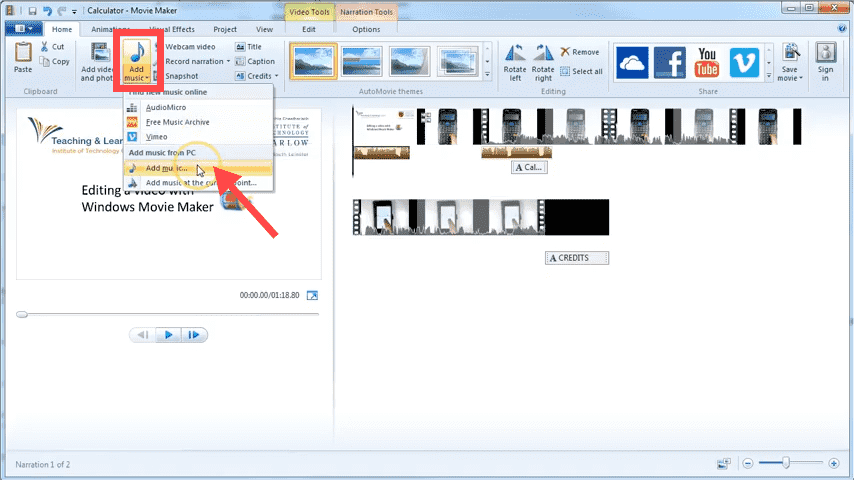
Step 3. A window will pop up. From there you can browse to any compatible Spotify audio file and import it into your timeline.
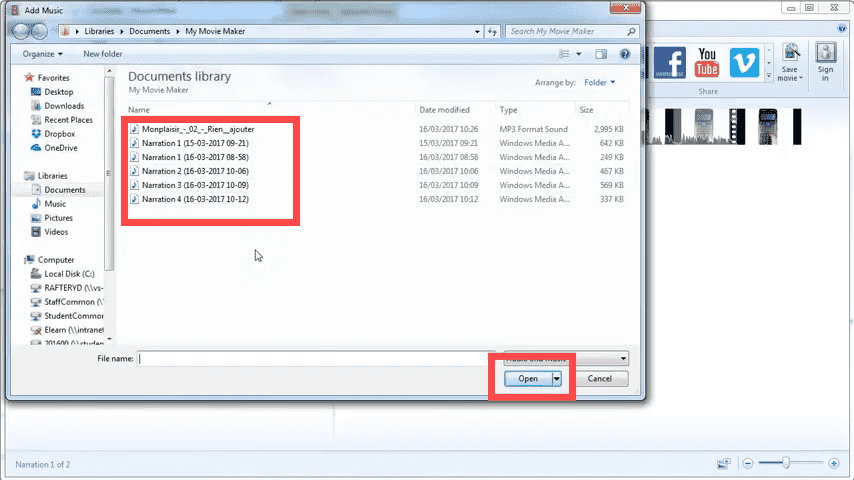
Step 4. Once the music file is added, you can edit it if required, such as adjusting the music volume, customizing the start and end points, or splitting your music file. With everything set, you need to save the result in time.
Part 4. In Conclusion
How to add music to Movie Maker from Spotify? Using Spotify songs in Windows Movie Maker will be very easy if you follow the tutorials mentioned in this article. With AMusicSoft Spotify Music Converter, you can get DRM-free Spotify audio files compatible with Movie Maker. Then it couldn't be easier to add music to your video. We hope you find this guide helpful. You’re on your way to creating an awesome video and we can’t wait to see it.
People Also Read
- How To Add Music To iMovie From Spotify On iPhone/iPad/Mac
- How To Add Your Own Music To Quik?
- Easy Steps For Adding Music To PowerPoint From Spotify
- Ultimate Reference On How To Add Music To Instagram Story
- Easy Way On How To Add A Song To TikTok From Spotify
- Easy Guide: How To Add Music To KineMaster?
- Three Best Methods On How To Add Spotify Music To Google Slides
Robert Fabry is an ardent blogger, and an enthusiast who is keen about technology, and maybe he can contaminate you by sharing some tips. He also has a passion for music and has written for AMusicSoft on these subjects.