Detailed Guide: How To Add Spotify To Streamlabs
The world is moving with technology and live streaming is the best way to communicate with your friends and family. But the world has gone beyond and many people want to be streamers by creating private channels. And Streamlabs is the most excellent platform that supports over 62 social media and music apps like Spotify.
Nevertheless, how to add Spotify to Streamlabs can be complex. But this article will give you details on how to do it without stress. Part one has a procedure on how to set up the Streamlabs application including a microphone and camera. The second part will solve the problem by explaining the procedure of adding Spotify to Streamlabs. The last part will lighten your work with the alternative way to play Spotify music offline in Streamlabs.
Contents Guide Part 1. How To Set up Streamlabs App?Part 2. How To Add Spotify To Streamlabs?Part 3. Alternative Way To Play Offline Spotify Music in StreamlabsPart 4. Conclusion
Part 1. How To Set up Streamlabs App?
Streamlabs is the only place you can stream more than one streaming platform. It is a one-stop place for streaming services. This means that you can multi-stream and get an opportunity to share your streaming services with other viewers. Streamlabs is the best place to make money with the live broadcasts and the number of viewers you have.
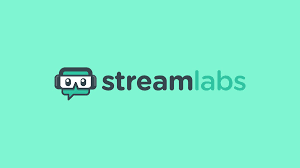
The best part is that you can customize your personality and create unique album pictures. Your unique personality will encourage others to join your channel. You can also backup your previous streams to the cloud for future reference. This application allows unity globally by removing racism.
Moreover, you can add music to your streaming platform for your viewers. And Spotify is one of the best streaming services you can add to the platform. However, how to add Spotify to Streamlabs is easy but you have to set up the application. Below is how to set up the Streamlabs application on your desktop.
Step #1. Get the Streamlabs application on your computer from the official website. Then launch the app.
Step #2. Log in to any platform that is supported by Streamlabs like Facebook, YouTube and Twitch.
Step #3. A prompt will open asking you to select the microphone and camera for your streaming platform.
Step #4. 250 free themes will appear for you to select for your viewers. Please select a theme that matches your personality.
Step #5. Now the home window will open where you will go to settings to select other parameters like the bitrate, frame rate and resolution.
Part 2. How To Add Spotify To Streamlabs?
Do you want your viewers to enjoy Spotify music on Streamlabs? Of course, you want it. But how to do it is a complex process. Make sure you have both Spotify and Streamlabs apps on your computer. Then you will link the Spotify application to the Streamlabs app. Remember that Spotify premium account allows you to add music for offline listening on Streamlabs.
Step #1. Open the Spotify application on your mac, windows or Linux computer. Then start playing one of the songs on Spotify platform.
Step #2. Now launch the Streamlabs application and navigate to the upper left corner and click on “Editor”. Click on the + icon from the Editor window to add a source of music.
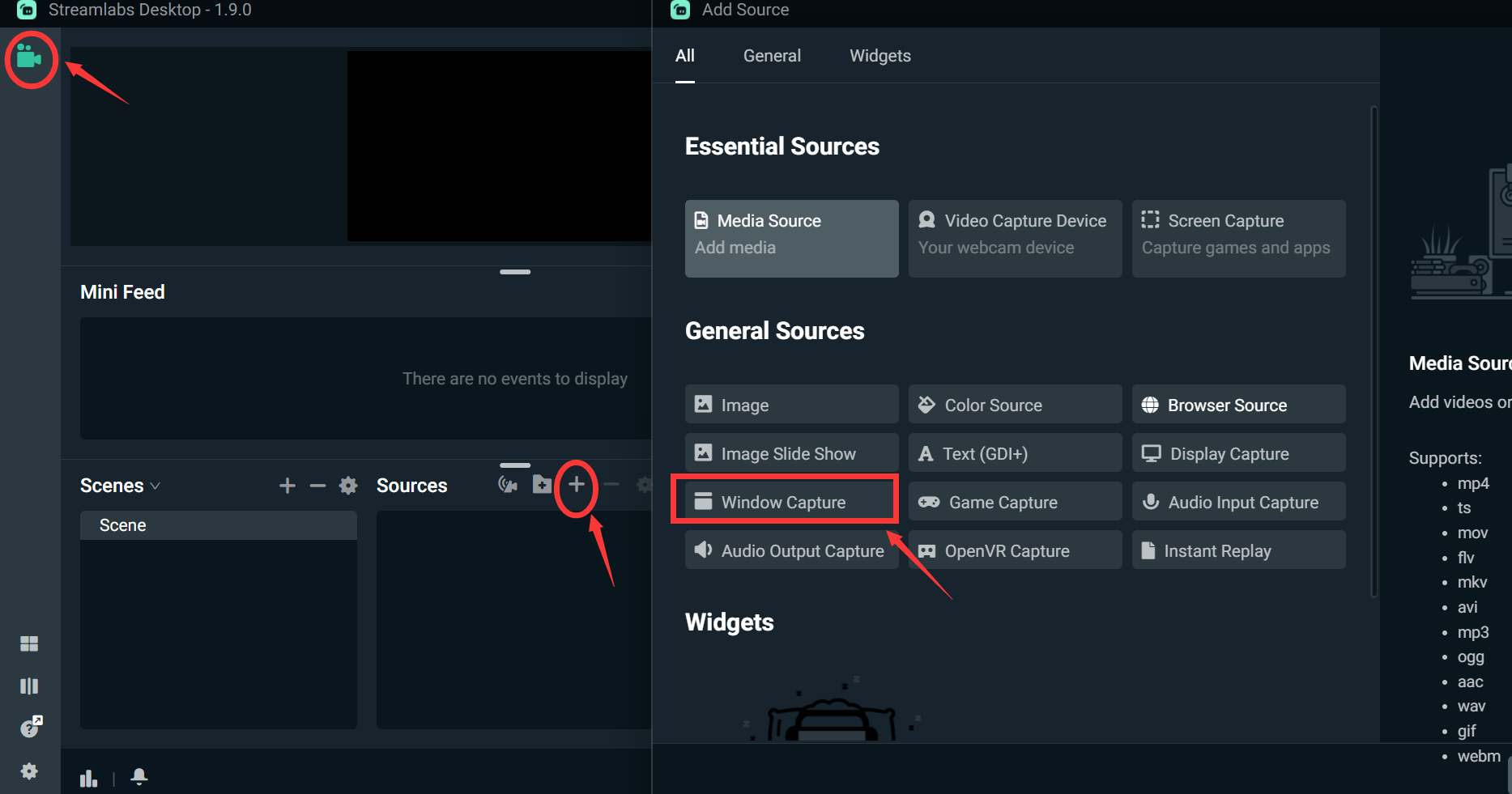
Step #3. A fresh window will open on your screen where you will select the “Window Capture” to give a name to the source.
Step #4. A list of music sources will appear, then scroll down and select Spotify as the source.
Step #5. Right-click on the Spotify window capture and choose “Transform” and move it to the main screen. You can adjust the size of the Spotify window and the place you want it to appear on the screen.
Part 3. Alternative Way To Play Offline Spotify Music in Streamlabs
Yes, you can play Spotify music on Streamlabs but it must be royalty-free. There are several royalty-free songs on Spotify. You will be burned from Streamlabs if you play copyright music files on Streamlabs. As you know only a premium account allows you to listen to Spotify music offline. However, with AMusicSoft Spotify Music Converter allows you to stream on Streamlabs with Spotify free account.
This application will download the Spotify music to your hard drive hence you can playback it on Streamlabs. This is a third-party software available for windows and mac computers. It can also work with both Spotify free and premium. It allows you to listen to Spotify offline by removing the DRM encryption on Spotify songs.
Moreover, it will save the DRM-free songs on your computer making it easy to access and play them. You will not worry about reinstalling Spotify app because all files are on your computer. This application converts the OGG format on Spotify to various formats like WAV, FLAC, AC3, and MP3. The premium account has high-quality audio files and this converter will maintain great quality after conversion. The application will keep all ID tags for easy identification of an output file.
Furthermore, this is a professional software hence purchasable, but the good news is that it has a free trial period of about 90 days. You can convert full songs and playlists during this period in high speeds of 5x and great quality files. The software has a refund policy of one month in case you purchase the software and you do not like it.
In addition, up to date this application has over two million users and all of them say it is easy to handle. It is a user-friendly software that allows you to easily import files using the drag and drop method. And all other buttons are always available in one window. Another user experience is the always-ready customer care services that help users in case of any challenge. Below are step-by-step instructions on using AMusicSoft.
Step #1. Download the software and install it on your Mac or windows computer. Launch the application and also open Spotify application.
Step #2. Now drag & drop the music files from Spotify to the program. And select the output format and folder. The output folder is where you will save the converted Spotify music files.

Step #3. Go down the page and click on the “Convert” button and wait for great results in a few minutes. You can now add the converted music files to the Streamlabs channel for your viewers.

Part 4. Conclusion
How to add Spotify to Streamlabs is very easy with the steps in part two above. Simply open the royalty-free music on Spotify and add the music using the editor icon on the Streamlabs app. But the best music has copyright encryption hence you need AMusicSoft Spotify Music Converter. It is an affordable application with great features.
People Also Read
Robert Fabry is an ardent blogger, and an enthusiast who is keen about technology, and maybe he can contaminate you by sharing some tips. He also has a passion for music and has written for AMusicSoft on these subjects.