How To Change Spotify Subscription? (The Fastest Way)
Because of the different subscription plans offered in Spotify, a lot of users are getting more interested about this service. You can enjoy the platform for free, or via a Premium plan, which have different features and benefits to offer. Other plans would limit you about something, while others won’t. Let us say that you wish to change your plan and you do not know the proper steps to follow, let me help you with that by sharing the complete guide on how to change Spotify subscription.
Contents Guide Part 1. Where Do I Manage My Spotify Subscription?Part 2. How to Change Your Spotify Subscription PlanPart 3. Extra Tips: How to Save the Spotify Tracks to Computer Forever?Part 4. Conclusion
Part 1. Where Do I Manage My Spotify Subscription?
Some of the users of Spotify are too caught into each plan’s varying features making them interested of checking whether they can change plans or not. But where exactly in the Spotify app can you manage your subscriptions? Where can you do the process of how to change Spotify subscription? All of your plan details can be found and managed in the Account page of the app. To locate this, click on Your Plan, and you will then be able to see it.
Part 2. How to Change Your Spotify Subscription Plan
The process on how to change your Spotify subscription into another paid one is just simple and easy, most especially if all your resources are ready. This will just be quick as well since you were directly subscribed to Spotify. As mentioned previously, managing your Spotify subscriptions can be done through the official Spotify Account page.
The standard Spotify Premium plan is $11.99 a month, while there's also a $5.99 a month plan for students, and a $19.99 a month Family Plan that supports up to six accounts. If you're married with no kids, you can get a Premium Duo subscription for only $16.99 per month. There are many other streaming services to choose from these days, but none of them offer a direct competitor to Duo now. While services like Apple Music, Amazon Music, or YouTube Music offer single- and family subscriptions, you won’t find two-person options. You can change the plan you need.

So, to get started with the process of how to change your Spotify subscription, you should navigate first into this location. The detailed steps on how to change Spotify subscription are listed below.
- On your computer, open any browser available for use.
- Once launched, search for the official website of Spotify. From here, head to the Account Page.
- The next step would be to provide both your username and password to continue with the process.
- After doing so, head to the Account Overview tab.
- In the current window, you will be able to see the Your Plan section. From here, click on the Change Plan button that is placed at the bottom part.
- You may also tap on the Available Plans button to check all those plans that you may use alternatively in exchange for your current plan.
- Choose whichever subscription you want to have and then click the Select button to get it.
- You will have to tap on the Change Plan button again once you are decided that you will change your current Spotify plan. To easily locate this button, remember that this is in the color green.

These steps tackled are only applicable if your current plan is Individual Premium plan. If you are subscribed to the Family plan of Spotify, then cancelation of your subscription must be done in advance before proceeding with the process above about how to change Spotify subscription.
As a bonus, since the cancelation of your current subscription is sometimes needed before proceeding with how to change your Spotify subscription procedure, here is how you can cancel your plan on your iPhone.
- On your iOS device, click the Settings app and then tap on Your Name tab.
- Right after this, select the Subscriptions option and then look for Spotify.
- Click it once found and then locate the Cancel Subscription link.
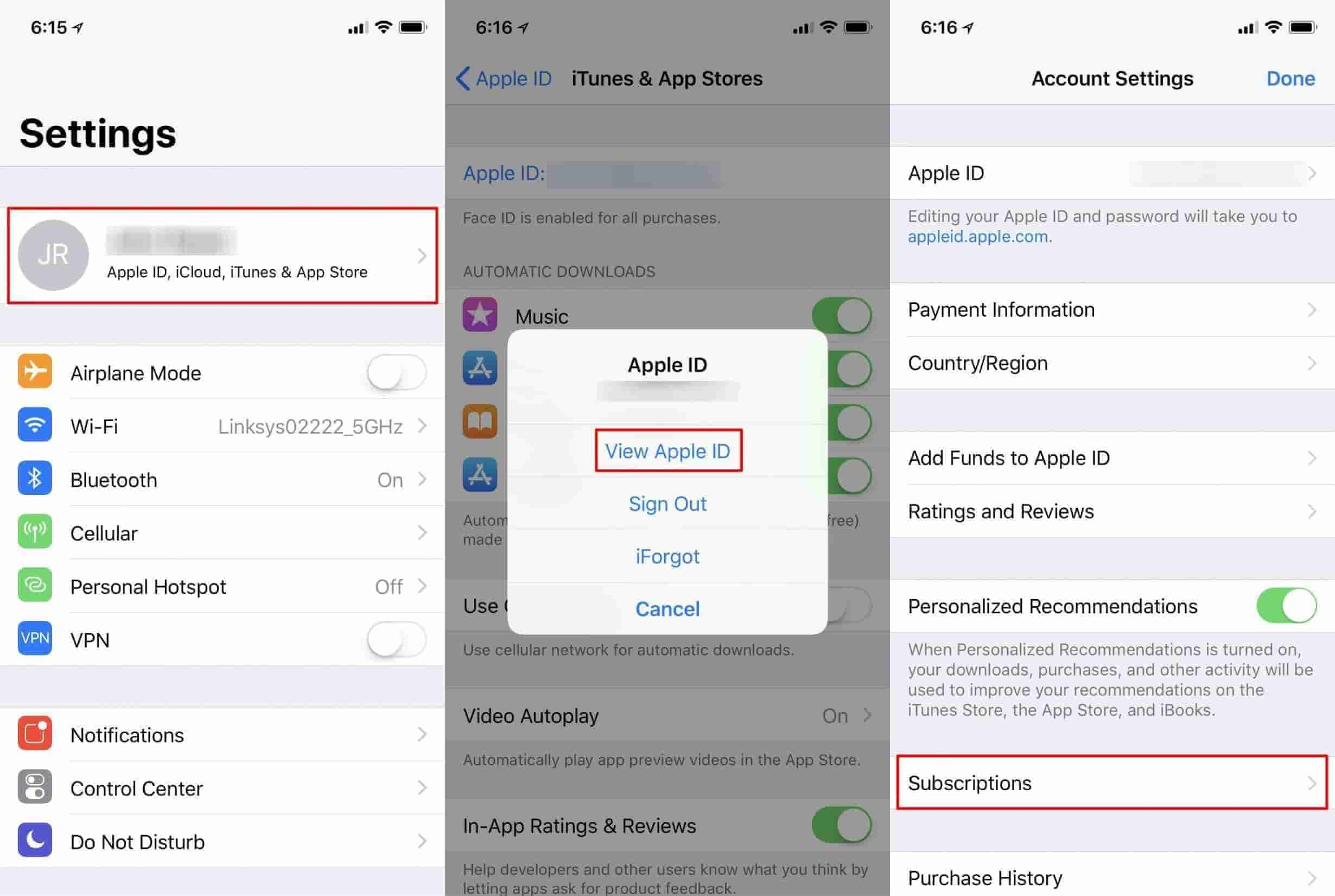
Part 3. Extra Tips: How to Save the Spotify Tracks to Computer Forever?
Discussed above are the detailed steps to follow about how to change Spotify subscription whenever you wish to change your current plan to a new one. Although the procedure is just very convenient to do, it will still require you to pay for a subscription fee in order to continue streaming the items. Thinking about the total amount of money to allot every month, yet, the files are still not yours permanently, don’t you think that it is so much better if you can just cancel your plan and be able to still keep Spotify music forever? But how are you going to make it possible?
To have permanent rights over Spotify files, you may use AMusicSoft Spotify Music Converter. After converting and downloading the music files into accessible formats, you can already keep a local copy of them on any device you have. This only means that you can keep them forever. Aside from these things, rest assured that you can have the best audio quality of the converted files that is just the same with the original.
Also, with AMusicSoft, you are able to get the formats of MP3, FLAC, WAV, AAC, AC3 and M4A, which are all easily supported in different devices. After conversion, you can download Spotify music on Mac, Windows, cloud storage platforms or USB to save them.
The entire processes of download and conversion will consume only a few minutes of your time since it has a 5x faster working speed. Even the interface of AMusicSoft is very user friendly and is too convenient to utilize. See the steps below on how to use AMusicSoft Spotify Music Conveter to get your favorites instead of how to change Spotify subscription.
- Go to the website of AMusicSoft and then tap the Products tab to see the Apple Music Converter application. Select the Download button to get this app. Installation would be next.
- After a few seconds, start adding the songs by copying and pasting their links or by dragging and dropping them into the converter.

- Select one format from the mentioned available ones and then choose the destination folder to save the results.

- Begin with the conversion process by hitting on the Convert tab.

- Save the converted files by getting them from the Converted menu.
Part 4. Conclusion
As you can see, learning about how to change Spotify subscription process is just very quick as it only has simple steps to follow. However, using an alternative way to keep the files forever sounds better than changing subscription plans. So, for such a process, you must use AMusicSoft Spotify Music Converter, since it is composed of features that will help you keep local copies of your favorites. Since they are already DRM free after using AMusicSoft, streaming would be easier as any device is allowed to be utilized.
People Also Read
- Can You Keep Downloaded Music from Spotify After Canceling?
- How To Extract Spotify Songs To MP3 [Most Recommended Tools]
- Best Free Equalizer App For iPhone Spotify
- The Best Way To Modify The Spotify Play Speed For All Items
- Tips To Enjoy Spotify For iPhone Free
- Spotify Playlist Downloader Online: Things We Need To Know
- How To DJ With Spotify: Things That You Need To Learn
- Learn The Alternative Ways To Play Spotify On Switch!
Robert Fabry is an ardent blogger, and an enthusiast who is keen about technology, and maybe he can contaminate you by sharing some tips. He also has a passion for music and has written for AMusicSoft on these subjects.