The Best Way To Modify The Spotify Play Speed For All Items
There are many reasons why Spotify users might want to change playback speed, such as they are busy, or simply want to get more content in less time. The slow Spotify playback speed can sometimes become frustrating. The good news is that an audio speed changer is built right into Spotify apps.
Can you slow down and speed up Spotify play speed? In this post, I will share with you the steps to change the Spotify playback speed on podcasts and songs. Just keep on reading until the end to know about this solution more.
Contents Guide Part 1. Can You Change Play Speed on Spotify?Part 2. How to Change Spotify Playback Speed on Mobile/Desktop?Part 3. How to Change Playback Speed in Spotify Web Player?Part 4. How to Change Spotify Playback Speed for Any Device?Conclusion
Part 1. Can You Change Play Speed on Spotify?
Can you change the playback speed on Spotify? The speed controls are available across all Spotify devices. You can choose the speed option from 0.5x to 3x. But Spotify only supports the playback speed of podcasts. And, you can only enjoy the Spotify play speed feature on the Spotify mobile and desktop app rather than the Spotify web player. After knowing these facts, do you still want to slow down and speed up Spotify podcasts? Follow the next part!
Part 2. How to Change Spotify Playback Speed on Mobile/Desktop?
If you find playing podcasts enjoyable as well, you might wonder how can change Spotify playback speed to enhance the playback experience. The speed option you can select on Spotify includes 0.5x, 0.8x, 1x (default), 1.2x, 1.8x, 2x, 2.5x, 3x, or 3.5x and more.
How to change music speed on Spotify using mobile or desktop? Since the Spotify application appears differently on computers and mobile phones, you’ll see separate instructions for both devices. Check them out.
Change Spotify Playback Speed on Windows/Mac:
- Launch the Spotify application on Mac or Windows.
- Go to the Podcasts section and choose whichever title you want to hear at this time.
- After that, go to the Now Playing screen and then look for the Speed Changer icon.
- Once found, click the icon and you will be able to see the available speeds that can be used for Spotify play speed. You can adjust from 0.5x up to 3x speed.
- To play Spotify at 2x speed or the right speed, select the one that you want.
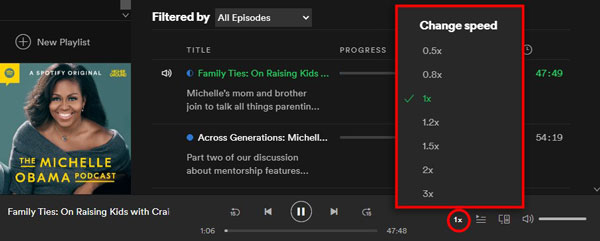
Change Spotify Playback Speed on Android/iPhone:
- Run the Spotify Music app on your mobile phone.
- Play any podcast title that you wish to stream.
- Go to the Now Playing window, and at the lower left part of the player, you will see the Spotify playback speed option for adjusting.
- To change Spotify play speed, tap this 1x icon that you are seeing and then select the speed that seems the most appropriate for you.
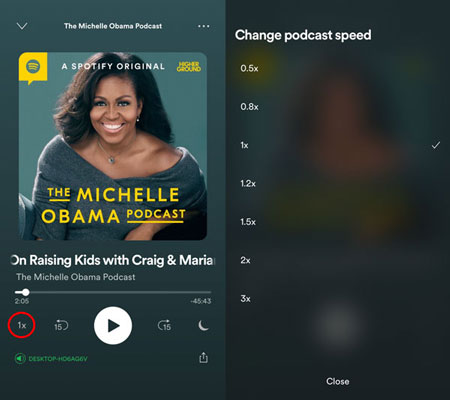
Part 3. How to Change Playback Speed in Spotify Web Player?
As we mentioned, you can not change the playback speed on the Spotify web player. Don’t worry. A Chrome extension called Spotify Playback Speed can come in handy. This can help you a lot in changing the Spotify play speed on its web player, whether you wish to make it faster or slower when playing. See the detailed steps below.
- Launch the Chrome browser on your device.
- Search for the "Spotify Playback Speed" in the Chrome web store and click "Add to Chrome" as an extension tool.
- On the same browser, sign in with your account on the Spotify web player.
- When playing a certain Spotify song, you will see the icon for changing Spotify playback speed located next to the volume button.
- Click the 1.00x icon, to adjust the speed according to your liking.
However, the audio quality of Spotify Web Player is a little low. If you are a Spotify Premium user, you can stream music at AAC 256 kbit/s. But for free user, you can only play music at AAC 128 kbit/s. If you are looking for more Chrome extensions to enhance your Spotify music experience, see Spotify Chrome Extension You Can Try >>
Part 4. How to Change Spotify Playback Speed for Any Device?
Since the official Spotify play speed changer is limited only to podcasts, you will have to use the web player to adjust the playback speed of the songs. Nevertheless, the audio quality of the web player is not good for better streaming. If you’d like to change Spotify play speed without limitation and enjoy music in 320kbps high sound quality, then a Spotify music downloader called AMusicSoft Spotify Music Converter can be a great option.
AMusicSoft Spotify Music Converter can remove the DRM from the Spotify files so that you can access them outside of the Spotify application. In addition to DRM removal, it can also convert and download Spotify songs into plain output formats, including MP3, MP4, FLAC, WAV, AAC, AC3, and M4A. Changing the format of the songs is also a vital step because the original format of the files is very hard to play on other devices.
After the conversion process, AMusicSoft will help with the fast download of the results through its working speed of 5x faster. With these DRM-free and flexible format files, you can download Spotify songs offline and transfer them into a media player that offers a speed-changing function to change the playback speed.
Download and Convert Spotify Music for Manage of Your Music Experience
- Open your browser and search for AMusicSoft official page. This is where you can get AMusicSoft Spotify Music Converter free. Tap the Download button to proceed with the download process.
- Next would be the installation of the tool on your device. A few minutes after, open it and add all the Spotify songs to convert. To upload them, just copy and paste their links or you may just drag and drop them into the converter.

- To change Spotify playback speed on any device, it is time for the selection of the output format to use. Select one from the available formats mentioned and then choose the destination folder as well.

- Then hit the Convert button and start the conversion process shortly.

- Lastly, download the converted files by getting them from the Converted section above.
After getting the files, you may then be able to play them on devices other than the one you used to utilize when streaming Spotify. Make sure to choose a music player with a speed changer to adjust the speed of a song on Spotify.
Conclusion
Based on what was discussed, it is now very easy to change the Spotify play speed on any device without restrictions through the help of AMusicSoft Spotify Music Converter. Make sure to use this recommended tool as it can give you the best formats that are surely accessible anywhere. If you love podcasts, on the other hand, you may follow the guide provided above on how to change the Spotify playback speed for podcasts.
People Also Read
- How To Change Spotify Subscription? (The Fastest Way)
- How To Keep Spotify Music Forever Without Spotify Premium
- How To Listen To Spotify Offline Without Downloading?
- How To Export Spotify Playlist To Excel Or Text File
- The Best Spotify Music Converter You Should Try
- How To Turn Off Shuffle On Spotify Android With And Without Premium
- How To Set Up Spotify Alarm iPhone And On Android Devices
- A Comprehensive Review On Spotify Chrome Extension
Robert Fabry is an ardent blogger, and an enthusiast who is keen about technology, and maybe he can contaminate you by sharing some tips. He also has a passion for music and has written for AMusicSoft on these subjects.