How To Download Your Recently Played Spotify Music
The recently played Spotify section on the platform makes it easier for the users to know the songs they played lately. The significance of this is better seen in situations where errors are encountered such as the sudden changing of the song being played even though no command was made. The worse part is when you do not know the title of the song.
Below, I will share with you the process on how to locate your recently played Spotify music. Please continue reading until the end to know as well about the amazing tool that can help you download your favorite Spotify tracks.
Contents Guide Part 1. How Do You See Recently Played Songs on Spotify Mobile?Part 2. How Do I Clear My Recently Played on Spotify?Part 3. How to Download Spotify Recently Played SongsPart 4. Conclusion
Part 1. How Do You See Recently Played Songs on Spotify Mobile?
The recently played Spotify can be easily seen with just simple steps to follow. The procedure on how to do it on your phone or computer may differ slightly, so, I will be provided below a detailed explanation for both devices.
On Mobile Phones
To see the recently played Spotify artists and playlists on Spotify on your mobile phone, see the steps below.
- Launch the Spotify app on your mobile phone. Make sure you’re on the app’s home screen.
- Tap the clock icon from the top right corner to view more of your history.
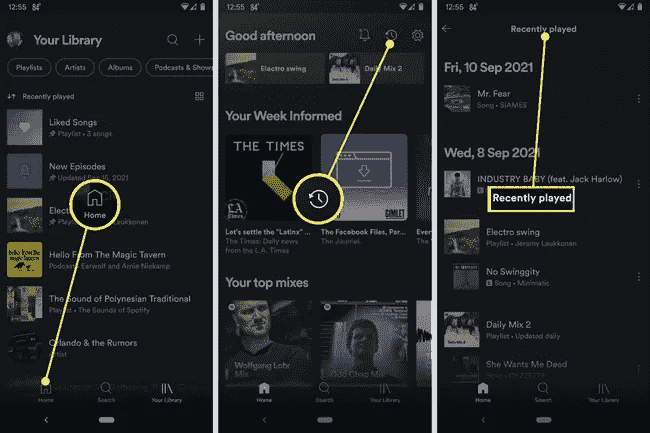
You can scroll down the screen to see all the songs you listened to on that day or check a different day. Once you see what songs you’ve recently played, you can add that song you liked to your playlist by tapping on the dots to the right. When the options appear, make sure to tap on the Add to playlist option.
On Desktop
The process to look for the recently played Spotify on computers is actually quite the same with the procedure above.
- Open your computer and launch the Spotify app.
- Click on the Queue icon in the bottom right corner.
- Select the Recently Played option at the top to see your listening history.
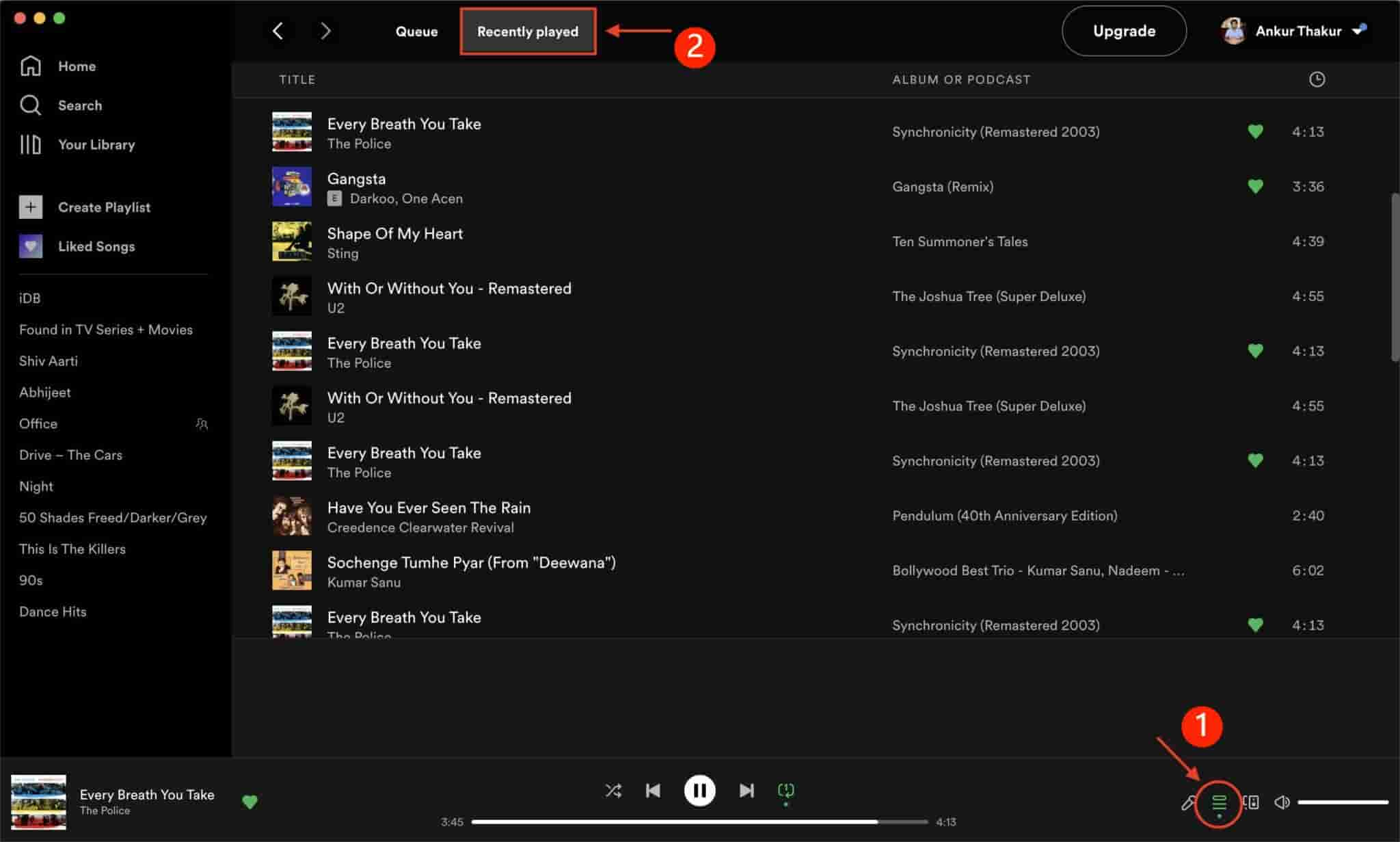
By following the procedure above, you will be able to see the recently played Spotify music. That’s where you’ll find various options on what you can do with the song, and that includes adding it to your playlist. But you have to note that the above procedure is only doable on a desktop application and is not yet available on the website version. If you use Spotify on your browser, you’re not going to find a specific tab where you can view your recently played. The desktop app also allows you to access most recently played Spotify podcasts and Spotify playlists.
Part 2. How Do I Clear My Recently Played on Spotify?
For whatever reason or factor that is causing you not to let others know about your recently played Spotify music, here is how to delete it, so that no one but you could know these songs. This is usually done by users who share their Spotify account with other people.
See the steps below.
- Begin with launching the Spotify app on your computer.
- As mentioned a while ago, you can see the Recently Played section in the left part of the screen under Your Library. Select this next.
- After browsing the list of albums or playlists you have streamed lately, choose those you wish to be removed. Do a right-click on the selected item and click the option of Remove from Recently Played from the menu shown next on your screen.
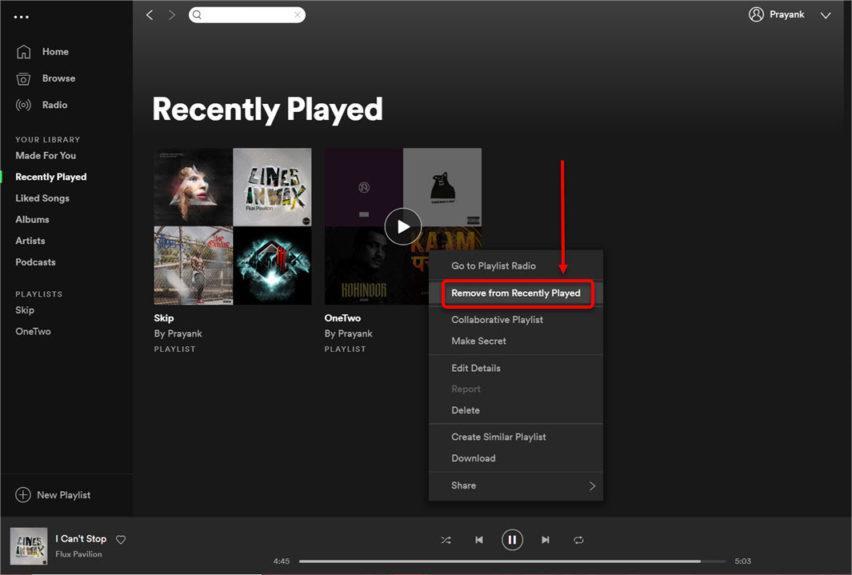
Part 3. How to Download Spotify Recently Played Songs
If you are using the Spotify app daily and most of your time was spent playing music, then the recently played Spotify music will change quickly as you continue listening. Some users might have been using the Recently Played section to remember the songs they’ve loved lately, but this could be a problem if you have the same situation as mentioned above.
The only solution that you may do is to make sure that you have a copy of these songs on your computer. After securing a copy, you can have them transferred into another music player so that streaming anytime and anywhere won’t be an issue. To make this possible, you can use AMusicSoft Spotify Music Converter. This is the perfect tool to download all of your favorite Spotify tracks to a computer or mobile device as it contains features that are specifically dedicated to letting users enjoy music offline without being restricted to multiple factors.
It can help you save a copy of the songs encoded in a format that is supported in most devices. To name the supported formats, you can have MP3, FLAC, WAV, AAC, AC3 and M4A. Spotify songs are originally accessible only on authorized devices within the Spotify platform, but once they are converted into any of these formats, you can stream them even if you uninstall the Spotify app.
In using AMusicSoft Spotify Music Converter, you will only have to follow basic steps that are very simple. They are actually listed below, so keep reading on.
- Download the application of AMusicSoft Spotify Music Converter. Right after the complete download, install it on your computer. To get this app, open your browser and then search the AMusicSoft website. From there, you will see all the products available including the Spotify Music Converter.
- Launch the app and go to your collection after a few minutes. Select the tracks to convert and then copy the link and paste it into AMusicSoft.

- Then, decide which format to use among the available ones and make an output folder to save the resulting files.

- Start the process by clicking the Convert button.

- Save the results by getting them from the Converted tab.
You can also use the Spotify chrome extension when you want to download recently played Spotify music. Nevertheless, these extensions crash a lot and give out low-quality output files. The good news is you can use AMusicSoft Spotify Music Downloader. After following the steps above, you will just have to wait for a few minutes until it is done since AMusicSoft has a 5x faster speed that can get the whole procedure done the soonest time possible. If you will notice as well, the converted tracks have a very good audio quality.
Part 4. Conclusion
With AMusicSoft Spotify Music Converter, it is very clear that you can enjoy your favorites with them having a very good audio quality. This tool is indeed a very great help if you wish to download your recently played Spotify music tracks. When it comes to the recently played music on your app, use the step by step guide above to have them located easily.
People Also Read
- How to Get Free Spotify Premium Accounts [100% Working Ways]
- All About NoteBurner Spotify Music Converter
- Best Spotify Music Converter Recommend
- What Codec Does Spotify Use And Device Supported?
- Easy Guide: How To Add Music To KineMaster?
- Can You Duplicate A Playlist On Spotify: The Whats And The Hows
- Things To Learn About Spotify PC Vs Mobile App
- All About The Difference Between Spotify And Spotify Lite
Robert Fabry is an ardent blogger, and an enthusiast who is keen about technology, and maybe he can contaminate you by sharing some tips. He also has a passion for music and has written for AMusicSoft on these subjects.