Things To Learn About Spotify PC Vs Mobile App
There might be slight differences between Spotify PC vs mobile app when it comes to hidden features that you can do, what is important is when it comes to common features, both versions will surely have them. The only major difference is the type of device that will be used when streaming. Some would be using a phone and some would choose computers or laptops. To easily understand which stands better, I will show you below what these two versions have based on important aspects.
Contents Guide Part 1. Features of Spotify Desktop and Mobile VersionPart 2. What's the Difference Between Spotify Desktop and MobilePart 3. How to Download Spotify Music from Desktop App and Mobile AppPart 4. Conclusion
Part 1. Features of Spotify Desktop and Mobile Version
Choosing which version will benefit you the better, let us have a detailed comparison about Spotify PC vs mobile application according to the features each version has and the services that they can do for the users. Before that, below is a brief description of Spotify PC vs mobile app.
What is Spotify Mobile App?
To make sure that users can stream the music in an easier and more comfortable way, Spotify has released a version of the application that can be installed in mobile phones. Meaning to say, streaming music can be done simultaneously with browsing applications on your phone.
Through the release of this version, accessing music anywhere is possible whenever you want and wherever you are. Since mobile phones are always brought by people, Spotify has become portable as well. Spotify supports iOS and Android devices, you can download it from APP Store or Google Play Store.
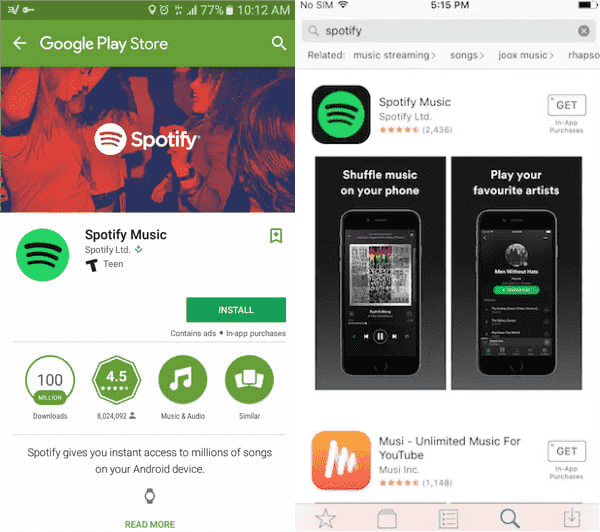
What is Spotify Desktop App?
The desktop version of Spotify is installed on computers. So, whether it is Mac or Windows, you can download this application from the app store. The Spotify desktop app is recommended especially if you are more into using a computer than mobile phones when listening to music. Getting such an application is much better than utilizing the web player. Lastly, this version can have some hidden features that you cannot find in the mobile version.
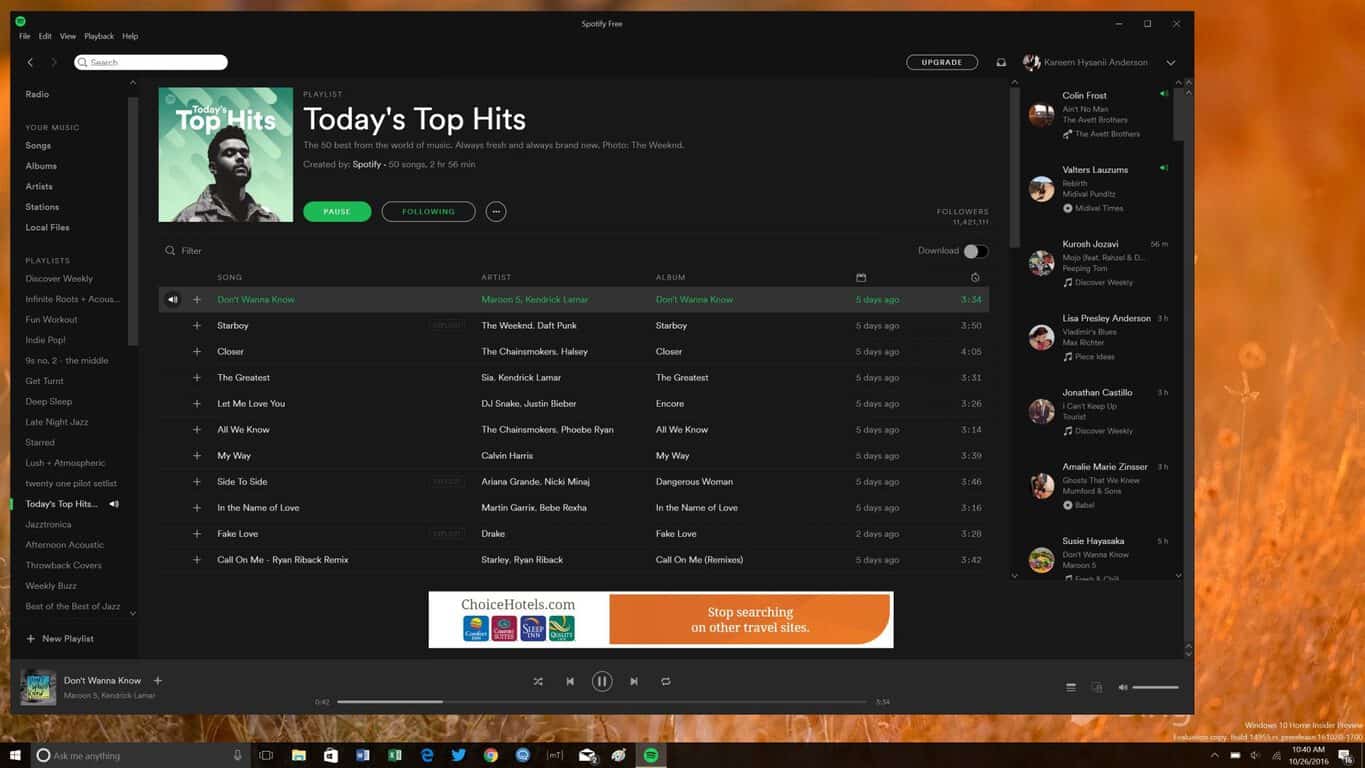
Features of Spotify and Mobile App
To see what really distinguishes the Spotify PC vs mobile app on features. Let's look at each of their features. Enumerated below are the common features that you can do in both versions.
Private Session
The Private Session feature of Spotify allows you to enjoy a private listening time with only your selected songs being played in secret. Meaning to say, this feature gives you the right to hide your activities without Spotify knowing. You can also get a rest from Spotify giving suggestions of music to stream.
Preview of Listening History
Both versions can let you have a preview of your listening history. They are just different in a way that in the mobile application, you can see the playlists and albums that you just streamed, while in the desktop version, all the single tracks could be seen.
Edit Cover Photo
If you do not mind the cover photo being displayed whenever a certain playlist is playing, then you can just let Spotify choose the photo for you. But if you are bothered by such, both desktop and mobile apps allow you to edit the cover photo according to what you like to set.
Share Playlists
Sharing playlists or any album you love is possible when using both versions. You can choose between using email or messenger. Both methods are effective via the drag and drop method. Once sharing of music is successful, your friend will receive a link of the specific track you shared.
Lyrics Displayed
Most of us love to stream music while singing the lyrics, ourselves. Spotify desktop and mobile app versions support lyrics view making it possible for users to sing along with the music being played.
Good Audio Quality
Both version of Spotify application can guarantee the users a high quality of music streaming. This is made possible because of the sound quality of playlists and albums being streamed using the platform.
Create Your Own Playlists
When using either of the two versions, you can create as many playlists you want. You can customize the list of tracks that are saved inside each playlist, wherein all your favorites could be placed in it without limit.
Offline Listening Service
Offline listening is a great feature of Spotify. It allows users to download songs and listen to them when they are offline. However, whether the PC version or mobile version of Spotify, you’ll need to be on a Spotify Premium plan to download tracks for offline listening.
Part 2. What's the Difference Between Spotify Desktop and Mobile
Some of the similar features between Spotify PC vs mobile app are listed in the previous discussion. These are just a few of them, but there are surely more to discover. If you have tried both versions already, you must have experienced the slight differences of the two, so you can surely relate with what is about to be tackled below. But for those with no idea at all, check out the list of features below and try to compare Spotify PC and mobile app.
Digital Voice Assistants
The first difference between Spotify PC vs mobile app is voice assistant. The Spotify app has a voice assistant built-in and you can speak the words “Hey Spotify” to trigger the assistant. The Spotify voice assistant doesn’t have as many features as other voice assistants(such as Siri, and Alexa). What it does offer is some basic voice controls over your Spotify app. This is mostly used when searching for a certain song to play. Instead of typing, you can hold down the Search button and say the specific song title that you want to stream. But the Spotify voice assistant is only available on mobile devices like Android and iOS as of now.
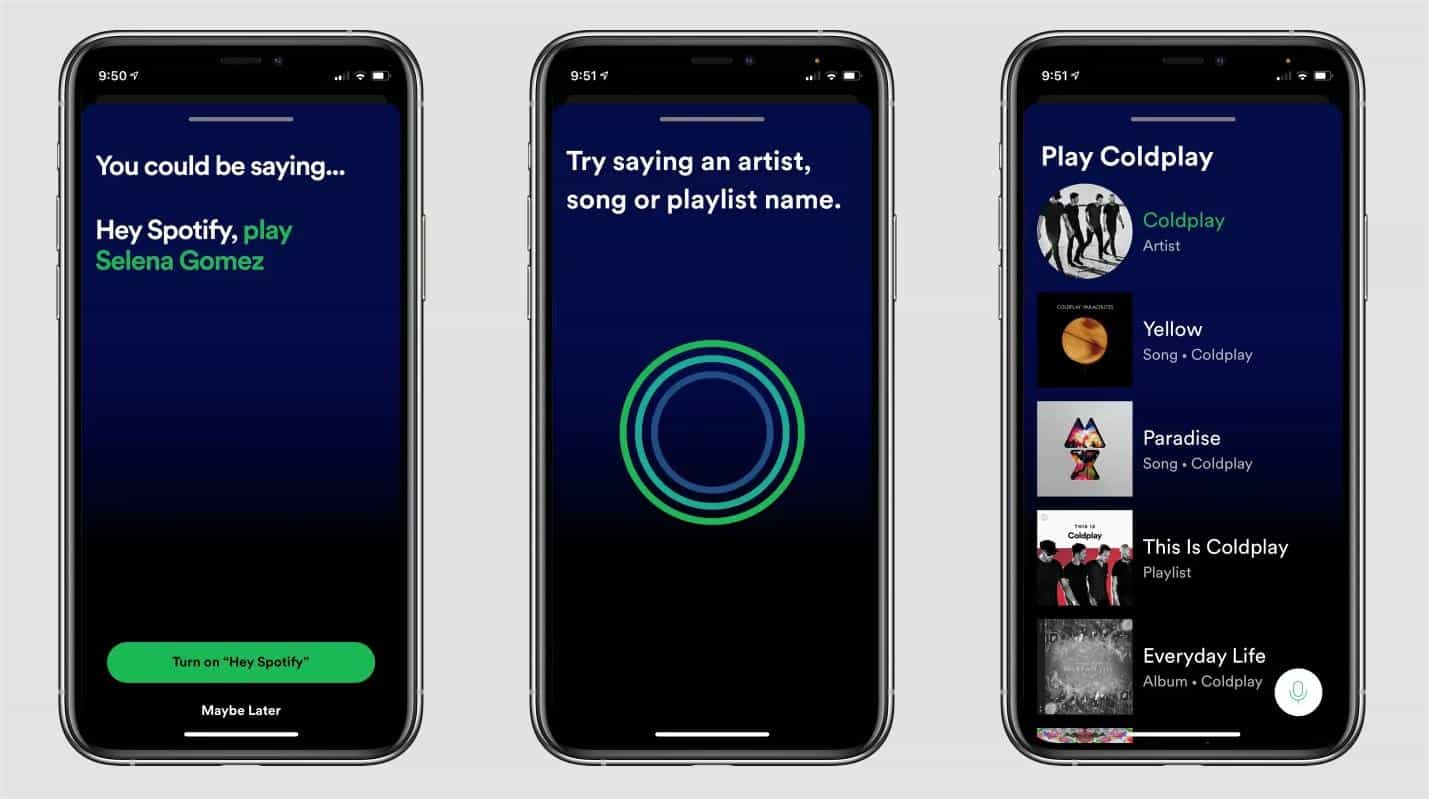
Car Streaming
One of differences between Spotify PC vs mobile app is Car Streaming feature. Unfortunately, car streaming can only be used in mobile applications. This is not available in the desktop version, so, if you wish to play your favorites on your car, you will have to switch into using the mobile app instead. All you have to do is to link your Spotify account to Google Maps, then you’re all good.
Shared Playlist
Spotify allows you and your friend to create a shared playlist containing the tracks that the two of you usually stream. Both of you can have access and each of you can delete this using your mobile phones.
Friend Activity
The feature particular to friend activities could be activated using the desktop application. Through this feature, you can see the latest playlists and music that your friends are recently into. This is good especially if you are trying to discover new genres to listen to. Just go to Spotify settings in order to enable this feature.
Creation of Playlist Folders
Some users have very extensive playlists that seem unorganized if not grouped simply. With the help of the desktop version, users with such amount of collection can organize their own playlists by folder. This will help you to easily locate your desired playlist to stream.
As a summary, you can enjoy the Friend Activity and Playlists Folders feature in Spotify desktop version while you can enjoy the features of Blend, Equalizer, Car Streaming, Voice assistants and Group Session in Spotify mobile application.
Part 3. How to Download Spotify Music from Desktop App and Mobile App
The major similarities and differences between Spotify PC vs mobile app are all discussed above, so, you probably know now which one to use when streaming music. Talking about downloading songs, you can do the same thing in both versions as long as you are subscribed to Spotify Premium.
However, you have to know that listening to your favorites is limited to the boundaries of the platform itself. This is mainly due to DRM that is encrypted into the files. If you are well aware of this, then you are probably wondering if there is an alternative way to do in order to download the songs without any limitations when playing them.
To help you answer that concern, you should use AMusicSoft Spotify Music Converter, which is the best spotify music converter to download every track that you want. All you need to do is to officially get this application and install it on your device. After that, you can convert the files into a format that is accessible on any device. The supported formats that you can get from this application include MP3, WAV, AAC, FLAC, AC3, and M4A. This means that you are surely allowed to use any music player in playing the music. You can even enjoy the Spotify songs offline, even without the application itself.
Telling more about AMusicSoft Spotify Music Converter, it has a 5x quicker working speed, making sure that everything is done in a bit of time. Also, the results are definitely with a good audio quality. Using the tool itself is very easy and simple. Follow the step by step procedure below and learn how to perfectly use AMusicSoft.
- Begin with getting the application from AMusicSoft website. Tap the Download button once you have seen it under Spotify Music Converter. Install the application right after.
- Now, go to your music library and copy the link of songs you want. Paste them into the music converter afterwards.

- Choose one output format from the list of supported formats and make sure that a destination folder is ready when the process ends.

- Select the Convert button then and wait until the process is done.

- If it is done already, download the resulting files from the Converted tab.
Part 4. Conclusion
You have surely seen a great and detailed description between Spotify PC vs mobile. As a short conclusion, the mobile app will offer you the ease and convenience in streaming music since it is more portable than any gadget around. The desktop app, on the other hand, is more reliable to use when you spend more time using your computer than mobile phone.
It is now up to you whichever you prefer to use when listening to your favorites. When it comes to downloading the tracks, it is always best to use AMusicSoft Spotify Music Converter. With the help of this tool, you can definitely get a permanent copy of your favorites and enjoy them freely whenever you want.
People Also Read
- Easy Way On How To Add A Song To TikTok From Spotify
- Tips To Enjoy Spotify On Squeezebox
- “Can You Play Spotify On Alexa” - The Complete Guide
- Spotify Free vs Premium: Should You Pay To Upgrade?
- How Can You Play Spotify On Twitch?
- How To Play Spotify On Switch As Background Music?
- Sync Spotify to iPod Using the Easiest Way
- Joox VS Spotify: Which is the Best
Robert Fabry is an ardent blogger, and an enthusiast who is keen about technology, and maybe he can contaminate you by sharing some tips. He also has a passion for music and has written for AMusicSoft on these subjects.