The Easiest Ways To Do A Samsung Sound Bar Setup
All of us would want the uninterrupted and fast transmittal of audio between devices especially if we are streaming some music or watching videos. To make this possible, all you have to do is to make sure that your soundbar is perfectly connected to your television. To help you with this concern, I have prepared the methods on how to easily do a Samsung sound bar setup. Enumerated below are the methods that you can use, whichever is the most convenient for you.
Contents GuidePart 1. How To Connect A Soundbar To A Samsung TV?Part 2. How Do I Sync My Soundbar To My TV?Part 3. Summary
Part 1. How To Connect A Soundbar To A Samsung TV?
Actually, there are so many ways how to do a Samsung sound bar setup. In the discussion below, I will be providing all the detailed steps on how to successfully do a setup. Check out whichever method will work the best for you.
HDMI Cable
If your main concern is about the audio quality of the sound, then you must consider using an HDMI cable in having your Samsung sound bar setup. Of all the methods possible, this will produce the best sound and is surely one of the easiest methods to do as well. An HDMI cable works by transmitting the sounds in a digital manner. The digital signal of the audio transmitted will transport in two different ways making it possible to give a better audio quality and better signal.
To know more about how to execute the said method, see the detailed steps below and learn how to do the Samsung sound bar setup using an HDMI cable.
- The first step is to get your HDMI cable and have it ready for setup
- Now, on your television, notice the HDMI IN (ARC) port. Get the cable and plug it into the mentioned port.
- Next step is to have it connected as well to your soundbar’s HDMI OUT (TV ARC) port.
- After doing so, focus on your soundbar and then turn it on.
- Make sure that you have set the Source of your soundbar to D.IN.
- After that, you may now be able to listen and hear some audio via a connected soundbar.
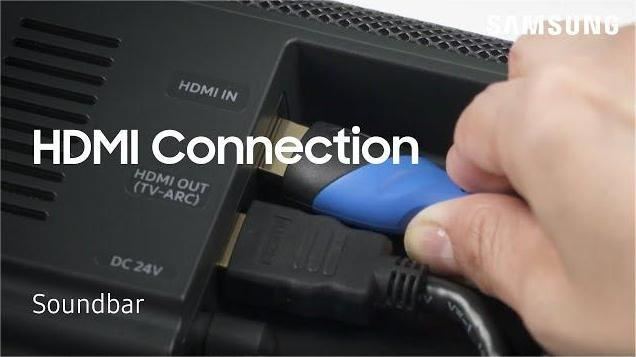
Optical Cable
Aside from the HDMI cable, you can also make use of an optical cable. Optical cables can transmit clear audio details and clear sound. Follow the steps below on how to use an optical cable in using it for Samsung sound bar setup.
- Prepare the optical cable that you need for the process.
- Have your TV and sound bar turned on.
- On your Soundbar, tap on the Source button and navigate to Settings. From there, set the settings to D.IN.
- Now, get your optical cable and then connect one end of it toyour TV’s Optical OUT port and then the other end to the Digital Audio IN port of your soundbar.
- After doing so, on your television, proceed to the Settings app.
- From there, choose the Sound option and then select next the option Sound Output.
- And then click on Audio Out/Optical.
- After a few minutes, you can now enjoy the sounds on your soundbar.
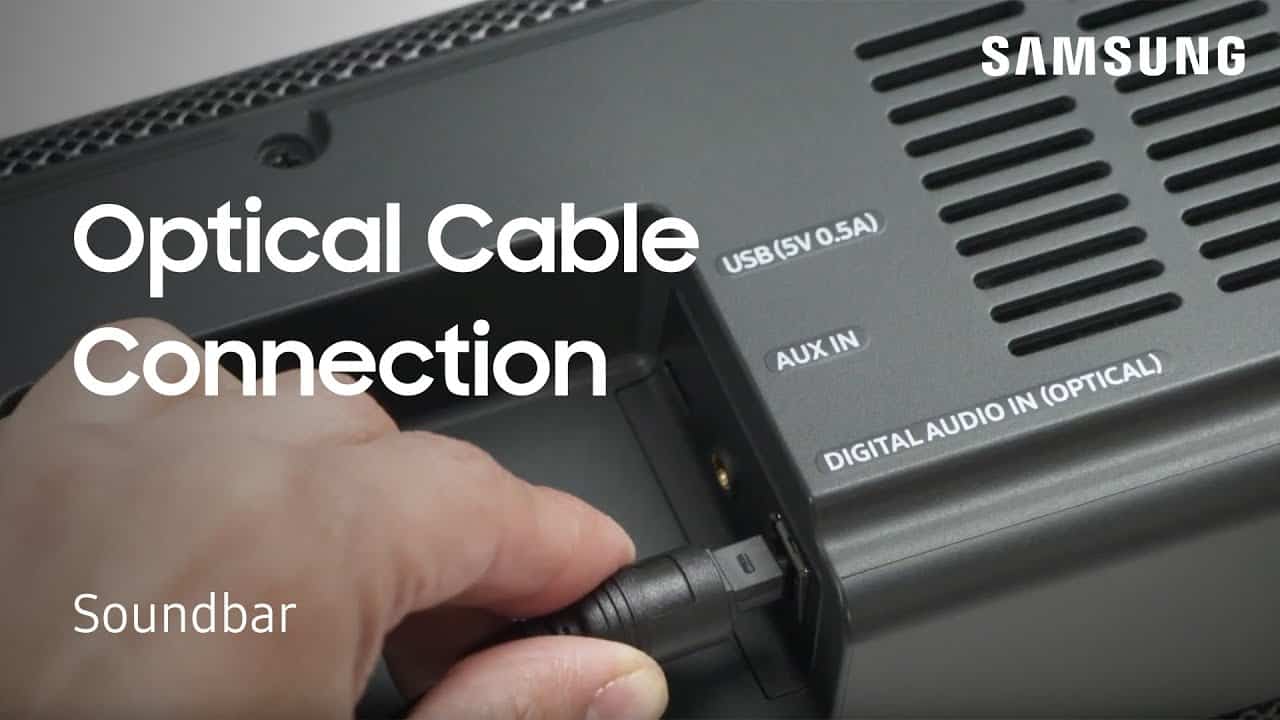
Bluetooth
Another easy method of connecting your soundbar and television is through the aid of Bluetooth. However, using Bluetooth settings will surely not produce the same sounds as the two methods above. But on the brighter side, it has its edge of being able to serve a wireless connection. The drawback of using Bluetooth is more of an unstable connection. Since it is working via a signal, it has a high chance of creating errors due to some electronic devices. Also, another factor to consider is the power outage.
But of course, Bluetooth is still one of the best methods to use in doing a Samsung sound bar setup. Check the steps below on how to perfectly utilize Bluetooth.
- On your Soundbar, click on the Source button and then navigate to Settings. Make sure that it was set to “BT”. This setting will automatically change after a few minutes or seconds of setting it. If it is already connected to a certain device, it will change into “BT Ready”. On the other hand, if it is still waiting for a connection, it will turn to “BT Pairing” instead.
- If you have successfully had the soundbar in pairing mode, open your television and then proceed to the Settings app of your TV.
- From the application, choose Sound and then Sound Output.
- After that, tap on the list of Bluetooth Speakers.
- From the list of devices ready for pairing, choose your soundbar device and then click on Pair, then Connect.
WIFI
Another method to produce a wireless connection is through WIFI. Unlike Bluetooth, using WIFI connection has a better range of connection settings compared to Bluetooth. So, if you prefer to use WIFI over than the methods above, follow the steps on how to use WIFI connection for Samsung sound bar setup.
- Open your soundbar and then click on the Source button. Set your device on WIFI mode.
- If your television is connected to your WIFI, have the soundbar connected to the same network.
- In this step, you will be needing your mobile phone. Get your mobile device and then download Samsung Smart Things.
- Now on the application downloaded, click the Add icon that you see.
- After clicking on the Add button, you will be displayed with a set of options with the Device option seen at the very first layer. Select the option mentioned.
- After doing so, click on AV and then choose the brand of your soundbar from the list.
- On the next screen shown, click the Start button and then have the room and location selected.
- Within a few minutes, your smart phone will automatically look for your soundbar and have it connected after.
- Now, on your television, click the Settings application.
- From there, hit on the Sound option and then click next the Sound Output option.
- After that, click on WIFI.
Part 2. How Do I Sync My Soundbar To My TV?
Actually, to sync your sound bar to your television, you can choose any of the methods above about doing Samsung sound bar setup. Now, if you wish to use for example any of your Spotify favorites as your main music source, you can also use your sound bar. But first, you have to download these Spotify favorites of yours as local files. It was until then; that you will be able to access the sounds through your television. With that being mentioned, there are some ways how to transfer the locally saved files on your computer into your television. But in this part, before doing A Samsung Sound Bar Setup let us focus first on how you can enable yourself to download music files on your computer.
Saving Spotify files is a process that you cannot do directly. But the process is not that complicated especially if you are to use a professional tool named AMusicSoft Spotify Music Converter. When it comes to processes like conversion and downloading of Spotify music files, you can rely on the music converter mentioned. Before you proceed with the process, you have to remove the DRM first and then proceed with the conversion. Fortunately, AMusicSoft is very capable of DRM removal, and it also supports multiple output formats that are very accessible on almost all devices around you. The formats AMusicSoft supports include MP3, WAV, AAC, FLAC, M4A, and AC3. This music converter can also finish the entire process in up to 5x speed faster. Plus, it can keep the original quality of the songs even after undergoing the process of conversion. Essential details such as ID tags and Metadata information are also supported and preserved through the help of AMusicSoft.
Let us now see how to use AMusicSoft in downloading Spotify music files.
- Go to your device’s browser and then look for the official AMusicSoft website. Tap the Spotify Music Converter tab and then select the Download button to proceed with downloading. After that, install and launch it on your computer as well.
- After that, proceed with the selection of songs. Navigate to your music collection and then copy the link of the songs you selected. Paste them into the search bar you see on the music converter. Another way is by dragging and dropping songs.
- Now, choose the output format and the output folder of songs to be converted.
- Once you are already set, click the Convert button and then have the conversion process started.
- After a few minutes, click the Converted tab placed above and see all the converted songs.
Part 3. Summary
From the methods presented above, choose anything that will work the fastest on you in doing Samsung sound bar setup. On the other hand, if you wish to use to download Spotify songs, you can use AMusicSoft Spotify Music Converter.
People Also Read
Robert Fabry is an ardent blogger, and an enthusiast who is keen about technology, and maybe he can contaminate you by sharing some tips. He also has a passion for music and has written for AMusicSoft on these subjects.


