How To Download Music From Spotify To MP3 Player (Full Guide)
These days, MP3 players have largely been pushed aside for smartphones, which can play music online, search the web, make phone calls, and more. But most modern MP3 players are small and can clip onto your clothing. They're inexpensive, making them a great option for working out or for situations when you want to listen to music, but don't take your phone anytime.
However, many people are wondering where to download music to MP3 players. One popular choice is Spotify, where you can find diverse musical genres and over a hundred million songs. Without further ado, let's explore how to download music from Spotify to MP3 player, whether using a Spotify free or Premium account.
Contents Guide Part 1. Can I Download Spotify Music to an MP3 Player?Part 2. How Do I Download Music from Spotify to MP3 Player?Part 3. How to Transfer Music from Spotify to MP3 Player?Part 4. Conclusion
Part 1. Can I Download Spotify Music to an MP3 Player?
If you have a Spotify Premium account, you can download songs and listen to them later offline using the Spotify application. But is it possible to move downloaded Spotify songs to an MP3 player? Unfortunately, due to digital rights management (DRM) protection on Spotify, you can not transfer Spotify downloads to MP3 players directly even with a subscription.
In such cases, how to download music from Spotify to MP3 player? To successfully listen to Spotify offline on your MP3 player, you will need to first remove DRM and download Spotify music to a format that the MP3 player supports, such as MP3, M4A, WAV, and FLAC. Luckily, there are alternative methods to download DRM-free Spotify music. For detailed instructions, please refer to the following parts.
Part 2. How Do I Download Music from Spotify to MP3 Player?
How to download music from Spotify to MP3 player? Considering the various limitations mentioned above, a professional Spotify music downloader can help you out. Thus, this section will introduce you to AMusicSoft Spotify Music Converter to help you easily download DRM-free Spotify music on your computer, and then move it to MP3 players.
Working on both Windows and macOS systems, AMusicSoft Spotify Music Converter is a specially designed application to download single songs, playlists, albums and podcasts from Spotify. Thanks to the built-in Spotify web player, you can search, listen, and download songs without Spotify Premium subscriptions. This top-notch program not only allows you to remove DRM from Spotify, but also download Spotify music to MP3, AIFF, M4A, WAV, and FLAC with lossless quality preserved to be stored and played on MP3 players or other devices.
You can also back up these DRM-free songs on USB drives, SD cards or cloud storage services. If songs are deleted accidentally, you can recover deleted Spotify playlists and songs immediately. AMusicSoft Spotify Music Converter will keep the ID3 tags and metadata of each track which will make it easier for you to organize your music library after conversion. If you are thinking about the song quality would be affected then you don’t have to worry because this program maintains the quality of the songs as it is the original ones.
How to download music from Spotify to MP3 player for free using AMusicSoft? Let's take a look at the specific steps with just a few simple clicks.
Step 1. AMusicSoft Spotify Music Converter is fully compatible with the latest Windows & macOS. No need for any Spotify Premium plan! Get it by clicking the free download button!
Step 2. Launch the AMusicSoft program when the installation process is over. Log into your account on its Spotify web player to access your music library directly. Now, you can drag and drop the podcast you want to play on MP3 player to the "+" button directly.

Step 3. Then click on the “Output” icon and select the format you want the converted files to have. Choose the output folder from the output folder icon.

Step 4. Then after that, click the Convert button.

Conversion might take minutes, depending on the size and the number of music you’re converting. The converted podcasts will be saved in your local storage, ready for listening offline. You can also transfer converted music to any device for playing, such as a car stereo, MP3 portable player, USB driver, CD, and more.
Part 3. How to Transfer Music from Spotify to MP3 Player?
From part 2 above you have solved how to download music from Spotify to MP3 player. But the converted file is still in the local storage of your computer. Hence this part of the article will give you procedures of how to do this on Windows or Mac.
Transfer Spotify Music to MP3 Player on Windows
Step 1. Open File Explorer, and navigate to the Spotify downloads. Right-click and copy these files.
Step 2. Connect your MP3 player to your PC via cable. Once connected, navigate to your MP3 player under the "Devices" folder. Then, select the "Music" folder where the media on your device is stored.
Step 3. Paste these files to the folder. Wait until the songs have finished transferring to your MP3 player, then right-click on the MP3 player in your File Explorer window and select "Eject" or "Disconnect." Then, you can unplug your device from the computer.
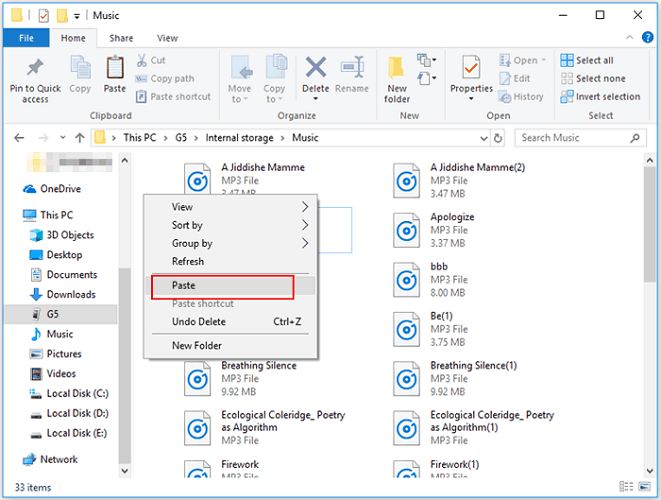
Transfer Spotify Music to MP3 Player on Mac
How to download music from Spotify to MP3 player on Mac? After downloading songs to your Mac, you can also connect an MP3 player to the device via USB, or USB-C cables. Then it will be quite simple to transfer the downloaded Spotify music to an MP3 player. You can refer to the steps below and try.
Step 1. Link your MP3 player to your Mac using the cable that came with it. Open Finder to access the MP3 player.
Step 2. Locate the downloaded Spotify songs from the save path. Similarly, drag and drop them to the MP3 player, which is listed below Locations in the Finder sidebar.
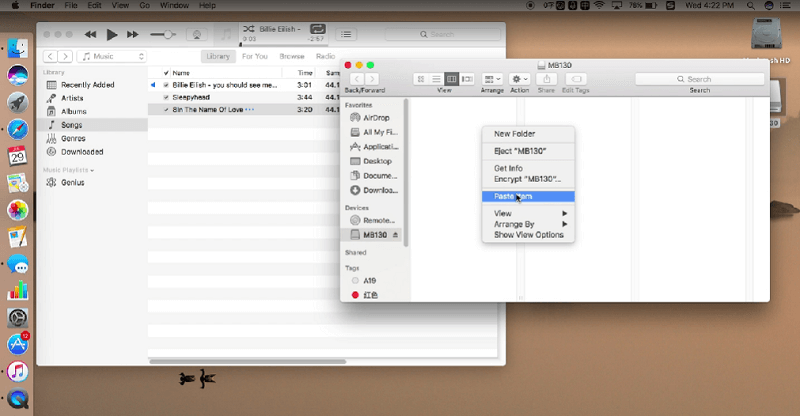
Step 3. To eject the MP3 player, select it and go to "File" > "Eject". Now, you can easily enjoy downloaded Spotify music on MP3 players.
Part 4. Conclusion
Now that you know how to download music from Spotify to MP3 player. The key is to use a reliable Spotify downloader to convert Spotify music into a format compatible with the MP3 player. To choose a proper downloader, AMusicSoft Spotify Music Converter is probably the best one you can count on. Its marvelous features enable it to download high-quality music from Spotify to your MP3 players without subscribing to Spotify Premium. Hit the button below to start freely listening to Spotify!
People Also Read
Robert Fabry is an ardent blogger, and an enthusiast who is keen about technology, and maybe he can contaminate you by sharing some tips. He also has a passion for music and has written for AMusicSoft on these subjects.