How to Troubleshoot if Spotify Can't Play the Current Track
Spotify is one of the leading music streaming services available in the market. It offers not only a wide collection of music from various artists all over the world but also, other audio streaming services like podcasts.
Moreover, it can be accessed on any device easily like, smartphones, computers, smart speakers, etc. Spotify can be a great deal to its user, however, there are times that technical issues arise and one of these is Spotify Can't Play the Current Track.
If you encounter this kind of problem then rest your mind because here, we will talk about the reasons why Spotify Can't Play the Current Track and how to fix it, and another option for you not to experience playback issues again. Now, Let’s get started!
Contents Guide Part 1. Why Is My Spotify Saying Can't Play Current Song?Part 2. How Do You Fix Spotify Can't Play This Right Now?Part 3. How to Enjoy Music When Spotify Won't Play Certain Songs?Part 4. Summary
Part 1. Why Is My Spotify Saying Can't Play Current Song?
There are various reasons why Spotify Can't Play the Current Track. It may depend on the device that you are using or in which country you are in, for instance, some Spotify songs are not available in some regions because of copyright issues. If this is the reason, you will be notified with a prompt that “You can’t play the current song” or you can easily notice it when there is a gray state display on your app.
Other reasons why Spotify Can't Play the Current Track are due to the hardware settings of the Spotify app on the device, as well as, the software settings in improving the app’s performance and the local cache data or storage of the device.
Part 2. How Do You Fix Spotify Can't Play This Right Now?
If you continuously experience Spotify can’t play the current track that you wanted to listen to, you can try the fixes I provided below that might help you with solving this issue of problem.
1. Restart Your Spotify
There are times that Spotify apps just suddenly froze and just stop functioning. One of the fastest ways to solve this is to exit the app and relaunch Spotify.
2. Sign Out Your Spotify Account and Sign In Again
If restarting your app didn’t work out, then you can try signing out your Spotify account on your device and If closing out of Spotify doesn't work, try logging out of the app and signing in again.
3. Reboot Your Device
If Spotify can’t play the current track still, try to reboot your device. In this way, it will refresh the operating system of the device that you are using and also, clears up any underlying possible issues on your app.
4. Keep Your App Updated
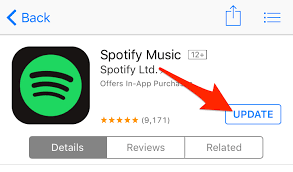
Another reason perhaps Spotify can’t play the current track is that your app itself is not updated. Some errors and glitches appear if the app is not updated. So, better check the version of your Spotify app first.
5. Switch Off the High-Quality Streaming
There are times that high-quality music streaming affects the playback of songs. This is most common when you have changed your subscription plan from an upgraded Premium account to an ad-supported free account and you didn’t change the quality stream settings of your app. Only premium users can access the highest-quality playback without issues.
6. Check the Storage of Your Device
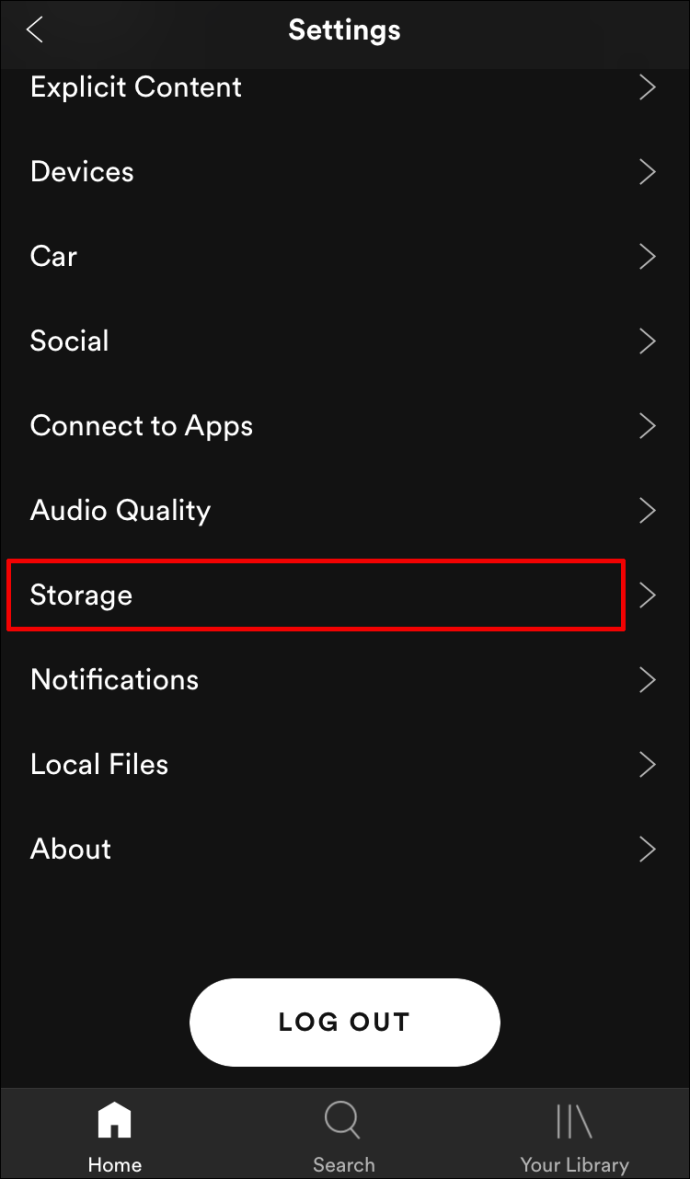
As a Premium user, sometimes you just tend to continuously download songs for offline use without checking the available storage of your device. It is recommended by Spotify that you must have at least 1 GB of free storage available on your device for downloads for it to work properly.
7. Switch off the Hardware Acceleration of Your Spotify
Another cause why Spotify can't play the current track is because of the Hardware Acceleration feature of Spotify. Although, this helps weaken the hardware of your device, however, this might cause your Spotify to skip songs or not to play your music at all.
8. Enabling or Disabling the Crossfading Feature of Spotify
Crossfading can give you a smoother transition between your Spotify tracks, however, this can also cause some errors when you use this feature. If the above fix didn’t work then try to consider turning on or off this crossfading feature.
9. The Song Was Removed from the Playlist
Sometimes Spotify can't play the current track if the song was pulled out or removed from the playlists. This is commonly observed if the local download was not synced properly on the database Spotify resulting in errors when you playback those songs.
10. Reinstall Spotify App
When you tried all the fixes that I mentioned above but your Spotify can't play the current track still, then the final resort that you can do is to uninstall and install the Spotify app. By doing this, it will delete or clear any corrupted data that may cause playback errors. However, you need to remember that once you uninstall the app, you may have to redownload all of the music or podcasts once you reinstall the Spotify app.
Part 3. How to Enjoy Music When Spotify Won't Play Certain Songs?
Another solution for you to enjoy your playlist and not to experience Spotify can’t play the current track is to download the songs from Spotify. Although most of us know that you can only download Spotify music if you have a premium account, the good news about this method is you don’t have an upgraded account to get your most favorite tracks.
So, what’s the secret? Well, what you have to do is to download this professional tool called AMusicSoft Spotify Music Converter. As the name implies, it is a converter and at the same time, software that can download songs from Spotify even without a premium account. It has this feature that can remove the DRM protection that is encrypted on each song which means that once you downloaded the tracks you can also keep them forever because there are no more restrictions.
After you select all the songs that you like, you have the option to change the audio format that is compatible with your devices like WAV, MP3, FLAC, etc. This program also has a conversion speed of x5, so it won’t take much time to download. Plus, it maintains the quality of the song as if it was the original track.
If you want to know more about AMusicSoft Spotify Music Converter and want to download it, just simply visit their official website. There are also other tips or useful information that you can find on its site.
Part 4. Summary
All in all, Spotify Can't Play the Current Track can be caused by various reasons like copyright restriction in some regions, hardware and software settings, and the local cache data and storage of the device that you are using. But with the presented fix and with the additional tip on how not to experience it again, I hope that you can smoothly play and enjoy listening to your Spotify tracks.
Well, that’s everything I want to share with you about how to fix Spotify Can't Play the Current Track. Thank you for reading and see you again on my other post.
People Also Read
- How to Listen to Spotify Offline Without Premium
- What is The Best Spotify Album Downloader
- 10 Top Spotify Podcasts Desktop You Should Know
- How to Upload Spotify Music Playlist to YouTube
- How to Set Spotify As Alarm: A Guide for You
- iHeartRadio vs Spotify: Which Is The Better Music Platform
- Spotify For Linux: Things You Should Know
- Learning About How Spotify Block Explicit Songs
Robert Fabry is an ardent blogger, and an enthusiast who is keen about technology, and maybe he can contaminate you by sharing some tips. He also has a passion for music and has written for AMusicSoft on these subjects.