How To Use Spotify On Apple Watch Without Phone?
Spotify is one of the most popular music streaming services in the world, with millions of users listening to their favorite tunes every day. Apple Watch is one of the most advanced smartwatches that allow you to stay connected and track your fitness activities while on the go. In this article, we will show you how to set up and use Spotify on Apple Watch without phone, so you can enjoy your favorite music tracks and playlists anytime, anywhere. When you combine these two devices, you get a powerful music experience that you can take with you anywhere without the need for your phone. Let's dive in.
Contents Guide Part 1. How to Get Spotify on Apple Watch?Part 2. Play Spotify on Apple Watch Without Connecting to an iPhonePart 3. Best Way to Listen to Spotify Offline on Any DevicePart 4. Conclusion
Part 1. How to Get Spotify on Apple Watch?
First launched in 2018, the Spotify app for Apple Watch has been through a few iterations over the years. Notably, Spotify can now be streamed directly on Apple Watch. Users will be able to stream music or podcasts on Apple Watch without having to connect to an iPhone. How to use Spotify on Apple Watch without phone? First, you should get the Spotify app for Apple Watch. Here are a few requirements that you need to meet your need before installing Spotify on your Apple Watch:
Requirements for Getting Spotify on Apple Watch
- iPhone running iOS 12 or later
- Apple Watch Series 3 or later, with watchOS 6.0 or later with a cellular connection or WiFi
- Spotify Premium subscription: To play Spotify songs on Apple Watch without phone, you'll need to have a Spotify Premium subscription. This is because the free version of Spotify doesn't support offline playback.
- Sufficient storage space on your Apple Watch: The amount of storage space that you need will depend on the size of your music library and the length of your playlists.
Now follow us to install the Spotify app from the Watch app on your iPhone:
Steps to Install Spotify App on Your Apple Watch
- Open the app of the Watch on your iPhone and then scroll down to find the Spotify app.
- Tap on the Install button next to the Spotify app to download and install it on your Apple Watch.

Once you manage to get Spotify on Apple Watch, you’ll see it on the Home Screen. Next, we'll explain how to play Spotify on Apple Watch.
Part 2. Play Spotify on Apple Watch Without Connecting to an iPhone
Spotify has started rolling out support for standalone streaming through the Spotify app for Apple Watch. With the new feature, you can easily download content from Spotify to store on your Apple Watch, letting you listen to it on the move without needing to be connected to your phone - or having to use LTE, either.
How to listen to Spotify on Apple Watch without phone when you are in runs, exercising, or walking? You'll learn how to download playlists, control your music, browse through menus, and even ask Siri to play something in this part.
Download Music and Podcasts for Offline Listening
- Find the music and podcasts you want to download on your watch.
- Select the playlist, album, or podcast and press the three dots (…), and choose “Download to Apple Watch.”

- To check on the progress, head over to the Downloads section on the watch.
- Once playlists, albums, or podcasts in your library are downloaded, you’ll see a little green arrow next to their names.
- Connect your headphones and start listening, no matter where you are!
Controlling Music Playback
The Apple Watch Spotify app offers pretty extensive control over playback and browsing. Once you have set up Spotify on your Apple Watch, you can control music playback on your watch using the following methods:
- Tap the play/stop/resume button in the middle
- Tap the heart to add the now-playing song to Liked Songs
- Tap Spotify Connect will take you to a list of available audio devices that you can connect to, such as your iPhone or Bluetooth/AirPlay speakers that are in range.
- Swipe left to see your Spotify library and downloads
- Swipe right to see the current album/playlist
- Turn the digital crown to change the volume.

Let Siri Know What You Want to Play
How to enjoy Spotify on Apple Watch without phone? The Spotify app on the Apple Watch. Users have to depend on Siri for this function to work. To use Siri to play a specific song or playlist, simply raise your wrist to activate Siri, then say "Hey Siri, play [song name] on Spotify" or "Hey Siri, play [playlist name] on Spotify". Siri will then search for the song or playlist and start playing it. You can also “like” music, ask what’s currently playing, and control your media settings, like volume, skip track, play, and pause. Be sure to end each command with “on Spotify” so Siri knows which service to access.
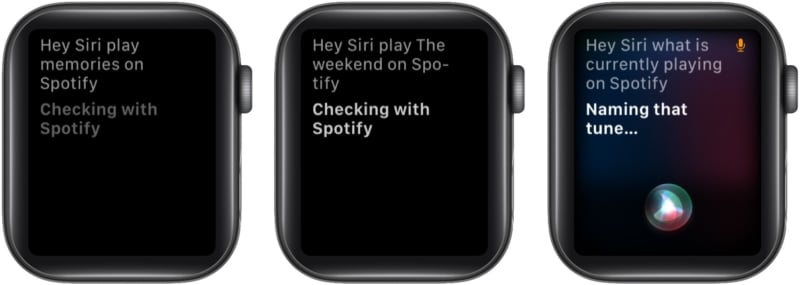
Tips and Tricks for Optimizing Spotify on Apple Watch
Here are some tips and tricks for optimizing your Spotify experience on Apple Watch:
- Keep your Apple Watch and Spotify app up-to-date to ensure the best performance.
- Make use of Siri voice commands to quickly start playing your favorite tracks or playlists without needing to navigate the Spotify app.
- If you find that your music is taking too long to load, try restarting both your Apple Watch and your phone.
- To save storage space on your Apple Watch, consider downloading only a few of your favorite playlists or tracks rather than your entire library.
- To avoid accidentally skipping or rewinding a track, try adjusting the sensitivity of the Digital Crown in the Apple Watch settings.
- If you experience any issues with the Spotify app on your Apple Watch, try uninstalling and reinstalling the app to see if that resolves the problem.
- Finally, be mindful of your battery usage while using Spotify on your Apple Watch, as playing music can drain your battery quickly. If you plan to use the app for an extended period, consider bringing a portable charger with you.
Part 3. Best Way to Listen to Spotify Offline on Any Device
We’re glad to have shared with you the detailed process of how to play Spotify on Apple Watch without phone in the previous parts. But, do you know that there is actually a much better way for you to enjoy your Spotify favorites on your Apple Watch offline even if you don't upgrade to Spotify Premium?
How can keep music saved forever and played offline even after canceling your Premium subscription? With the help of great apps like this AMusicSoft Spotify Music Converter that allows users to download and convert Spotify music and playlists to various audio formats, such as MP3, WAV, AAC, FLAC, and more. This tool is designed for users who want to enjoy their favorite Spotify music offline, without any limitations or DRM restrictions.
One of the main benefits of AMusicSoft Spotify Music Converter is its ability to convert Spotify music with high-quality audio output. The software is able to preserve the original audio quality of the tracks during the conversion process, ensuring that users can enjoy their music without any loss of quality.
Another advantage of AMusicSoft Spotify Music Converter is its user-friendly interface. The software also supports batch conversion, which means you can convert a lot of tracks or playlists at once, saving you time and effort. Here are the steps to use AMusicSoft Spotify Music Converter to download Spotify songs:
- Download and install AMusicSoft Spotify Music Converter on your computer. Launch the program.
- Add the Spotify songs, playlists, or albums that you want to convert by dragging and dropping them into the program.

- Select the output format and quality that you want for your converted files. AMusicSoft Spotify Music Converter supports a variety of output formats, including MP3, M4A, WAV, and FLAC.

This is a paragraph
- Choose the output folder where you want to save your converted files.

- Click on the "Convert" button to start the conversion process. The program will automatically convert your Spotify songs, playlists, or albums to your chosen output format and quality.
Once the conversion is complete, you can transfer your converted files to your Apple Watch using the appropriate method for your watch (e.g. syncing via iTunes, transferring via Bluetooth or Wi-Fi).
Part 4. Conclusion
Summing it up, Spotify for Apple Watch is a magnificent perk if you’d like to listen to Spotify on Apple Watch without phone or internet. The process is generally very straightforward that will depend on which OS version your iPhone and watch are running and what type of Spotify account you have.
If you want to play your Spotify songs on your Apple Watch, especially for free users, we recommend using AMusicSoft Spotify Music Converter. This software allows you to easily convert your Spotify songs, playlists, or albums to a variety of formats that are compatible with your Apple Watch. With its high-quality audio output, batch conversion, and user-friendly interface, it's a convenient and effective option for music enthusiasts.
People Also Read
- [Fixed] Spotify Not On Lock Screen On Android And iPhone
- How To Use Airpods Pro With Spotify To Enjoy Music?
- How To Host A Spotify Listening Party [Music Sharing Guide]
- Twitch Music Rules: How To Stream Live Music On Twitch
- How To Unblock Spotify At School Without VPN (Updated)
- Multiple Ways To Cast Spotify To TV [Updated Guide]
- Spotify Pie Chart: How To See Your Top Artists And Genre
- 5 Best Portable Spotify Player MP3 Devices
Robert Fabry is an ardent blogger, and an enthusiast who is keen about technology, and maybe he can contaminate you by sharing some tips. He also has a passion for music and has written for AMusicSoft on these subjects.