[Fixed] Spotify Not On Lock Screen On Android And iPhone
A lot of Spotify users are complaining that Spotify doesn’t work on their phone’s lock screen. Ideally, when you are listening to songs on Spotify and lock your screen, you should be able to see a lock screen widget with a few details — album art, song title, singer, and buttons to control the playback. In this article, we will solve the Spotify not on lock screen issue in different ways which will give you diverse options on what to go for based on the device. Read on and get to know more details.
Contents Guide Part 1. How to Get Spotify to Show on Lock Screen for Android?Part 2. How to Get Spotify to Show on Lock Screen for Apple Device?Part 3. How to Download Spotify Songs for Offline Listening?Conclusion
Part 1. How to Get Spotify to Show on Lock Screen for Android?
Naturally, you need to automatically continue to play Spotify music even if the screen is locked. However, for some reason you may have Spotify not on lock screen, which could be as a result of the setting and also a mishap. Whatever the case, you can still change it for your Android devices. Here is the simple procedure that you need to try and solve the issues.
1. Turn on Notification Settings for Spotify App
Every app that you install on your Android smartphone comes with its own set of notification settings that dictates what happens when the phone is locked. If you have previously tinkered with notification categories for the Spotify app, you might have accidentally disabled its lock screen music player. Check the notification settings to see if it overrides or underrides the lock screen.
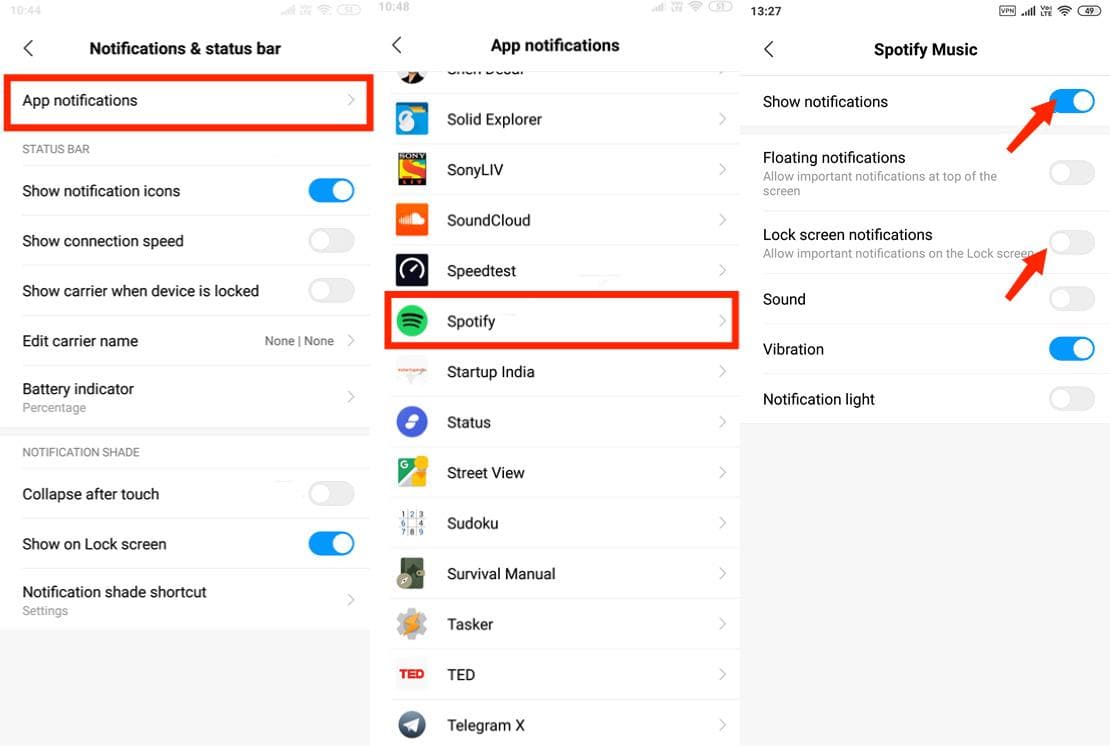
2. Log out and Log back in Spotify
One of the methods suggested by some Spotify users is logging out and logging back in helps them to solve this Spotify not on lock screen issue. Then they are able to see the Spotify widget on their devices' lock screens.
3. Check the Spotify App
You can uninstall and reinstall the Spotify App on Google Play Store to rule out if the problem comes from the app.
Other Methods
- Restart the device and leave for some minutes and open it up to capture the default settings which include the lock screen notification.
- Deactivate the power saving mode which may automatically switch off the lock screen notifications.
- Check whether Spotify has been added to your Sleeping apps list on your Android device.
- Try to deactivate the music widget for solving the problem with Spotify on your Android phone.
These are the possible causes of Spotify not on lock screen. Once you have the causes then it’s important to try and look for solutions for the Android devices.
Part 2. How to Get Spotify to Show on Lock Screen for Apple Device?
The new version of Spotify now supports iOS 16 lock screen widgets so you can have a swift way to get to your music as you unlock your iPhone or iPad. The app can also display album art of your recently played music right on your home screen. When the Spotify music player fails to appear on your iPhone lock screen or stops responding, this part has some quick and easy fixes. Here are some of the options that you need to try and explore.
1. Update iPhone and Spotify App
Make sure your iPhone is updated to the latest iOS 16 and you have the latest version of the Spotify app downloaded, because Lock Screen widgets require iOS 16 or later. You should update Spotify on App Store.

2. Enable Lock Screen Widgets
What if Spotify not on lock screen on your iPhone? Open the Settings app, tap on Face ID & Passcode, and enter your lock screen passcode. Scroll to the bottom and turn on the toggle next to Lock Screen Widgets. If it’s already on, try turning it off and then back on.
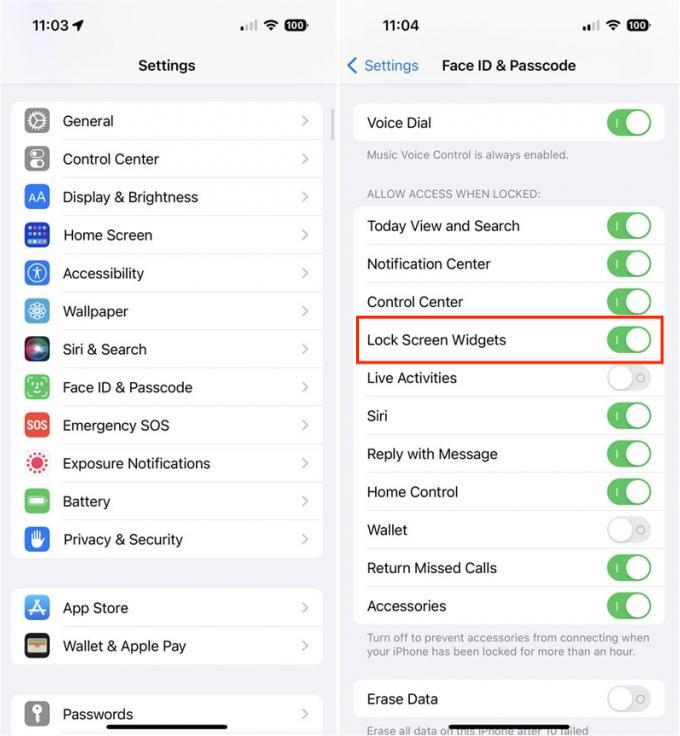
3. Enable Spotify in Notification Settings
Let's get started in setting the notification of Spotify on iPhone. Go to Settings on your iPhone and select Notifications. Inside Notifications, tap on Spotify and turn on the Allow Notifications option. Tap on Lock Screen here and turn on the toggles for it.
4. Disable Spotify in Battery Optimization
Go to Settings > Battery and then turn Low Power Mode off on your iPhone. Then return to Settings and find Spotify then toggle Background App Refresh on.
Other Methods
- Force close the Spotify app and your iPhone, or iPad. Then restart them.
- Check on the security and activity of the Spotify App.
- Check on background restrictions for the online streaming version.
Before you work on this issue, it’s important to identify the cause which will guide you on the best solution. However, it’s important to take note that most of the settings might even interfere with another service so be sure of the changes lest you be forced to set the device back to factory settings which come with data loss.
Part 3. How to Download Spotify Songs for Offline Listening?
When you want to use the inbuilt media player then you will not have the Spotify not on lock screen issue. All you will need is to ensure that the media player comes with an overrider on the lock screen. However, you must know how to download the songs.
You must have a third part solution to comes in handy at this point. AMusicSoft Spotify Music Converter is your go-to toolkit to manage the conversion process with minimal effort. It is a renowned and proven solution that will support the Spotify download process. It downloads the songs, albums or playlists on several devices with minimal compatibility issues.
Can you play Spotify on Alexa? Yes! You may convert Spotify audio songs to M4A files using this freeware. You can also export to additional file formats including MP3, AC3, AAC, WAV, and FLAC. To gain support on other devices, then it means that you have to convert to supported file formats. That’s the advantage of this digital solution as an option on how to download Spotify songs to music library.
- Download, install and run AMusicSoft Spotify Music converter in your device and wait for the completion process
- Add the songs or playlist or albums on the interface using the drag and drop function

- Choose the output Format or the folder for the Spotify music

- Choose “Convert” to start the conversion process for you to change then to the MP3 file format.

Do you need any experience to use this toolkit to have the songs played when the screen is locked?
Conclusion
You are at liberty to manage and run the Spotify not on lock screen issue with all you might once you have an idea of the cause. However, when looking for offline option then AMusicSoft Spotify Music Converter comes in handy among hundreds of similar applications available in the market. There is no harm in trying to explore more options in the market. The choice of the option is all at your discretion. Are you now satisfied that Spotify not playing on lock screen is a temporary challenge that you can solve with no need of a third party?
People Also Read
- 5 Best Portable Spotify Player MP3 Devices
- Simplest Methods To Fix Spotify Friend Activity Not Working
- Best Classical Music Mixes To Stream On Your Device
- How To Log Into Spotify On PS4 With Facebook, PIN, And More
- How Do Streamers Play Music On Twitch – The Best Way To Try!
- All About Rythm Bot Spotify: How To Play Music On Rythm Bot
- Djay App Spotify: Things That You Have To Know
- Convertir Spotify A Premium Gratis: Free Spotify In Spain
Robert Fabry is an ardent blogger, and an enthusiast who is keen about technology, and maybe he can contaminate you by sharing some tips. He also has a passion for music and has written for AMusicSoft on these subjects.