How To Fix Spotify Playing Random Songs In 2025?
If you were also a Spotify user, you would surely relate to how much annoying it could be to suddenly hear an unfamiliar song while enjoying such an amazing playlist you selected to play. This is actually one of the usually reported errors on Spotify, the problem about Spotify playing random songs without complete notice. But what exactly is causing this error to occur? To know the complete list of reasons and solutions to solve this issue, just keep on reading this post until the end.
Contents Guide Part 1. Why is Spotify Playing Random Music?Part 2. Top Fixes for Spotify Playing Random Music?Part 3. Best Way to Avoid Spotify Songs from Playing Random SongsPart 4. Final Words
Part 1. Why is Spotify Playing Random Music?
If Spotify playing random songs issue is encountered, the first factor that you may suspect is definitely the Auto Play feature of Spotify. This feature intends to not let its users to feel even a small time of boredom. So, this feature is made to play the suggested tracks that are in line with the user’s music taste or the user’s latest picks. This is automatic unless you make it deactivated. Take note, both free and Spotify Premium users of the application can experience it. Once a certain playlist or album has ended, Auto Play feature will soon get to its work.
The Auto Play feature is actually a good one especially if you are too lazy to pick for a song that should be played next. However, for some users, this is not acceptable. There are picked songs that are too far from their taste.
This is by far the most possible reason behind Spotify playing random music problem. But you may also suspect your internet connection, most especially if it is too weak or slow in speed. To add, you may also consider the server of Spotify, or your application, your device or your account, itself. There are too many factors to consider actually, but since you are not sure enough which is really causing Spotify playing random music problem to occur, let us see the immediate fixes for this problem.
Part 2. Top Fixes for Spotify Playing Random Music?
Knowing exactly what is the reason of Spotify playing random songs issue is very hard. This will eventually make solving it harder since the root cause is not identified. So, I have here some of the best ways to try in order to solve the problem. Though these methods won’t guarantee that the problem will disappear permanently, it can still be used to solve it for the mean time.
Solution 1: Disable Spotify Auto Play Feature
For this method, you should start by updating your Spotify application to the latest version, especially if it is outdated. For Android users, you should go to Google Play Store, while for iOS users, go to the App Store. Once the application is updated, follow the steps below.
- Launch your Spotify app.
- There are tabs placed at the bottom, which you need to choose the Home tab.
- Once on the Home tab screen already, click the Settings button at the upper right corner.
- In the displayed window, select Playback to open its window.
- In the current window, look for the Auto play button and notice the switch button right next to it. Select the button oppositely to turn it off.

Solution 2: Check Your Internet Connection
When using the Spotify application, you must always check if your internet is stable or not. This is a key factor especially if you are just getting started to stream music. Since Spotify is an online service, internet will play a big role in loading the songs.
So, if you ate having Spotify playing random songs problem, you should check on your internet as well, or maybe you are not connected in the first place. Restart it or check your router if there is a problem. You may also use another source of internet such as your mobile data.
Solution 3: Reinstall Your Spotify App
Another solution to consider is deleting your Spotify app and reinstalling it once again. It is also possible that the problem is caused by the application itself. So, go to the application, delete it on your computer or mobile devices, and download it once again. Make sure to download the latest version of the application. This can also make the songs to play based on your selection. Launch the newly installed one and see if there is a difference made.
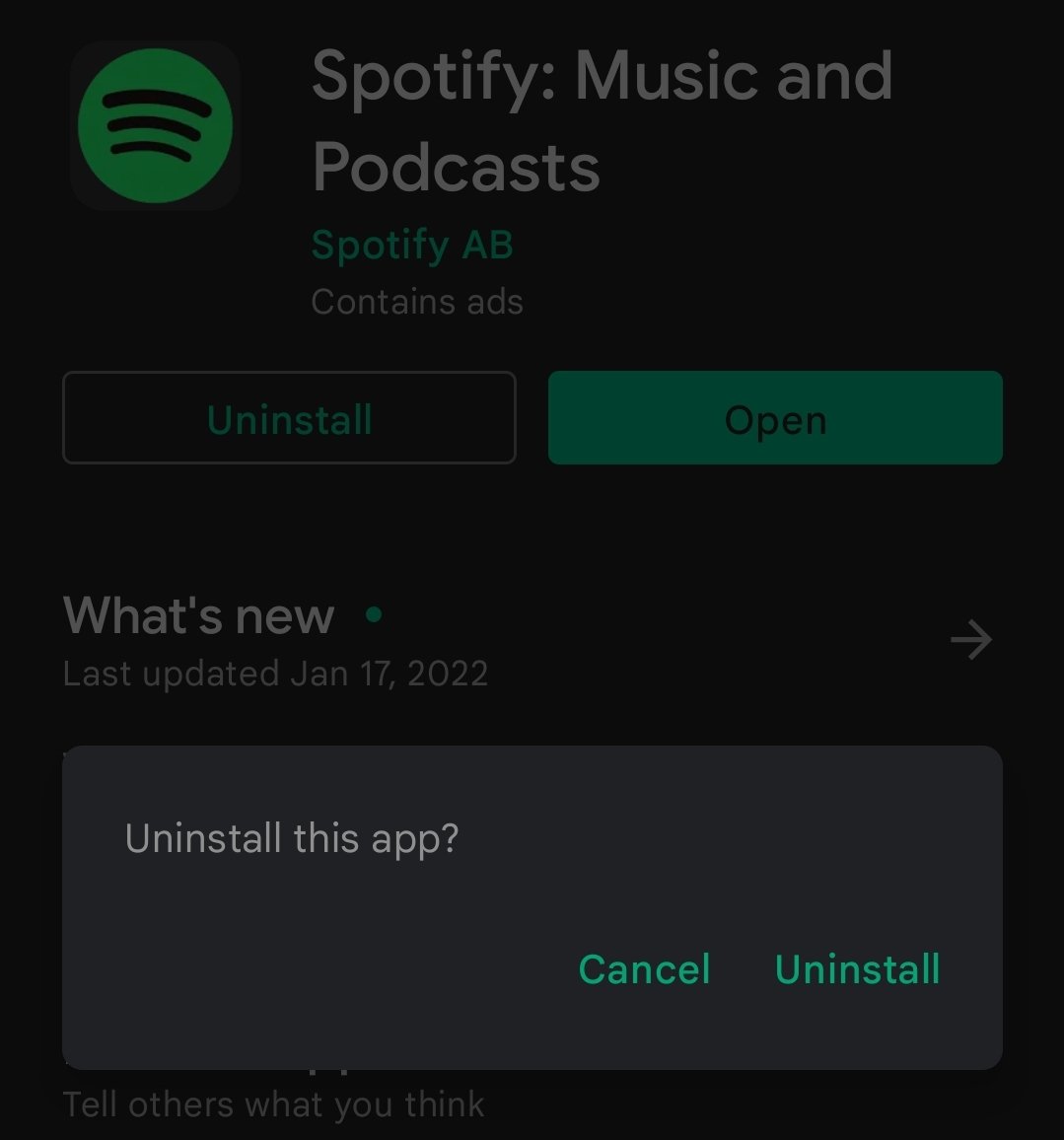
Solution 4: Restart Your Mobile Device
It could also be your device. If reinstalling the latest version of Spotify did not solve the problem, you may try restarting your device then. In other applications, there are also some errors that are easily solved when the device was restarted. After a few seconds of doing it, open your device again and launch the Spotify app. See if there are changes made.
Solution 5: Sign out and in of Your Spotify Account
If the methods applied above did no good in solving Spotify playing random songs problem and is still playing unfamiliar songs suddenly, try now signing out of your account. After a few minutes or seconds, sign in back again.
For some users, they use their Spotify account in multiple devices so, they probably had their account signed in on all of them. If you wish to avoid signing out and in one by one, you may just sign out via the website. In here, you will only have to select the option of Sign Out Everywhere. Check out the steps below.
- Go to any browser you have on your computer and head to the official website of Spotify.
- Once there already, sign in with your Spotify account.
- Tap on your Profile icon at the top and then choose Account Overview.
- From its window, you will be able to see all the details related on your account. You will see as well the Sign Out Everywhere button in the same window.

Solution 6: Play the Tracks with a Lower Quality Than Usual
If songs are set to be played with the highest audio quality, it may cause Spotify to play random songs as well. This is mainly because the network around you is not capable of supporting such quality of sound to play, resulting to such problem. All you have to do is navigate to Settings section and then click on Music Quality to see the available options for streaming. Among the options, you may select Normal or Low.
Solution 7: Delete Spotify Cache
Too much cache data saved may cause the application to work abnormally. So, if you can have them deleted and cleaned, you will surely see a big difference.

Part 3. Best Way to Avoid Spotify Songs from Playing Random Songs
If all the solutions shared above did not help you in avoiding Spotify playing random songs problem to happen, do not worry as you can use another way to get through it. The method that I will introduce will even help you keep your favorite Spotify music forever on your local computer. This amazing tool that is highly recommended is AMusicSoft Spotify Music Converter. To tell you more about this tool, let me share with you its best features.
Things That You Can Get from Amusicsoft Spotify Music Converter
- You can get a good audio quality of the converted files.
- Rest assured that the process would be done in the fastest time possible because of its 5x working speed.
- It can help you download the converted titles as local files on your computer.
- You can use any device you want in streaming the songs.
- The DRM would be removed making music streaming unlimited.
- Convert Spotify music to MP3, AAC, M4A, AC3, FLAC or WAV.
- Important details related to the tracks would be kept including the ID3 tags and Metadata info.
- The interface is very simple and functions are very easy to use.
How to Use AMusicSoft Spotify Music Converter?
- To start using the application, the download should come first. Go to AMusicsoft website and then click the Download button right below the Spotify Music Converter app. Install it right after the finished download.
- Launch the application a few seconds after installing and then upload all of the Spotify tracks to convert. To do this, you may copy the link of the songs and paste it into the converter. Another way is to drag and drop the entire file.

- From the formats supported, choose and select one to use. Then after that, allot an output folder to save the files.

- Tap the Convert button to let the process begin.

- A few minutes after, get the converted files by downloading it from the Converted menu.
Part 4. Final Words
As you can see, there are multiple possible reasons behind the problem of Spotify playing random songs. The good thing here is that you can try many solutions as well. But if you wish to use the best, you have to choose AMusicSoft Spotify Music Converter. It can definitely give you the best songs which you can manage on your own. Once you have them saved, you can now avoid the random songs being played unnoticed.
People Also Read
- How To Change Spotify Subscription? (The Fastest Way)
- How To Keep Spotify Premium For Free Forever On All Devices
- Can You Keep Downloaded Music from Spotify After Canceling?
- How To Get Rid Of Spotify Keeps Skipping Songs Issue
- Spotify Playlist Downloader Online: Things We Need To Know
- Easy Way On How To Add A Song To TikTok From Spotify
- Tips To Enjoy Spotify On Squeezebox
- How To DJ With Spotify: Things That You Need To Learn
Robert Fabry is an ardent blogger, and an enthusiast who is keen about technology, and maybe he can contaminate you by sharing some tips. He also has a passion for music and has written for AMusicSoft on these subjects.