What If The Spotify Radio Station Cannot Be Started [Solved]
An avid user of Spotify might have encountered dilemmas like Spotify radio station cannot be started, and it can really be so annoying if you love to listen to the radio on some of your time. Spotify is known to be the most popular online music streaming site of today, but even the best ones have their downsides too and we cannot really blame Spotify alone. These can be glitches in the system due to the updates or upgrades made to be able to have a better system. It can also be not and is really a problem of the application Spotify, itself.
If you choose to finish this article until the very end as we will talk about how you can solve the dilemma of Spotify radio not working. If you are tired of encountering the same issue over and over again, let us all together look for methods how.
Contents Guide Part 1. How to Fix Spotify Radio Not Working ProblemPart 2. Bonus: How to Listening to Spotify OfflinePart 3. To Summarize It All
Part 1. How to Fix Spotify Radio Not Working Problem
Let us say that you are in your beautiful Sunday rest, and you wanted to listen to some spontaneous sets of songs through Spotify, however, when you are about to start, it was so sudden that Spotify radio station cannot be started, what are the possible ways to solve it?
1. Check Your Wi-Fi Or Internet Connection
Any issue that involves errors showing up when you attempt to use some online applications like Spotify needs to check the Wi-Fi connection you are using. If there is a weak connection, several of the features will find it hard to function. This results in errors and buffering. Try switching to a different network or you could try positioning the router closer to your device. Or choose a strong signal WiFi on your phone. If you still get the error, don’t worry and keep reading the methods given below.
2. Update Application
Why Spotify Radio Station cannot be started? You can try to delete the application and then re-install it again. Sometimes, the application version that you might have installed could have some sort of bug that gives birth to such glitches. You can open App Store or Google Play Store to check the updating of Spotify. This method has the benefit of getting yourself the latest version of the app. Some new updates will bring many optimization and bug fixes.
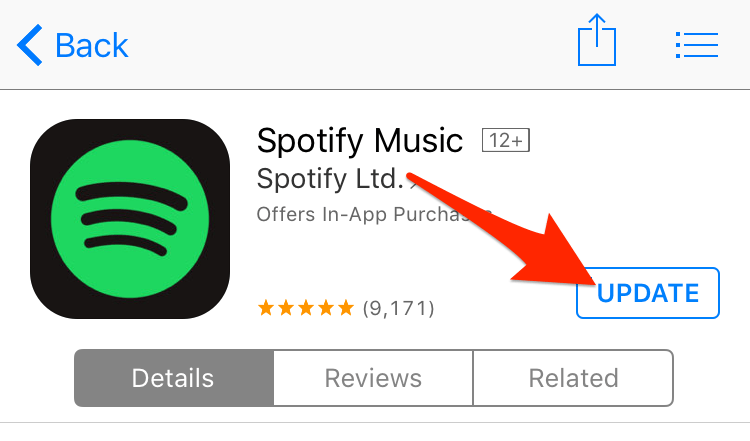
3. Log out and Login into Spotify App
To Fix the Spotify radio not working issue, first, log out from the app and then again login into the app. Such activity will clear up persisting cache and give the Spotify application a fresh start. If still Spotify radio not working then try out other fixes.

4. Clear the Cache
Another effective method to get rid of the errors that Spotify radio station cannot be started is clear the cache. Just like clearing away cache from your device through a quick reboot, manually clearing unnecessary cache from your Spotify application can improve its performance. It will eliminate the chance for errors and thereby fix the issue where the Spotify radio stops working.
Most of the time, you can clear the cache with Spotify app. Open the Spotify app on your device, and go to Settings > Storage, here you can delete the cache.

You can also clear the cache of your device. For Android users, Go to settings > Find Spotify App > Tap on clear cache. The cache on the Spotify App will be erased. For iPhone users, Go to iPhone settings > General > Find Spotify App > iPhone Storage > Tap on Offload App button > Again Reinstall Spotify app.
There are several ways to figure this out including fixing your connection, removing cache, re-installing the app, and also logging in and out of your Spotify app. If all the previously mentioned method does not work for you, then try another tool we will share in the next part to help you download radio or songs and play them offline.
Part 2. Bonus: How to Listening to Spotify Offline
In case you want to listen to songs from Spotify offline, we all know that you have to be subscribed to the premium version of the application. In this way, you can choose any song that you want to play or download and then listen to them while you do not have an internet connection and while you are offline. However, this could be costly to many, so some of you might be looking for the best alternative there is to satisfy your love for music.
Well, we are here to be your angel, to be able to answer what you dream of having. Have you heard about professional converters, specifically the AMusicSoft Spotify Music Converter? If you haven’t, you must read closely and make sure to take important notes that you will need in the future. AMusicSoft Spotify Music Converter is a reliable partner in the conversion of your music files. So in case you have encountered a Spotify radio station that cannot be started or other things that might be a problem while using the application, we think that you must try this AMusicSoft Spotify Music Converter.
This professional converter can convert your music files into MP3 and other versatile file formats so that the transferring and sharing of files won’t be a nuisance anymore. It can also convert ten times faster compared to regular converters that we use, and have a very efficient process of conversion. Even the DRM of files will be removed alongside the process of conversion.
It even has easy steps that anyone can be able to follow, even if you are just new to using the professional converter, even the interface was made simple so that anyone could enjoy and convert their own files. Let us try to get this professional converter a little more through the steps below.
- Try searching for a professional converter or for AMusicSoft Spotify Music Converter, you have to download it, and when you are done with the downloading of files, you can now start installing it on your personal computer or any device that you are using.
- Secondly, start the selection of songs that you want to convert. Since this professional converter can convert multiple files, you can start by trying to convert a whole album or a whole playlist.

- Upload the tracks to convert by copying and pasting their links or by dragging and dropping them into the converter.

- Then for the final step, tap the “Convert” button and wait for some minutes to have your files be converted.

That is how you use the AMusicSoft Spotify Music Converter. With the easy and few steps of using this professional converter, you can now enjoy listening to songs that you always deserve.
Part 3. To Summarize It All
Even the best applications are prone to system glitches, it is something that we cannot ignore. I bet you are also happy to know that there is still a solution in Spotify radio station cannot be started, and we hope that we have explained them well to you as you might need them in the future.
If you want to download songs or albums from Spotify without premium, AMusicSoft Spotify Music Converter is really a great blessing to all the free users of Spotify. It is really a huge help and convenience to those who love to listen to music even though they do not have enough money or even the resources. We hope that we have helped you figure out a way to still enjoy songs from Spotify amidst the technical problems, and even compatibility ones. We need music in our everyday lives; it brings joy, and even sadness a little less stressful.
People Also Read
Robert Fabry is an ardent blogger, and an enthusiast who is keen about technology, and maybe he can contaminate you by sharing some tips. He also has a passion for music and has written for AMusicSoft on these subjects.