How To Sync Spotify To MP3 On Android Device?
Most phones now come with at least 64 GB of internal storage, with many new Android devices starting at 128 GB. A single MP3 is usually around 3.5 MB. That means your phone has a lot of space for storing your music collection! Throw in mobile internet and Wi-Fi for wireless syncing and streaming, and suddenly you have a whole host of ways to sync your music collection with your Android phone or tablet. Here's how to sync Spotify to MP3 on Android so you can listen wherever you go.
Contents Guide Part 1. Can You Sync Spotify Songs to MP3 on Android?Part 2. How to Download Spotify Songs to MP3?Part 3. How to Sync MP3 Spotify Songs to Android? Part 4. Conclusion
Part 1. Can You Sync Spotify Songs to MP3 on Android?
Unfortunately, it isn't possible to directly sync Spotify to MP3 on Android without the help of a third-party app. Let's see what the limitations of downloading Spotify to MP3 are.
1. Audio Format
Spotify uses the Ogg Vorbis, a lossy format, for music streaming. So you can't get music or podcasts in MP3 format directly.
2. DRM Protection
Spotify uses a special digital rights management (DRM) technology to protect its music resources. DRM aims to protect the copyright holder’s rights and prevent content from unauthorized distribution and modification, which means that Ogg Vorbis songs you download from Spotify can be only played on authorized devices and its platform. You can't get actual usage control of music even if you pay for Spotify Premium. In this case, you can't directly sync Spotify to MP3 on Android.
What is the best way to download Spotify songs to MP3 and sync them to Android? To make songs from Spotify playable on Android, you do need the help of a third-party tool like AMusicSoft Spotify Music Converter. AMusicSoft allows users to download any song, album, podcast, or playlist from Spotify and convert them into Android-supported audio formats. Then you can stream them on Android offline. Let's see how to get DRM-free music from Spotify in the next part!
Part 2. How to Download Spotify Songs to MP3?
Although not as common as MP3, Ogg Vorbis offers higher quality sound than MP3 but with larger file sizes as a result. Ogg Vorbis is suitable for streaming over the internet but not recommended for storing large amounts of music since it takes up more space. So, when you need to store audio files with limited storage, use MP3. The MP3 format also provides excellent compatibility with several devices, including portable music players. So, how to sync Spotify to MP3 on Android?
To do that, we recommend you use the AMusicSoft Spotify Music Converter. AMusicSoft Spotify Music Converter is available to both Spotify Free and Spotify Premium accounts. It can remove DRM from Spotify and convert them to plain audio formats like MP3, MP3, AAC, FLAC, WAV, M4A, etc. In this way, you keep your favorite songs available offline and transfer them to Android or other devices.
In addition, this program maintains the quality of the songs as if they are the original tracks. You can get a Spotify high quality streaming experience of up to 320kbps for free! AMusicSoft Spotify Music Converter will keep the ID3 tags and metadata of each track which will make it easier for you to organize your music library after conversion. Moreover, it is also known for its conversion speed of 5X which won’t take so much of your time waiting for the process to complete.
Here let's check how to use this tool to download Spotify songs to MP3 without Premium!
Step 1. AMusicSoft Spotify Music Converter has its versions for both Windows and Mac. Select the operating system you want and download its installation file. Once that is done, install the AMusicSoft Spotify Music Converter on your computer. Then, launch it after installation.
Step 2. Open AMusicSoft software, enter the built-in web player, and sign in with your Spotify account. Then you can search for the song you want to play on Android. Simply by dragging them to the "+" button, the software will fetch data from Spotify.

Step 3. To sync Spotify to MP3 on Android, choose MP3 on the output format setting. Also, it is recommended to choose an output folder to make it easier to access the files once the conversion has been completed.

Step 4. Simply tap the “Convert” button and that will send the signal that you would want the files to be transformed to MP3 (and the DRM protection removal to take place).

Part 3. How to Sync MP3 Spotify Songs to Android?
Now that you know how to download DRM-free MP3 Spotify songs on your computer, the steps to sync Spotify to MP3 on Android will be easier. We've tested 2 methods you can use to quickly and easily sync MP3 music from computer to Android. Let's take a look!
Method 1. Drag and Drop Music from Computer to Android
Step 1. First, connect your Android device to your computer and wait for it to appear. On Windows, it should appear under "Devices and Drives" in File Explorer. You'll need to make sure your USB cable can be used for data transfer as well as charging.
Step 2. Open your music folder and start dragging items to your Android device where you'd like to store your music collection. This process can take some time, depending on how many files you decide to transfer.
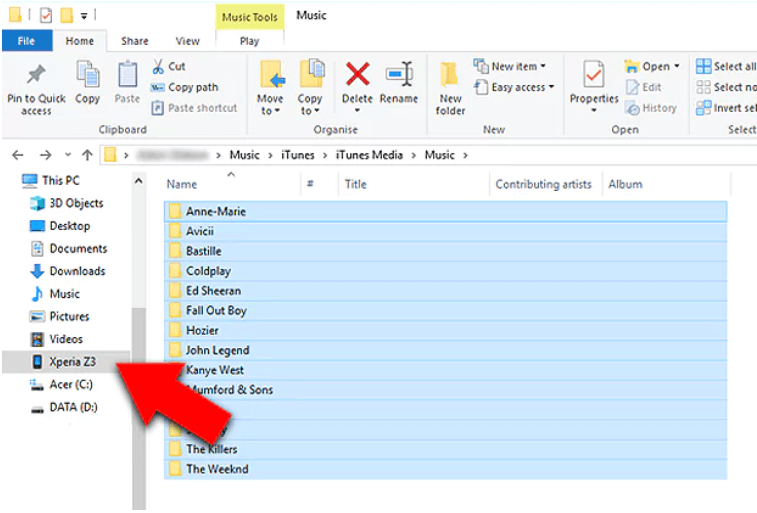
Method 2. Sync MP3 Music on Android Using Cloud Storage
If you don't want to mess around with cables, cloud storage is a great option. Cloud storage services like Google Drive or Dropbox are a fantastic way to gain access to your files from any device you are currently using, as long as you are connected to the internet. Here we will take a look at Google Drive!
Step 1. Sign in to your Google Drive account on computer, and press the "+ New" button at the top left of your screen. Use the dropdown menu to select File Upload. Then choose your MP3 Spotify downloads and press Open. Your file should start uploading to your drive.
Step 2. Install and run the Google Drive app on your Android phone. Make sure to log in with the same Google account. And you will find the downloaded music files you have uploaded before. Download them on your Android phones or share them to another media app for playing.
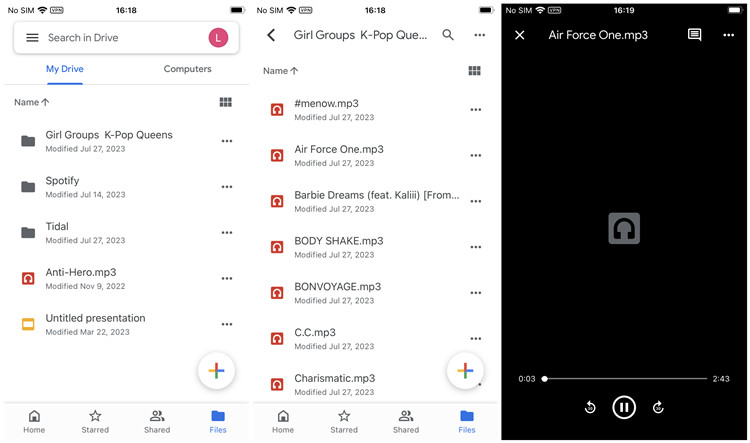
Part 4. Conclusion
The above are the easy ways to sync Spotify to MP3 on Android. Remember, you can't directly download Spotify to MP3, but AMusicSoft Spotify Music Converter can be your right-hand man. This software allows you to effortlessly download Spotify to Android-supported music files. What’s more, it supports batch download at a 5X faster speed and retains lossless quality.
People Also Read
- How To Make A Spotify Ringtone On Android/iPhone?
- How To Get Spotify Premium For Free On Android/iOS/Desktop
- How To Listen To Spotify Offline On Android With/Without Premium?
- How To Download Music From Spotify To Android Phone
- Where Do Spotify Downloads Go On iOS/Android/Mac/PC
- 5 Free Best Spotify Music Converter Detailed Review
Robert Fabry is an ardent blogger, and an enthusiast who is keen about technology, and maybe he can contaminate you by sharing some tips. He also has a passion for music and has written for AMusicSoft on these subjects.