Quick Tutorial For Offline Storage Of Spotify Music
In Spotify, if you are a Premium subscriber, you can download all the songs you want as long as you are not exceeding yet the limited number of downloads allowed and as long as your device has enough space to store them. One good tip to get some extra space is to randomly check your library whenever you have the time to and delete some files from the downloaded section especially if you do not stream them all the time.
But actually, there is more to know about saving space on your device whenever you download songs. This guide will teach you the correct tutorial for offline storage of Spotify Music so that you can maximize and manage your storage well.
Contents Guide Part 1. How to Change the Set Offline Storage on Windows and Mac?Part 2. How to Save Downloaded Spotify on SD Card?Part 3. How to Download Spotify into Other Formats and Save It for Offline Streaming?Part 4. Summary
Part 1. How to Change the Set Offline Storage on Windows and Mac?
For all streamers who use tier computers for streaming Spotify offline, take a look at the tutorial for offline storage of Spotify Music that is shared below. This will definitely be of big help especially if you have a very extensive collection of music.
Take note that this tutorial for offline storage of Spotify Music is the exact way on how to do it on Mac computers. If you were a Windows user, the set of steps to follow are almost the same, so, you can still use this as your reference in proceeding so.
- First, tap the Spotify tab from the menu bar above and select the Preferences option next. For Windows, Preferences would be seen after hitting on the Edit tab.
- From the Preferences window, click the Show Advanced Settings button that is located at the bottom part.
- A new window will show up in a while wherein you have to navigate to the Offline Songs Storage. As you can see, right below it is the Change Location button. Tap on this next.

- Right after that, you will be given the chance to decide the particular location where you wish the files to be saved. You can even create a separate folder for that.
- To check if your downloads have been successfully relocated to your chosen new location, close the Spotify app and re-open it. Access the folder that you set a while ago and see if the files are saved in there.
Part 2. How to Save Downloaded Spotify on SD Card?
Unlike computers, mobile phones, especially Android, supports the usage of an SD card to serve as a back-up storage when your internal storage exceeds its limit. This tutorial for offline storage of Spotify Music is particularly about changing the default location of your downloads into your SD card. This is actually very helpful when clearing up space to have more room for your extra downloads.
Check out the steps below.
- Launch the Spotify mobile app on and click on the Home tab at the bottom of the screen.
- See the gear-like icon at the top right corner of your screen to access the Settings section.
- From the opening window, look for the Other section and then select the Storage option.
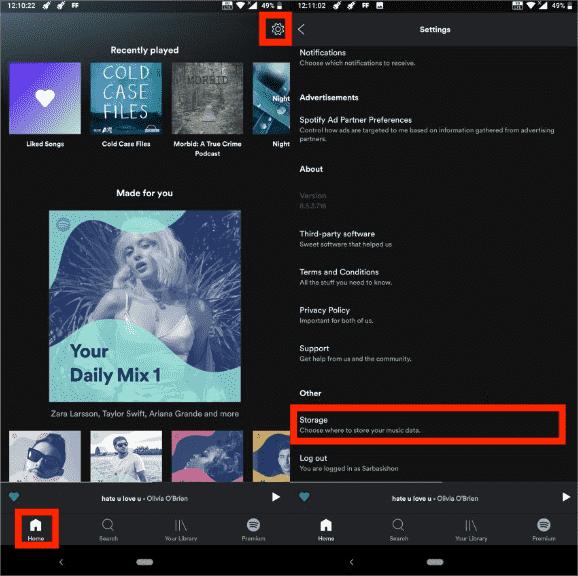
- Among the options shown, click SD card.
- Finally, do not forget to hit the OK button placed below in order to save the changes you have done.

Wait for a while until Spotify has completely changed the location of your downloads. It is recommended to relaunch the Spotify app to see if the tracks have been moved already.
Part 3. How to Download Spotify into Other Formats and Save It for Offline Streaming?
Let me share with you another kind of tutorial for offline storage of Spotify Music. When you download items from Spotify, you’ll have the original format of Spotify which is OGG Vorbis. This audio format is not accessible in most devices by nature. Since this is still a protected format, you won’t have the capability yet to play them on multiple players that you wish to use. The DRM protection must be removed first and the titles must be converted to supported formats like MP3. To make this possible, you have to consider using the best tool that is capable of doing such services.
AMusicSoft Spotify Music Converter is a one good tool to consider for the conversion of Spotify songs. It is composed of multiple features that can contribute to the best output results. It supports different supported formats like MP3, FLAC, WAV, AAC, AC3 and M4A. By having these formats on hand, you can proceed with using all kinds of players that you want. Apart from that, it assures you as well a high quality of streaming. Now you can add your own music to Quik, Kinemaster, or other video editing software without limits.
With the 5x faster speed of conversion, you can have the results in the shortest time possible. Even with this speed, the ID tags and Metadata info of the tracks are guaranteed preserved along with the produced outputs.
- Open any browser running on your computer and then search for the AMusicSoft website to download the Spotify Music Converter application.
- Launch the converter and add the tracks that are up for conversion. You can copy and paste the link of the items or you can just have them dragged and dropped into the area.

- Select the format of conversion and choose the output folder.

- Hit the Convert button and initiate the start of the process.

- Lastly, access the Converted section and check the results of conversion.
Now that you already have the downloaded files, particular to the tutorial for offline storage of Spotify Music, you are then free to choose whichever offline storage would you use in storing them. You can use your local device internal storage, or use an SD card or an external hard drive if you want to.
Part 4. Summary
To sum it up, this tutorial for offline storage of Spotify Music has showed us different ways of storing Spotify files. Based on the device you use, whether it is a computer or a mobile phone, you can still have a way to store your library for offline playback. For the best method, AMusicSoft Spotify Music Converter is definitely the best recommendation. With all the features that it has, you can surely have the converted tracks saved into the format that you want and you’ll have no issues of playing them on any player around you.
People Also Read
- How To Download Music For PowerPoint From Spotify?
- Spotify Or SoundCloud Music Quality: Which Is Better?
- Best Places To Download Free Music Online To My Computer
- Guide On Saving Spotify Music To An External Hard Drive
- How To Access Showtime With Spotify Premium?
- Why Does Spotify Play Songs Not On Playlist?
- How To Change Spotify Subscription? (The Fastest Way)
- The Best Way To Modify The Spotify Play Speed For All Items
Robert Fabry is an ardent blogger, and an enthusiast who is keen about technology, and maybe he can contaminate you by sharing some tips. He also has a passion for music and has written for AMusicSoft on these subjects.