How to Add Apple Music in iMovie Application?
In 1999 Apple released an app called iMovie. This app was to help iOS users to enjoy creating and editing videos. With this app, you can add a song to the background of your video project. Apple Music is an excellent music streaming service with many songs. On Apple Music, you will get almost any type of song. Many iOS users want to know how to add Apple Music in iMovie as background songs.
If you have such a problem sit back and read this article. Part one ascertains to you if you can or cannot add Apple Music in iMovie. You will get the answer in the first sentence. Part two is the backbone of the article and it will tell you how to add songs in iMovie using third-party software. It will also explain why you have to use a third-party application to add Apple Music in iMovie.
Contents Guide Part 1. Can You Add Apple Music in iMovie?Part 2. How To Add Apple Music in iMovie?Part 3. Summary
Part 1. Can You Add Apple Music in iMovie?
Can I add my songs to iMovie? The answer is NO, you cannot add Apple Music to the iMovie application. You cannot add Apple Music to iMovie because of the DRM protection on Apple Music songs. The DRM protection restricts you from using Apple Music songs on a different platform or a device that is not supported by the Apple Music app. Apple Music allows users with an active subscription to download Apple Music songs and listen to them offline. But when you cancel your subscription, you will not be able to access your downloaded music files.
You can only add songs that are DRM-free to the iMovie application. So how to add Apple Music in iMovie? It is very easy to add Apple Music in iMovie both on iPhone and Mac. You will import songs to iMovie when they are uploaded to the iTunes music library. So make sure you sync all songs on your hard drive to the iTunes library before you try to import them to iMovie. You can also upload the songs to the iCloud library and import them to iMovie.
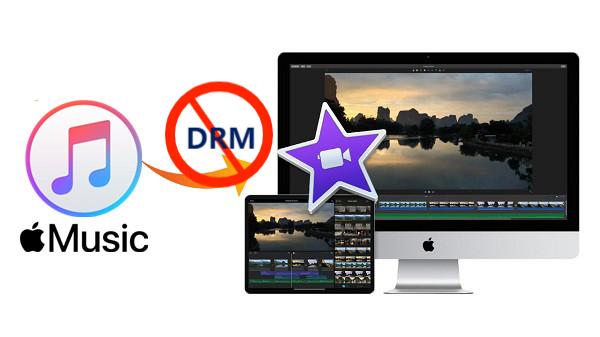
Part 2. How To Add Apple Music in iMovie?
The DRM protection on Apple Music songs restricts you from adding Apple Music to the iMovie app. DRM protection can be said to be a set of control measures that restrict the use of copyrighted material like songs. Hence it will control the modification and use of copyrighted Apple Music songs. But nothing is impossible in the technology world. You can use Apple Music converter software and applications to eliminate the DRM protection on Apple Music songs. AMusicSoft Apple Music Converter is a software developed to do this kind of work. This software can solve the problem of how to add Apple Music in iMovie.
This application will get rid of DRM protection on Apple Music files. It will also convert them into other formats and download the music files to your internal storage. You will upload the converted Apple Music files to the iTunes library or iCloud library so that you can stream them offline. From there is when you will import them to the iMovie application. This software has the best speed of 16X that can make you enjoy using the app and save a lot of time. Are worried about the quality of the output file? Then relax because this app will ensure you get high-quality end files. The program can convert Apple Music files to both compressed and uncompressed output formats. The main output formats are MP3, AAC, WAV, FLAC, and others.
Sometimes you can get confused about the converted files on your hard drive because they do not have specific names. But this application will keep all ID tags of the original song on Apple Music hence you will identify the output file. It will also maintain all metadata information on the original songs. You will enjoy using the application because it has a user-friendly interface. It is to import songs from Apple Music to the program. You can log in to your Apple Music account and the program will automatically load the downloaded Apple Music songs. The iMovie application can only be installed on iOS devices but this software is compatible with Windows and Mac.
Besides Apple Music songs, the program can also convert iTunes purchased songs. It can convert more than ten files at the same time including big files like playlists and albums. What will you do to proceed with the process on how to add Apple Music in iMovie?
How To Add Apple Music in iMovie With AMusicSoft
Step #1. Get the program and install it on your computer. Launch it and allow it to load Apple Music songs. Select the songs you want to convert as they are displayed on the main interface.

Step #2. Then choose the output format and the folder to save the converted files.

Step #3. Now click on "Convert" to permit the software to work.

Step #4. Once the conversion is over, upload the converted Apple Music songs to iTunes or iCloud music libraries.
Step #5. Open iMovie and select the project you are working on. Then click on the "Audio" icon and your iTunes music library will appear. Finally, select the Apple Music song you want to use on the iMovie project.
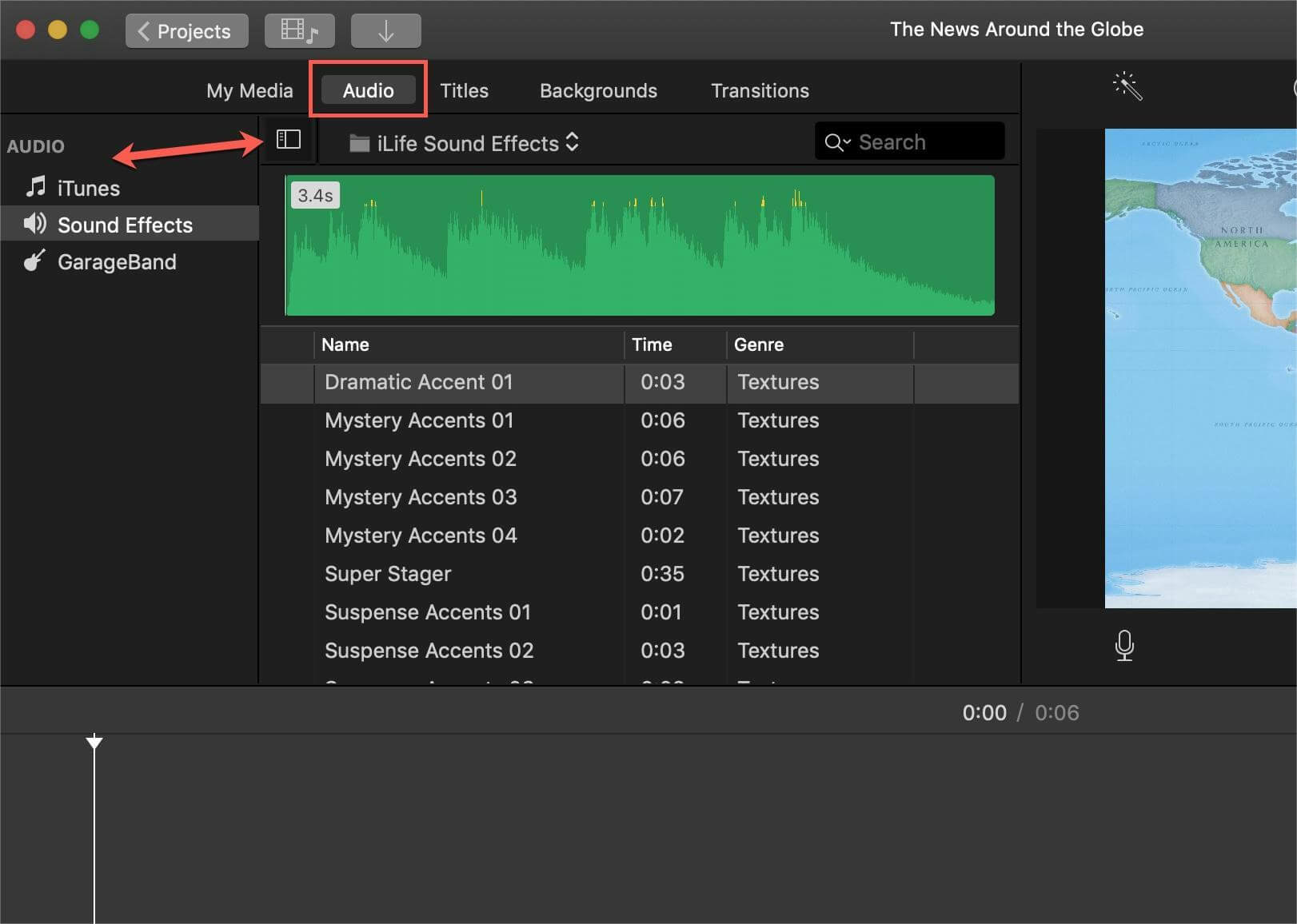
Part 3. Summary
The simple guide on how to add Apple Music in iMovie was discussed above, you cannot directly add Apple Music to iMovie because of the DRM protection on Apple Music songs. However, not all Apple Music songs have DRM protection, such songs can be saved on your hard drive. Research shows that 97% of Apple Music songs have DRM protection. These songs need a third-party tool to remove the encryption before you upload them to iMovie. AMusicSoft Apple Music Converter can help you get Apple Music songs on the iMovie project as the background song. The application will convert music files at great speeds and give you wonderful quality end products. The program is easy to use and beginners will have an easy time with it.
People Also Read
- How To Backup Apple Music With iTunes Manually
- The Simplest Way On How To Switch Apple Music To Student Plan
- The Best Way to Have Apple Music for Linux
- Can I Listen to Apple Music Offline?
- What Should I Do If I Accidentally Deleted My Playlist?
- The Steps On How To Stop Apple Music From Automatically Renewing
- [Free Apple Music] How to Get Apple Music Free Forever
Robert Fabry is an ardent blogger, and an enthusiast who is keen about technology, and maybe he can contaminate you by sharing some tips. He also has a passion for music and has written for AMusicSoft on these subjects.