Learning How To Put A Picture On iTunes Song In 2025
There are a lot of reasons why many people are wanted to know how to put a picture on iTunes song. One could be because someone suddenly has removed the artwork or there is nothing uploaded which is intended for the song on iTunes that you want to listen to in the first place.
In this article, we are going to figure out methods on how to add album artwork on iTunes songs or if there is an available tool that you can use to be able to incorporate your wanted artwork or picture on it. There are various ways to do it, and we are going to discuss all of these here.
Contents Guide Part 1. How to Add a Picture to a Song on iTunes?Part 2. Bonus: How to Enjoy Apple Music Without Any Limit?Part 3. To Summarize It All
Part 1. How to Add a Picture to a Song on iTunes?
In this part of the article, we are going to talk about some of the ways how to put a picture on iTunes song based on the devices that you are going to use. But first, you need to find the album cover image online. To find suitable images, go to the band's website, its record label's website, Google Images, or Amazon. If you have got the artwork for the song, please check the methods below.
Using Windows to Add a Picture on iTunes Song
- Go and launch the iTunes app on your Windows computer.
- Choose Music and then tap Library.
- Once you are already in the iTunes library, choose and then right-click on the song with the missing artwork, and choose Get Info.
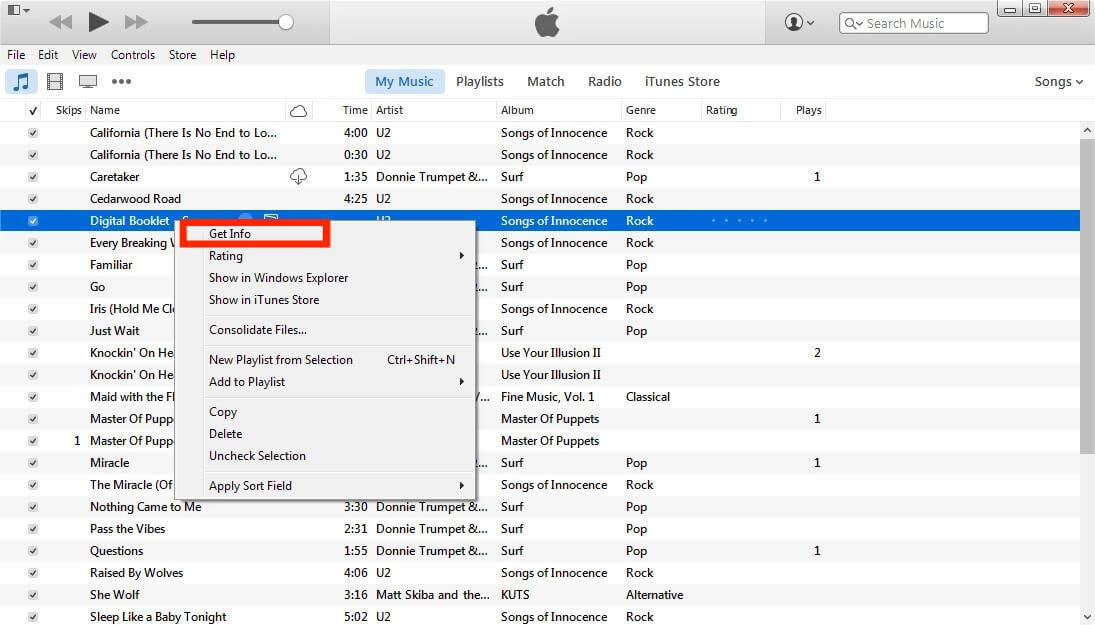
- In the newly opened window, go to the Artwork tab, and click Add Artwork.
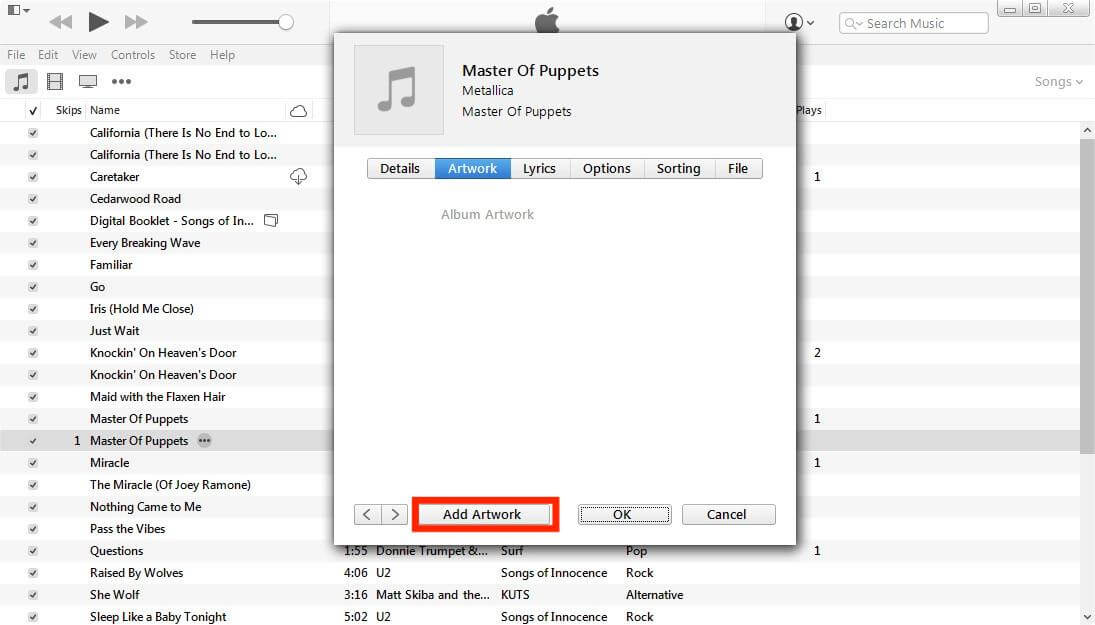
- Pick the downloaded image from your computer.
- In order to save all the changes, tap Ok.
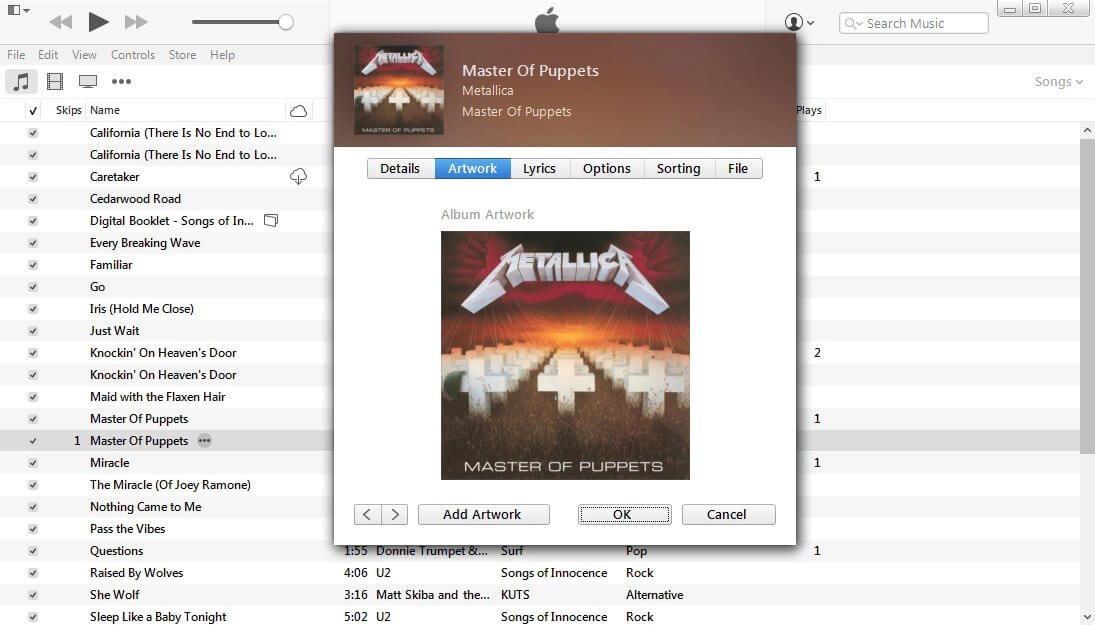
Using Mac to Add A Picture on iTunes Song
How to put a picture on iTunes songs if you using Mac? After macOS Catalina and later, macOS divides iTunes into three applications: Music, Podcasts and TV. If you are looking for a solution for adding artwork to a music file on Mac, continue with the steps below:
- Search for the album photo online and download it to your Finder.
- Go and open the Music app on your Mac.
- Right-click the album with the missing album artwork and choose to Get Info.
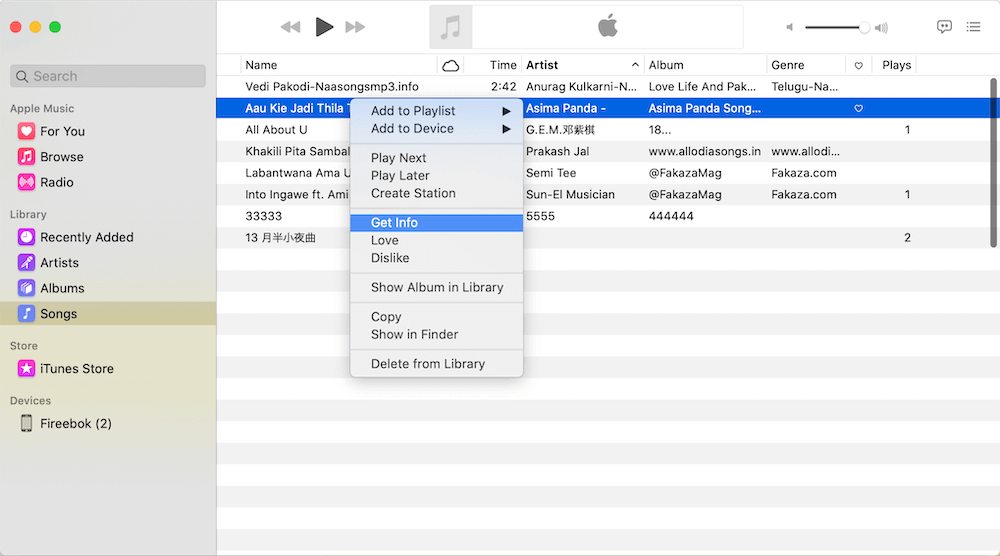
- Then select the Artwork tab, and click Add Artwork to load the artwork image in Finder.
- Then choose Ok to save all the changes that have been made.
Using iPhone to Add A Picture on iTunes Song
If you want to use your iPhone how to put a picture on iTunes song, you have to initially follow the steps based on the ones that we have discussed above. Once you are done with the said procedures, you have to sync all the changes made to your iPhone, to do this you have to:
- Using a USB cable, you have to connect your iPhone to your Mac or Windows computer.
- Choose the device icon which you will see towards the upper left-hand corner of the interface.
- Go and choose Settings and then choose Music at the left part side of the interface.
- Put a check on the checkbox which is beside the Sync Music and Entire Music Library options.
- At the bottom right part of the interface tap Apply and in case syncing won't push through, tap the Sync button.
These are only some of the things that you can try to do if you wanted to know how to put a picture on iTunes song. With the help of these procedures which will still depend on the device that you are using everything will be possible and easier to do. It will be assured that you can put any picture that you wanted to easily identify the song that you wanted to play.
Part 2. Bonus: How to Enjoy Apple Music Without Any Limit?
Now we believe that you have learned how to put a picture on iTunes songs. The artwork that you see for an album not only adds to the visual experience but can help you find the songs or albums you want to listen to much faster.
Maybe you are looking for the possibility of endless music streaming and listening to all your most loved Apple Music tracks. Well, if you have the money to subscribe to the premium or paid version of the app, that is good. You have the liberty to download the files and use them anytime you want. However, once the subscription has stopped, you also have to know that you won't be getting any access to all your downloaded files. Also, it is a must to always use an Apple device or an Apple-authorized device at it.
As we know, the reason why it is so hard to access these tracks is because of DRM encryption. It hinders users from being able to access and make use of the file without any rights or permission. And it is a great way to protect the files from illegal harm and distribution. However, some of you might wonder if it is still possible to access these songs on any device without subscribing to a paid subscription given that you are going to use it for your personal gain only, and that is why you might have been a lucky music enthusiast if you are still reading this part. We are about to share with you one of the most efficient and wonderful tools that you can use for file conversion.
The tool that we are talking about is called the AMusicSoft Apple Music Converter. It is a surely reliable partner if you love to listen to songs and you do not have enough resources to continue. This professional converter can make you access files like iTunes tracks as it can remove DRM from iTunes music which is removed alongside the process of file conversion. Meaning to say, you can get free Apple music songs and save all the files that you have in your iTunes library. And not only that this professional tool can also be used to:
- Convert your Apple Music tracks to file formats that are flexible and easy to edit or modify. Some of which are MP3, MP4, AIFF, AC3, FLAC, WAV, and a lot more.
- Enjoy limitless conversion while still saving some of your time with the help of this tool. The AMusicSoft Apple Music Converter can convert your music tracks 16 times faster than basic professional converters. It can even let you convert your files into a batch!
- The AMusicSoft Apple Music Converter is able to convert your files while making sure that no quality is compromised! It will be sure that the converted files will be a hundred percent same as the original files. You also get to save the ID tags and metadata of the music files.
- The interface of the AMusicSoft Apple Music Converter is simple and safe for beginners. The steps are easy to use and understand as well.
Let us check the steps on how we can use the AMusicSoft Apple Music Converter in the conversion of the Apple Music tracks that we wanted to use to be able to access any song we want anytime.
Step 1. Begin to download and install the AMusicSoft Apple Music Converter on your personal computer.
Step 2. Once installed, open the tool and then start adding the music files that you wanted to convert. You can tap Add files to import the files, you can also use the drag and method or copy the URL of the music files if you wanted.

Step 3. You then have to choose the formats of the files that you wanted to have or needed. Then you have to create a folder where you will be saving your files. You can give a folder a name that is easy to remember for easy identification.

Step 4. Hit the Convert tab and wait for the process or conversion to get done. It will only take you a few minutes to convert all your music files with the help of the AMusicSoft Apple Music Converter.

You can always check the status of your file conversion at the main interface of the AMusicSoft Apple Music Converter. And once the process is finished, you can now enjoy all the songs you love or need which are all DRM-free, finally!
Part 3. To Summarize It All
It is really a good thing that you have an idea of how to put a picture on iTunes song, it is a good thing to easily identify any song that you would like to play. By the use of pictures, you can rightfully get through the songs as you wish. Also, it is best that we now have an idea about one of the best professional converters such as AMusicSoft Apple Music Converter which is the best option to use in the conversion of any music tracks you want and enjoy the songs at your own pace.
People Also Read
- iTunes Match Vs Apple Music: Which Offers Better In 2024?
- Can I Remove DRM From iTunes Movies Handbrake?
- The Steps To Have An Apple Music Download On Your Apple Watch
- Easy Guide On How To Purchase Ringtones From Apple Ringtone Store
- Apple Music To Chromecast Via iPhone, Android, Windows, And Mac
- Is Apple Music PC Download Possible?
- Which Is Better, YouTube Music Vs Apple Music?
- How To Export iTunes Backup Contacts To CSV
Robert Fabry is an ardent blogger, and an enthusiast who is keen about technology, and maybe he can contaminate you by sharing some tips. He also has a passion for music and has written for AMusicSoft on these subjects.