SOLVED: Unable To Download Song On Apple Music
Are you frustrated with being unable to download songs on Apple Music? Don't worry, you're not alone. This is a common issue faced by many Apple Music users. In this article, we will provide a comprehensive guide to help you resolve the problem and get back to enjoying your favorite music. Whether it's a network error, storage issue, or anything else, we've got you covered. So, let's get started and solve the problem once and for all.
Contents Guide Part 1. Why Won't Music Download on Apple Music?Part 2. How to Fix Apple Music Not Downloading Songs?Part 3. How to Download Apple Music Songs for Free?Part 4. Final Words
Part 1. Why Won't Music Download on Apple Music?
There can be several reasons if you are unable to download songs on Apple Music, some of the most common include:
- Network connectivity: An unstable or weak connection to the Internet can cause problems with downloading songs from Apple Music.
- Storage space: If your device does not have enough storage space, you may be unable to download new songs.
- Apple Music subscription: Make sure your subscription is active and up-to-date.
- Outdated software: Ensure that your Apple Music app is up-to-date.
- iTunes Match: If you have iTunes Match enabled, you may need to turn it off in order to download songs.
- DRM protection: Some songs may be protected by DRM and unable to be downloaded.
- Geographical restrictions: Some songs may not be available for download in certain countries due to licensing agreements.
These are some of the most common reasons why won't the songs download on Apple Music. By identifying the root cause, you can take the necessary steps to resolve the problem and get back to enjoying your favorite music.
Part 2. How to Fix Apple Music Not Downloading Songs?
Try the troubleshooting fixes below if Apple Music often throws the “can't download songs” error.
Solution 01. Check Your Wifi Network Connection and Switch to the Strongest One
The strength of the Wi-Fi signal has a direct impact on the speed of your music downloading. If you are unable to download songs from the Apple Music app, try to switch to the strongest Wifi network. By keeping the device connected to Wi-Fi networks with better signal strengths, you can load web pages more quickly, reduce power usage, and experience fewer error messages while using the internet.
On iOS Device:
- From your Home screen, go to Settings > Wi-Fi. Turn on Wi-Fi. Your device will automatically search for available Wi-Fi networks. Check the Wi-Fi signal icon. If it's filled in, it indicates a strong Wi-Fi connection. If it's hollow, it indicates a weak connection or no connection.
- Choose the strongest Wi-Fi network for your device. Before you can join the network, you might be asked to enter the network's password or agree to terms and conditions.
On Android Device:
- Open the Settings app and go to Network & Internet. Tap Wi-Fi and wait for the list of nearby networks to load.
- Once the nearby networks have been detected, look at the WiFi symbol next to each one.
- The dark grey in the WiFi symbol illustrates the WiFi signal strength. Choose the strongest Wi-Fi network for your device.
On Windows PC, the quickest way to determine Wi-Fi signal strength on Windows is through the Taskbar. Locate the Wi-Fi icon in the bottom-right corner of the Taskbar and check the signal strength of your network connection. The greater the number of solid curved bars, the stronger the signal. If you want to check the Wi-Fi signal strength of other nearby networks, press the Windows key + A to open the Quick Settings panel and click the sideways arrow next to the Wi-Fi icon. You’ll see a list of nearby Wi-Fi networks and their signal strength. If you can not download songs, please switch to the strongest Wifi network.
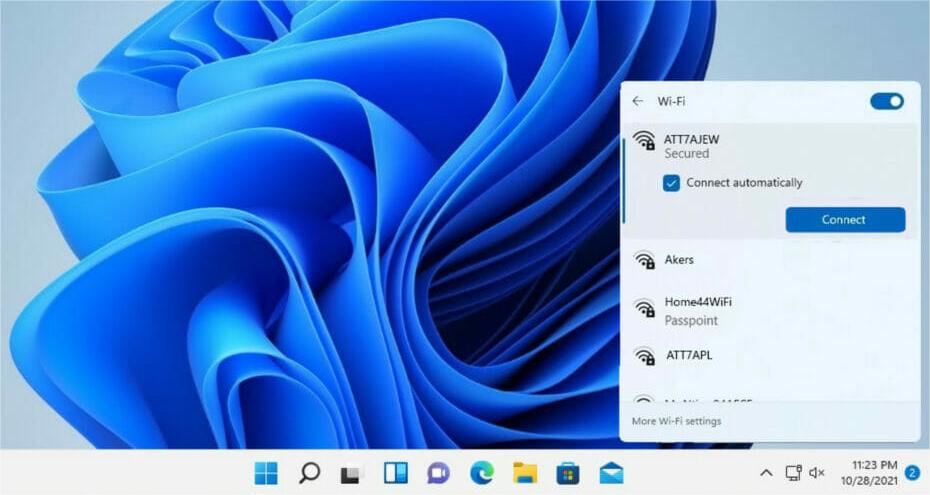
If you are a Mac user, from the Wi-Fi menu in the menu bar, choose a network. You might then be asked to enter the Wifi network's password or agree to the terms and conditions.
Solution 02. Re-Enable Cellular Data Download for Apple Music Songs
If you are not around Wi-Fi, the Apple Music app will use mobile data. If you are unable to download songs while using cellular or mobile data, disabling and re-enabling mobile data access for the Music app might stop the error. Follow the steps below.
On iOS Device:
- Launch Settings on your device. Scroll down the menu and tap on Music.
- Select Cellular Data, and turn on the Download option. This is to allow Apple Music to be able to download songs on any mobile data.
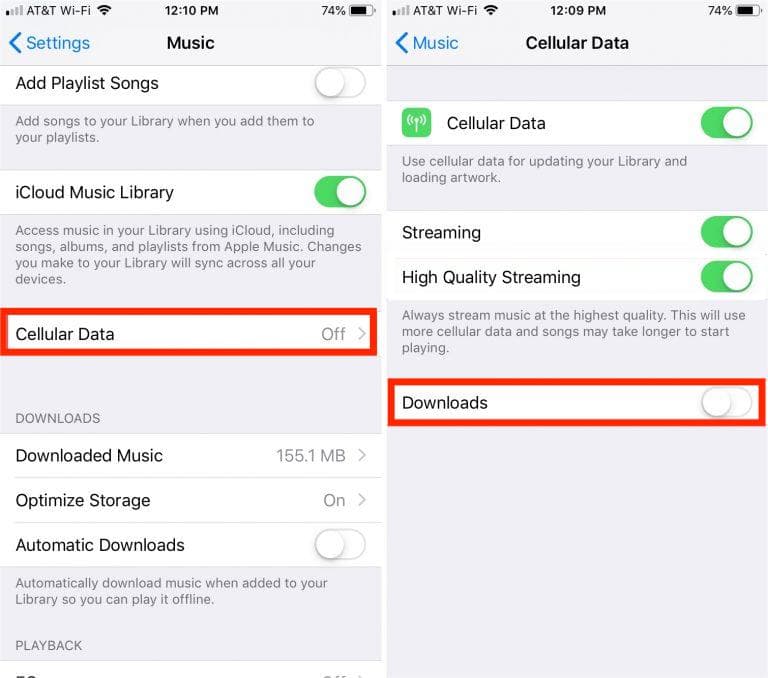
On Android Device:
- Open the Apple Music app on your Android smartphone or tablet.
- Next, tap on the three dots in the top-right corner of the app to open the Settings menu.
- Under Settings, find the Data section and then tap on Cellular Data.
- Now turn on Mobile data by tipping on the switch next to Use Cellular Data.
- Also enable Downloads over cellular data.
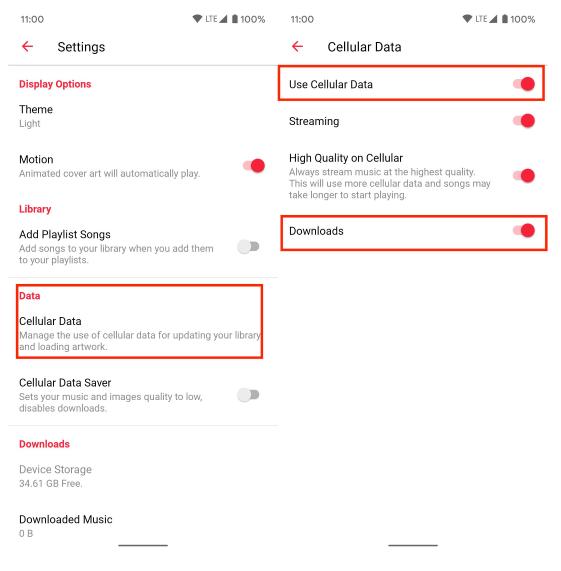
Solution 03. Free Up Storage Space
You may be out of storage on your iPhone or iPad if your Apple Music tracks won't download. Of so, you might have to delete some other files and media to clear some space for new downloads. On iOS devices, launch Settings > General > iPhone Storage, and you can unload apps that consume space on your device or remove downloaded videos and huge attachments. On your Android device, open the Settings app. Tap Apps & Notifications >Apps > Apple Music > Storage. Tap Clear Cache. That should do the trick to make some additional space for Apple Music downloads.
Solution 04. Update Your Apple Music Application
By updating the Apple Music app, you'll ensure that you have the latest features, bug fixes, and performance improvements to enhance your music streaming experience. It’s one of the solutions to the issue if you are unable to download songs from Apple Music
On iOS device and Mac, you can go to the App Store icon on your Home screen to open it. In the Updates section, find the Apple Music app. Tap Update. On Android device, you need to open the Google Play Store. From the menu, tap My apps & games. In the Installed section, find the Apple Music app. If an update is available for the Apple Music app, you'll see the option to Update next to the app. Tap it.
Solution 05. Update Android or iOS Device System
Bugs in your device’s operating system (OS) can cause Apple apps and services to malfunction. We recommend updating your device if you can not download songs on Apple Music. OS updates often include bug fixes for various issues, including problems with downloading music from Apple Music. Newer versions of the iOS or Android system may have improved network connectivity, which can help resolve any issues.
How to update your iOS device? Go to Settings and tap General. Tap Software Update. If a software update is available, you'll see a message indicating the size of the update and the option to Download and Install it. Tap it to start the process. Now the latest OS for iPhone is iOS 16.
The process of updating the OS on different Android devices will be similar. Check for your specific device's instructions from the manufacturer or carrier. The "About phone" section of settings contains your phone's model number, which can also help you figure out how to update your device. The latest OS for Android is Android 13.

Part 3. How to Download Apple Music Songs for Free?
What if the solutions mentioned above can not fix Apple Music not downloading songs issue? If you encounter other issues like Apple Music not working on the Carplay feature, the Apple Music app keeps crashing, or Apple Music songs greyed out, how do you solve them?
The best way to fix the issue about using the Apple Music app is by downloading the songs on your device and accessing them without the need for the Apple Music app. The question is, how would this be possible? To save the tracks and playlists, you can use AMusicSoft Apple Music Converter.
If you are unable to download songs from Apple Music or iTunes because of DRM protection, AMusicSoft Apple Music Converter can help you. It can remove DRM from Apple Music songs, podcasts, and purchased files on iTunes. Besides Apple Music DRM removal, this tool allows users to convert their Apple Music into different audio formats like MP3, M4A, and WAV. Once the files are converted into such formats, streaming them on any device you want would now be possible. Rest assured also that the converted files are of the best audio quality.
This software has a number of useful features, such as the capability to convert multiple songs at the same time, the ability to adjust output settings to control the quality and size of the output files, and preserving the original ID3 tags and metadata information for each song. In addition, AMusicSoft Apple Music Converter supports batch processing, enabling users to convert large collections of Apple Music tracks in just one session. Here's a concise rundown of how to use AMusicSoft Apple Music Converter to download all your songs.
- Download and run AMusicSoft Apple Music Converter on either a Windows or Mac computer.
- Import your Apple Music tracks. You can add multiple tracks at once by holding down "Ctrl" or "Shift" while selecting.

- Choose the output format. If desired, alter the output settings, including the bit rate and sample rate, to control the output files' quality and size. Decide where you want to save the files.

- Click "Convert" to initiate the conversion. The software will remove DRM protection and convert the files to the desired format.

- After conversion, locate the files in the specified location and transfer them to other devices for playback on other players.

Part 4. Final Words
The issue of why Apple Music not downloading songs could be caused by several factors which include your internet connection, your storage space, app bugs, and more. Addressing this issue is only possible if you will follow the troubleshooting methods that are explained above.
But if you are unable to download songs and want the music files to be saved and played in other music players, then it is better to try on using AMusicSoft Apple Music Converter. It can download Apple Music in an open format for playing on any device you like. Go to download AmusicSoft software to have a try right now.
People Also Read
- What Does It Mean To Crossfade Songs And How To Do It
- Top Websites To Visit For Downloading Music And Movie
- Top 10 Cheap Music Download Sites (100% Legal)
- Learning How To Put A Picture On iTunes Song
- Best CD Ripping Software To Copy CD Music To PC
- How To Copy iTunes Library To External Drive For Backup
- The Best Justin Bieber Songs That You Must Stream
- Easy Guide To Enjoy Google Music On Kindle Fire
Robert Fabry is an ardent blogger, and an enthusiast who is keen about technology, and maybe he can contaminate you by sharing some tips. He also has a passion for music and has written for AMusicSoft on these subjects.