2025 Guide To Get Apple Music Yearly Subscription
The Apple Music yearly subscription is not available to all users of Apple Music. If you are just new to the service, then you have no way to subscribe in this plan immediately. Apple will require you to have the monthly Individual plan first and then later on, will allow you to change your subscription. Another reason is that Apple Music's annual subscription plan is usually not introduced publicly. It is only expected that this plan is not offered to new users.
This discussion will share an easy and detailed guide to getting the yearly plan for individuals on Apple Music. Learn about the professional third-party application that lets you play music tracks without being limited.
Contents Guide Part 1. What Are the Current Subscription Plans of Apple Music?Part 2. How to Get the Annual Plan of Apple Music?Part 3. Enjoy Apple Music Forever Without LimitationsPart 4. Summary
Part 1. What Are the Current Subscription Plans of Apple Music?
Before we tackle Apple Music yearly subscription, let us know first about the usual subscription plans that are available in Apple Music. The prices of its content services remain competitive because Apple’s services include more features as standard than its competitors. For instance, Apple Music includes lossless audio and Apple Spatial Audio at no additional charge, unlike Spotify which doesn’t offer these features today.
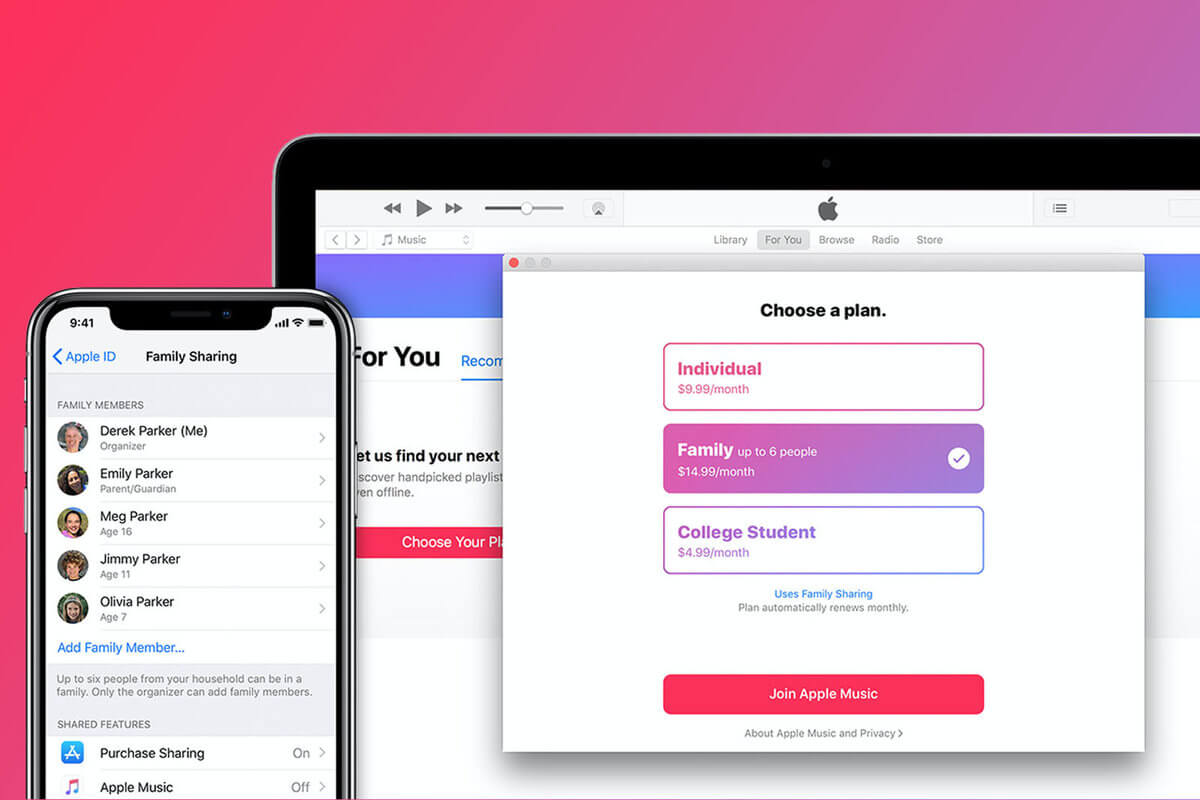
Individual Plan
Let us start with the most common one. Apple Music’s Individual plan is the standard plan of the service. Getting one will cost you $10.99 per month.
Family Plan
The next most commonly used plan is the Family plan. In this plan, up to 6 members can be handled. If you know five other members of your family who love streaming music just like you, then a Family plan is more recommended to use. Its cost is only a bit higher than the Individual plan, which is equivalent to $16.99 only. So, if this is divided to all six members, the individual amount of money to pay by each member would be a lot smaller.
Student Plan
Apple Music has also created a special subscription plan for students to give them bigger discounts. This only cost half of the Individual plan’s original price. The student subscription is initiated just for college and university students. Users who want to use the service must use the discount site UniDays to prove on a regular basis that they are enrolled in college. A valid payment method must also be added to the Apple ID so that the subscription can be billed. Subscribers who are no longer students or who have had student pricing for 48 months will be switched over to a full-price individual Apple Music subscription.
Yearly/Annual Plan
If you are not that keen to always remember about paying your monthly subscription, it is best if you will get the Annual plan instead. Apple Music yearly subscription is only $99, which is $20 cheaper compared to the Individual plan. Meaning to say, paying the subscription is one time only.
Part 2. How to Get the Annual Plan of Apple Music?
By getting an Apple Music yearly subscription, you can surely save a lot of money compared to Individual plan that must be paid every month. The proceeding steps will help you get an Individual plan. This is dedicated mostly for the beginners. Here is how to get Apple Music yearly subscription.
Get Apple Music Annual Subscription on Mobile:
- Open your mobile phone and then go to your Music app.
- From the opening interface of the app, select the For You tab and then your Profile icon.
- Right after that, click View Apple ID.
- In the resulting window, browse the options until you see the Subscription menu. Select this and then choose Apple Music Membership.
- Seconds after, you will see all the available plans offered in the Apple Music service. From the list of plans shown, choose Individual (1 year).
- After the selection, just confirm your chosen subscription.
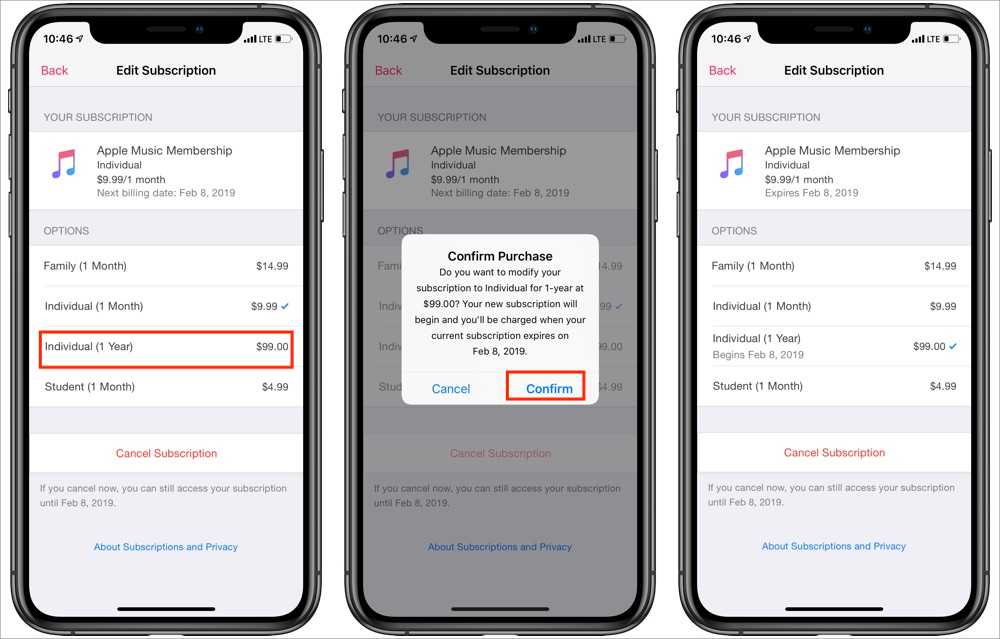
Get Apple Music Annual Subscription on Computer:
- Launch the iTunes app on your Windows or Mac computer.
- From the menu bar at the top of the iTunes window, choose Account, then choose View My Account.
- Click Manage next to Subscriptions underneath the Settings heading.
- Click Edit next to Apple Music Membership, select the option Individual (1 Year), and confirms the selection by clicking Done.
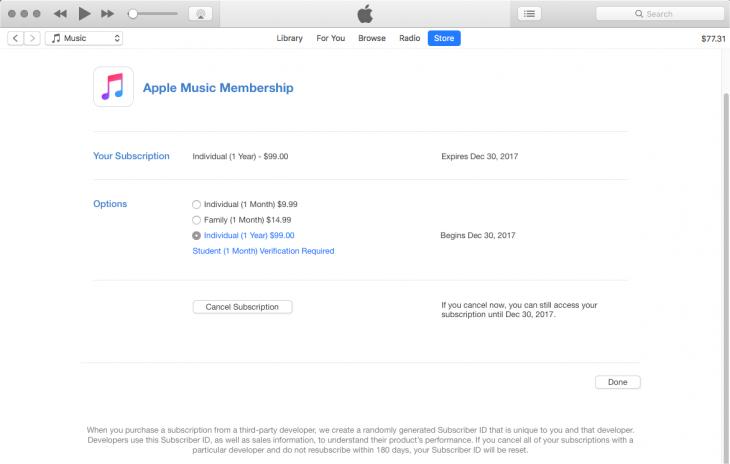
As mentioned, an annual subscription can already give you discounted fees, but you can save more if you have an Apple Music gift card costing $99 each. This is available online from Amazon stores.
Part 3. Enjoy Apple Music Forever Without Limitations
To enjoy the best of Apple Music service, getting an an annual subscription or any of the mentioned plans above is strongly recommended. But if you are too worried about the price, then let me share with you the best trick to solve your problem.
Instead of subscribing to Apple Music yearly subscription, you may download Apple Music songs using AMusicSoft Apple Music Converter. This tool can give high-quality audio files after conversion and download. It can also give you multiple formats that are playable on different devices. You can name them MP3, WAV, FLAC, AAC, AC3, and M4A. When you have converted the songs, playing Apple Music songs on Roku TV, PS4, or any MP3 player you own would be more accessible.
With its 16 faster working speed, every procedure to get done will be quickly done within just a few minutes. AMusicSoft interface is simple and is very easy to understand. This is actually one of the best features of AMusicSoft, which has attracted a huge number of users to get the plan. Lastly, it can remove the DRM from the songs and make them free from any copy protection. Them, being unprotected, makes it possible for you to enjoy the tracks on any device of your choice.
Here is the complete procedure on how to use AMusicSoft Apple Music Converter.
- Using your browser, search for the website of AMusicSoft. Head to the Products tab and then select the Apple Music Converter tab. After doing so, hit the Download button.
- Install AMusicSoft on your computer and then launch it to upload the tracks to convert. Mark the songs from your music collection.

- Choose one format for the conversion process and then select the end location as well.

- Tap the Convert button and wait for the procedure to finish.

- Click the Converted menu and save the music files from this location.
Part 4. Summary
As you can see, Apple Music yearly subscription can give you better discounts compared to other Apple Music plans. If you prefer this plan more, the complete steps to follow are listed above. On the other hand, if you want for a cheaper way to enjoy Apple Music, AMusicSoft Apple Music Converter would be the best choice. Through its download and conversion features, it can help you enjoy music unlimitedly.
People Also Read
- Why Is iTunes Skipping Songs Before They Finish? (Explained)
- Why Does iTunes Separate Songs From The Same Album [Answer]
- How To Fix iCloud Music Library Won’t Turn On Problem
- How To Listen To Apple Music Podcasts Easily On Any Device
- Easy Fixes For Apple Music Not Syncing To Mac Issue
- How To Set A Ringtone From Apple Music Without iTunes
- Best Alternative To Adjust Apple Music Playback Speed
- How To Get Free Apple Music With Airpods In 2024
Robert Fabry is an ardent blogger, and an enthusiast who is keen about technology, and maybe he can contaminate you by sharing some tips. He also has a passion for music and has written for AMusicSoft on these subjects.