Why Does iTunes Separate Songs From The Same Album [Answer]
There are times when you transfer songs from one device to another, some songs tend to separate from the initial album to which they belonged to. So, instead of having only one album, it results in two or more albums. But why does iTunes separate songs from the same album? In this post, we will tackle about the reasons behind the appearance of split albums along with the solutions on it.
Contents Guide Part 1. Factors Causing iTunes to Separate Songs from the Same Album?Part 2. Simple Fixes to Solve Split Albums in iTunesPart 3. How to Permanently Get Rid of iTunes Splitting Albums ProblemPart 4. Summary
Part 1. Factors Causing iTunes to Separate Songs from the Same Album?
In the list below, you will be able to see the most possible reasons behind why does iTunes separate songs from the same album problem. Since a lot of users have reported about this already, let us try to figure out first the main causes and then proceed with the solutions right after.
- The songs inside the album have different releasing dates. This have caused confusion on iTunes part.
- Songs found inside are from multiple artists and not only from one single artist.
- Another possible reason would be the unmatching Artist field both in the album and iTunes.
- It could also be the conflicting Artist field in the album and the Sorting tab.
- There is a conflict between the label and publisher of the album.
If all the factors above are experienced, then it is only expected to have split albums. This will surely answer your question about why does iTunes separate songs from the same album. If you have noticed about these things in advance, be ready for the separate albums as Apple tends to combine items with similar artists.
Part 2. Simple Fixes to Solve Split Albums in iTunes
The problem in relation to why does iTunes separate songs from the same album is very common and is usually experienced by users who are more into using an iTunes or Apple Music for iPhone application. Fortunately, this can be solved via simple procedures to do. See the list below.
Delete the Album from Your Library and Add It Again
One effective solution could be removing the separate albums that have been added. After deleting them from your library, you can add them back again one by one manually. To delete the album, just select the title and then do a right click on it. Right after that, select the Delete button.
Albums Artist Field Must Be Confirmed Similar
To do this, you just have to make sure that the tags of each separated album is the same. Once you saw that they share different tags, you may delete it and add the same album tag. Follow the procedure below.
- Launch the iTunes app on your device.
- Go to your library and locate the separated albums.
- Do a right click on the album’s title and then select Song Info.

- From the tabs above, select on Details.
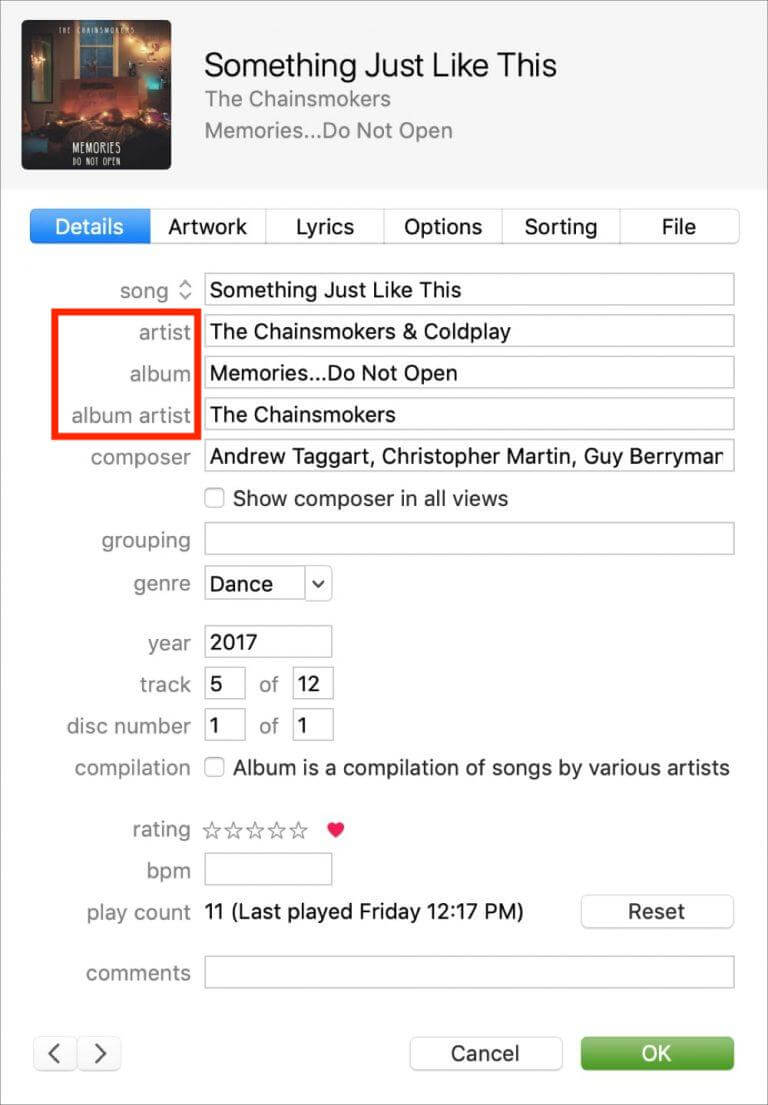
- For the artist and album name, make sure that the separated albums share the same details. This is the only way to have them grouped as one again.
Manage the Compilation Feature in iTunes
If you are still having issues about why does iTunes separate songs from the same album, try on managing the Compilation feature in iTunes. Select the separated albums and right click on them. Tap the Album Info button and hit the Details tab. From here, check and uncheck the selection box next to Compilation and wait for a while to check for the difference made.
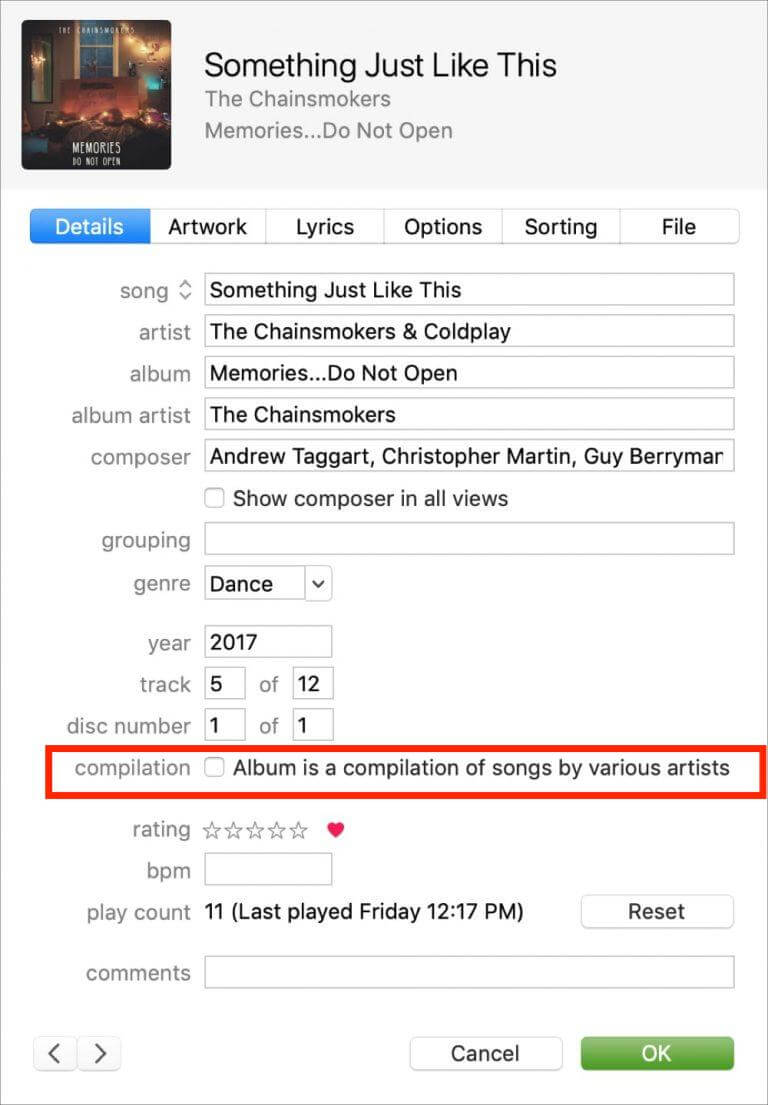
Part 3. How to Permanently Get Rid of iTunes Splitting Albums Problem
iTunes application is made to help you enjoy the perfect streaming experience and at the same time help you manage your albums and playlists. If you are having issues with iTunes like why does iTunes separate songs from the same album, then is there any other way to manage and handle your collection?
Actually, there is still a way and that is through downloading music from iTunes and saving it as local files on your computer. In that way, you can personally manage them on your own. The question now is how are you going to do that knowing that iTunes and Apple Music are both composed of DRM-protected files?
To make it possible, all you have to know is how to use AMusicSoft Apple Music Converter. When it comes to making Apple Music and iTunes unprotected, AMusicSoft can do the best. So you can share these music to any one without limit and play iTunes music on Alexa or other devices. Before learning about the procedure to follow, let us know first about the features of AMusicSoft. See them out below.
Best Features of AMusicSoft Apple Music Converter
- DRM removal on songs.
- Conversion and download of songs into accessible formats of MP3, WAV, FLAC, AAC, AC3 and M4A.
- Good audio quality results that are just the same as the original.
- 16x faster working speed.
- Keeps the important details of the files even after conversion and download.
- Easy to follow steps that are very convenient to do.
How to Use AMusicSoft Apple Music Converter
- Launch your browser and then go to AMusicSoft website to download the Apple Music Converter application.
- Install the app and open it to add the songs to convert. Tick the selection box for each song title chosen.

- Select the format to use among the mentioned formats and then choose the output folder to save the results.

- Hit the Convert button and let the procedure begin right away.

- Save the converted files by getting them from the Converted menu above.
Part 4. Summary
Knowing why does iTunes separate songs from the same album is only simple. In the previous sections of this post, the major reasons why are shared along with the simple solutions to do in order to fix it. Now, if you wish not to experience the same problem again, you may use AMusicSoft Apple Music Converter to download the albums and playlists as local files on your device. With all the features and services that it can do, you will surely love the results that it can produce.
People Also Read
- Learning How To Add Music To Capcut (A Complete Guide)
- Play iTunes On TV: Things That You Have To Know
- Know About “Do You Have To Pay For Apple Music”
- Easy Fixes For Apple Music Not Syncing To Mac Issue
- Top Methods To Export iTunes Playlist To Excel
- Know How To Enjoy Unlimited iTunes Downloads
- How To Download MP3 From iTunes On Windows And Mac
- What Should You Do If Your iTunes Playlists Disappeared?
Robert Fabry is an ardent blogger, and an enthusiast who is keen about technology, and maybe he can contaminate you by sharing some tips. He also has a passion for music and has written for AMusicSoft on these subjects.