Easy Guide On How To Purchase Ringtones From Apple Ringtone Store
If you currently own an iOS device, maybe you would want to explore a lot more ringtones that can match your style. If you are interested in knowing more, this post would help you learn about the steps on how to purchase ringtones from the Apple ringtone store.
When you buy an iOS device, you will notice that there are some readily available ringtones that you can utilize already. However, since a lot of people now are using iOS devices, the chance of getting the same ringtone with other users is very high and possible. That is why upgrading your own ringtones and purchasing some from the Apple ringtone store would definitely be a good idea. You may even select any ringtone that can vibe with your personality.
To know about the procedure to follow in buying ringtones from the Apple ringtone store, this article will help you know-how. Since the easiest way to do this is through the iTunes store, the process to be discussed will focus on how to do it via the iTunes store. Also, know about the perfect tool to use in making the ringtones accessible unlimitedly.
Besides Apple Ringtone, have you ever thought about the ringtones of Spotify? Spotify ringtones do sound appealing, especially for music fanatics who use the platform as a digital listening tool
Contents Guide Part 1. Can You Get Ringtones From Apple Music?Part 2. How To Purchase An iPhone Ringtone From The iTunes StorePart 3. Conclusion
Part 1. Can You Get Ringtones From Apple Music?
Every user was given the privilege to get their own ringtones from the Apple ringtone store. However, these ringtone music files that you have downloaded were not available for direct use since they are still DRM protected. That is why you have to make sure that these files are DRM free in order to proceed with the download and conversion process. But how to possibly do that?
After purchasing some ringtones from the Apple ringtone store, utilize the tool of AMusicSoft Apple Music Converter for the DRM removal process. After that, use this tool again in converting them into a plain output format that is accessible on most devices in addition to iOS devices. The output formats that can be used in AMusicSoft Apple Music Converter include MP3, FLAC, AAC, WAV, AC3, and M4A. Once your purchased music from the Apple ringtone store is converted into any of these formats, it would be easy for you now to access them on any device you want. Also, in AMusicSoft, the converted music files are guaranteed to have good audio quality and were surely very pleasant to hear. Aside from these things, AMusicSoft can even retain the ID tags and Metadata info of songs. Lastly, it has a 5x speed which is very commendable if you will compare it to other converters.
Let us see how the easy steps that you have to follow on how to utilize AMusicSoft Apple Music Converter in order to play your ringtones from the Apple ringtone store.
- Launch the browser on your device and then navigate to AMusicSoft’s official website and look for the Apple Music Converter tab. Once found, tap the Download button and then install it once done.
- Now, all your purchased and saved ringtones from the Apple ringtone store would have to be uploaded to the converter. To easily do this, you only have to proceed into the location of your saved ringtones and then select every file you want to convert. You will just have to put a mark in each box placed before the titles.

- Then choose the output format that you most desire to have. You may even change or modify the settings of the output based on what you wish to have. Select an output folder as well.

- Once every step above was done, click the Convert button and let the process begin.

- Tap the Converted tab and check the converted songs.
Part 2. How To Purchase An iPhone Ringtone From The iTunes Store
In purchasing ringtones from the Apple ringtone store, you have to follow a few simple steps to get it done. See the list below.
- Open your device and then tap the Settings icon to launch it.
- Browse through the options until you see Sounds and Haptics. Tap on this option once seen.
- After that, click the Ringtone option next.
- In the Ringtone’s window, choose and select the Tone Store option. Alternatively, you can directly proceed to click the option of Open the iTunes Store application.
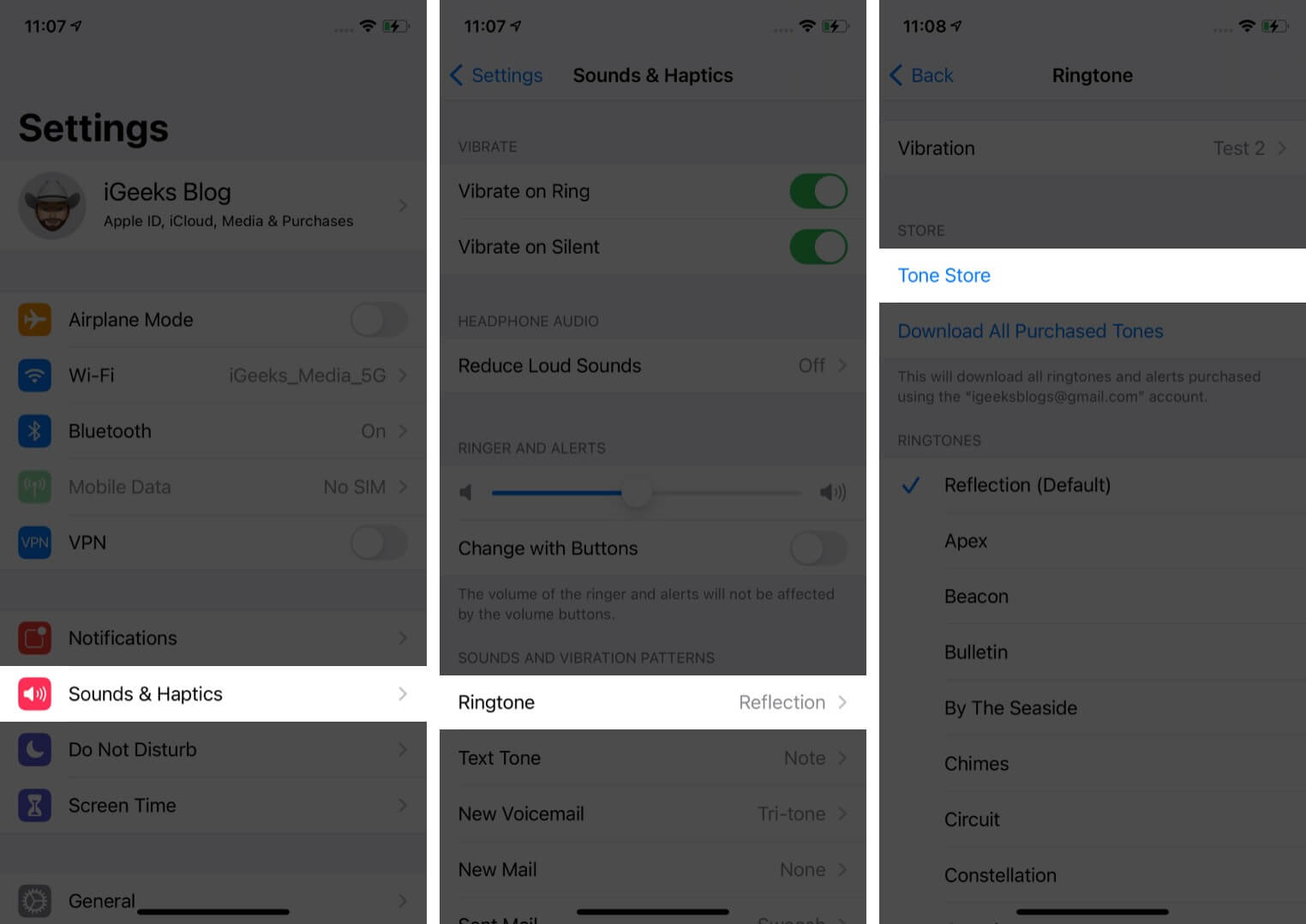
- Right after that, you may now start choosing whichever ringtone that you want.
- The good thing about choosing ringtones is that you can have a short preview before purchasing them. After hearing the preview and then you decided to finally buy it, just click on the Price button in order to see how much it will cost you.
- Now, a new window will pop up in which you have to decide whether you will set it as the default ringtone, as the default text tone, or assign it to a contact. If you do not have a decision yet, you can just skip this and click Done.
- To complete the purchase of ringtones, you will be required to fill in your Apple ID and password.
Wait for a few minutes until the download and purchase were done. Once finished, all of your purchases will then appear on your Ringtones list. To view all of them, just navigate to the Settings app once again and then click on Sounds and Haptics. Tap on the Ringtone option and follow it with the selection of a ringtone that you wish to utilize as your default ringtone.
Part 3. Conclusion
Ringtones available on the Apple ringtone store are all very pleasant to hear making every Apple user interested in using them as their default music or alarm whenever someone has called or texted. But since the number of users using these ringtones is getting bigger, it would sometimes confuse you if your device is the one ringing. But nonetheless, it is still a very worthy purchase.
If you wish to use these Apple ringtones on every device you have, even if it is not iOS, you may use AMusicSoft Apple Music Converter in downloading them and be able to access them without limit.
People Also Read
Robert Fabry is an ardent blogger, and an enthusiast who is keen about technology, and maybe he can contaminate you by sharing some tips. He also has a passion for music and has written for AMusicSoft on these subjects.