The Best iPhone Ringtone Maker You Will Enjoy Using
All iPhone smartphones come with one default ringtone but there are others in the phone. You can easily get confused when a different iPhone rings in a group. It is easy to change the default ringtone to other ringtones on the phone but they all sound bad. So the better option is to use an iPhone ringtone maker that can allow you to create a custom ringtone. You will find various iPhone ringtone makers online and in-app stores but do you know the best. Some of the ringtone makers are free while others are purchasable.
Get the best four iPhone ringtone makers in part one of the article. Part two has an explanation of how iTunes can also be an iPhone ringtone maker. Part 3 has bonus knowledge on how to make Apple Music songs iPhone ringtones.
Contents Guide Part 1. Best iPhone Ringtone MakerPart 2. How To Make an iPhone Ringtone On iTunes?Part 3. Bonus: How To Make Apple Music Songs as iPhone Ringtones?Part 4. Summary
Part 1. Best iPhone Ringtone Maker
iPhone smartphones come with many ringtones saved on the internal storage space. All iPhones have a default ringtone. Many iPhone users do not know how to change the default ringtone. This poses a problem when you are in a crowd and an iPhone rings, everybody will be checking his/her phone. Other ringtones in your iPhone can be very annoying because they are not of good taste. This is why coders and app developers have created various iPhone ringtone maker applications. These apps give you a chance to create custom ringtones for your iPhone. Here is a list of the best and free iPhone ringtone maker.
#1. Ringtone Maker
This application is free and can run on iOS 11 and above. It has wonderful ringtones in its library that can work on your iPhone. The collection of ringtones is free and it always increases with time. You can change your ringtone any time because of the ever-expanding ringtone library. Apart from the ringtone library, you can also create a custom ringtone. It has great editing tools that allow you to set your recording as a ringtone. The app can also trim the audio to 30 seconds which is the duration allowed by iPhone ringtones.
#2. Ringtone for iPhone
The name suggests the work of this application. It is free and works on iOS 12.0 and above. It also has a collection of popular ringtones whereby some are very unique. You can also stand out from the crowd with this app because you can use it to create custom ringtones. You can record and add some soundtracks. Or simply trim and convert an MP3 song to be your iPhone ringtone. The recorder is the best tool with this application including the audio editor tool. The app extends a hand to allow you to share ringtones on different social platforms.
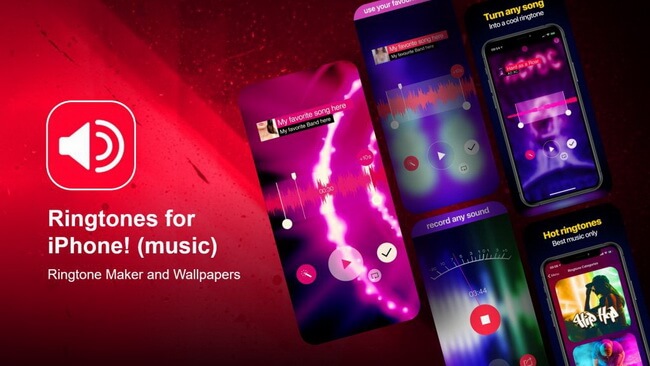
#3. The Ring App
This is the most compatible iPhone ringtone maker app because it can run on iOS 9.0 and above. It is a free application with a collection of good music and tones for your iPhone. The whole app is only 10MB but has a huge ringtone library that grows daily. They can run independently on an iPhone without connecting to a computer. The extraordinary feature is how it can extract audio from video files. it will then convert the audio to MP3 or M4R which will be trimmed to an iPhone ringtone.
#4. Ringtones HD
It is a free iPhone ringtone maker that will work smoothly on iOS 11.0 and above. This is the app with the biggest collection of ringtones. The ringtone library is arranged in different categories and genres. You can search for the type of ringtone you want in the search bar. The ringtones are also arranged in different themes giving you a personal touch. It has a trending segment that is always full of the latest music files. All in all, the app can help you create custom ringtones. You can include fantastic sound effects and trim audio files. The application is generally user-friendly and easy to use interface for beginners.
Part 2. How To Make an iPhone Ringtone On iTunes?
Sometimes you would like your favorite song to be your ringtone and the iPhone ringtone maker cannot make this possible. MP3 songs on your iPhone cannot be ringtones so you have to convert them to M4R format using iTunes. In other words, you can say iTunes is also an iPhone ringtone maker. However, this can only work when you have updated your iTunes to the latest version. You can update iTunes directly from the iTunes application. This whole process cannot be done on your iPhone, you have to connect it to your computer using a USB cable. The song you want to set as a ringtone must be on your iTunes music library. Use the following steps to set the iPhone ringtone with iTunes.
Step #1. Open the latest version of the iTunes app on your computer. Then open the iTunes music library and find the song you want to set as a ringtone.
Step #2. Right-click on the specific song that you want and select "Get Info" from the drop-down menu.
Step #3. A pop-up menu will appear where you will adjust the duration of the song to 30 seconds. You can choose any part of the song as long as it remains 30 seconds. Once you are satisfied, click "OK" found at the right bottom corner.
Step #4. It is time to create the AAC version of the ringtone song. Right-click the same song and choose "Create AAC Version".
Step #5. The converted song will be saved in the iTunes music library. Find the converted song and right-click on it and select "Show in Windows Explorer” or if it is Mac “Show in Finder”.
Step #6. The ringtone song is now in the iTunes folder. Open the iTunes folder and right-click on the song to change the extension from M4A to M4R.
Step #7. Now use a USB cable to connect your iPhone to the computer. Then sync the new ringtone to iPhone using iTunes. Just open the "Your Devices" icon and select "Tones". Then click "Sync Tones" at the bottom.
Part 3. Bonus: How To Make Apple Music Songs as iPhone Ringtones?
Yes, you can make Apple Music songs your iPhone ringtone but be prepared for a long and complicated process. M4R is the ringtone format for all iPhone smartphones. Apple Music songs have DRM protection which makes it impossible for iTunes to convert them to M4R. So you have to use an iPhone ringtone maker. But how will you get Apple Music songs to the iPhone ringtone maker? This case requires you to remove the DRM protection on Apple Music songs using an Apple Music converter software.
AMusicSoft Apple Music Converter can unprotect Apple Music songs, convert them to MP3 format and save them on your computer. From your computer, you will send the converted Apple Music songs to your iPhone. On your iPhone, add the converted music files to the iPhone ringtone maker and make a ringtone. This application will ensure you get a high-quality MP3 file that will make a good ringtone on your iPhone. It has super high conversion speeds of 16X that will make this long process shorter. MP3 is the most compatible format for this process but the application can give out other formats like AAC, WAV, FLAC, etc.
This converter will help you identify the output file because it keeps the original ID tags of the song. The user-friendly interface of the application makes it easy for you to import Apple Music songs to the program. The program provides you with convenience because it is compatible with Windows and Mac computers.
How To Make Apple Music Songs as iPhone Ringtone with AMusicSoft
Step #1. Install the program on your computer. Make sure you download it from a valid source. Open the application and it will take some time to import Apple Music songs.
Step #2. From the main interface, select the ringtone song. Choose the output format to be MP3 and select a folder the software can save converted songs.

Step #3. Make sure all parameters are well and click on the “Convert” button. Give it some time to finish converting.

Step #4. Now send the converted Apple Music songs to your iPhone. Using Dropbox is the easiest way to do it. Upload the converted Apple Music songs to your Dropbox account on the computer. Then open the same Dropbox on your iPhone and there you will find all converted Apple Music songs.
Step #5. Install the best iPhone ringtone maker on your iPhone and open it. Import the converted songs from your Dropbox to the ringtone maker and make a good ringtone.
Step #6. Finally, set the Apple Music song as a ringtone. Go to "Settings" on your computer and select "Ringtone" then choose the newly made Apple Music song as ringtone.
Part 4. Summary
Of course, nobody wants to have a similar ringtone to another person. This is why you can create your ringtone with an iPhone ringtone maker. This is any software that allows you to choose a ringtone from the ringtone library. Or you can use it to create a custom ringtone. Custom-made ringtones are the best because you can set each ringtone for each person. At the same time, you will be enjoying to listen to your favorite music files. It is also possible to create Apple Music songs as iPhone ringtone. Make sure you carefully follow the long procedure above. The important part is removing the DRM protection.
People Also Read
- How to Play Music and Games on PS4?
- How to Unsubscribe from Apple Music on All Your Devices?
- Best Sleep Music on Apple Music for Deep Sleep and Relaxation
- Best DRM Removal Software You Can Try for Apple Music
- How to Play Apple Music on Tesla Cars?
- Best Music Tools to Convert ALAC to MP3
- How to Loop a Song on Apple Music? [Easy Guide]
- Try These Best Apple Playlist to Discover the Wonderful Music!
Robert Fabry is an ardent blogger, and an enthusiast who is keen about technology, and maybe he can contaminate you by sharing some tips. He also has a passion for music and has written for AMusicSoft on these subjects.