How To Add Music To iMovie Project From Apple Music?
Adding music to your iMovie projects can greatly enhance their overall impact and evoke emotions in your viewers. Whether you're creating a memorable slideshow, a captivating video montage, or a professional film, incorporating the right music can make a significant difference. This article aims to provide a comprehensive guide on how to add music to iMovie, offering step by step instructions and helpful tips to help you create the perfect audio accompaniment for your videos. By following this guide, you'll be able to seamlessly integrate music tracks, adjust volume levels, apply transitions, and synchronize audio with video clips in iMovie, enabling you to create engaging and immersive visual experiences.
Contents Guide Part 1. Can You Add Apple Music to iMovie?Part 2. How to Download Apple Music to iMovie Project?Part 3. How to Add Apple Music to iMovie Project?Part 4. Conclusion
Part 1. Can You Add Apple Music to iMovie?
Can you add audio to iMovie from music streaming services, such as Apple Music? While Apple Music offers subscribers a straightforward option to download music on local devices, the downloaded files are encrypted by digital rights management (DRM), which are limited to be opened with authorized devices. So, Apple Music's DRM-protected AAC audio files cannot be added to your iMovie projects directly. Herein lies the challenge: how to add music to iMovie from Apple Music with DRM-protected files?
To add Apple Music on iMovie, the crux is to get DRM-free music. Our recommended method is to first convert Apple Music songs or playlists to DRM-free files in iMovie-supported audio files and then import them to your video. It might seem complicated, but don't sweat it! The following part introduces the detailed steps to grab music with a safe and reliable Apple Music downloader.
Part 2. How to Download Apple Music to iMovie Project?
How to add music to iMovie from Apple Music? AMusicSoft Apple Music Converter is the best, smartest, and easiest DRM media converter for Apple Music and iTunes that can remove DRM from music files in one click without any quality loss. Once the DRM has been removed, you can back up music on any device and play with any media player you want. In this way, you won’t need to access the Music application ever or connect your device to the internet to listen to Apple Music offline.
AMusicSoft Apple Music Converter can also convert music to more accessible file formats, including MP3, MP4, AAC, FLAC, WAV, and more! It is a great way of enjoying audiobooks offline for reading enthusiasts because it can also convert AAX audiobook files provided by Apple Music. The best part of AMusicSoft Apple Music Converter is its speedy performance (up to 5X speed) and batch conversion. The output sound quality will be the same as the original Apple Music quality (256 Kbps, 44.1 kHz) after converting. You can be able to burn CDs on iTunes via AMusicSoft Apple Music Converter too. Sounds amazing right?
How to add music to iMovie from Apple Music? Now let’s use AMusicSoft Apple Music Converter to download music for your iMovie project.
Step 1. Start by visiting the official AMusicSoft website and download the software onto your computer. Once downloaded, proceed to install it on your computer.
Step 2. Open AMusicSoft software, enter the built-in web player, and sign in with your Apple ID. Then you can search for the Apple Music song you want to remove DRM. Simply by dragging them to the "+" button, the software will fetch data from Apple Music.

Step 3. After doing so, proceed with the selection of the iMovie-supported audio format. Here we choose the MP3 format because it is the most flexible audio format. You are also free to adjust the output settings according to your preferred output quality. You may also select the output folder for the storage of files.

Step 4. Now convert the selected files by clicking the “Convert” button at the lower right corner of the interface. Once the conversion process is complete, you will see the MP3 file within the destination folder you set in the previous step. You can copy, share, or transfer these files to your devices and enjoy listening together.

Part 3. How to Add Apple Music to iMovie Project?
Now that you have DRM-unencrypted Apple Music songs already, it's time to add music to your iMovie projects. Here's how to add music to iMovie from Apple Music:
Add Apple Music to iMovie on Mac
Step 1. To add music to your iMovie projects on Mac, launch the iMovie app. Open an existing project or create a new one.
Step 2. With your project open, click Audio at the top of the window, click Music in the Libraries list, then browse your converted Apple Music songs. Drag and drop the music track onto your project timeline.
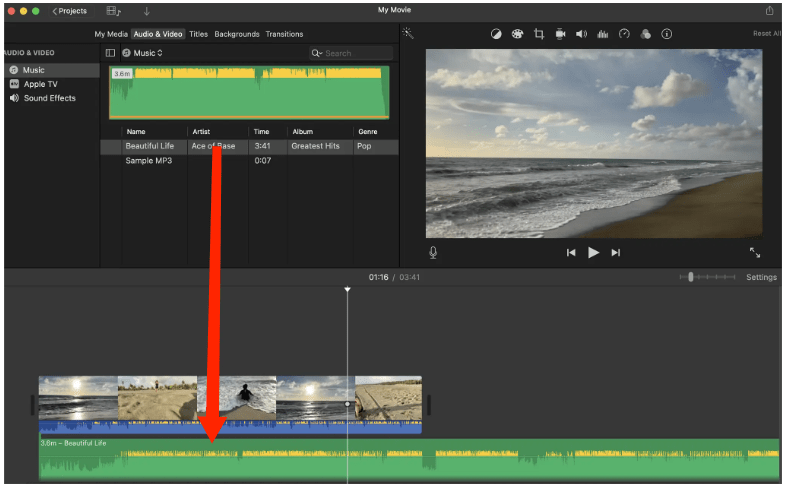
Step 3. Now you can start editing your video! You can get creative by lining up the audio files with your video elements, adjusting the stop/start times for the music, fading in and out, and so much more. And that’s it! Now you know how to add music to iMovie using your computer.
Add Apple Music to iMovie on iPhone, iPad
Step 1. Sync converted Apple Music songs to your iPhone, iPad, iCloud Drive, or another location on your device.
Step 2. Open iMovie on your iPhone/iPad and create a new project or open an existing project.
Step 3. Tap the "+" icon button on the top left of your Timeline. Select Files > Browse. Then you can choose the folder/location where your song is. Find and select the song you want to add.
Step 4. After adding the music, you can arrange the length of the music by trimming it. You can also adjust the volume of the music by using audio controls in the toolbar or simply just holding the wavelength of the music track.
Step 5. Once everything is done, double-check your iMovie project and make sure the music fits well with your video. After that, click on the share option in the top right corner and select "File." You can name it and save it on your device.

Part 4. Conclusion
With the method stated above, I do hope that your question about how to add music to iMovie from Apple Music has been answered already. Whether using external sources, or AMusicSoft Apple Music Converter, you can enhance your videos with the perfect soundtrack. With iMovie's user-friendly interface, adjusting the duration and position of music tracks is a breeze. By incorporating music, you can elevate the emotional impact and engage your audience. Start experimenting and enjoy the process of creating captivating videos with the power of music in iMovie.
People Also Read
- How To Add Apple Music To WMP (Windows Media Player)
- Two Ways On How To Add Synced Lyrics To Apple Music
- How To Add Music To Final Cut Pro From Apple Music
- How Can I Add Apple Music to Google Map?
- How to Add Apple Music on Android Tablet
- Tips on How to Add Your Own Music to Apple Music
- How To Download Apple Music To PC For Offline Listening?
- 3 Ways To Burn Apple Music To CD For Free Legally
Robert Fabry is an ardent blogger, and an enthusiast who is keen about technology, and maybe he can contaminate you by sharing some tips. He also has a passion for music and has written for AMusicSoft on these subjects.