How to Play iTunes on Android
Apple Music is one of the most popular music streaming mediums in the world. It houses an estimated number of 60 million songs which multiplies as time goes by. Songs in the Apple Music is in the AAC file format. Files in this format cannot be easily transferred, played, or shared unless the device that you are using is an Apple Music authorized device. In this way, you can be able to discover one way on how to play iTunes on Android.
Unlike before, there are two ways to use Apple Music nowadays, one of which is when you are using an iOS device and the other one is when you are using an Android device. Android users can now download Apple Music for Android in their Play Store accounts. Files in the AAC format are usually protected by digital rights management, resulting in a lot of difficulties in playing, sharing, and transferring.
As you read further, this article will teach you other ways on how to play iTunes on Android, adding excitement and joy to your everyday love for music. We will also share with you the best option that you can do for you to be able to play a lot of your favorite music without worrying about any technical restrictions, payment, or compatibility issues.
Contents Guide Part 1. Can I Play iTunes On Android?Part 2. Transfer Apple Music To Android Via USBPart 3. How to Sync your iTunes Music on Android With Google Play MusicPart 4. Download Songs From Apple Music To Stream To AndroidPart 5. Using DoubleTwist To Sync iTunes To Android DirectlyPart 6. To Summarize Everything
Part 1. Can I Play iTunes On Android?
If you are searching for an iTunes application that can be played on an Android, I bet that you could not find one because there is none. However, there is already an Apple Music application that can be downloaded solely for Android devices. You must have a personal computer with an iTunes application so that you can transfer the songs easily.
For you to be able to sync the songs from your personal computer, the iTunes application and Apple Music application must be logged in using the same Apple ID account. The iTunes application and the hundreds of android gadgets will now come together for you to enjoy music using your phone and gadgets.
How Do I Set Up An iTunes Account On My Android Phone?
For you to understand how to play iTunes on Android, you should first know how to set up an iTunes account on your android phone. There are just a few steps that you should follow for you to be able to play Apple Music on your Android phone.
- Initially, you should have an Android phone or electronic tablet with the latest version of Android OS, or Android 5.0 or Lollipop.
- On your Google Play Application, download the Apple Music Application.
- You should have your Apple ID and password ready, if you do not have one, you can create your Apple ID once you downloaded the Apple Music application. You can now sign in from your Android phone or tablet using the same Apple ID and password.
And that is it! By using the same Apple ID and password you can change your preferred electronic device anytime, anywhere.
Part 2. Transfer Apple Music To Android Via USB
If you are an old school technology enthusiast you may be familiar with using a universal serial bus or USB in transferring files from a device into another. And if you are curious whether you can use it to transfer, or copy Apple Music to your android phones or tablets, the answer is yes. Here are the steps that you need to follow if you want to copy Apple Music to your android gadgets via USB.
- On your desktop computer, create a folder to locate all the music files that you want to copy.
- Pre-select all the music files that you want and transfer it to the new folder.
- Using a USB cable, connect your Android phone or tablet to your desktop computer. Some changes or modifications in the settings may be required before the transferring of files. You can see it in the notifications once the Android device is connected to the desktop computer.
- You can use the drag and drop technique to transfer all the music files that you want to copy.
This method is time consuming, slow, tedious, and tiring. However, if you have a lot of time to choose and transfer music files that you want, this method is also recommended. You also do not need fast internet or web connection when you opted to use this method.
Part 3. How to Sync your iTunes Music on Android With Google Play Music
There are a lot of methods that you can use and follow to play iTunes on your Android devices. One of which is through the use of Google Play Music. It is one of the most used and most popular ways on how to play iTunes on Android.
It is also one of the most convenient ways since you can sync your entire iTunes library to your account in the cloud, and play it anywhere or anytime that you desire. With the use of Google Play Music, you can sync a huge number of music files from your iTunes account to your Android devices.
Here are the steps that you need to do when you opted to use Google Play Music to transfer or copy your music files.
- You should download the Google Play Manager on your desktop computer.
- Once you finish downloading, you can now install the program. Run it.
- Be ready to set up it on your desktop computer, during the set-up, you may encounter an option to “Upload your most wanted songs to Google Play”.
- You will see an option with iTunes on it, select it, and then you may proceed in finishing the whole initial set up.
- Wait for the program to upload all your most wanted music files.
It is one of the easiest ways on how to play iTunes on Android, it can also let you sync multiple numbers of music files at one transaction, however, you should have a stable internet connection for you to have a very smooth transferring, or copying of files. Another drawback of this option is there is a limited capacity of music files when you use the Google Play Music which is around 50,000 songs.

Part 4. Download Songs From Apple Music To Stream To Android
If you are still looking for another way on how to play iTunes on Android, here is another one that will surely match all your needs. It is the most efficient, most effective, and most economical way to play your most wanted songs on your Apple Music account using your Android gadgets.
Apart from music that you want to play, you can also stream Audiobooks from iTunes on your android device if you are an avid fan of Audiobooks. For Audiobooks Fans, here is a guide for you to play Audiobooks on Android.
It is the best professional converter that we have today, the AMusicSoft Apple Music Converter, it is a multi-talented professional converter that will cater to all your needs from the conversion up to the removal of the technical restrictions or digital rights management protection of the Apple Music songs that you want.
AMusicSoft Apple Music Converter is also very efficient when it comes to the conversion, and transferring of files. You can convert, or transfer a whole set of the playlist, or album in just a few minutes. Yes, you heard it right; it will just take you minutes to transfer all your most wanted songs from your Apple Music account to your Android phone, or tablet. You do not even need a stable internet or web connection when you already have AMusicSoft Apple Music Converter as your partner in the sharing or transferring of your most wanted music files.
Here is what you need to do when you choose AMusicSoft Apple Music Converter as your companion in playing songs from your Apple Music account to your Android gadgets. There are just some reminders when you choose to use the AMusicSoft Apple Music Converter, here are the reminders;
- Be sure that you closed your Apple iTunes application on your desktop computer before proceeding. Once the iTunes application is closed, hover your mouse to the AMusicSoft Apple Music Converter, and launch it.
- Once your AMusicSoft Apple Music Converter is open, do not do or perform any actions or operations on your Apple iTunes account. This is to avoid any possible interruption during the transferring.
It is a must to remember these two reminders before launching your AMusicSoft Apple Music Converter. Now that we are already aware of the things that must be considered, let us hop onto the steps on how to play iTunes on android using AMusicSoft Apple Music Converter.
Step 1. Choose all your most favorite music files that you want to play using your Android phone, or Android tablet. With AMusicSoft Apple Music Converter you can choose a whole album or playlist and have them converted, or transferred in just a matter of a few minutes.

Step 2. The next step is to select a destination folder for your files. You can even rename your folder based on your preferences or choice.

Step 3. For the last step you can now click “Convert” to change the format of the music files that you want, once converted, you can download the music files using AMusicSoft Apple Music Converter.

Imagine saving a lot of your money since you will not pay any monthly membership now that you already have AMusicSoft Apple Music Converter. You can also save a lot of time since it will just take a couple of few minutes to convert a whole album or even a whole playlist. It is a must-try if you want to save a lot of your time, money, and effort.
Tips: For all the gamer lovers who want to listen to music during gaming time, there is also a way to play iTunes on PS4. Check the link out and enjoy your game.
Part 5. Using DoubleTwist To Sync iTunes To Android Directly
There are a lot of third party programs that can help you to directly transfer your music files from your iTunes account to your Android gadgets. One of the most popular and most used is the doubleTwist application for Windows. It is very easy to use and understand when you opted to use in the syncing of files, all the copied music files will be stored in the Music folder of your Android phone, or Android tablet.
Here are the steps that you must follow when you choose the doubleTwist application to sync iTunes to your Android gadgets directly.
- You must install doubleTwist, once installed launch it.
- Set up the connections of your Android gadgets and desktop computer. Since you will be using the USB, make sure that it is enabled on your computer.
- When connected, and you have successfully connected your device, a syncing window must appear to start the syncing of files.
- On your doubleTwist application, go to the Music Tab and put a checkmark on the “Sync Music” option. You can select the music files that you want; it could be an album, a playlist, genres, and artists.
- Click the “Sync Now” that you can be located on the lower right corner to begin the transferring of your most wanted music files.
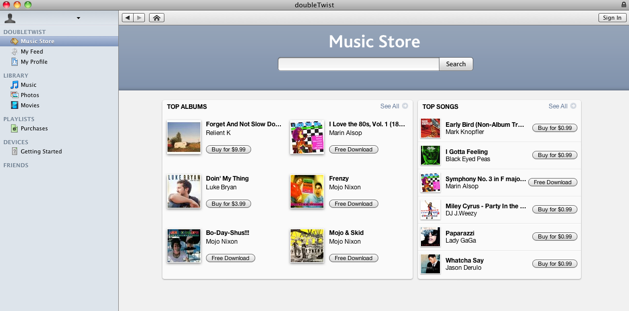
Part 6. To Summarize Everything
There are a lot of ways on how to play iTunes on android, we even presented the best option which is to use the best professional converter, the AMusicSoft Apple Music Converter It is a multitalented professional converter that lets you enjoy a bunch of your most favorite music files.
You can save a lot of time, money, and effort by using the AMusicSoft Apple Music Converter. We also presented some other ways which you can also try to explore and navigate. It can also help you learn how to play iTunes on android, they are easy to learn and understand, and could also cater your needs when it comes to the transferring of the music files.
People Also Read
- Play Apple Music On PC Without iTunes
- Three Ways to Import Spotify Music to Serato
- Easy Ways to Stream Spotify Music on Android TV
- How to Add Spotify Music to Foobar2000 - AudFree
- How to Download Music from Spotify Without Premium
- How to Download and Play Apple Music Offline
- How to Download Apple Music for Offline Playback
- Solutions: How to Stream Apple Music on PS4
Robert Fabry is an ardent blogger, and an enthusiast who is keen about technology, and maybe he can contaminate you by sharing some tips. He also has a passion for music and has written for AMusicSoft on these subjects.