Why Is My Apple CarPlay Not working? Best Ways to Fix
If you came across “why is my Apple CarPlay not working”, you must know that there were a lot of possible reasons and factors causing it to happen. You might be using a USB cable that is not connecting properly or your Bluetooth function is having issues. It is also very possible that you did not follow the correct procedure in making your CarPlay work. To know about the reasons and the solutions for the problem, keep on reading the post below and see what you can do about your Apple CarPlay.
Contents Guide Part 1. What Are the Causes Behind Apple Carplay Not Working Issue?Part 2. How to Get Rid of Apple CarPlay Not Working Issue?Part 3. How to Download Apple Music Songs to Play on Your Car?Part 4. Final Words
Part 1. What Are the Causes Behind Apple Carplay Not Working Issue?
For the USB cable issue, dirt or damage is possibly present in the exact connection port. USB ports are usually open in cars, so, it is more exposed to unwanted particles such as dust and any other particles that can easily enter the area. There are cars that are built with sensitive USB ports, so, extra carefulness is needed.
Why is my CarPlay not working error might be caused as well by broken cables. So, it is better if you can have it checked by trying the cable on your iPhone. Test if your phone is charging while CarPlay is having trouble in playing the songs.
Another factor could be your outdated stereo. All car manufacturers are making updates on their firmware from time to time, so, you must consider getting this latest version to avoid crossing with the issue particular to why is my Apple CarPlay not working.
If you are not using a USB cable to connect your iPhone with your car stereo and you prefer on using the Bluetooth feature instead, your CarPlay is possibly not set on Bluetooth mode. If this is the case, linking the two devices will surely not work. Other factors to suspect include your iPhone’s operating system update. If yours is outdated, then errors are expected. Compatibility issues must also be considered while solving this issue on your Apple CarPlay.
Lastly, there is also a high possibility that your CarPlay prefers a particular USB port where you must insert the USB cable. This is very confusing especially that there are more than one USB inputs on car stereos.
Part 2. How to Get Rid of Apple CarPlay Not Working Issue?
Since there are multiple reasons behind why is my Apple CarPlay not working error, there are also multiple solutions on how you can solve it. You may try these immediate fixes one by one if you wish to continue playing your favorite songs while on your car.
Check the Region or Country That Supports the Apple Carplay
In every country across the world, Apple products are being sold in the market. Even if this is the case, it does not mean that all of its services are also introduced among the countries. This includes the Apple CarPlay, which is supported on selected places alone. One thing to do is to check whether your place supports the Apple CarPlay feature. Just go to the website of Apple that is particularly related to CarPlay and see the list of regions supporting the said feature.
Make Sure That Your iPhone is Using the Latest iOS Update
Another suggested thing to do in getting rid of why is my Apple CarPlay not working error is via iOS update. By updating your iPhone to the latest iOS version released, you can have a chance in fixing the said issue. Fortunately, updating your iOS can be done in just a few simple steps to follow. You just have to navigate into the Settings app, click on General, choose Software update and then select Download and Install. Now the latest operating system version for iPhone is iOS 16.

Test Your Apple CarPlay Connection
As mentioned, one possible factor could be the connectivity issues. If you are using a USB cable in connecting your iPhone, you may consider changing the cable that you are currently using. The cable might be damaged causing the connection to fail. You may also try inserting the cable in other charging ports to see if it would work differently.
If you are using a wireless connection, all you have to do is to check if both your WIFI and Bluetooth on iPhone and stereo are opened respectively.
Restart Your iPhone or Car Stereo
A lot of errors, regardless of the device being used, can be solved by just a simple restart. So, it is better if you could start by turning off and on your iPhone and so as your car to restart the stereo. This simple and quick solution can possibly also fix the error about why is my Apple CarPlay not working.
Check If CarPlay Feature is Unrestricted on Your iPhone
There are some cases where features and functions are not enabled or been set as restricted on your devices. One of these could be Apple CarPlay.
On your iPhone, head to the Settings app and then select the Screen Time option. From here, tap on Content and Privacy Restrictions to see the Allowed Apps option. In the new window opened, switch the button next to CarPlay feature to enable it. To easily detect if it is enabled already, the button must turn green in color.
One thing to note in enabling this feature is to activate the option of “Allow CarPlay While Locked”. This will prevent the feature from pausing as soon as your iPhone turns off.

Check If Your iPhone is Set in Airplane Mode
If you accidentally had your iPhone set to Airplane mode, any proceeding connections to do will surely not work out. This is particular to wireless connections such as the usage of WIFI and Bluetooth feature. In all iPhone devices, there is a quick toolbar that will appear as soon as you swipe from above your screen. Just tap the Airplane icon to disable it.
An alternative way to turn it off is by going to the Settings of your device and you will immediately see it from the options shown. Slide the button oppositely to turn it off.
Reconnect CarPlay
Apple CarPlay is not working on you possibly because the connection is corrupted. To fix this, reconnecting the feature is a must try. You will simply forget CarPlay and then establish it on your device once again.
Launch the Settings app on your device and then select the General option. In the next window displayed, choose the CarPlay button. Tap your car from the list of car names displayed and then click the Forget This Car button in the Car window. A few minutes after this action, try on establishing the connection once again. You may either utilize a USB cable or not.
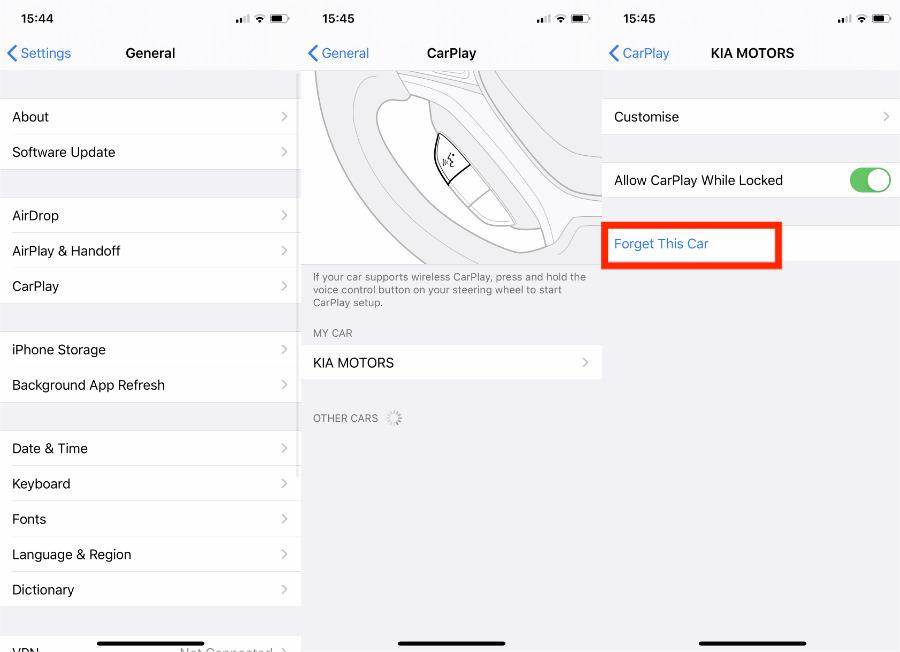
Part 3. How to Download Apple Music Songs to Play on Your Car?
Since the fixes shared above can only temporarily solve the problem and still has the possibility to happen again, I would suggest to download the songs and save them instead in a USB flash drive. By having the tracks saved in here, you may then insert it onto your car stereo to play music. With this being done, you won’t surely bother yourself anymore thinking about why is my Apple CarPlay not working.
To download the tracks from Apple Music, you have to use a professional Apple Music converter, and to share with you the best tool, AMusicSoft Apple Music Converter can definitely give you the best results. Apart from Apple Music can not connect to the CarPlay issue, have you ever encountered such a situation that Apple Music not downloading all songs? With the help of AMusicSoft, you can download music from iTunes or Apple Music, then save these converted music files to any device, you don't need to worry about losing song files and you can enjoy music even if you have uninstalled the Music app. With the help of the list below, you will know more about the highlight feature of AMusicSoft Apple Music Converter. Check it out.
Major Features of AMusicSoft Apple Music Converter
- Removes the DRM from the songs making them unprotected.
- Converts Apple Music songs to formats of MP3, WAV, FLAC, AAC, AC3 and M4A.
- Download converted tracks on your computer as local files.
- Produces high audio quality of the converted songs.
- Keeps the important details of songs such as ID tags and Metadata info.
- Has a 16x faster working speed.
- User friendly given with its simple and basic interface that can easily be followed and understood by users.
How to Use AMusicSoft Apple Music Converter?
- Download and install AMusicSoft Apple Music Converter from its official website.
- Launch the application and then add the songs to convert by ticking the selection box placed right before each song title.

- Select the conversion format that you want and then choose the output folder as well.

- Tap the Convert button and wait until the process is finished.

- Lastly, save the results from the Converted menu above.
Part 4. Final Words
Every time that you’ll encounter the problem particular to why is my Apple CarPlay not working, you may always use this guide to fix it. But as said, the solutions discussed can only solve the issue temporarily, which means that there is always a possibility that it could be experienced again. So, if you want to permanently avoid the issue, you may use AMusicSoft Apple Music Converter instead. After downloading the songs, save them into a USB flash drive and insert it to the USB port of your car stereo to play the tracks you want.
People Also Read
- Let Us Learn How To Play Apple Music On VLC In 2024
- 2024 Ultimate Guide To Get Apple Music Yearly Subscription
- How To Move SoundCloud Songs To Apple Music And Vice Versa
- Two Ways On How To Add Synced Lyrics To Apple Music
- How To Turn Off Explicit On Apple Music (2024 Updated)
- Learning How To Download Music To iCloud Drive
- Enjoy Apple TV With Apple Music Via The Most Convenient Way
- How To Prevent Apple Music From Opening On iPhone And Mac
Robert Fabry is an ardent blogger, and an enthusiast who is keen about technology, and maybe he can contaminate you by sharing some tips. He also has a passion for music and has written for AMusicSoft on these subjects.