How To Play AAX On Windows Media Player To Enjoy Audible
In today's digital era, audio files come in various formats, each with its own unique characteristics and compatibility requirements. One such format is AAX, developed by Audible, which offers high-quality audio content with DRM protection. This article aims to shed light on the topic of playing music or files on AAX on Windows Media Player, exploring compatibility issues, methods for playback, and alternative media player options. Whether you're a Windows Media Player enthusiast or an avid consumer of AAX content, this guide will provide valuable insights to help you unlock the potential of AAX files within the familiar confines of Windows Media Player.
Contents Guide Part 1. Overview: AAX Files and Windows Media PlayerPart 2. Methods to Play AAX Files in Windows Media PlayerPart 3. Alternatives to Windows Media Player for Playing Audible FilesConclusion
Part 1. Overview: AAX Files and Windows Media Player
AAX is an audio file format developed by Audible, a leading provider of audiobooks and spoken-word content. The AAX file extension is a data file format associated with the Audible Enhanced Audiobook. However, files with the file extension .aax can only be launched by certain applications.
Can you play Audible AAX on Windows Media Player? AAX files can be played by iTunes, Apple iPod, Microsoft Zune, Creative Zen, and the Amazon Kindle 2. Unfortunately, Windows Media Player does not have native support for AAX files, which means that playing them directly within the application can be a challenge.
What's more, AAX files are encoded in a proprietary format and often come with Digital Rights Management (DRM) protection, which restricts unauthorized copying or distribution of the content. This DRM protection adds an extra layer of complexity when it comes to playing AAX files on different media players, including Windows Media Player.
Part 2. Methods to Play AAX Files in Windows Media Player
To play AAX audiobooks on Windows Media Player, users need to explore alternative methods. Understanding the intricacies of AAX compatibility with Windows Media Player can help users make informed decisions about enjoying their favorite AAX content seamlessly within the familiar interface of Windows Media Player.
Method 1. Using Audible Download Manager
For the purpose of importing Audible AAX on Windows Media Player, we need to download and install an official assistant, called Audible Download Manager on our computer that can help us download Audible files to Windows Media Player directly. Once you have installed Audible Download Manager successfully, you can refer to the following tutorial to make Audible books available in WMP.
- You need to download and launch Audible Download Manager on your computer first.
- To get started, click General Settings. Ensure that Windows Media Player is checked under After download import files to. Then click Save Settings.

- Navigate to the Audible website page and log in to your Audible account to click My Library > My Books to discover audiobooks, then click Download button to download Audible books to Windows Media Player directly.
- And you will find the audiobooks are kept automatically on the Windows Media Player.
Method 2. Using the Audible App for Windows 10 Directly
If your PC is still running on Windows 10, you can listen to Audible by downloading the Audible app from the Microsoft Store.
- Downloading Audible for Windows 10 is easy. Press Start and go to Microsoft Store. Search Audible and press Get.
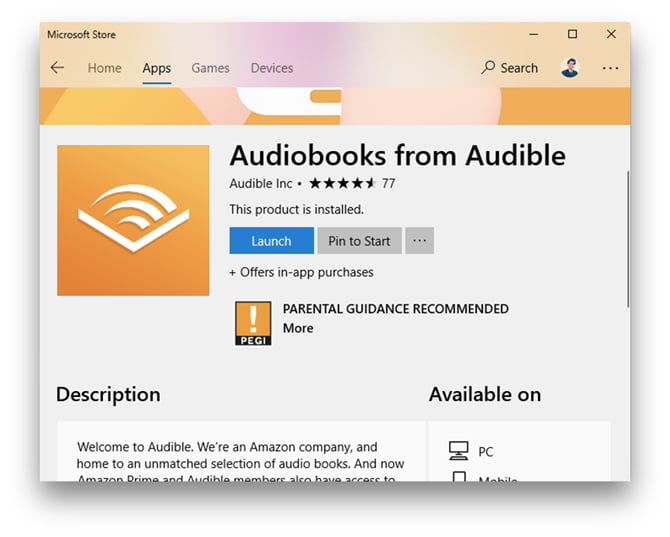
- Then launch Audible and you’ll see the login page.
- Enter your Amazon or Audible login credentials and you are in.
- Now you can search for your titles in the library or download new ones.
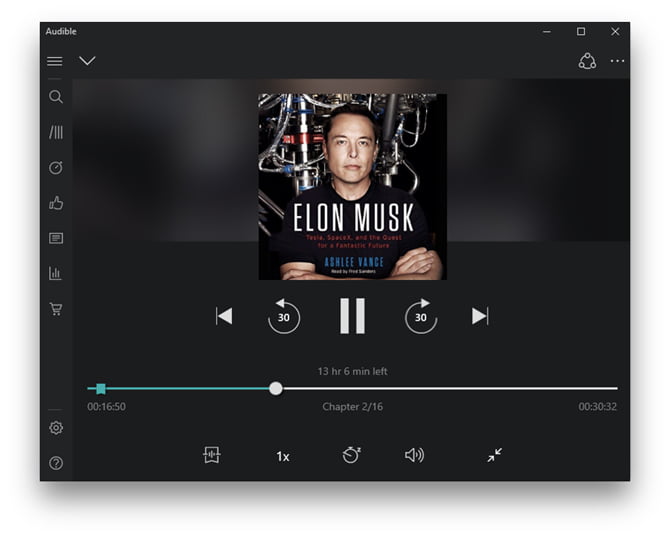
- Find the Audible book you downloaded on your Windows 10, right-click the title and select Open with > choose Windows Media Player.
However, as of July 31, 2022, the Audible app for Windows 10 has been deprecated and can no longer be used to access Audible or listen to titles in your Library. To keep listening to titles in your Library on your Windows computer, you can use the Audible cloud player.
Method 3. Convert Audible AAX Audiobooks to Windows Media Player MP3
If you want to transfer your Audible titles onto Windows Media Player or a supported MP3 player, you can do so using third-party software. Learn more about AMusicSoft Audible Converter here.
MP3 is the best-supported file format on any media player, including Windows Media Player. As we mentioned above, Audible has set DRM protection to its AA and AAX files. So it is not easy to play Audible AAX file outside of Audible-approved devices. To play Audible AAX on Windows Media Player or another music player on Windows, all you need to do is convert Audible AAX audiobooks to DRM-free MP3.
The AMusicSoft Audible Converter is an invaluable tool for subscribers of Audible, as it grants them the capability to convert their Audible audiobooks into various audio formats, including MP3. This feature opens up a world of possibilities, enabling users to enjoy their Audible audiobooks on a wide range of devices that may not be compatible with Audible's proprietary format. For example, users can now listen to their favorite Audible audiobooks on their Apple Watch.
Let us see below the step-by-step guide on how to make use of the AMusicSoft Audible Converter.
- To get started, go to AMusicSoft official website and tap on the Products tab to show all the applications offered by AMusicSoft. Among the options displayed, click the button for Audible Converter and then tap on the Download button next. Wait for a few minutes until it is done and then install it on your device.
- The second step is to add the Audible books that you have in your library. To do this, you will just have to tap on the intended area and begin with the selection of the books for conversion.

- After doing that, proceed to the selection of output format. Naming the supported formats in AMusicSoft, you may choose from MP3, FLAC, WAV and M4A. Then, choose an output folder to save the converted books.

- Now, click the Convert button to start the conversion. Within a few minutes, the process will be finished.

- Check the finished Audible books by tapping the Converted tab located at the top.
After these processes, the books are automatically DRM free, so that you can share your Audible audiobooks with family or friends without limit. In AMusicSoft, you can have the best audio quality of the converted books in just a short time and guarantee that other devices of your choice could be used when streaming them.
By taking advantage of the AMusicSoft Audible Converter, subscribers of Audible gain numerous benefits and advantages. Firstly, it serves as a convenient backup solution for their audiobook collection, ensuring that their beloved titles are not solely reliant on their Audible account or the Audible platform. In situations where there may be difficulties accessing their Audible account or in the unfortunate event of account compromise, having converted copies of their audiobooks provides peace of mind and uninterrupted access to their cherished collection.
Part 3. Alternatives to Windows Media Player for Playing Audible Files
We have shared how to play AAX on Windows Media Player. When we removed the original AAX DRM protection using AMusicSoft Audible Converter, we can enjoy audiobooks on any device we want. While Windows Media Player serves as a default media player for Windows, there are alternative media player options available for playing Audible book files.
VLC Media Player
VLC Media Player is a versatile and widely used media player that supports a wide range of audio and video formats, including AAX. It is an open-source player known for its extensive codec support and cross-platform compatibility. VLC Media Player offers a user-friendly interface, advanced playback controls, and the ability to customize settings according to personal preferences.
Foobar2000
Foobar2000 is a lightweight and customizable media player that has gained popularity among audiophiles and enthusiasts. It supports various audio formats, including AAX, and offers a minimalist interface with a strong focus on audio quality and performance. Foobar2000 also provides advanced features like gapless playback, customizable layouts, and support for various plugins to enhance the playback experience.
Conclusion
In conclusion, playing files of AAX on Windows Media Player can be achieved through methods like converting AAX files to a compatible format or using the Audible desktop app. While Windows Media Player offers a familiar interface and seamless integration with the Windows operating system, it has limitations such as the need for conversion and potential audio quality degradation.
But don't worry, the AMusicSoft Audible Converter emerges as a valuable solution for Audible subscribers. It allows the conversion of Audible audiobooks to MP3 or other audio formats, expanding compatibility with a wide range of devices beyond Audible's ecosystem. The converter offers convenience, acts as a backup solution, and provides peace of mind in case of account issues.
People Also Read
- How To Gift An Audible Subscription To Friends And Family
- Simple Way To Burn Audible To CD Windows Media Player
- Types Of Audible 30 Day Trial Promos And How To Get It
- How To Get Audiobook Harry Potter Download? [Latest]
- Monthly Cost Of Audible: Audible Plans
- How To Listen To Audiobooks Free Online Stream Or Offline
- Detailed Guide On How To Make Your Own Book
- Tips For Audible: How To Fix An App That Keeps Closing?
Robert Fabry is an ardent blogger, and an enthusiast who is keen about technology, and maybe he can contaminate you by sharing some tips. He also has a passion for music and has written for AMusicSoft on these subjects.