Guide on How to Enjoy Audible Offline on Apple Watch
Audible is a platform where you can find all the best audiobooks that you may stream. Fortunately, there is a specific version of the Audible app for Apple Watch, but this only includes the models SE, Series 3 and Series 7. To proceed without problem, make sure that your Apple Watch and iPhone are both updated to the latest version of OS. If these conditions are met already, you may now proceed with the process of having Audible offline on Apple Watch.
Discussed below are the detailed procedures on how you can download and sync Audible files to your phone and Apple Watch as well as the tool that you should utilize to achieve Audible offline on your Apple Watch without limitation.
Contents Guide Part 1. How Do I Play Audible Books on Apple Watch?Part 2. How to Listen to Audible Audiobooks Offline on Apple Watch Without LimitationPart 3. Conclusion
Part 1. How Do I Play Audible Books on Apple Watch?
For a clearer understanding of what the introduction is supposed to mean, you may get the latest updates for Audible app which in particular is version 3.0; update your Apple Watch to watchOS 5 and lastly, your iPhone into iOS 12. If you already have these three things done, you may now be able to proceed with the process of how to do Audible offline on Apple Watch.
Follow the steps below and learn how to sync the books to enjoy Audible offline Apple Watch.
Step 1: Download Audible App to Your Apple Watch
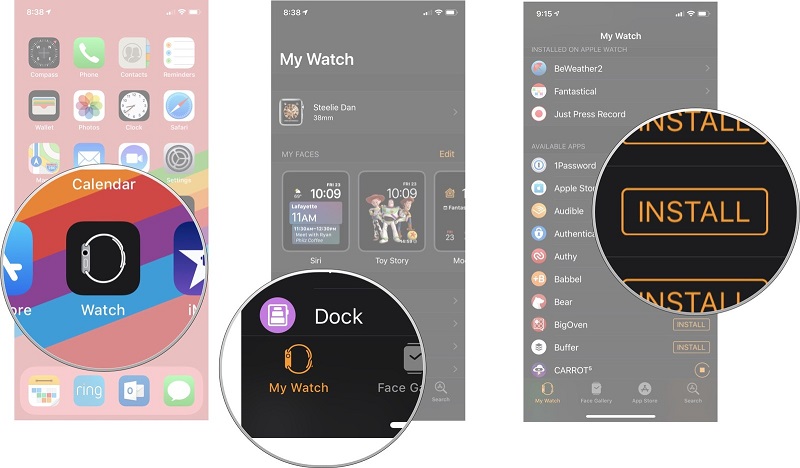
This section is dedicated to all users who do not have an Audible app on their watches yet.
- Get your iPhone and select the icon of the Watch app.
- This will result in opening the Watch app window wherein you have to click on My Watch tab.
- A new window will be displayed on your screen and from here, look for the section of Available apps.
- Under Available apps, see the Audible app and click the Install button placed right after the name of the app itself.
- If the installation is done, start getting all your favorite books from the Audible app and download them to your iPhone.
Step 2: Transfer the Audible Books to Your Apple Watch
For this step, there is one thing that you should keep in mind and that is to put your Apple Watch on charging mode. This will prevent you from running your Audible app on your Apple Watch the entire time the syncing process is happening.
Check out the steps below and see how to do it properly.
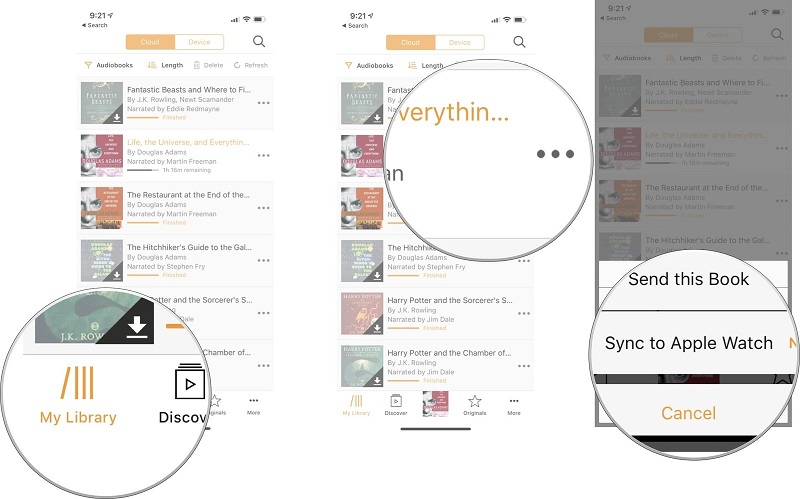
- Open your iPhone and then run the Audible app installed on it.
- Proceed to the library window by clicking on the Library tab.
- This will show you then all the Audible books that are available for download. Select whichever you want and then tap on the three-dot icon located at the end of the book title.
- In the menu that has shown up, select “Sync to Apple Watch”.
The syncing process will occur shortly but make sure not to remove it from its charger during the process. Just a quick reminder for you, the entire process will consume you may be about 20 to 25 minutes so, it is helpful if you will have it charged to make up for the battery being consumed during the process.
Step 3: Listen to Audible Books on Apple Watch
Unfortunately, there is no feature yet about built-in speakers on Apple Watch nor a port to insert some wired headphones. Meaning to say, there is no possible way to stream any audio on Apple Watch unless the sound is to be transmitted wirelessly. Fortunately, Apple Watches do possess this kind of feature so, using a Bluetooth headphone will definitely help you stream the books.
- Open the Bluetooth function on both devices involved and have the two paired with each other. This will make it possible for you to enjoy Audible offline on Apple Watch.
- After that, click on the Audible app installed on your Apple Watch.
- Start choosing the book that you wish to stream and click on the play button to start streaming.
Bonus: Un-sync Audible Books from Apple Watch
Due to memory or storage purposes, you have the option of removing those audiobooks that you have completely streamed already. The procedure on how to do it is just easy and it is explained in detail below.
- You can do the removal process via your iPhone. Open your phone and launch the Audible app.
- Proceed directly to the Library tab in order to navigate to your collection.
- Select the titles that you wish to remove and see the more button right next to it.
- This will then show you multiple options in which “Remove from Apple Watch” is to be selected.
You just need to do the same set of steps for other audiobooks that you plan on removing from your Apple Watch.
Part 2. How to Listen to Audible Audiobooks Offline on Apple Watch Without Limitation
If your Apple Watch right now has an initial OS of watchOS5 and higher, the download and installation of the Audible app will not be a problem since you can do it directly. What if your Apple Watch is an older model? How can you stream Audible books? Is it possible to enjoy the Audible offline on Apple Watch?
One solution to this is to upgrade your Apple Watch to the latest version. However, it is inevitable to encounter errors as you do the process. If you encountered a problem while updating your Apple Watch, the only solution left for you now is to utilize an Audible converter and get help in downloading the books into compatible formats. To help you with that, I would suggest using AMusicSoft Audible Converter. Let us see the major features and benefits that you can get from AMusicSoft.
Features and Benefits of Using AMusicSoft Audible Converter
- Removes DRM from Audible files.
- Converts Audible into compatible output formats such as MP3, FLAC, AAC and M4A.
- Downloads converted Audible files for offline playback.
- Allows you to use more than one device in enjoying the contents.
- Utilizes a very fast speed to finish the process in the shortest time possible.
- Be able to retain all of the important details such as chapters, authors and covers.
- Hundred percent high-quality audiobook streaming.
Detailed Steps on How to Use AMusicSoft Audible Converter
Step 1: Go to AMusicsoft website and select the Products tab to see the Audible Converter application. Click on the Download button and wait until it is done. Install and launch the app right away.
Step 2: With the Audible files ready for upload, tap the respective area in the converter and add all the Audible files. Alternatively, you may drag and drop them for faster adding of files.

Step 3: Choose one output format and select a destination folder as well.

Step 4: Hit the Convert button and let the conversion start.
Step 5: Check if all the files are already converted by clicking on the Converted tab.
Sync Downloaded Audible Books to Apple Watch
After using AMusicSoft Audible Converter and having the audiobooks downloaded, your next step now is to sync them into your Apple Watch. This will help you with Audible offline on Apple Watch. Follow the steps below and see how to do it.
- First, make sure that you remember the location where you have stored the converted files a while ago.
- On your computer, navigate to the iTunes app and then click the Music tab from the menu bar. To easily locate the app, you may tap on the Search area for Windows and Finder on Mac computers.
- After clicking on the Music tab, a submenu will show up wherein you must click Create New Playlist. This is where you will store the converted audiobook files for fast and easy syncing.
- Connect your phone to your computer by using a compatible connector. Start syncing the books that are saved on your iTunes to your iPhone.
- Once done, click on the Music app on your iPhone and then select Synced Music next. This will display all the audiobooks that you have selected a while ago.
- Start connecting your Apple Watch to its charger once again and connect it to your iPhone via Bluetooth. Start transferring the Audible books and wait until it is done.
In this case, Audible offline on Apple Watch would be possible even if you do not have your iPhone with you. You may download as many Audible books as you want and sync them into your Apple Watch for offline playback.
Part 3. Conclusion
The process to make Audible offline on Apple Watch possible is just so easy as long as you have the source materials needed to proceed through. All you need to do is to sync the files and use a Bluetooth headphone to stream them. If you wish to enjoy the contents without any restriction, then I would advise you to use AMusicSoft Audible Converter and keep the files as yours forever.
People Also Read
Robert Fabry is an ardent blogger, and an enthusiast who is keen about technology, and maybe he can contaminate you by sharing some tips. He also has a passion for music and has written for AMusicSoft on these subjects.