Top Two Best Methods To Enjoy Audible On Apple TV
Apple TV is surely one of the best products of Apple as it will allow you to do multiple things such as playing videos, enjoying games, and more. Apple TV supports a lot of video apps like NetFlix, Hulu, Plex, TED, etc., but there are few audiobook apps on Apple TV. This would make you wonder about the methods that can help you enjoy Audible on Apple TV.
This article will focus on the recommended ways to play your favorite audiobooks on Apple TV. Keep on reading until the end of this post to know about these ways as well as the tool that can download the audiobooks after conversion.
Contents Guide Part 1. How to Play Audible on Your Apple TV Via AirPlayPart 2. How to Play Audible on Your Apple TV Via iTunes Home SharingPart 3. Conclusion
Part 1. How to Play Audible on Your Apple TV Via AirPlay
Audible lovers are enabled to listen to Audible on Apple Watch, iPhone & iPad, and MacBook, except Apple TV. But with the help of AirPlay, every user can experience Audible on their Apple TV. How to enjoy Audible on Apple TV? To proceed with that, you need another Apple device such as an iPhone. All devices introduced by Apple are equipped with the AirPlay feature allowing users to utilize content across devices, such as audiobooks, as long as they are cast to the secondary device.
Let us see below the detailed procedure on how to enjoy Audible on your Apple TV through the help of the AirPlay feature. Make sure that both the iPhone and AirPlay receiver are powered on and connected to the same wireless network. Allow me to use iPhone as an example to show that this process is possible.
- Begin with opening the Audible app on your iPhone.
- Upon opening, go straight to the Audible library and then select any title to play.
- Next would be checking if the two Apple devices are connected to the same network.
- Right after that, head into the Control Center of your iPhone. This would be faster if you will swipe up coming from the bottom part of your iPhone’s screen.
- From here, you will be able to see the AirPlay feature. Tap on its button to reveal all the devices that can be utilized through this feature.
- The available devices will be shown and from here, choose your Apple TV.
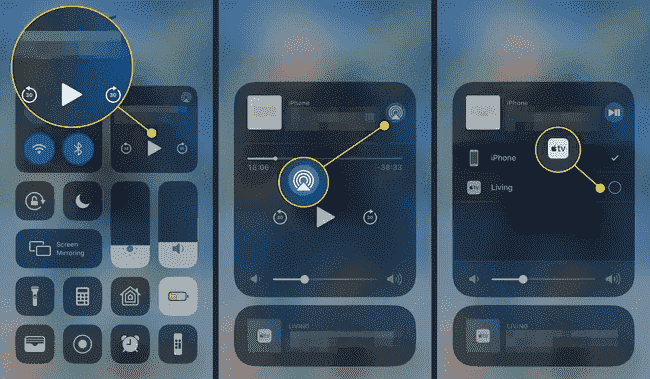
A few minutes after the selection of your Apple TV, you will now be able to enjoy Audible on Apple TV since casting of items will immediately follow then.
Part 2. How to Play Audible on Your Apple TV Via iTunes Home Sharing
It is undeniable that the AirPlay feature is very useful in a way that they can allow users to enjoy Audible on Apple TV without hassle as long as you have the resources. However, although this is truly helpful, it is still hard to always keep your network and signal stable all the time. If you will use the iTunes app instead, you might need to authorize the books before you continue on streaming.
For these specific concerns, you must learn about the alternative method that will help you still get the best of Audible on Apple TV even without using the AirPlay feature. To proceed, you must be able to get rid of the DRM protection encrypted into the Audible books. Removing DRM from Audible books is possible only through the use of AMusicSoft Audible Converter. Aside from that, it can also help you to download Audible books as well as convert them to common formats like MP3, WAV, M4A, and FLAC.
With its commendable working speed, it can get the process done in just a short period of time, assuring you that the resulting books are with the best audio quality. Using AMusicSoft is very convenient since its functions are too simple to understand.
Check out below the series of steps that will show you how AMusicSoft Audible Converter works as a converter and downloader at the same time.
- To begin, you must have the application first on your computer. This could be done by downloading it from the page of AMusicSoft. Go to the Products tab and select the Audible Converter to officially get the application.
- Next thing to do would be to add the Audible books into AMusicSoft. But you have to install and launch it first before proceeding with this step. After that, tap the particular area intended for adding audiobook files and select those titles that you want to convert.

- Then, choose one format to utilize from MP3, WAV, FLAC and M4A. This is to be followed by the selection of the end folder as well.

- Tap the Convert button that you are seeing at the bottom part of the screen and wait for the conversion to be finished.

- Finally, download the results from the Converted menu above.
Since the saved books now are already converted into an accessible format and are free of DRM already, Audible on Apple TV would be possible now through the iTunes library. All you have to do in order to proceed is to enable the iTunes Home Sharing feature. Explained below are the steps that must be followed.
- Launch the iTunes app on your computer and from the menu bar at the top, select the File tab. After doing so, choose the option of Add File to Library.
- This will direct you then into the destination folders where the files are mostly saved on your local computer. Select the folder where the converted files are placed a while ago. Once found, click on Add to Library.
- Right after the successful importing of files, begin enabling the Home Sharing feature of iTunes by selecting the File tab, which needs to be followed by Home Sharing button.
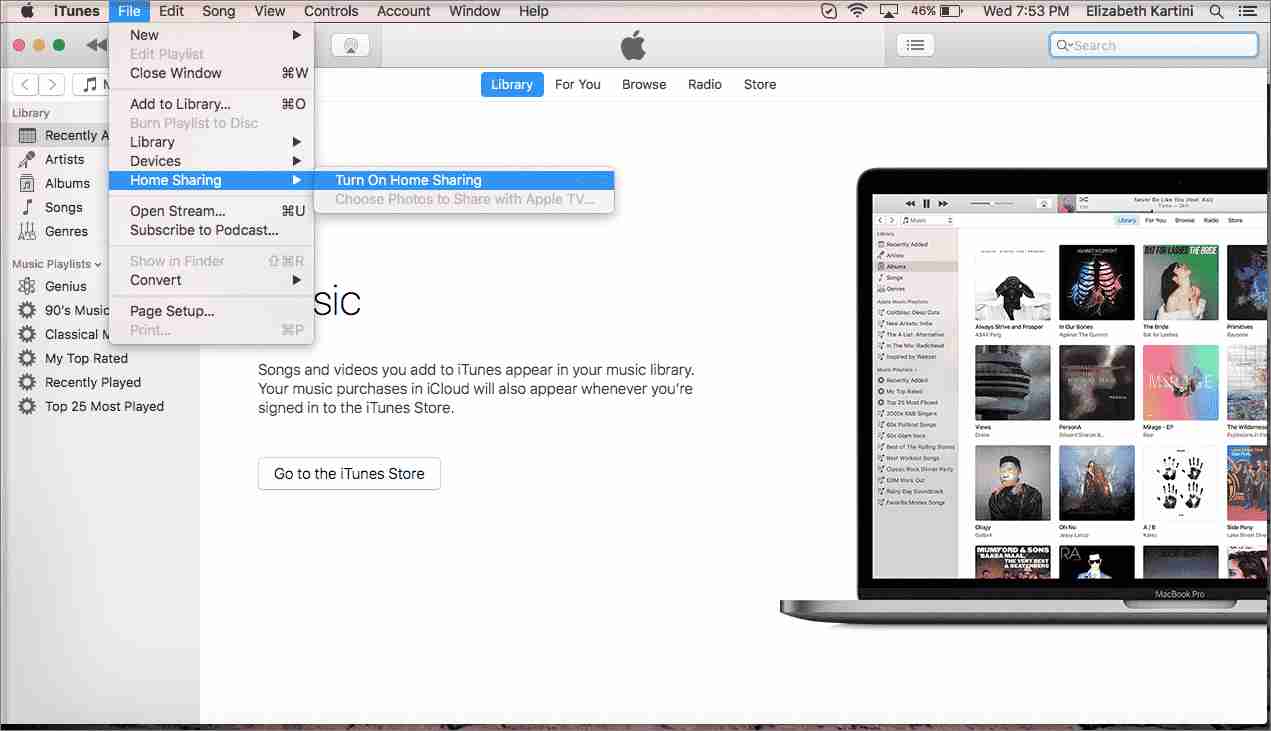
- Hit the Turn On Home Sharing option next to activate the feature.
- Now, head into the Edit tab instead and from its submenu, choose Preferences and then Sharing option. This will allow you to select the audiobooks that you only need for streaming.
- The selected books will be synced into your Apple TV, so that playing them will be way more convenient and faster.
- Focus on your Apple TV next and then sign in with your account in iTunes Home Sharing.
- Once it is opened, tap on Computers and then select Audiobooks to start choosing books for streaming.
Part 3. Conclusion
Through the help of either AirPlay or iTunes Home sharing, you can enjoy Audible on Apple TV without hassle. Just make sure that all the procedures stated are followed correctly. AMusicSoft Audible Converter, on the other hand, will help you download the DRM-free Audible books that can be streamed on any music player you want.
People Also Read
- Let Us Know More About Audible File Converter
- Things To Learn About “Can I Put Audible Books On My iPod”
- Let Us Know More About Audible File Converter
- All The Things Need To Know About Audible For Blackberry
- OverDrive Vs Audible: Which Is Best Audiobook Application?
- How to Download Audible Books to Android [Simplest Methods]
- Can I Share an Audible Book?
- The Best Way About How Do I Share An Audible Book With Someone
Robert Fabry is an ardent blogger, and an enthusiast who is keen about technology, and maybe he can contaminate you by sharing some tips. He also has a passion for music and has written for AMusicSoft on these subjects.