Let Us Know More About Audible File Converter
There are a lot of things that you will learn through the use of audiobooks. One way in order to utilize these files is to know some of the most used Audible file converter today. It is for sure that these days there are a lot of new ways to learn and enjoy at the same time. One of the most famous ways is through audiobooks. On the other hand, even though you can download audiobooks so you can enjoy them even you are offline, you still be meeting a lot of limitations when you try to access them using the Audible app.
One of the common dilemmas is when you try to access the Audible audiobook files that you have downloaded on your personal computer you cannot play them even though you transfer them to your MP3 player. The said situation that we have above is one of the main reasons why there is a need to know about audible converters.
Downloaded audiobooks from Audible are in the .aax or .aa file. And these file formats cannot be recognized by most of the music players that we have today. On the other hand, we are also aware that MP3 is one of the most accessible and popular types of formats that is almost compatible with all types of applications and music players. And in this article, we are going to figure out some of the most popular and most used audible file converters that we can use to be able to convert Audible audiobooks to the MP3 format.
Contents Guide Part 1. What Are Some of the Most Used Audible Book File Converters?Part 2. What is the Best Audible Book File Converter?Part 3. To Summarize It All
Part 1. What Are Some of the Most Used Audible Book File Converters?
Let us get straight to the point and talk about some of the commonly used audible file converters we have today. We have prepared a list that you can use as references.
Audacity
This one is free, which is why it has become so popular with a lot of users. Through the use of this recording tool, you can record audios that you play on your computer. It is one way to record Audible books as MP3 in case you wanted to easily convert Audible audiobooks to MP3. On the other hand, if you use this audible file converter, and you are just a beginner, you might have complications using it since the interface is not simple, and it is difficult to compress output audio files as well. On the other hand, if you still want to use Audacity, here are the steps.
- Set up devices to capture computer playback. Open Audacity, click on the "Audio Setup" button in the the top tooldock and click on "Audio Settings".
- Choose your preferred Audio Host, Recording Device and Playback Device from the dropdown menus. On Windows, you can choose the "Windows WASAPI" Audio Host.

- Software Playthrough must usually be turned off when recording computer playback. If playthrough is on, the audio interface will try to play what it is recording then re-record it, creating an increasingly loud series of echoes that may damage your equipment. To turn off Software Playthrough, choose Audacity Preferences> Recording > Software Playthrough (on/off) to conveniently toggle playthrough off and on as required.
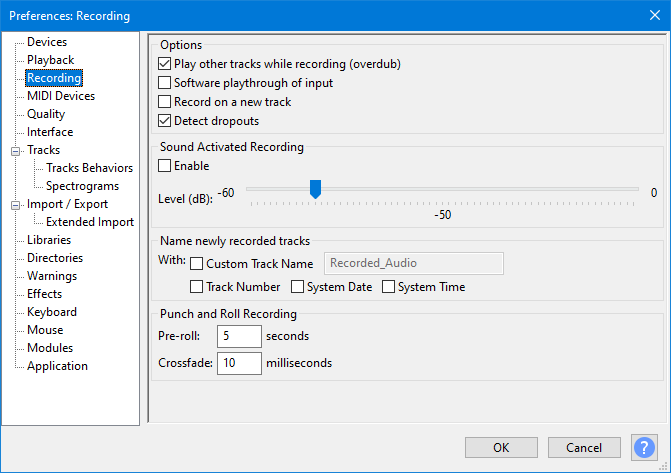
- Then you can now start recording the selected Audible audiobooks to the MP3 format. Press the red Record button in Audacity, then please play audiobooks that you’d like to download. and once the audiobook is finished tap “Stop” icon to save audiobooks recordings to your computer.
Free Sound Recorder
Another free audible file converter is the Free Sound Recorder. It can help you record computer sound, stream audio, and a lot more. Similar to Audacity, it also helps you record audiobooks to MP3 in the Audible app. On the other hand, even though you can also use it to convert audiobooks to MP3, it also has its limitations such as not being able to save ID3 tags, and it also cannot support batch conversion. Let us see how can we use the Free Sound Recorder.
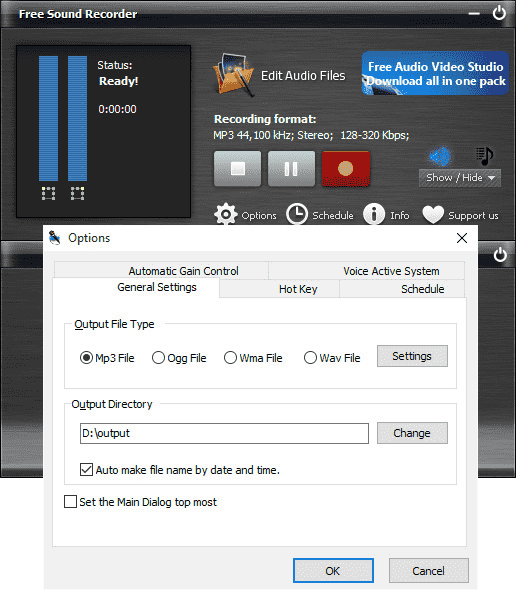
- To start, you have to download the Free Sound Recorder on your computer, and then install it as well. Once the installation is successful open it.
- Tap the option that says “Card and Stereo Mix”, it will be your sound source.
- Then go to the recording settings icon, and then tap the “MP3 file”.
- Then you can play Audible audiobooks, and tap the “Record” icon in red to be able to trigger the recording.
ViWizard Audible AA/ AAX Converter
The third one on our list is the ViWizard Audible AA/ AAX Converter, it is said to be one of the smartest ways to remove the encryption of audiobooks from Audible and have them converted to the MP3 format. After the process of conversion, the original tone and even the full info of the audio will remain intact. After the process of conversion through the use of the ViWizard Audible AA/ AAX Converter, you can now transfer the converted audiobooks to any player that you wanted to use. You just have to make sure that you follow the listed steps below:
- Open the ViWizard Audible AA/ AAX Converter, and then you can now start dragging all the Audible audiobooks that you want or you need to convert.
- Tap “Format”, and then choose which format you want to have as an output, this time you have to select MP3. You can also adjust the bit rate, channel, sample rate, and even the codec.
- Then tap the “Convert” button to begin the process, and enjoy the fast-paced conversion of files.
These are just some of the most common and most used audible file converters that we have today. And, we are also going to share with you the best option that you can try, and you will discover it in the next part of the article.
Part 2. What is the Best Audible Book File Converter?
In the second part of the article, we are going to talk about the best audible file converter called AMusicSoft Audible Converter. If we are going to describe this tool, it is the most reliable and really powerful tool to convert your Audible audiobooks to MP3. Aside from being able to convert audiobooks this tool will also make sure that Digital Rights Management or DRM is properly dealt with along the process.
If you are a media file creator, DRM is really important to you as it makes sure that no one can illegally use your files for unwanted distribution or usage. The AMusicSoft Audible Converter can help you convert your AA or Audible AA audiobooks to MP3, it also supports more versatile file formats like M4A, AAC, FLAC, and a lot more. This is also easy to use, and would definitely be user-friendly even for beginners. Let us take a look at the steps on how can we use the AMusicSoft Audible Converter to convert Audible audiobooks to MP3, and see why it is considered the best audible file converter.
Step 1. You Have to Add All the Audible Files to the Amusicsoft Audible Converter
To begin, gather all your Audible AA or AAX files and add them to the AMusicSoft Audible Converter. You also have to download and install the AMusicSoft Audible Converter on the personal computer that you are going to use to be able to proceed.

Step 2. Select Which Types of Output Format You Want
Once you have added all the Audible AA or AAX files to the AMusicSoft Audible Converter, you now can select which type of output format you wish to have, or need. Once you have made sure that you have inputted what you need or want, set the folder where all the files will be saved. You can set the folder personally by integrating the name that you want to reflect on the folder. You can use the names of authors or even the titles of the audiobooks as well. You also have to make sure that you choose well so you can easily locate the files when you need them.

Step 3. Snap That Convert Button
And to finalize the steps, to be able to easily access the Audible AA or AAX files, and finally convert them to file types that are easier to access, tap the “Convert” button. Then you just have to wait for a few minutes until all the conversions of files have been finalized.

And those are the easy steps on how you can use the AMusicSoft Audible Converter. In just a few minutes you can be able to enjoy Audible audiobooks in the MP3 format which are accessible even through the use of various players and streaming mediums. Since the audiobooks that are DRM free are already saved as local files on your computer, you can also burn these audiobooks to CD.
Part 3. To Summarize It All
We hope that we have shared with you some of the most known audible file converters of today. All of them can really be so useful if you wanted to make sure that you will enjoy learning through the use of a different medium in the form of audiobooks. It is one convenient way to listen to things that you ought to discover anywhere you are or anytime that you wished to. It is really a huge convenience that we have the AMusicSoft Audible Converter and the other ones that we have also shared above, giving us that leap of faith that we can still learn new things.
People Also Read
- “Can You Listen To Audiobooks On Nook?”, Learn The Best Way How!
- Easiest Ways: How to Put Audiobooks on Kindle Paperwhite
- Best Way On How To Remove DRM From Audible Audiobooks Free
- Solve The Issue About “Why Does Audible Keep Stopping”
- Make Your Mac Or Windows As Audible Authorized Computer
- Can You Download Audible Books Without A Membership?
- How To Solve “Audible Not Downloading To iTunes” Problem
- How To Get Audible For Students? Try the Simplest Way!
Robert Fabry is an ardent blogger, and an enthusiast who is keen about technology, and maybe he can contaminate you by sharing some tips. He also has a passion for music and has written for AMusicSoft on these subjects.