How Can You Easily Convert Audible To MP3s?(3 Ways)
If you have done your research and if you are also a fan of audible books, you would know that Audible is one of the popular audiobook platforms where you can be able to have access to millions of audiobooks that are written and created by artists throughout the world. But the titles can be played on Audible only. So, if you want to play Audible files on an MP3 player or another device without limits, you’d better convert Audible to MP3s. In this post, we’ll provide you with the best solutions to convert Audible audiobooks to MP3. Let’s check out now.
Contents Guide Method 1. Convert Audible Books to MP3 on Mac/PC LosslesslyMethod 2. Convert Audible Books to MP3 OnlineMethod 3. Convert Audible Books to MP3 with iTunes?To Summarize It All
Method 1. Convert Audible Books to MP3 on Mac/PC Losslessly
Audible audiobooks are encoded in the AAX and AA formats with DRM protection, and these formats are only playable using selected devices only which is the reason why we still look for ways how to convert them to MP3. MP3 is the best-supported file format on any media player. To play Audible AAX any music player, all you need to do is convert Audible AAX audiobooks to DRM-free MP3. Fortunately, there are many such tools on the market. AMusicSoft Audible Converter is undoubtedly the best one.
AMusicSoft Audible Converter is an invaluable tool for subscribers of Audible, as it grants them the capability to convert their Audible audiobooks into various audio formats, including MP3, AAC, M4A, M4B, and WAV. This feature opens up a world of possibilities, enabling users to enjoy their Audible audiobooks on a wide range of devices that may not be compatible with Audible's proprietary format. For example, users can now listen to their favorite Audible audiobooks on their Apple Watch.
Let us see below the step-by-step guide on how to convert Audible to MP3s with the AMusicSoft Audible Converter.
Step 1. To get started, click the Download button for Audible Converter. Wait for a few minutes until it is done and then install it on your device.
Step 2. You have to add the audiobooks that you want to convert to AMusicSoft Audible Converter.

Step 3. To convert Audible to MP3s, on the list of formats, choose MP3 from the “Output Format”, and then your output folder where you will be saving all your converted audiobooks.

Step 4. The last and final step is to finally convert your audiobooks to MP3 to do this tap “Convert” which you will see on the interface of the Audible Converter.

After these processes, the books are automatically DRM free, so that you can share your Audible audiobooks with family or friends without limit. In AMusicSoft, you can have the best audio quality of the converted books in just a short time and guarantee that other devices of your choice could be used when streaming them.
Method 2. Convert Audible Books to MP3 Online
Aside from the one that we have discussed above you can also convert audible books to MP3 for free using online methods. We will be sharing with you one of the commonly used ones and the good news is it is totally free. The online converter is called Online Audio Converter, there is no need for you to download any application on your device. Here’s how you use Online Audio Converter to convert Audible to MP3s.
Step 1. Launch the browser on your computer and enter online-audio-converter.com to navigate to the homepage.

Step 2. Next, press the Open files button to add Audible files that need to be converted from your computer. You can upload them from your Google Drive, URL, and Dropbox.
Step 3. Then choose the output format as MP3 and click the Advanced settings button to adjust the bitrate, sample rate, and channel.
Step 4. After completing the settings, click the Convert to start the conversion of Audible books to MP3 online. Finally, click the Download button to download the converted Audible files once the conversion completes.
Even though this method is free, one of the downsides is that you must always have an internet connection to be able to use this method. And this internet connection must always be stable. It will mean that once your connection gets lost in the middle of the process of conversion, the transaction should be repeated. This method is not recommended by many users since you have to be always mindful of the size of the file that you are going to convert. This method may consume your time.
Method 3. Convert Audible Books to MP3 with iTunes?
You can also use your iTunes to convert Audible to MP3s, yes, it is possible. You just have to import the audible book to be able to create an audio CD, and also re-import the audiobooks out from the CD using your iTunes.
Step 1. Of course, initially, you must install iTunes on your computer. Once you have installed iTunes, you have to authorize the Audible account that you are using by doing this, tap “Account”, and then go to “Authorization”, and then “Authorize Audible account”. Once you are done with these steps there will be a pop-up from Audible.com with information. Then fill in the account information and then tap “Click here to complete your activation” this will finalize the process of authorization.
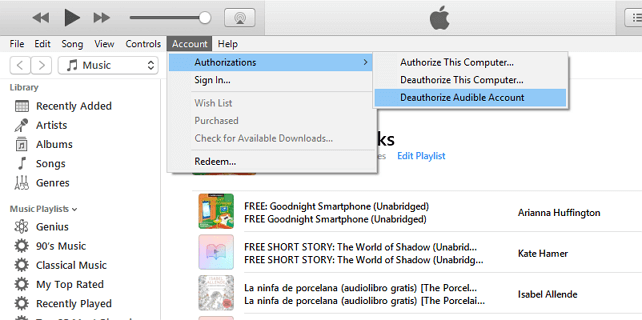
Step 2. Secondly, you now have to add the audible books to iTunes. To do this, launch iTunes, and then go to “File”, then “New”, and then “Playlist”. This will create a new playlist, you can also create a name based on your preferences or by using the default title of the audiobook. Once done, drag all your audiobooks to your newly created playlist.
Step 3. Thirdly, you have to burn a CD using iTunes. Insert a blank CD into your personal computer. Then, select the playlist that you wanted to put into a CD, and then tap “Burn Disc”. Select your CD burner, as well as the write speed, and then click “Burn” to start. In case the audiobook is too long, you will receive a warning and in case you have encountered this, you can choose the option to burn the files across multiple CDs.
Step 4. Lastly, you have to import the MP3 audiobook. To do this launch “General Preferences”, then tap “Edit”, and then “Preferences”. Then go to “Import Settings” and then select “MP3 Encoder”. Then tap “Ok” to be able to save all the changes that you have made. Then insert the burned CD, and then highlight the CD in the sidebar of iTunes and then select “import”. By doing this, iTunes will import the file back into your iTunes library which is already in the MP3 format.
To Summarize It All
We are hoping that with the use of the guides that we have discussed above, you can be able to enjoy converting your audible to MP3s with less hassle and better output. However, the first choice must be AMusicSoft Audible Converter. Because it can provide 30X conversion speed and ensure lossless audio quality. Besides, it allows you to play these converted Audible books on any device you like.
People Also Read
- How To Speed Up Audible On Computer And Mobile Phone?
- How To Play Audible On Windows Media Player?
- Top Two Best Methods To Enjoy Audible On Apple TV
- OverDrive Vs Audible: Which Is Best Audiobook Application?
- Things To Learn About “Can I Put Audible Books On My iPod”
- How To Set Audible Sleep Timer On PC/Mobile
Robert Fabry is an ardent blogger, and an enthusiast who is keen about technology, and maybe he can contaminate you by sharing some tips. He also has a passion for music and has written for AMusicSoft on these subjects.