Can You Burn Audible Books to CD?
Do you want to listen to Audible audiobooks in your car or on your CD player? Then burn them to CD. However, DRM protection makes it impossible to use ordinary burning software, you can only use the iTunes platform. Here is where the question of how to burn audible books to CD appears.
Over the recent years, many people love to listen to audible audiobooks. And as time moves audible took advantage and allowed them to burn audiobooks to CD via iTunes. Many audible users do not know this part of the story which is very true. Nevertheless, how to burn audible books to CD is still a big issue, and here is the comprehensive solution.
Part one will open your eyes will a direct-to-the-point answer if you can transfer audible books to CD. The second part has inside information on how you can do it on iTunes while the last part is without iTunes.
Contents Guide Part 1. Can I Transfer Audible Books to CDPart 2. How To Burn Audible to CD in iTunes?Part 3. How to Burn Audible to CD Without iTunesPart 4. Summary
Part 1. Can I Transfer Audible Books to CD
Yes, you can transfer audible books to CD in both official and unofficial ways. The official way is with the latest iTunes version. While unofficial way requires you to use third-party applications to transfer the files to CD. All audible books come in AA/AAX audio formats which are not compatible with most devices except the authorized devices.
This is why burning audible audiobooks to CD will make the books compatible and play them on CD players in cars. But how to burn audible books to CD is a big problem, especially on iTunes. Many people try this method and end up in trouble finishing up the process. The second part below will help you do so.
Part 2. How To Burn Audible to CD in iTunes?
How to burn audible books to CD is somehow complex in iTunes. You must have the latest version of iTunes or else you will not burn the books to CD. You do not need any additional software but a clean CD. However, you can only burn audiobooks that have DRM protection because iTunes will not accept DRM-free audiobooks.
Please note you can only burn to audio CDs, not MP3CDs. This is a big problem because an audio CD can only support 80 minutes of the audiobook. So a huge book requires more CDs. The best part is that iTunes allows you to adjust the burn settings so that you get the best output files. The following procedure will help you burn audible books to CD on iTunes.
Step #1. Download the audible audiobook to your computer using the audible download manager.
Step #2. Still, on audible download manager, click on “General Settings” and agree on the checkmark next to iTunes. And click on “Save Settings” to take all downloaded books to iTunes.
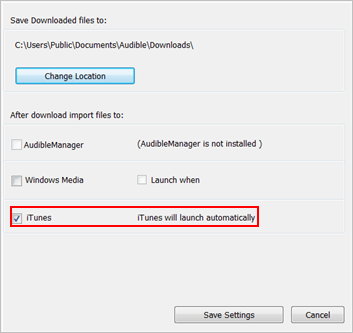
Step #3. Now launch the iTunes app and click on the menu box where you will click on “Books” flowed by “Audiobooks” and a list of book titles will appear.
Step #4. You must create a playlist before you start burning the book. So right-click on the book you want to burn and select “Add to Playlist” then “New playlist”.
Step #5. Go to the playlist with the audiobook and right-click on it then select “Burn Playlist to Disc”.
Step #6. A pop-up window will appear where you will adjust the burn settings to your preference and click on “Burn” at the bottom of the window.
Part 3. How to Burn Audible to CD Without iTunes
How to burn audible books to CD without iTunes is the best thing you can do to enjoy audiobooks. You must have permission from the publisher before you start burning and the books must be DRM protected. The worst part is that you cannot burn books in bigger storage spaces like DVDs or MP3CD.
But you have a solution from AMusicSoft Audible Converter because will convert the AA/AAX format to other formats. It will eliminate the DRM protection in the audio files and convert them to MP3, WAV, FLAC, and AAC that can be burned to CD. You will use another burning software like a windows media player.
It is a professional application that will give you quality results. In addition, it has high conversion rates that will save you a lot of time and money. The software will save the audiobooks to your computer in a pre-selected folder. It will maintain the original ID tags like chapter titles and publishers. However, the same software can help you edit some parts of the books.
Unlike iTunes, this application allows you to burn many books in a day because it can convert a batch of books. You can use the software on windows and mac computers without any special attention. It is a user-friendly program especially for beginners because of the quick way to import audiobooks to the main interface.
Step #1. Open the program and import the audiobooks from the audible download manager. You can drag and drop the files into the program.

Step #2. Go to preferences and set up the output formats and the destination folder. Click on “Save” to accept the changes.

Step #3. Click on “Convert All” to start the process. You will watch the progress on the status bar until completion.

Step #4. Now use another burning software on your computer to burn the audible audiobooks to CD.
Part 4. Summary
Of course, iTunes is the official way to burn audible books to CD but it has a few limitations. Always remember to create a new playlist for each book you burn on iTunes. After 80 minutes, pause the burning and insert another empty CD in the CD/DVD drive then resume.
In conclusion, how to burn audible books to CD is very easy with AMusicSoft Audible Converter. This is an affordable software that also has a free version. The software can run in the background and does not require an internet connection. It will run smoothly with other programs on your computer. Lastly, the software is secure and respects your private data files on your computer.
People Also Read
Robert Fabry is an ardent blogger, and an enthusiast who is keen about technology, and maybe he can contaminate you by sharing some tips. He also has a passion for music and has written for AMusicSoft on these subjects.