How To Get The CD Formats Compatible With Audible
For how long have you been listening to Audible so far? Do you have an idea about the file format where it is encoded to? Having no idea about it is very common since the Audible books are only playable on either Audible or iTunes app and users are surely not very aware and interested on visiting the library to check on the encoded formats.
However, it is advised to learn about these formats to make sure that you can have the best experience in using the service. This will help you in choosing wisely what player could you use to stream the audiobooks without issues. To explore outside the authorized devices, you should also know about CD formats compatible with Audible, which will let you play audiobooks on CDs.
Contents Guide Part 1. What Is the Format of Audible Books?Part 2. What Is the CD Format of Audible and How to Get It?Part 3. Bonus: How to Burn Audible to CD?Part 4. Summary
Part 1. What Is the Format of Audible Books?
Audible utilizes two formats in general. They are encoded either on aa or aax, which is displayed at the end of the file names. Both formats are encrypted with DRM protection with the aim to protect the providers from the illegal copy production and distribution. Let us discuss more about aa and aax before we proceed with the CD formats compatible with Audible.
What Is the Quality of AA and AAX?
The original format of Audible is aa. This format is furtherly subdivided into three categories namely 2, 3 and 4. Each number represents different audio quality, format 2 being the lowest among them. Format 2 starts with a bit rate of 8 kbps which is followed by format 3 that is encoded in a bit rate of 16 kbps. The last format, 4, has a 32-kbps bit rate. If you are well versed about the quality of standard MP3 audio, the sound is just the same.
After aa format, aax was also produced, which is known to be the improved format of aa. This format has a bit rate of 64 kbps and you can compare it with the quality of a CD sound.
What Format to Use for Download?
When it comes to downloading the Audible books, it is suggested to change the format into AAX beforehand. This is if you prefer to have a better sound quality to stream for offline playback. But if you are worried about the space that would be taken up from your device, then you should choose AA over. AAX, being an enhanced format, will result to a bigger file which will surely consume so much of your time to completely download it.
Part 2. What Is the CD Format of Audible and How to Get It?
Though AA and AAX are both with a higher quality of sound, it will still be hard for you to play them on other players. The devices must either be authorized or the audiobooks must be converted into other formats like MP3. In this way, you can even use CD players to play the audiobooks on your car. Apart from MP3, with the right tool on hand, you can get other CD formats compatible with Audible.
In order to burn audiobook to CD and save them on your computer, you have to use AMusicSoft Audible Converter. This tool can help hugely in the DRM removal, conversion and download of files. In addition to MP3, it can also produce the formats of FLAC, M4A and WAV. With these formats, it won’t be a hassle for you anymore to select the proper device to play the audiobooks. In just a short period of time, you can already have the results because it is designed with a fast-working speed. The quality of the resulting CD formats compatible with Audible are expected to have a good sound which shows no difference compared to the original copies.
See the steps below to use AMusicSoft Audible Converter to download your favorite Audible books and burn Audible books to CD formats.
- Go to any available browser on your computer and open it to navigate next to the official website of AMusicSoft. From here, tap the Download button next to the Audible Converter app to directly get it. Installation should follow next.
- Launch the converter to upload the Audible books. To do this, copy and paste the links of the Audible books or have them dragged and dropped into the app.

- Select the conversion format. The output folder must also be chosen to collect the results in one place at the end of the procedure.

- Hit the Convert button right after the finished upload.

Wait for a few minutes until conversion is done and download the results on your device. When using the Audible app on your device, you may find some issues which can be super annoying. Perhaps Audible app keeps closing. In some cases, Audible book not fully downloaded, or Audible not working offline. To avoid common problems, you’re going to need to transfer audiobooks to other players using AMusicSoft Audible Converter.
Part 3. Bonus: How to Burn Audible to CD?
Via iTunes
You can also get the CD formats compatible with Audible through burning them into a CD. The official way of burning the Audible audiobooks is through the use of iTunes. As long as you have the application installed, burning them into a CD will be possible. Make sure that the iTunes app you have is the latest version released by the program.
Here's how to use iTunes to burn Audible to CD.
- Open the latest iTunes app.
- Click file type under the menu bar and then click the "Audiobooks" option.
- RIght-click the audiobook title that you want to burn, and then click "Add to Playlist" >"New Playlist".

- Insert a blank CD disc, waiting until the disc is recognized.
- After that right click the playlist and select "Burn Playlist to Disc".

- Then adjust the burning setting, and click "Burn" .
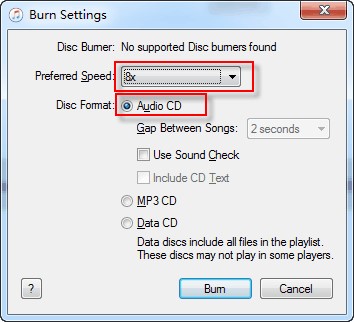
Without iTunes
If you do not have the iTunes app on your used device, you can still proceed with the burning procedure and that would be through the help of AMusicSoft Audible Converter that we just discussed recently above. Once you already have the plain formats of Audible, get the CD formats compatible with Audible via the Windows Media Player pre-installed on your device, the VLC Media player or the Audible Manager.
Part 4. Summary
The discussion above has showed us the original Audible formats when you got it downloaded from the Audible app. Since they are protected, it would be nice if you can have them converted into CD formats compatible with Audible in order to play on other devices, too. To make that possible, you will need the help of AMusicSoft Audible Converter. Use this tool to convert the files into MP3 and other supported formats.
People Also Read
- Types Of Audible 30 Day Trial Promos And How To Get It
- How To Get Audiobook Harry Potter Download?
- Monthly Cost Of Audible: Audible Plans
- How To Listen To Audiobooks Free Online Stream Or Offline
- Simple Way To Burn Audible To CD Windows Media Player
- Recommendations For The Best CD Players For Audible Content
- The Best Way To Play Audible On Apple Watch
- Detailed Guide To Manually Import Audible To iTunes
Robert Fabry is an ardent blogger, and an enthusiast who is keen about technology, and maybe he can contaminate you by sharing some tips. He also has a passion for music and has written for AMusicSoft on these subjects.