Easiest Ways: How to Put Audiobooks on Kindle Paperwhite
With Kindle Paperwhite, those who really love streaming audiobooks can have new options on how they can listen to them and can have an opportunity to discover what more books are truly worth your time to read on. However, there will always be restrictions before you can do this. In this article, you will learn about the best and easiest ways how to put audiobooks on Kindle Paperwhite to enjoy the most exclusive stories.
Contents Guide Can I Listen to Audiobooks on Kindle Paperwhite?Method 1. Listen to Audiobooks on Kindle Paperwhite Without Audible AppMethod 2. Listen to Audiobooks on Kindle Paperwhite Using BluetoothMethod 3. Listen to Audiobooks on Kindle Paperwhite Using CalibreConclusion
Can I Listen to Audiobooks on Kindle Paperwhite?
If you are planning to stream your favorite books in your Kindle Paperwhite, it is good to share that this is possible but only if you have them downloaded beforehand. Also, your device must be the latest released version which is the 10th generation and later. This version has been incorporated with an audio support feature which has allowed the users to listen to any kind of audio such as music and audiobooks.
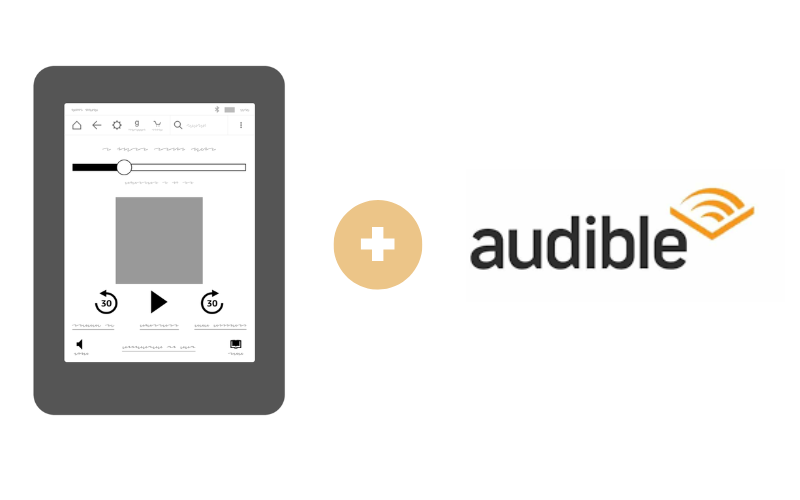
But although streaming audiobooks has been perfectly allowed for users, you must be questioning by now how to put audiobooks on Kindle Paperwhite. Can you do the process of putting audiobooks on Kindle Paperwhite directly and easily? What are the output formats that can be accessed on such a device?
For the books to download, you may either go to Amazon to search and download some e-books. If by chance, you have an Audible app installed on your Kindle Paperwhite device, then you may consider downloading some audiobooks from here and then listening to them even without an internet connection. Now, let us see how to put audiobooks on Kindle Paperwhite with different kinds of methods.
Method 1. Listen to Audiobooks on Kindle Paperwhite Without Audible App
If you really wish to stream your favorite audiobooks on Kindle, the easiest option would be through getting a purchase. However, you should note that this might cost you a big amount of money. Aside from the cost of the books themselves, an additional fee will be asked from you so that the books selected could be downloaded as an audiobook version already.
This thing will not concern you if you will be using AMusicSoft Audible Converter. Since the formats that can be accessed on Kindle Paperwhite are only limited, you have to convert the Audible books into such formats. After this process, it will be easier for you than to do the process of how to put audiobooks on Kindle Paperwhite 11th generation. To name the available formats, you may choose between M4B, WAV, M4A and MP3.
The process of conversion could easily be done by AMusicSoft because of its fast-working speed which can definitely shorten the time of waiting for the process to finish. It can also effortlessly remove DRM from Audible books. Lastly, it can keep the chapters of the audiobook even after all these processes with assurance that the converted files are to be of the highest quality for streaming.
Let us tackle the steps one by one and see how easy it is to use AMusicSoft Audible Converter in downloading your loved audiobooks and be able to stream them on your Kindle Paperwhite device.
Step 1: On your device, go directly to your browser and then search for the AMusicSoft page to download the Audible Converter. Download and launch it on your device afterward.
Step 2: Choose the Audible books that you plan on converting and then proceed to add them to the converter by clicking on the intended space set by the converter. This will direct you to your library in which you may select the books. Drag and drop method or copy and pasting of links will do as well.

Step 3: Selection of output format must come up next and you may choose one format among the formats available a while ago.

Step 4: Now, hit the Convert button and then wait for a while until the entire process is finished.

Step 5: See the progress of conversion by clicking on the Converted tab.
Method 2. Listen to Audiobooks on Kindle Paperwhite Using Bluetooth
Audible works on select Kindle devices that support audio, including Kindle Paperwhite 10th generation and later, Kindle Oasis 8th, 9th and10th, Kindle basic model 8th and 10th. The steps below will show you how to put audiobooks on Kindle Paperwhite via Bluetooth in detail.
Step 1: In the Kindle store, you can identify those that do by checking the search filter "eBooks with Audible Narration." Then on the book page, you should see an option to "Add Audible Narration."

Step 2: Once you purchase the book and download it to the Kindle Paperwhite, it will show a headphone icon.
Step 3: Open the book and tap on the headphones icon on the bottom menu.
Step 4: The screen will change to the Audible player where you will be asked to download the Audio files of the book if you haven't already done so. This might take a few minutes depending on the length of the book.
Step 5: The Kindle Paperwhite does not have built-in speakers, and would need an external device to connect via Bluetooth. Pair Kindle with your headsets.
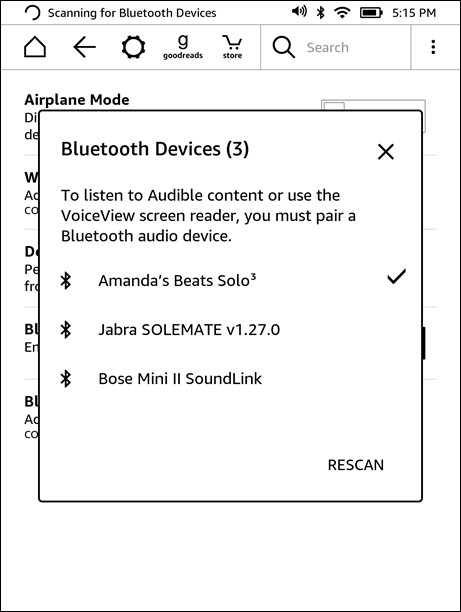
Not all books have audio versions. If you can't find your favorite book, try AMusicSoft Audible Converter to convert them to Kindle-supported formats.
Method 3. Listen to Audiobooks on Kindle Paperwhite Using Calibre
Another effective method that you may try on how to put audiobooks on Kindle Paperwhite is through utilizing the software of Calibre. This program is open to all users and can be used to effectively manage your Kindle Paperwhite. The only disadvantage that you might encounter is that it is kind of hard to use, so exploring the software more would really be of help to you.
The steps on how to use this are listed below. Make sure to follow these steps properly to be guided accordingly.
Step 1: Get started by connecting your Kindle Paperwhite and your computer.
Step 2: Open your browser and then search for calibre-ebook.com. Upon landing on the page, look for the tab of Download Calibre and then select it after. You will be selecting the operating system where you plan on downloading the software. If the download is already complete and successful, install and launch it for use.
Step 3: Your next step now should be putting files into your library, which could be done by tapping on the button of Add Books.

Step 4: After doing so, you will be directed into your collection of books where you can choose freely which among them to be added to your library.
Step 5: Once done with the book selection, hit the Convert Books tab. You have to do some alterations in the output format selection and set it into MOBI.
Step 6: Now, navigate to the Page Setup tab where you will be able to see the Output Profile. Double check if this goes compatible with your device, which is Kindle Paperwhite. Select the OK button if you are done with this.
Step 7: With your connected Kindle device to the computer, open the Calibre application installed and then tap on the Send To Device button in order to start transferring all the book files that you chose from your library.
Conclusion
Luckily, there were a lot of ways to make streaming audiobooks on Kindle Paperwhite possible. Among them, the best that I recommend is AMusicSoft Audible Converter. It can make it easier for you to accomplish how to put audiobooks on Kindle Paperwhite and enjoy them on such devices.
People Also Read
- “Can You Listen To Audiobooks On Nook?”, Learn The Best Way How!
- Audible Login And Password Issues, Fixed Here!
- Top Three Best Tools For Converting Audible To CD
- Top Two Best Methods To Enjoy Audible On Apple TV
- OverDrive Vs Audible: Which Is Best Audiobook Application?
- All The Things Need To Know About Audible For Blackberry
- How To Speed Up Audible On Computer And Mobile Phone
- Rip Audiobook CD To MP3 Via iTunes And Windows Media Player
Robert Fabry is an ardent blogger, and an enthusiast who is keen about technology, and maybe he can contaminate you by sharing some tips. He also has a passion for music and has written for AMusicSoft on these subjects.